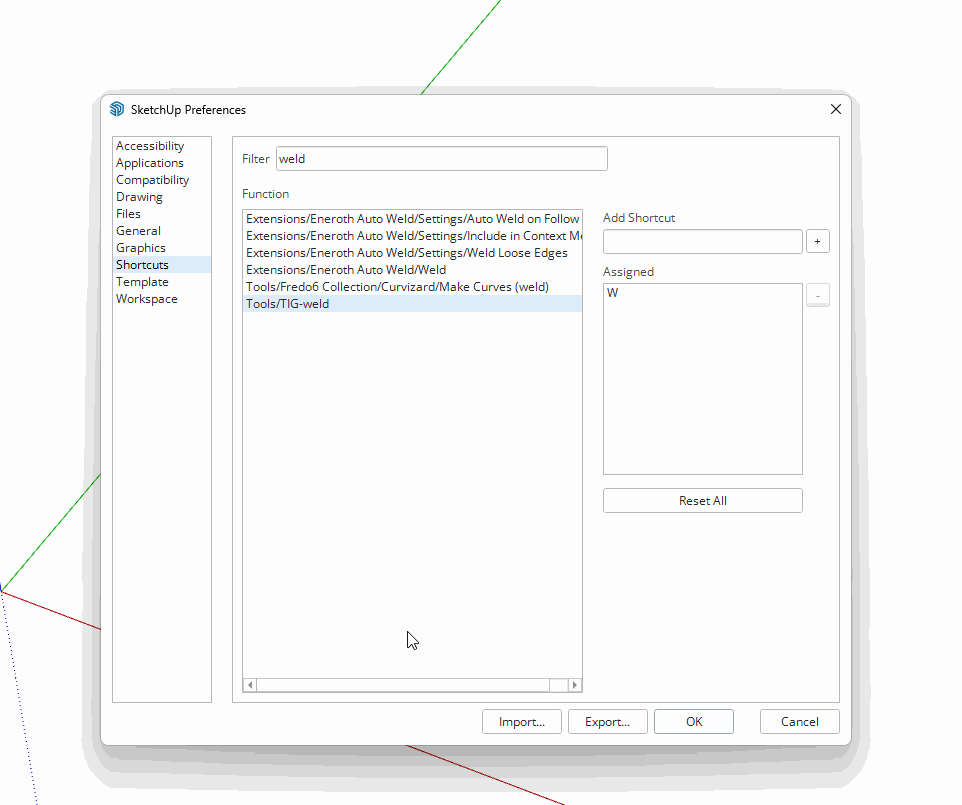I guess I don't know about the keyboard shortcut for quitting. Never really thought about it before. It used to be that for shortcuts that are hard coded in the OS you could set them for the current modeling session but when SketchUp was closed the OS would take them back. Users used to try to use those shortcuts and then complain because they wouoldn't stick. Due to that the developers just removed the option to even set those that the OS uses.
The reason for the addition of Ctrl+Q probably stems from their effort to make SketchUp look and behave more identically between Mac and Windows which has been a thing many users have requested over the years. They change to the QT Framework was the start of that