Posts
-
Man
Is there any way to make the man in the Man.skp look like the man in the Man.jpg?
I don't want to have to File/Export/2DGraphic/*.jpg and then alter the appearance using a photo-editing program. Can it be done in SU?
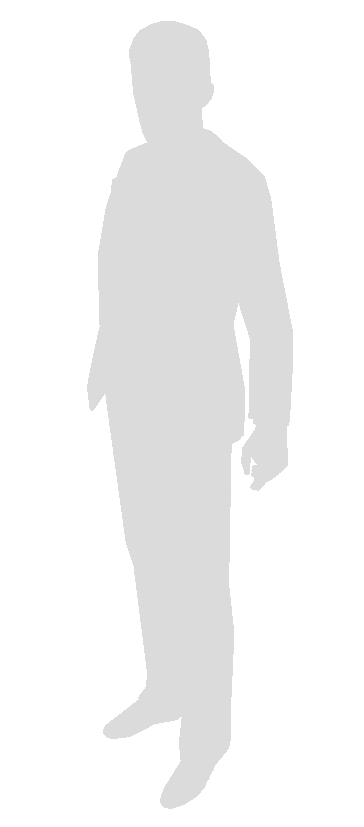
-
RE: Transfer 2D file to 3D
Box, thank you.
After removing the extra stray lines, why did you have to draw additional lines?
-
RE: Transfer 2D file to 3D
Edit>Invert Selection and the hit Delete to remove the faces in the holes.
[attachment=2:1p6dv7mk]<!-- ia2 -->Screenshot - 11_5_2021 , 10_20_45 AM.png<!-- ia2 -->[/attachment:1p6dv7mk]I have SU 2019. I don't have Edit>Invert Selection.
-
RE: Blue Frame
Dave R, thank you for your assistance.
@dave r said:
- change the SketchUp model window to match the aspect of the paper.
Dave R, I feel bad, after working several hours on a model in SU to get the right perspective, size, contrast, etc., it is quite difficult to constrain oneself to the default Blue Frame in LO. Even if I wanted to begin with the same perspective as the Blue Frame (W 23 cm by H 14 cm), there are no rulers in SU to match the perspective.
When I export a jpg the exact same image on the screen is exported. Yet, when imported into LO, there is the ... Blue Frame.
Also, whatever paper size I use, the image size in the Blue Frame is the same.@dave r said:
- Set up your template with viewports from a dummy SketchUp model that are set up to the size you want. Then relink the reference from the dummy file to your project file. As long as the scenes have the exact same name, the project model will appear in the viewports.
I don't understand.
-
Blue Frame
File/New/Insert a file from SU into LO.
The Blue Frame is smaller than the inserted image.
Every time I insert a file, I have to adjust the Blue Frame to fit the image.
Is it possible to preset the Blue Frame to be the same size as the SU image, so that I don't have to make adjustments to the Blue Frame constantly?
-
Layer0 is still there?
How come Layer0 always appears? If when I deselect it and update Scene 2, go to Scene 1, and return to Scene 2 ... Layer0 is still there?
-
Black Lines
Can one export a JPG with black (and not gray) dimension lines?
-
RE: Opening plugin
I see the installed,enabled extension in Extension Manager, but I can't find it on my menu. I can't activate it.
-
RE: Clean JPG
Dave, thanks for replying.
I realized the problem isn't making a jpg from a skp. The jpg export is perfect. I'm having the "dirty" image after importing the jpg into a CorelDraw file and then exporting it as a pdf.
-
Clean JPG
How does one export a clean JPG?
When I export a model as a jpg, the area around the edges of the image is a little gray (or some other very light color), even though there is no background in the model.
-
RE: General Newbie Questions
@dave r said:
They should. Don't get in the practice of holding the cursor keys.
Are you clicking and releasing the mouse button? Or are you holding it, too? Don't hold the mouse button. Click and release.
[attachment=0:3h3bqanp]<!-- ia0 -->axis.gif<!-- ia0 -->[/attachment:3h3bqanp]
Yes, I was holding the mouse button and the cursor key. Have to change that habit when trying to constrain.
-
RE: Purge unused materials
Thank you, massimo. I couldn't purge the extra materials from Materials/details/Purge unused. Your method worked.
-
RE: Export to PDF
Or "optimize" with Acrobat Pro or "compress" with Free PDF Compressor.
-
RE: Export to PDF
Use Layout and Export as PDF. Then, import into Inscape, save as PDF. Then, it can be imported into Corel Draw.
-
Texture - Bigger and Smaller?
How come, when one stretches an object, the size of the texture also stretches? Officially, the width and height of the texture remain the same (Materials/Edit/Texture), yet the texture gets bigger or smaller.
-
RE: General Newbie Questions
@dave r said:
You shouldn't be holding. Press and release to lock the axis direction.
It works fine when I hold the right arrow button along the red axis line. But, however I try either to hold or press and release, the other axes don't constrain.