Please improve the search engine in 3D Warehouse.
I can't understand how it works. For example, I want to search for models of "doors" and the results are models of ... kitchens, awnings, tiles, sinks, etc.
Please improve the search engine in 3D Warehouse.
I can't understand how it works. For example, I want to search for models of "doors" and the results are models of ... kitchens, awnings, tiles, sinks, etc.
Why do the edges in one file appear like dotted lines?
View/Edge Style/v Edges & v Profiles
@rich o brien said:
Use the arrows keys to constrain movements along an axis.
Up Arrow will constrain movement up and down. Left for Y axis. Right for X axis.
But, it doesn't work for me. The arrows don't constrain the movements. Any advice why?
How do I find out who designed the component in Sketchup? When I right click, I only get Entity Info.
Dave R and pbacot,
Try purging unused stuff from your model and see if that gets the size down enough to upload (Window>Model Info>Statistics>Purge Unused.)
I tried to think of a way that two colors could display shadows--and no shadows--on the ground. I assumed that the hole material in the second picture is not white. You were correct, it was silver.
Try adjusting this number in the shadow dialog.
I used both of your suggestions 1) purge and 2) adjust shadow dialog and ... it works - now there are realistic shadows. The shadows don't work in certain shadow settings on white, but that can be dealt with.
Thank you for your time and patience.
DJH
@dave r said:
So far you haven't shown us exactly what you are seeing so we can only guess. How about uploading the SKP file so we can see exactly what you've got modeled and help you sort out the problem?
The SKP file seemed to big to upload.
The shadows work okay with 0131_Silver material, but not with 0128_White.
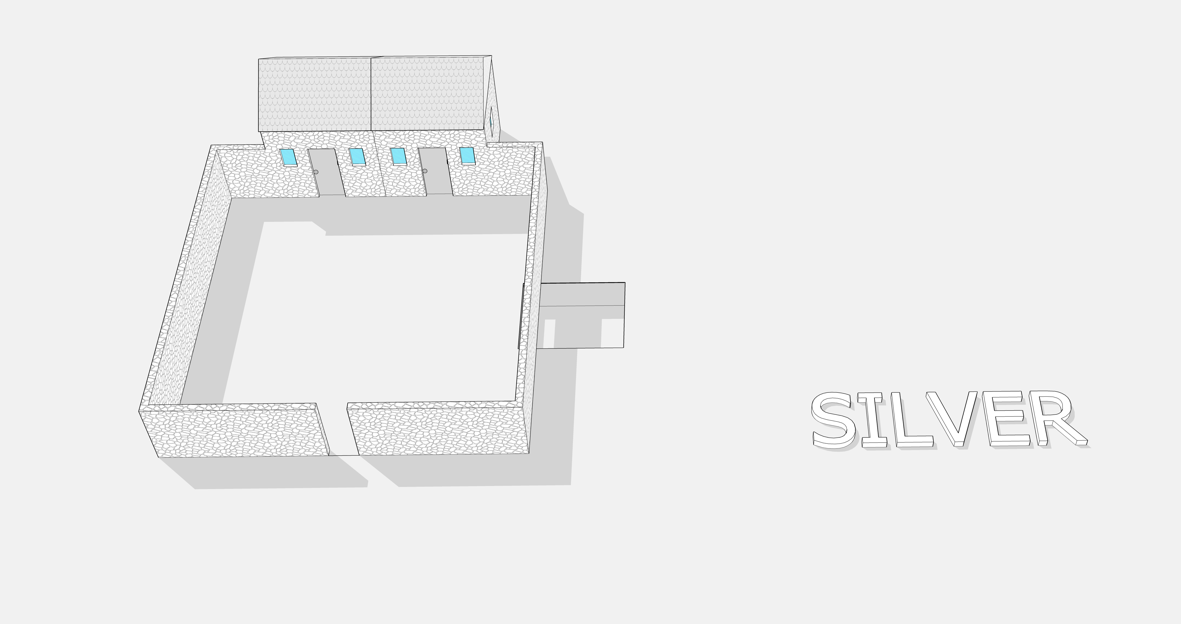
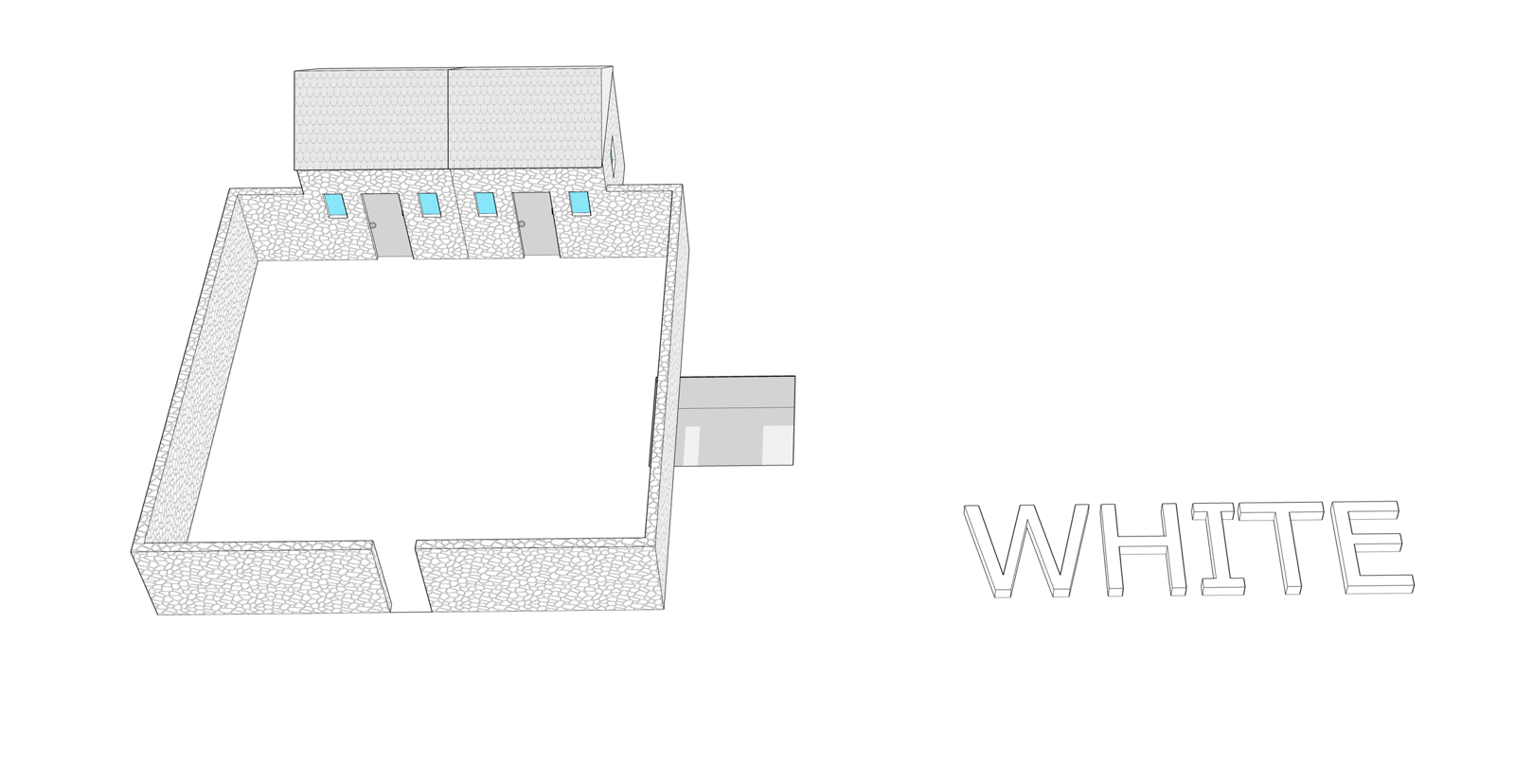
@pbacot said:
It could be you have a graphics card problem and you could try unchecking "fast feedback" for OpenGL under "Preferences"
This didn't help.
pbacot, thank you. But, the shadows are still not displaying on the ground and below the ground. Either one or the other. I made a face "ground level" and raised the whole model above gound -level, but there are no shadows on the "ground".
@involute said:
Unchecking "On ground" in the shadow settings dialog seems to solve the problem.
I can't seem to find "On ground" in the shadow settings dialog in SU 2019.
Can one make shadows below ground-level? For example, if one has a ditch next to the garden wall. The shadows in SU don't seem to go down into the pit, hole, or excavation below ground-level.
Whenever I add a component in a new layer, its contents still appear in the other layers.
Can one zoom to a selected object quickly? For example, one selected a small object in a very big picture and wants to work on it.
@richard said:
I'd try a different (standard system) font to test if this is the issue!
Richard, I'm sorry, I'm not so pc savvy. How may one try a different (standard system) font to test if this is the issue?
Perhaps one could avoid the problem by using dimension lines without text. I have tried to enter "space" instead of a measurement number/size/text, but I still have the problem.
The best workaround I found was to "trace" the dimension lines with line tool, the delete the dimension lines, export to LayOut, export as PDF, import to CorelDraw ... and enter the measurements in CorelDraw.
I just saw your other message. Thank you for your time and concern.
Corel and I were online together for quite awhile. There is some sort of incompatibility.
The error message only occurs when I export a PDF file from LayOut or SketchUp, and the import into CorelDraw that has dimension lines or text.
Also, even in the file (without dimension lines or text) that I exported to PDF in Layout and successfully imported into CorelDraw, the material (color), is a separate bitmap.
Your advice was helpful when exporting from SketchUp - Export settings: To select only (to put a check mark by) "Match screen display". Then, I could export to PDF and import into CorelDraw. But, I lost the materials.
HornOxx, you have control over the exported color fill too? The blue objects are all separate blue vector objects from the turquoise blue background?
HornOxx, thank you for replying. I believe that you understand my query.
You have control over the exported color fill too? The blue objects are all separate blue vector objects from the turquoise blue background?
In my pdf exports from LayOut - true, the lines are all vectors, but the fill is one bitmap for the entire illustration.
Also, if you export a pdf from Layout with dimension lines, you're able to open it in AI? CorelDraw doesn't import a pdf with dimension lines.
Dave R., I would prefer if it was all vector. I paste it into CorelDraw and change the size, line color and width, etc. It would be nice if the bitmap fills would retain their shape within each object in the file, instead of becoming one large bitmap with other objects' fills.