Export to PDF
-
Dave R., I would prefer if it was all vector. I paste it into CorelDraw and change the size, line color and width, etc. It would be nice if the bitmap fills would retain their shape within each object in the file, instead of becoming one large bitmap with other objects' fills.
-
Hi DJH - maybe a mistake or a misunderstanding on my part?

I use PDF export almost every day - we usually prepare vector data in Adobe Illustrator, which behaves similar to Corel here.
We also want to have both: control over line thickness and line type as well as the exported color fill. The PDF-data exported from SkUp are all vectors and everything is editable as desired.
Only a "Make" version would behave the way you describe it. Since you are using a PRO license, the PDF export should work. How do you proceed?
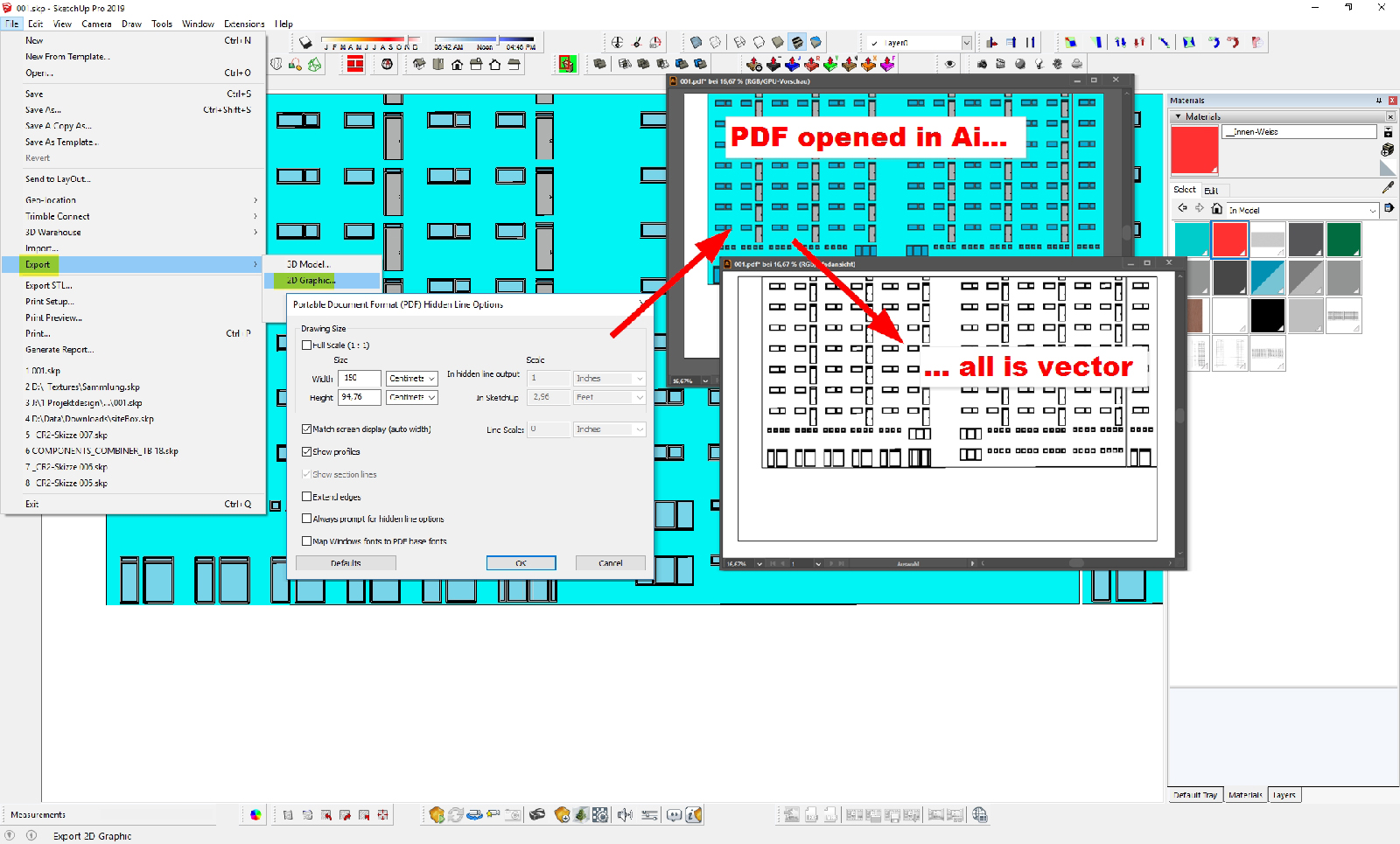
-
HornOxx, thank you for replying. I believe that you understand my query.
You have control over the exported color fill too? The blue objects are all separate blue vector objects from the turquoise blue background?
In my pdf exports from LayOut - true, the lines are all vectors, but the fill is one bitmap for the entire illustration.
Also, if you export a pdf from Layout with dimension lines, you're able to open it in AI? CorelDraw doesn't import a pdf with dimension lines.
-
ok DJH - I think i overlooked something actually

The 2D-PDF-export and it´s "making" procedure (shown by me above) can be generated this way by SkUp´s native 2D-export (not LayOut) itself only. Like I said, all this with the desire for full editability in AI.
Since we use Adobe InDesign for all layout and printing matters, I can't help or advise anything regarding SkUp layout otherwise unfortunately ... -
HornOxx, you have control over the exported color fill too? The blue objects are all separate blue vector objects from the turquoise blue background?
-
Hi DJH
yes - and from the user's perspective unprofessionally said - the 2d pdf export of a SkUp model essentially generates 2 graphical informations: 1. only the within your model visible lines which are not linked to the coloured faces at all and 2. the coloured faces themselves.
(If you would export from SkUp and switch off the lines in the syles settings before, you would only get the coloured faces. Of course you can edit the faces later on in Corel (or AI etc.) and assign them with lines yourself anyway... (In AI I use the shown SkUp false colors as selection criterion only))Usually I also export a congruent "Only Shadows PNG" in addition which I put at the end of my work as a multiplying shadow layer at 50% opacity over my used AI layers. - Because this PNG is no vector: The higher the png resolution, the cleaner and better the result

-
Hi DJH - I just emailed you my pdf export example so you can see how it should be and would be interested about your feedback within Corel
 ...
...
And these are my used export settings:
-
I just saw your other message. Thank you for your time and concern.
Corel and I were online together for quite awhile. There is some sort of incompatibility.
The error message only occurs when I export a PDF file from LayOut or SketchUp, and the import into CorelDraw that has dimension lines or text.
Also, even in the file (without dimension lines or text) that I exported to PDF in Layout and successfully imported into CorelDraw, the material (color), is a separate bitmap.
Your advice was helpful when exporting from SketchUp - Export settings: To select only (to put a check mark by) "Match screen display". Then, I could export to PDF and import into CorelDraw. But, I lost the materials. -
Perhaps one could avoid the problem by using dimension lines without text. I have tried to enter "space" instead of a measurement number/size/text, but I still have the problem.
The best workaround I found was to "trace" the dimension lines with line tool, the delete the dimension lines, export to LayOut, export as PDF, import to CorelDraw ... and enter the measurements in CorelDraw. -
Use Layout and Export as PDF. Then, import into Inscape, save as PDF. Then, it can be imported into Corel Draw.
-
Or "optimize" with Acrobat Pro or "compress" with Free PDF Compressor.
Advertisement







