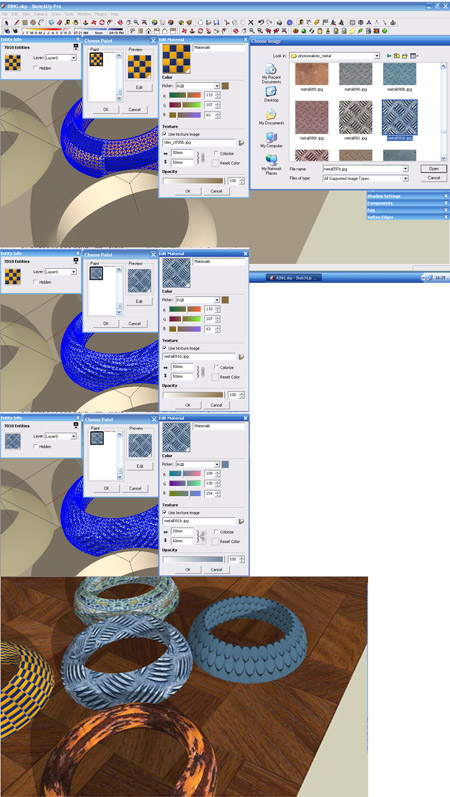Hi cheffy
if you don't mind I did some basic uv mapping and applied textures with another program to get some practice with your sockboy and then finished using some of AndriyG81 great textures
Posts
-
RE: Sackboy
-
RE: IRender nxt
Hi
I hope you don't mind but I have taken the liberty of re posting this in IRender nXt forum.http://nxt.accurender.com/forums/p/1474/6311.aspx#6311
-
RE: Text Editing
Hi Guys
I think, but I'm not sure, but what your wishing for already exists in RPS tools and is called Rich Text http://wiki.renderplus.com/index.php?title=Rich_Text and its editable. RPS tools costs $75, there is 30 day trial, and then it leaves you with some other nice free bits such as the component browser.

-
RE: Folder indicataion for Component Listview
Guys have you seen the free RPS component selector and search facility.http://wiki.renderplus.com/index.php?title=Select_Component
You have to download RP Tools as Space Design (which is the free part) has been combined with RP Tools. When the 30 day trial period expires your left with the free Space design tools, such as the component selector.
-
RE: Edge style
Hi Matt
Post on dashed lines that might help http://www.sketchucation.com/forums/scf/viewtopic.php?f=79&t=13682
@richcat said:
How about Dashedlines by Todd B at smustard $20.00, that has numerous dashes http://www.smustard.com/script/DashedLinesor you could possibly try dashes.rb by Didier B (free) http://www.crai.archi.fr/RubyLibraryDepot/Ruby/en_arc_page.htm.
-
RE: Closing planes
Lapx
More luck than judgement. Hope attached helps
I deleted any problem faces and deleted and redrew some lines (indicated red)and some others that I deleted to stitch/break the main area into two which created new faces. If I just drew over the top with original faces there was no change.(I welded some but don't know if this had a effect) and hey-presto.
-
RE: Importing PDFs
One possible work-around, open pdf in Photoshop or PS elements save as jpg or png, and then import.
-
RE: Line weight.
How about Dashedlines by Todd B at smustard $20.00, that has numerous dashes http://www.smustard.com/script/DashedLinesor you could possibly try dashes.rb by Didier B (free) http://www.crai.archi.fr/RubyLibraryDepot/Ruby/en_arc_page.htm.
-
RE: One of my Corner Bars
This is my local, very local just staggering distance away, one of the best kept secrets in Worcester.http://arwensgrace.deviantart.com/art/The-Three-Kings-97350804?offset=0
-
RE: Modelling basics
Hi Dzign
Just start off with a circle, use pull-pull to create cylinder, use the offset tool to create the required thickness on top face, use push-pull on newly create inner face to hollow out to depth required, then select the top face including edges and use scale tool with ctrl selected to size to required radius.
I suggest if you have not already take a look at the videos available here to see some basic sketchup modellinghttp://download.sketchup.com/downloads/training/tutorials50/Sketchup%20Video%20Tutorials.html particularly for this exercise the scale video.
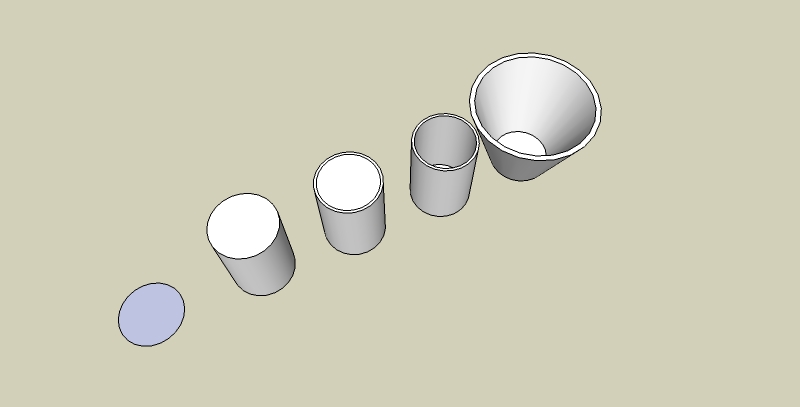
-
RE: Image Shack now promoting Poker Parties
It does only seem to happen with the thumbnails and is initiated by clicking on these to resize them and not linked to full images such as Petes or others - just the thumbnails ones - which is some good news. Also when hovering over re-size image it says "Click to visit ImageShack for image hosting", when I click nothing happens but makes the enlarged existing image fit my window width?
Out of curiosity I tried another machine with identical software FF3.03 and Norton and set for no popups and guess what - I'm having the same experience as Pete, Gaieus and Bruce’s home machine, no popup block warning and no popups appear as well as no banners. Even more curious hovering over re-size image it says "Click to visit ImageShack for image hosting", when I click nothing happens. I turned off popup block and tried again but with same result no pop ups and no warnings???
However more good news for those wanting to view the thumbnail images in peace I found a temp work around by deselecting JavaScript in FF3.03 Tools - Options - no more pop ups and no more banners adverts, but it does stop you putting in similes and may effect the viewing and operation of other sites you visit, but you can always turn it back on and reload the page. Turning off JavaScript does however let you get to the ImageShack image hosting page???
-
RE: What programs do you use?
Modelling
Sketchup Pro
Argile
Autocad LTUV Mapping
Argile
UV mapper proRendering
IRender nXtImage Processing
Photoshop elements
Photomatrix basicAnimation
IRender nXt -
RE: Image Shack now promoting Poker Parties
Yep it only seems to happen when I click on an Imageshack hosted image, I have no pop ups set in Firefox, and it says its prevented it but when closing the pop up is there, maybe there has been a change with one of Firefoxes settings?
-
RE: Replace texture without remapping
Have you seen this thread http://www.sketchucation.com/forums/scf/viewtopic.php?f=180&t=13403
It might help - the entity info way seems to work
-
RE: Ruby rotate
It does look like Space design has been combined into RP tools, as there is no download for it except RP tools.
When I download RP tools
- along time ago - the 30 day trial ended and the original tools from the free space design keep working
(These are

)
which included the rotate and move as well as copy which have been used a lot. The others in RP tools just say that trial has expired when clicked.
I bought the full RP tools for another machine for the plot line thickness and colour and 2d text for cad drawings.
Pav are you referring to the fact that in order to get to the download page you fill in your email address and name, and company if relevant? It does then say a link will be sent and suggests that you then make it a favourite which will then by pass this page. I have never had any unsolicited email from Al or RPS.
If you email Al
of RPS if you do not want to do this I don't think he would mind. They are all very helpful.If want to buy then here is linkhttp://www.renderplus.com/pdf/purchase.htm#RpTools or on the main page there is a link to purchase in contents
- along time ago - the 30 day trial ended and the original tools from the free space design keep working
-
RE: Ruby rotate
You could use Space design which is has a free rotate tool in it, and is very easy to use and load.
Link http://wiki.renderplus.com/index.php?title=Space_Design
NB. I believe Space design used to be separate program from RPS Tools, but has now be combined so you just have to download the evaluation program RPS tools and after 30 day trial period a number of the tools remain working including the rotate, move and copy items. -
RE: [PLEASE HELP] materials
Hope this helps a bit long winded
First I’m no expert but having dabbled with uv mapping and textures using Argile and uv mapper over last few weeks there is another way with imported 3ds objects that have been uv and textured mapped if you want to keep original mapping and just do it inside Sketchup.- Imported object. On exploded components or groups I just click once to on a single face. On components or groups use right click and edit and select a face. What you ultimately after is the face material, which you can then get at through the entity window
- Right click for entity info-
- Select material to edit, select edit. (look for the material that is presently on the object)
- Try the browse for material icon. Sometimes it opens sometimes it doesn’t, due state of grouping or nesting of component (I think?). You have to de-select textured image for this to work if it won’t open?
- Then select the material you want and it should map to the original texture. You can adjust height a width here which are by default linked but you can break link and stretch to hearts desire. It would be great if there was a rotation value you could apply here as well
If the material you want to change to is in Sketchup Material window just right click it and export texture image to where ever you want so you can browse to it in 4. (see below for quicker easier way)
If you have multiple components or models with same texture, then you need to create different named textures for them if you want to change them individually.
Remember each will need to be made unique if it is a component. It best to keep it as individual components or groups when you need to apply the new texture later on, but you can always regroup or make component later on.
To get different textures
- Select sample paint tool (eyedropper), and select material on object you want to change.
- Then click create new material and click OK (its the textured box with + sign), which will create a new material. You can now rename this if you want, but it defaults to material 1, 2, 3 etc.
- Make sure you make your object is a component or group.
- Select the new material and apply with the paint tin to the object as a whole ie as a group (but not to individual faces or you will get the messed up textures effect), however there should be no visual change at the moment - which is what we want.
- Now you need to select all your object and all the faces you want to change by clicking it 3 times
- Then right click to get entity info.
- Click the material icon (which can be sometimes greyed out or with question mark) to edit you material – Select the new material and click OK and it should now have a object with same mapping but that can be changed individually.
Another way to do this is to import object - change texture as part 1, then import again.
I’m sure after having done this (particularly the first bit) there are even quicker easier ways for mapping in Sketchup materials
For instance import 3ds object retain component of group status, paint object group or component with Sketchup material required (do not preselect), and do not paint individual faces, there should be no visual change. Now select object by clicking 3 times and go into entity window click on the existing material to get to the choose the material window then select the new material just applied (or others that are in model) and click OK for new material to applied and mapped. To edit the material click 3 times again and go into entities click on material and then edit height and width.
NB. The 3ds I have imported so far have been a components within a components (Have not figured that out yet) so I explode first level or I have to click 4 times.