The "Duh!" thread (aka the Doh! thread)
-
@gaieus said:
That's a "designed feature": Suspending the gravity setting
I use it for portrait-orientated renders...very useful.
-
@mikefjaguar said:
Ctrl (in Windows) while orbiting lets me turn my model every which way! Fairly useless as an architectural user but ......... Doh!
Rolling the camera (by holding down [Ctrl] when orbiting), to position your model in such a way on screen sometimes helps in order to have the selection window enclose what you want it to select. With gravity ON you might not be able to make that special selection.
-
...and when you Press the SpaceBar that stop it vigorously!


-
@gaieus said:
That's a "designed feature": Suspending the gravity setting
ugh, i think i just made myself travel sick trying that out.
-
if you are trying to draw something small and the clipping plane is getting in the way, change to parallel projection view.
-
I often find I get clipping issues more quickly with parallel view...
-
I'm on board with the parallel projection. I find that when you initially change to PP you'll get some bad clipping, but if you select your geometry and then zoom extents the clipping goes away and you can zoom in as much as you want.
-Brodie
-
Left, Right, Up arrows lock the Red Green Blue Axis when using move! How did it take me 7 years to figure this one out!
-
Seven years!
You should read the manual, just in case.

http://support.google.com/sketchup/bin/answer.py?hl=en&answer=94862&topic=2458142&ctx=topic
-
There's a manual?

-
@gilles said:
Seven years!
You should read the manual, just in case.

http://support.google.com/sketchup/bin/answer.py?hl=en&answer=94862&topic=2458142&ctx=topic
Useful reading but here it lacks the information about how to use to rotate a group or component accurately according to the current drawing axes system with angle input.
Also I couldn't find anything about moving vertices. And even more, while doing so, how to lock moving a vertex to its own edge's direction. (=hover over the edge first, press [Shift], only then move the vertex) -
@wo3dan said:
...lock moving a vertex to its own edge's direction. (=hover over the edge first, press [Shift], only then move the vertex)
New one for me, thank you!
-
Yes nobody is perfect.
-
@unknownuser said:
Also I couldn't find anything about moving vertices. And even more, while doing so, how to lock moving a vertex to its own edge's direction. (=hover over the edge first, press [Shift], only then move the vertex)
This one is new for me!
Well seven years to learn this too.
-
@gilles said:
Yes nobody is perfect.
How true.
Fact is, I learned it (lock vertex to edge) from someone else, .....from Anssi.
And this was also after having used SU for several years. (Doh for me at that time) -
@valerostudio said:
Left, Right, Up arrows lock the Red Green Blue Axis when using move! How did it take me 7 years to figure this one out!
And not only the Move tool but the line tool, too (just in case you needed it)

And yes, I only discovered it about a year ago or so?

-
@wo3dan said:
And even more, while doing so, how to lock moving a vertex to its own edge's direction. (=hover over the edge first, press [Shift], only then move the vertex)
There's always something new to learn..
-
A funny thing with soap skin Bubble!

you can copy / move, rotate even resize the result "C" before call the button Generate SoapBubble!!

for a collective Pressure on some objects from copy moved rotated even resized!
But not from different objects Soap Skinned!
It's not so bad!
Ps And you can of course stop the process make other things then retake them at any moments!
Pressure is not additive just absolute! (can be negative or positive)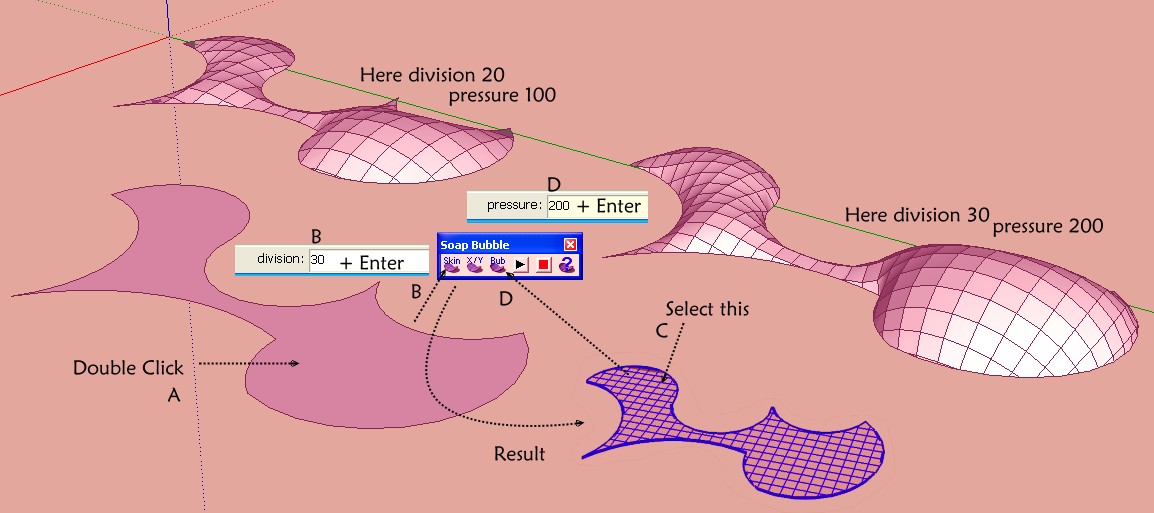
-
It's more effective to import DXF file generated from PLT (via Viewcompanion Premium)
than original DWG one. No need to mess with Xref binding and parsecs from 0,0,0 .
. -
Another in the line of D'oh moments, I am trying to increase the accuracy that sketchup uses to place a point. I have scaled a group by x10 to see what I want to do but even now I find that trying to place a new line results in the start point NOT going where I want it to, rather the point goes only aproximately the same country as the location I want to start from. The start point WILL be another end point OR an intersection. Lovely this memory trick, learn something, leave it unused, forget it.........
Advertisement







