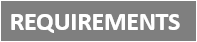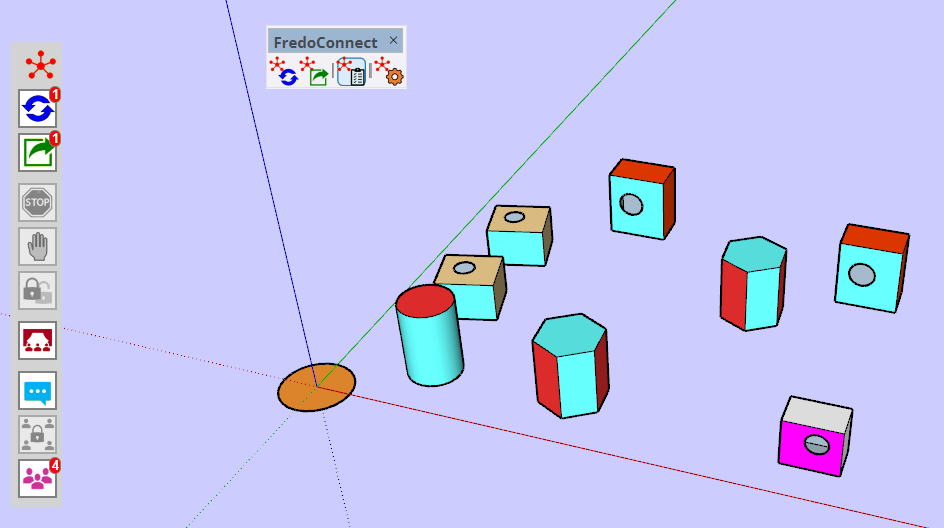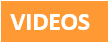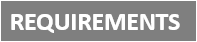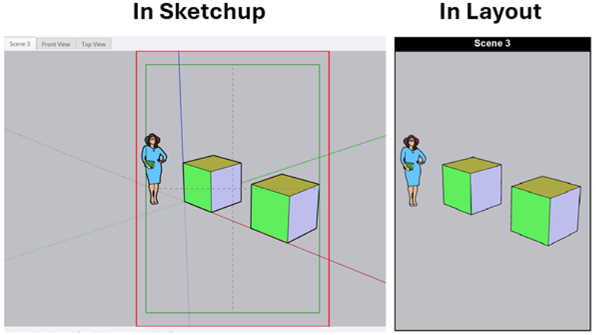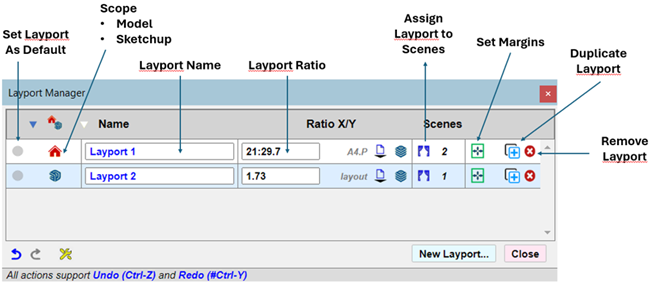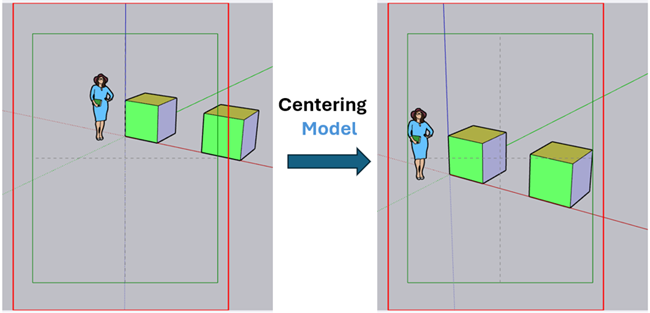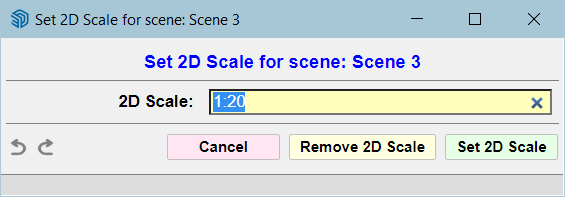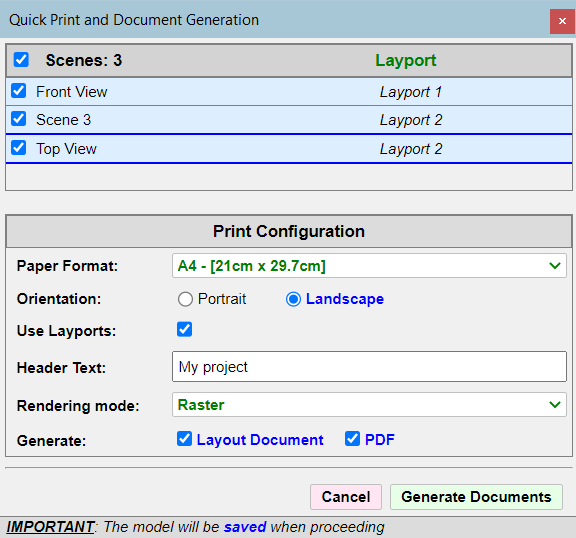The information on FredoConnect is maintained on the Plugin Home Page of FredoConnect. This is also where you can download the RBZ file.
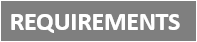
- LibFredo6: v15.0a or above
- Sketchup version: SU2023 and above
- Platform: Windows and Mac OSX
- Usage: Free
If you land on this page and are unfamiliar with how to install Sketchup Extensions such as LibFredo6 or how to register on Sketchucation, please watch this video or refer to the Plugin page of LibFredo6.

FredoConnect is dedicated to allowing a team to work concurrently on a shared model, synchronizing the changes between team members and managing change conflicts.
The typical workflow implies that each team member:
- works on a local copy of the shared model,
- publishes the changes he makes to the model,
- updates his model with the changes made by other team members.
You do not have to specify what needs to be published and what needs to be updated; FredoConnect tracks the changes in contributing models to consolidate a synchronized version of the shared model.
FredoConnect provides conflict detection and management, allowing team members to be aware of what others are changing to the model, and deciding on how to resolve conflicts if two or more team members modify concurrently the same object(s).
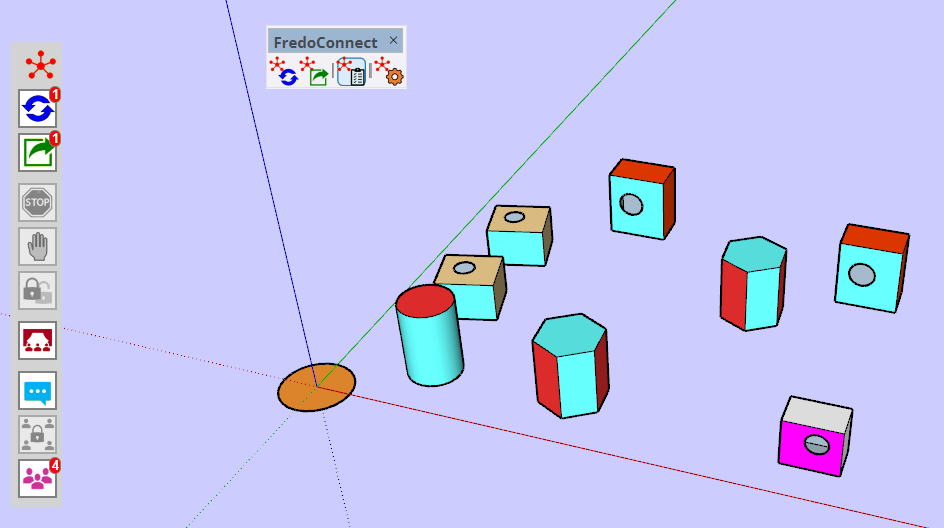

Full documentation in English in the attached PDF below. You can also watch the videos on the overview and individual features.
FredoConnect - User Manual - English - v1.1a - November 2024.pdf
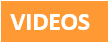
Overview and Main Concepts
Sub-Models
You can extract a sub-model from the shared model and work on it with the benefit of synchronization with the rest of the team.
A sub-model is just a model with a selection of objects taken from the shared model.
A sub-model behaves like the full shared model for synchronization and lock, with one specific characteristic: the top-level of a sub-model cannot be published or updated
Variants
This feature can be used to maintain different versions of the model in parallel, while sharing and synchronizing changes across the team. The principle is as follows:
** A Variant model is created from an instance model under a Variant code
** If an object is modified in a Variant model, it becomes a Variant Object
** Variant objects are synchronized between instance models registered with the same Variant Code, BUT not with regular models and models having a different variant code.
** Therefore the same objects can be modified differently in regular models and models having a different variant code.
Shared Annotations
Shared Annotations are small messages exchanged within the team about the model. Annotations are automatically synchronized between computers and master models.
Information Tool
The Object Information tool allows you to browse the model in order to get details about objects.
Hovering the Team icon highlights the objects which have been last published in the instance model (somehow ‘owned’ from the instance model)
Foreign Objects
Foreign objects are definitions that are imported from another software than SketchUp. The current list of data formats is based on what is supported natively by SketchUp, at least:
- Autocad: DWG, DXF
- IFC
- Collada (DAE)
- 3DS Max (3DS)
- Google Earth (KMZ)
- STL
- Elevation Model (DEM, DEF)
- SketchUp (SKP), which is actually a method to do XRef-ing
Lock and Hard Lock
Locking an object prevents other team members from modifying the object.
An object can be locked
- at top level,
- optionally, with all its nested sub-objects. This option will also do a hard lock of the objects in the model of other team members (i.e. lock at Sketchup level)