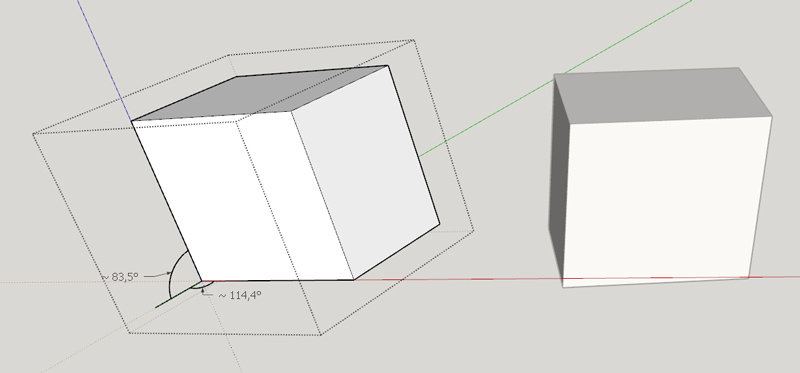The "Duh!" thread (aka the Doh! thread)
-
Now you tell me.
This could saved me a hour at least.
Here is a problem. I have 40 lights all the same but separate groups (Not component).
Anyway to turn them all into one component instance. -
@jpalm32 said:
Now you tell me.
This could saved me a hour at least.
Here is a problem. I have 40 lights all the same but separate groups (Not component).
Anyway to turn them all into one component instance.If they were not modified after being copied, yes !
http://sketchucation.com/resources/pluginstore?pln=tt_selection_toys -
@jiminy-billy-bob said:
If they were not modified after being copied, yes !
http://sketchucation.com/resources/pluginstore?pln=tt_selection_toysYes, here you can find that function in SU...
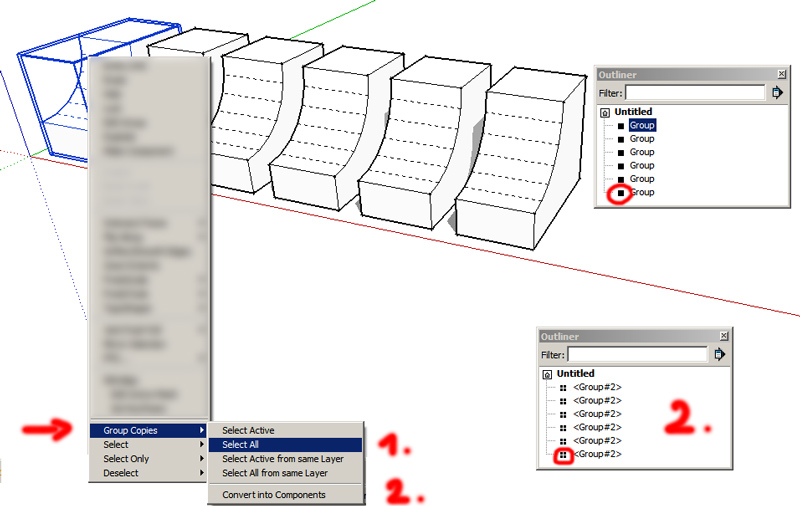
-
Thanks, will check it out
Cotty, that makes a component out of the whole group.
I want them all to be a instance of one component. -
It will take multiple individual groups that are copies and make them instances of one component.
So if you have arrayed a group 100 times, it will select all those 100 and make them into 100 instances of one component, which then makes it possible to use the replace selected function of components.
-
A little one...
If a circle or an arc is divided by lines, it is possible to change the segments within the entity info window for all parts separately...
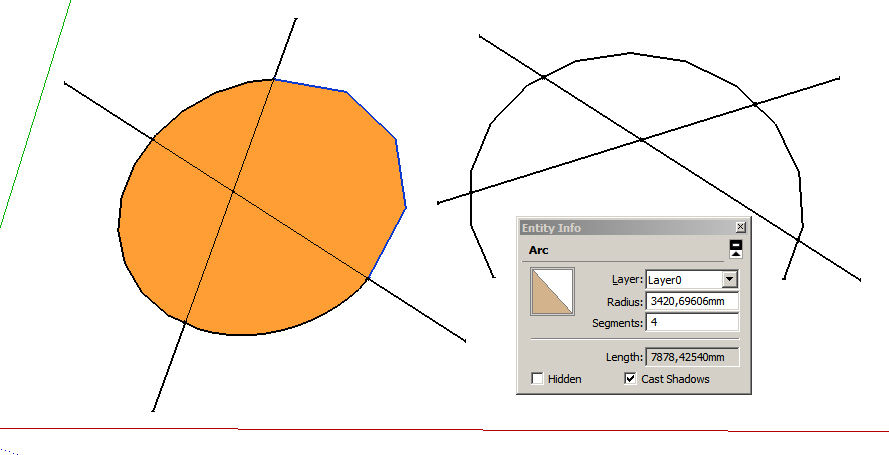
-
Ouch. Face Palm here too!
-
@cotty said:
If you select several instances of the same component and use "make unique", these instances become all instances of the new component.
I just discovered this and headed over here to post it

After years and years of SketchUp use!
-
Doh using selection tools
I often need to select faces inside of some line, usually a very complex line (the built area of a terrain, a river plain in a valley etc.). So I was just running thru the process to make a post to this group...
Make surface, make lines soft, smooth and turn off then group [I hadn't done this bit before]
Drape boundary on surface.
Enter group, click on inner area and presto it's selected:I went round and round in a lot of circles to get that!
-
Just realized yesterday that you can push faces you can't see. I've always used 'Hide Rest of Model' a lot when pushing faces to be able to see the actual face I ment to push or used normal 'Hide' on all surrounding entities to get to the one I actually wanted to modify/push. Turns out the Push tool can "see through" blocking geometry which makes the entire workflow so much quicker. Nice one!
- Kristian
-
-
@cotty said:
I didn't know that you can get non-perpendicular axes

Easy way to get it is to apply FredoScale::PlanarShearto a component.
Shear transformation is conform actually, but the inconvenience is that it deforms the axes. Issues can happen in some scripts because Vector transformation is not natural when axes are not orthogonal.
Fredo
-
If you export a lot of pictures out of skp get the 'Smustard Scene Exporter'- it will save years of sitting in front of monitor.
-
you can easily reassign keyboard keys (on Windows level) with:
http://sharpkeys.codeplex.com/. -
@pmiller said:
Probably the best SU duh!:
(Link to the "Homer" button, which plays the "d'oh!" sound and does an undo. Sadly, it's no longer there. I don't suppose anybody kept a copy?)
-
My biggest D'oh! was learning to write plugins. I had no idea it would be that easy; why didn't I do it years ago?
-
@falk said:
@pmiller said:
Probably the best SU duh!:
(Link to the "Homer" button, which plays the "d'oh!" sound and does an undo. Sadly, it's no longer there. I don't suppose anybody kept a copy?)
You can find it at Jim's blog. Scroll down the page.
-
Discovering the Outliner. All combined I probably wasted a week of my life clicking my way through nested components to get to an object when all I had to do was click on a component's name in the Outliner.
-
Thanks. And now that I've made it to the end of this thread (Best. Thread. Ever.), here's a tiny little plugin that I use all the time. It adds a "Show shortcuts" item to the Help menu. I find it very useful when I can't remember what I've assigned keys to. Especially when you're trying to assign a shortcut, and preferences tells you that key is already in use, and you can't remember what for.
-
You should try Shortcutter plugin.
It is bundled with SketchUcation Tools
Advertisement