I know I can scale a texture using edit, but is it possible to move it around on the surface after it´s been placed? Left, right, up, down?
Posts
-
How do I move a texture on a surface?
-
RE: Is it possible to generate this over terrain?
Thanks. It´s a start.
Actually, I tried this out some more and you can get really far using that technique. I never work with machine like perfection anyway. Like CAD-drawings etc.
-
RE: Is it possible to generate this over terrain?
I drew a line on a terrain with the surface pen tool, selected the line, copied it and used weld. Then PathCopy.
The result wasn´t perfect, but I can see myself using that technique. Details that are off could be fixed manually I suppose.
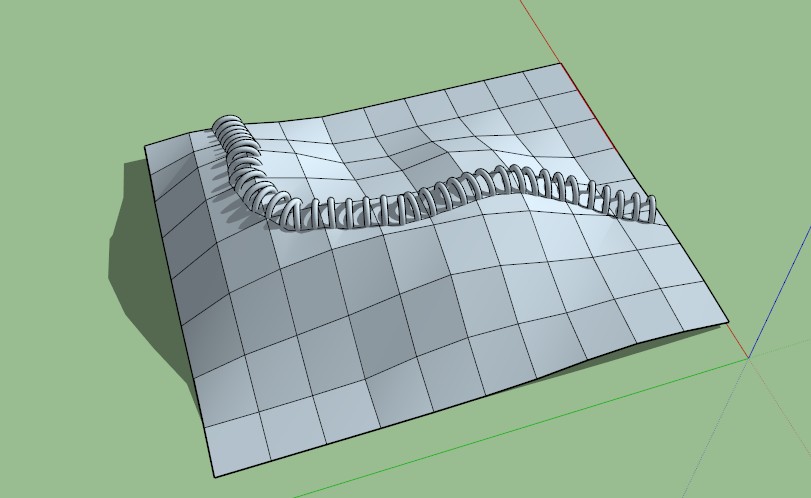
-
Is it possible to generate this over terrain?
I created this using the PathCopy plugin. How would I go about making this follow a terrain with elevation?
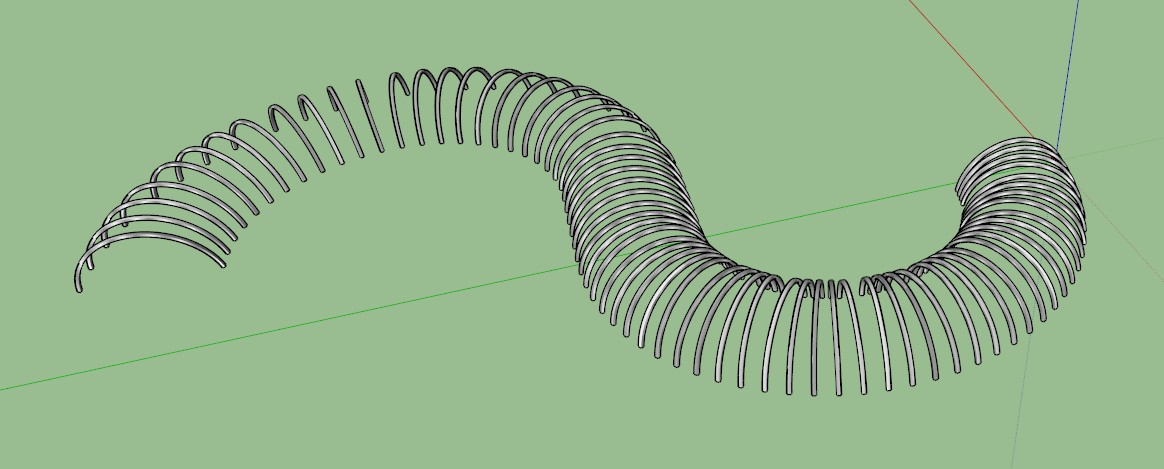
-
RE: Applying non broken texture to smooved sandbox mesh
@massimo said:
the basic method revisited:
-enable hidden geometry: view-->tick hidden geometry;
-apply the texture on a triangle;
-right click on the triangle-->texture-->projected;
-pick the paint bucket tool-->press alt and click on the texture in the triangle with the eyedropper;
-disable hidden geometry: view-->untick hidden geometry;
-paint the whole surface with the paint bucket.Nice! That was perfect!
-
Applying non broken texture to smooved sandbox mesh
I made a square of terrain using the sandbox and smoove tools. If I apply a texture to the mesh created, every little surface on the mesh will have a texture based only on that surface. I want to the material to follow, unbroken, the whole terrain object. How do I go about doing this?
Did this post make any sense by the way?
-
RE: Is it possible to render with different styles options??
OK I made it work. What I had to do also was add base material and then paint the model again with the new material created. Thanks.
-
RE: Imported jpeg turns out white when rendering
I tried importing the map as a .PSD and the result turned out somewhat better (with the image being much larger too in size). It wasn´t great, though, and not up to the task of being used as an infromative map. I´ll leave this for now. Thanks!
@omikron said:
In Vray material editor, find your texture and on the right you get the parameters to edit. In Diffuse, click M.
I did that, but there was no difference. Thanks anyway!
-
RE: Is it possible to render with different styles options??
When I create the toon material in the scence materials, a material named "default material" will land under the last created material in the scence. It still doesn´t make anything happen to that material when rendering and I don´t know how to make it apply to other materials (since it always ends up in the last created only)

-
RE: Imported jpeg turns out white when rendering
I´m sorry about the "spamming" in this post but I´m really trying to learn this.
I now tried unmarking the sunlight and adding a sphere light as light source. The image is starting to show. I believe the sun in the previous render is too bright for the image. It struck me that, if this is true, if I could make the image not absorb the sunlight it might turn out OK. Or even better if I could control how much light the image should absorb.
Is that possible?
-
RE: Imported jpeg turns out white when rendering
I just tried importing a previously rendered vray jpeg as image and it worked fine. Frustrating problem this.
-
RE: Imported jpeg turns out white when rendering
@valerostudio said:
If you imported as IMAGE, try exploding it before rendering.
Thanks, but that made no differece.
-
RE: Imported jpeg turns out white when rendering
@omikron said:
Try to import the jpeg in the diffuse layer of your material again. I get the same thing on some trees inside a scene where it doesn't import automatically the png image for the leaves and I get a brown squared leaf. See if works.
How do I import in the diffuse layer? That was above my head. I only know the standard import function.
-
Imported jpeg turns out white when rendering
I exported an illustrator file to jpeg and imported it into Sketchup. It looks ok on the artboard (pic 1), but when rendering the image is white (pic 2).
Can someone explain what I´m doing wrong?
I have the SU Default visop set.
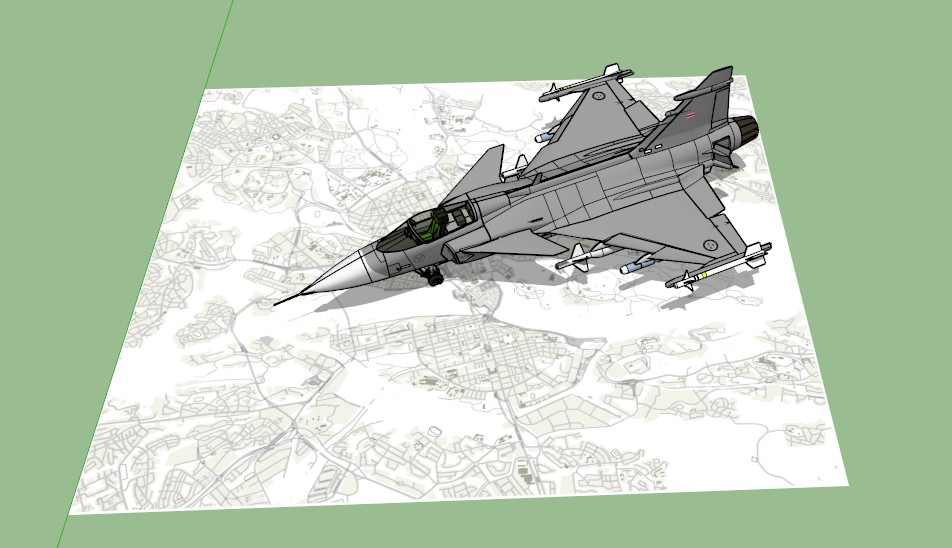

-
RE: Is it possible to render with different styles options??
-
RE: Is it possible to render with different styles options??
@chon said:
If you want to see edges in your VRay renders, you can also add toon materials (VRay materials) in your scenes.

Sounds cool. Where in Vray do I add that and where can I find the material?
-
RE: Path Copy help
@box said:
Well I don't understand why you can see links but not the .gif.
Path copy will use the component axes as the insertion point. So it will place that point along the path. If component axes is at a distance from the component, Path Copy will place the component the same distance from the Path.
For example, If you changed the component axis so that it was directly under the light bulb, then the base of the lamp pole would be away from path but all the lights would be directly above it.Great, got it! Thanks!
-
RE: How do I subtract this?
"So for you example above, one way is."
I found out what I did wrong when selecting the section underneath. Now I only had to delete a couple of lines. -
RE: How do I subtract this?
"You can now select all the geometry below that edge and delete it."
Can´t get to it, the block is in the way. This was the way I managed to use intersect previously by the way.
I deleted one side to the block so I could see the object, but selecting everything underneath is almost as hard as doing it piece-by-piece.I tried the other way you mentioned but failed, I didn´t really understand that one.
I´ll keep doodling! I´ll figure it out somehow! Perhaps I can explode the components at some stage. Thanks!
