How do I subtract this?
-
I have four objects (see first picture) and want to remove the bottom part by using a block, as seen in picture 2. I manage to do these type of operations when dealing with simple objects like a box and such. But I can´t use the subtract with these, Sketchup tells me they´re not solid. This almost always happens.
They´re all components.
Any tips? If there´s another way other that using the subtract tools, that´s fine too.
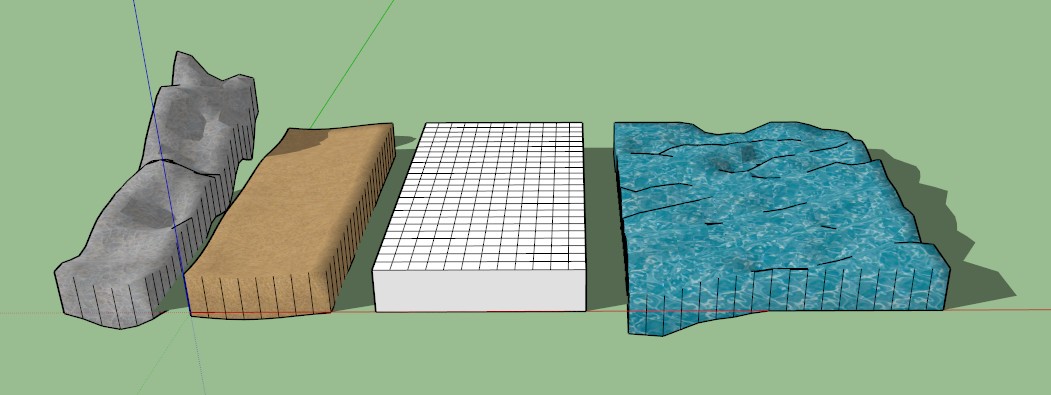
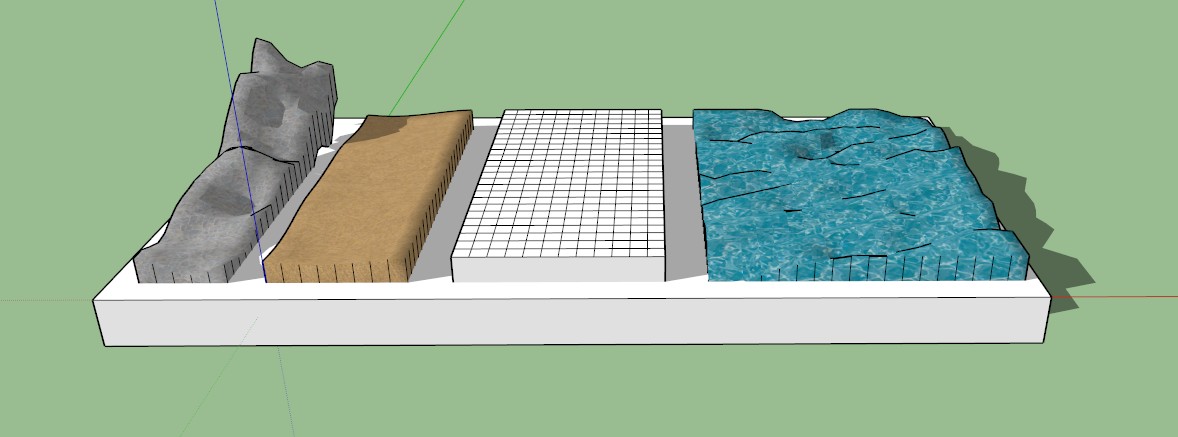
-
I could use the slice at selection plugin, but I want to learn how to do it without. This seems to be a pretty basic and very useful know-how. I need to learn it.
-
@larv said:
...Sketchup tells me they´re not solid....
To be able to use booleans, they must be solids. So you have some 'leaking' objects, or self-intersecting objects or...
Install ThomThom's Solid Inspector and you will find the problem more easily.edit: and/or post your Sketchup file and people can have a look at it.
-
The vary basic step you seem to be missing is how to intersect faces.
When one face passes through another without touching edges it doesn't cut it, but by using the Intersect Faces option those faces interact with each other causing edges to be created.
So in it's simplest form, one face passing through a cube can be intersected with the faces of the cube, this will cut through the cube where that face is.
The different ways intersect faces can be used depends on the context of the geometry.So for you example above, one way is.
Double click the first component to enter it for editing, triple click it to select all the geometry, right click and select Intersect with Model.
Depending on the complexity of the component, the size of the faces and how you hold your mouth, after a certain amount of time a hard edge will appear at the intersection of the component and the block.
You can now select all the geometry below that edge and delete it.
Rinse and repeat with the next component.Another way is to select all four components, right click and select Intersect with Selection. This will create the edges at the intersections of the components, but they will be outside the components. You can select those edges copy them, enter the relevant component and past in place to cut the component. etc etc
-
"intersect faces."
Yes, I have used that with the intended results for some things. I tried it here as well but was not sure how to do it properly for some reason this time. I got the edges on the four objects but after that things sort of fell apart
 I guess it comes down to me not really understanding what intersect with model and selection actually means in practice.
I guess it comes down to me not really understanding what intersect with model and selection actually means in practice.I will try to follow your suggestions. Thanks!
-
"You can now select all the geometry below that edge and delete it."
Can´t get to it, the block is in the way. This was the way I managed to use intersect previously by the way.
I deleted one side to the block so I could see the object, but selecting everything underneath is almost as hard as doing it piece-by-piece.I tried the other way you mentioned but failed, I didn´t really understand that one.
I´ll keep doodling! I´ll figure it out somehow! Perhaps I can explode the components at some stage. Thanks!

-
It's a component, move it away from the block to so you can get to it!!
Basically it's about working on things in the correct context.
Here is a quick chop of a sphere, I've turned the face that cuts so it isn't in the same direction of the hidden geometry.
This is the basis of how everything cuts.
If you can't see it I don't know what to tell you to fix it.
You also need to remember SU is a surface modeller, so even it's solids are only a grouping of faces. So when you have something buried in the top of a block, it's probably only being intersected by one face.
-
If there is a mesh being cut or intersected it helps you to select cleanly if you turn hidden geometry off. Things might not fall apart this way.
-
"So for you example above, one way is."
I found out what I did wrong when selecting the section underneath. Now I only had to delete a couple of lines.
Advertisement







