Please allow me my $0.02 on this.
I know there are replies that covered what I will write, but long ago I made it simple to understand layers, groups and components.
Layers are for visibility. LAYER 0 is your primary drawing layer.
There are very few reasons to draw or assign raw entities to any other layer, but in over 8 years, never found a good reason to.
More on layers further down.
Groups and components are almost the same. In fact you could dispense with groups and use components exclusively. Groups/components are used to isolate entities within a bounding box. What happens to any other entity, group or component outside the box will not affect what's inside the box with the exception of components.
You draw entities. Lines, circles, squares, boxes, etc. You group or make a component of these entities to create a visual object. All of the entities that make this group/component are on LEVEL 0, including other groups/components that may make up the object.
You assign a layer to the GROUP/Component box that contains them.
The difference is simple. Use a group if the drawn object only appears ONCE in the drawing. If you copy a group and make any changes to it or the entities inside, those changes apply only to the copy you changed.
Use a component if there is one or more copies of it in the drawing. If you copy a component, then any changes you make to the entities inside the component are reflected in every copy in the drawing, without exceptions.
Any changes you make to the component outside the box applies only to that changed component, such as layer, color, scale, orientation and a very few others.
You assign a layer to the bounding box of the group or component. All the stuff inside the box still remain on Layer 0, but their visibility is governed by the assigned layer of the box.
That's basically it, Layers are for visibility, groups are for a single collection of entities, component are for multiple instances of that collection.
OK, then how do you edit groups or components? You enter into edit mode and make whatever changes you need, exit and the group is changed and every component of that is changed as well. But if you want to make a change to only a single component, you make that component UNIQUE. Then edit it and the changes are only applied to that component.
Changes made to the other components will not affect this and vice versa.
But supposing you had a pile of entities or group or component that you now wanted to be included with some other group or component.
Two ways; just make a group or component of all the parts you want. Then edit that new group/component and change the Layer of the contained entities to Layer 0, or you will have visibility problems later on. Unless there is a good reason to have different layers inside the box.
Or; Clipboard Copy the new stuff, edit the group/component and Paste In Place the clipboard copy. Exit and delete the stuff you clipped.
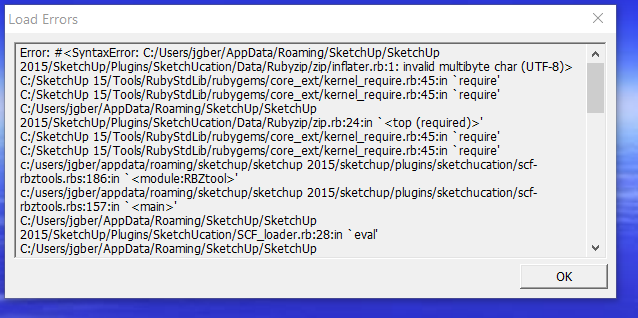
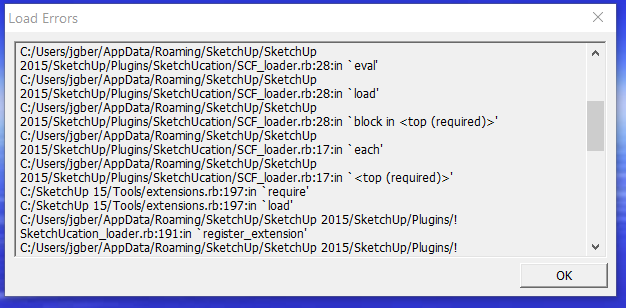
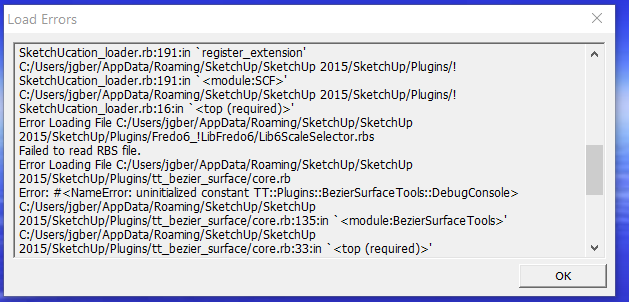
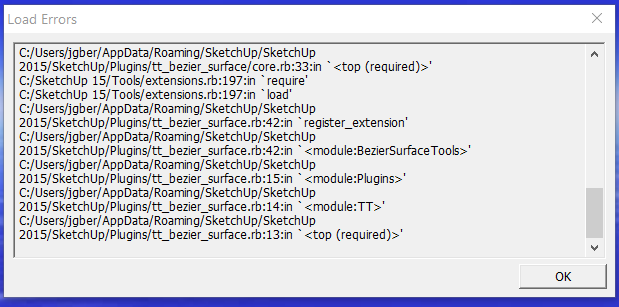
 It is fully readable but not bootable. I have both SSD mounted, 480 is
It is fully readable but not bootable. I have both SSD mounted, 480 is  128 id E:.
128 id E:.