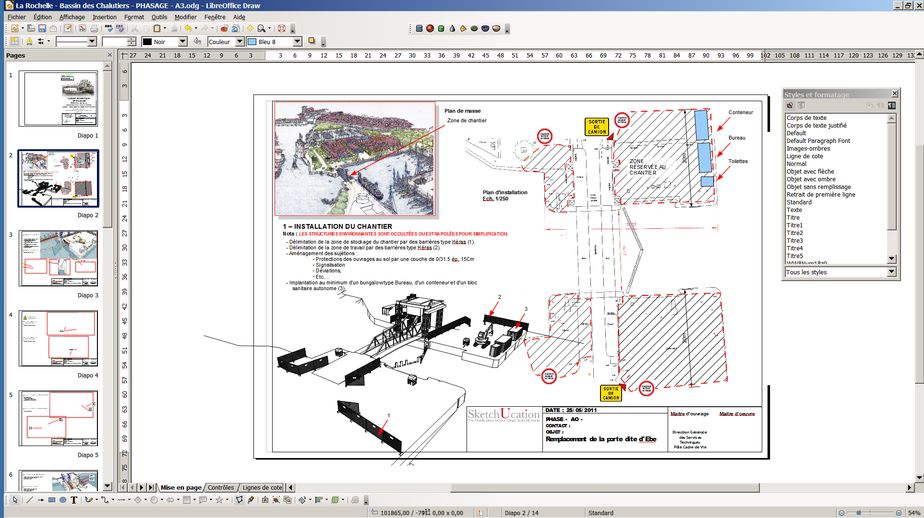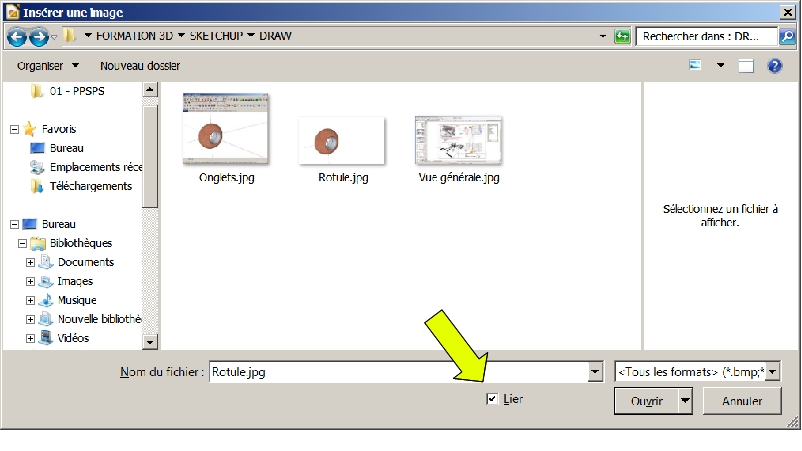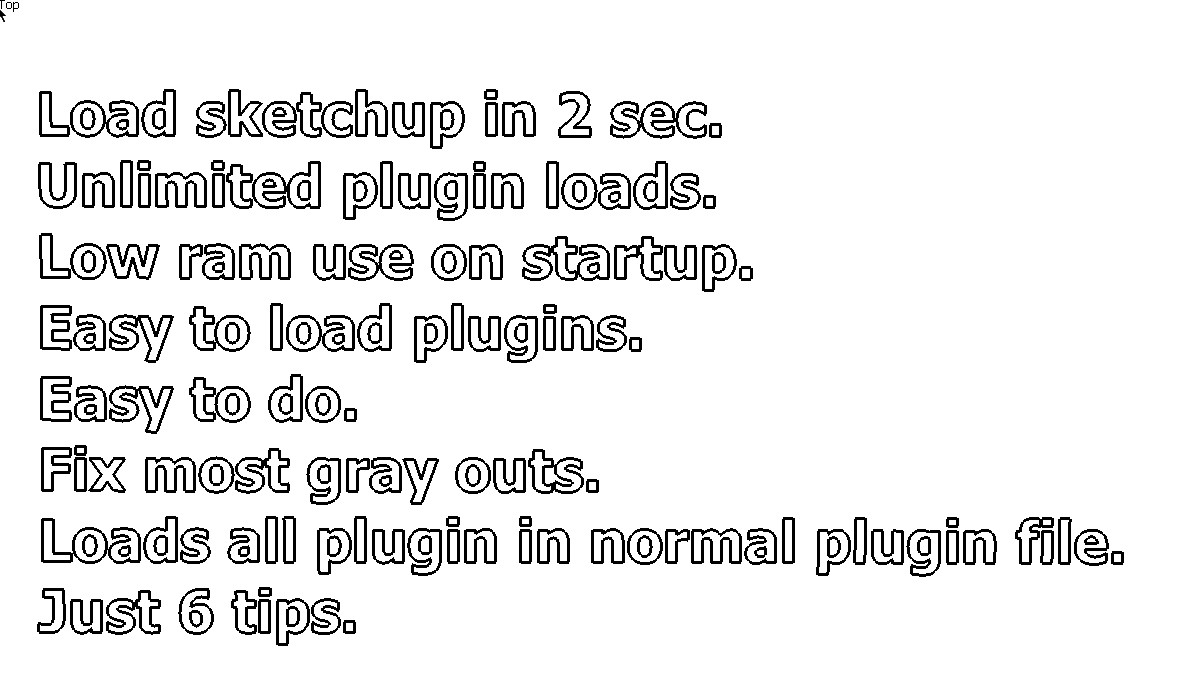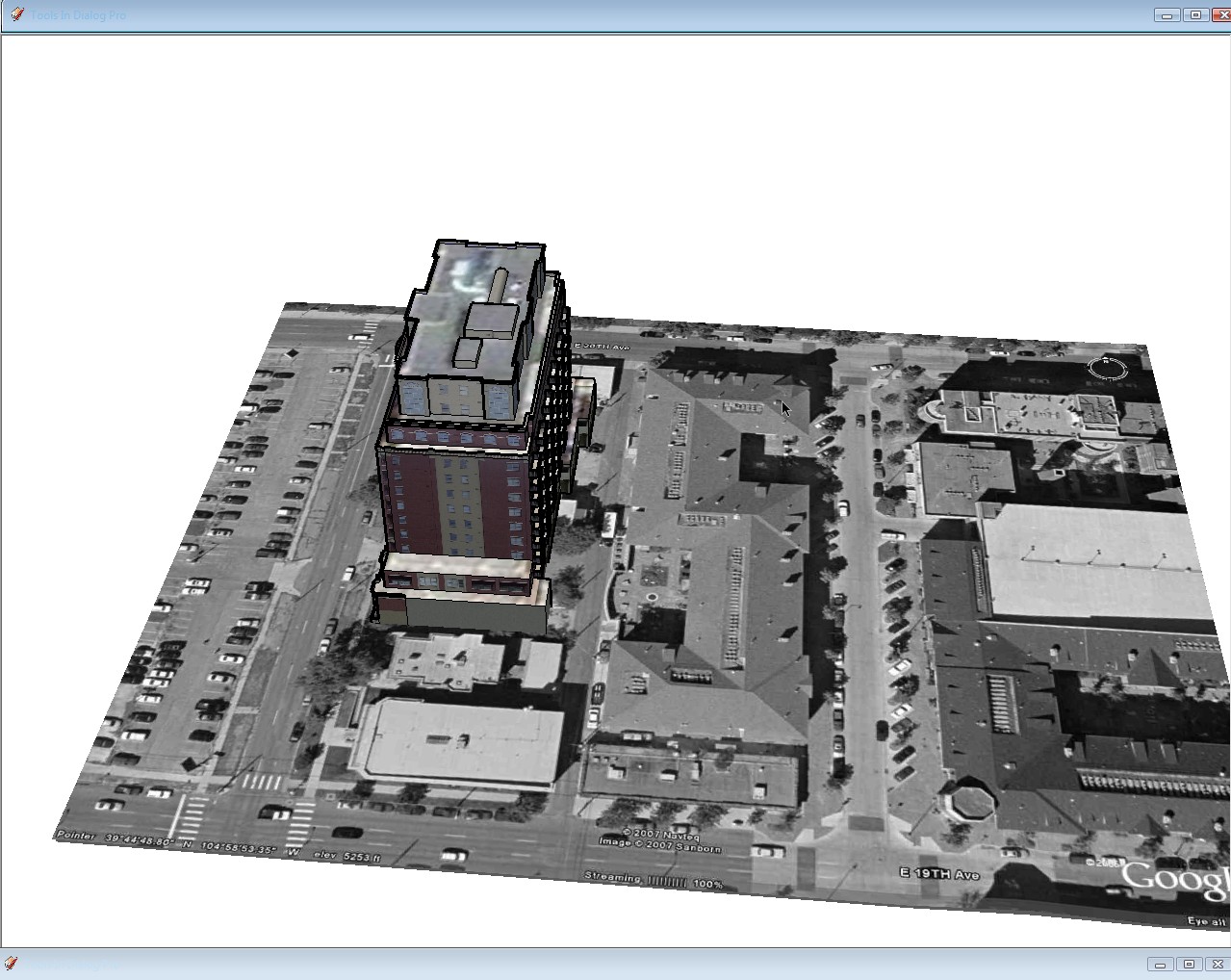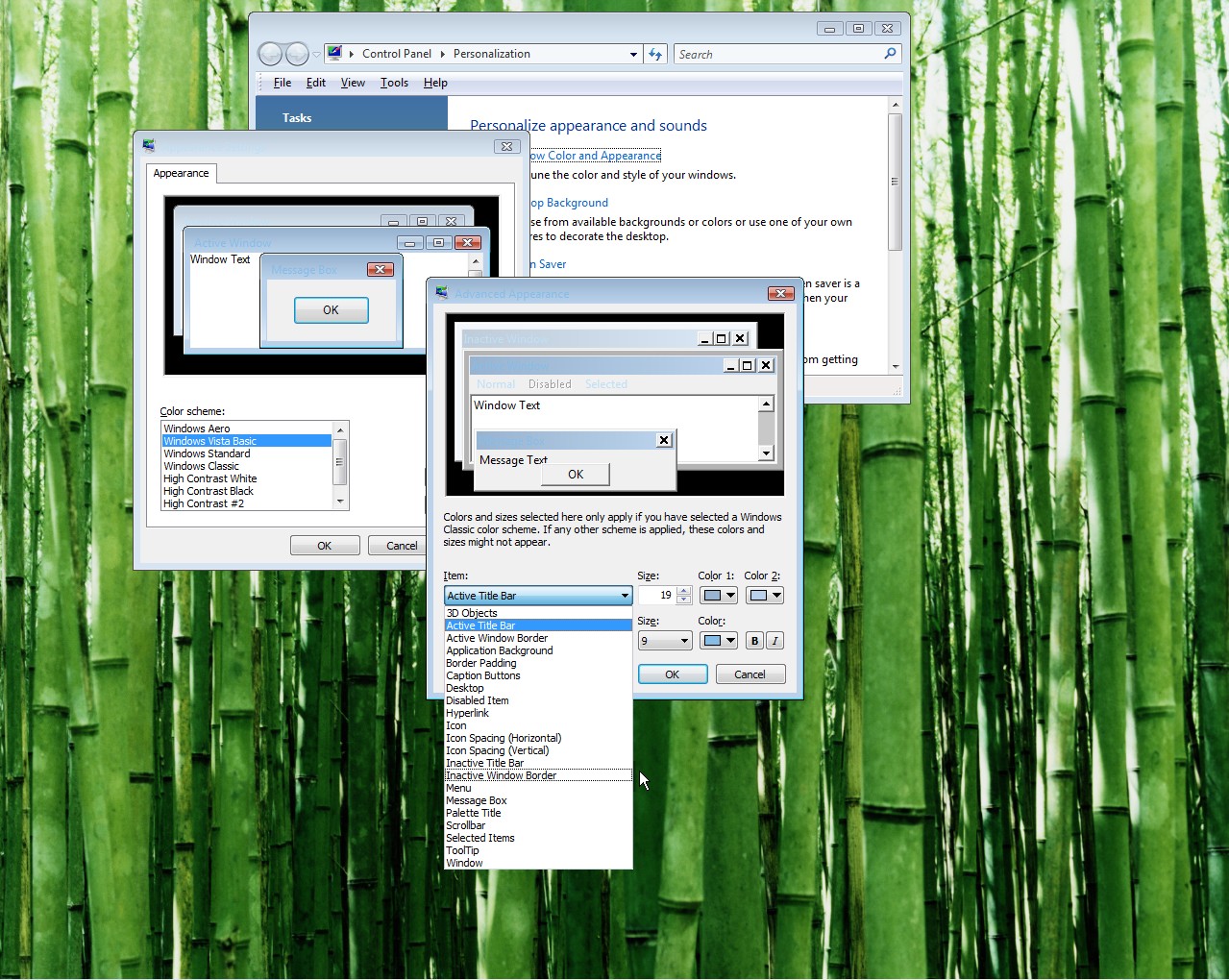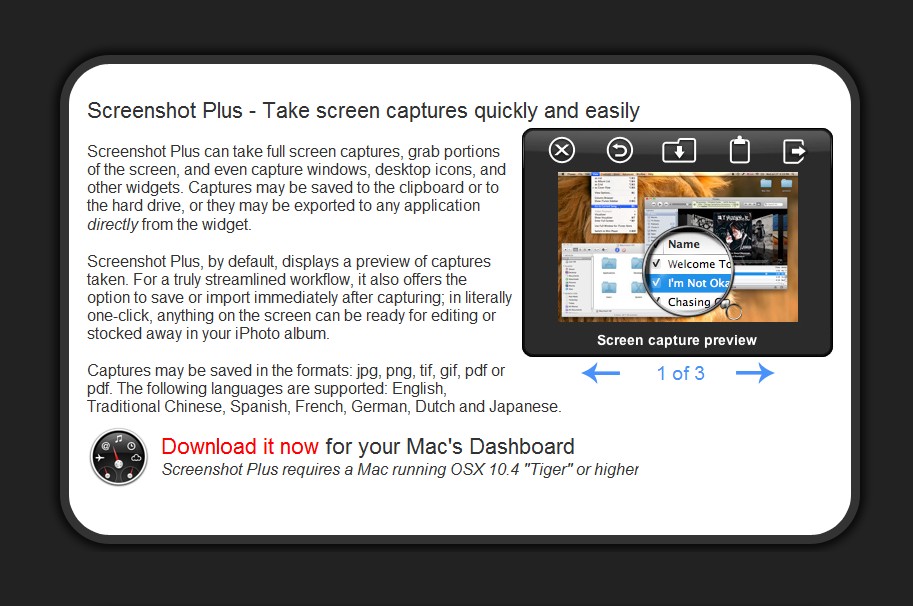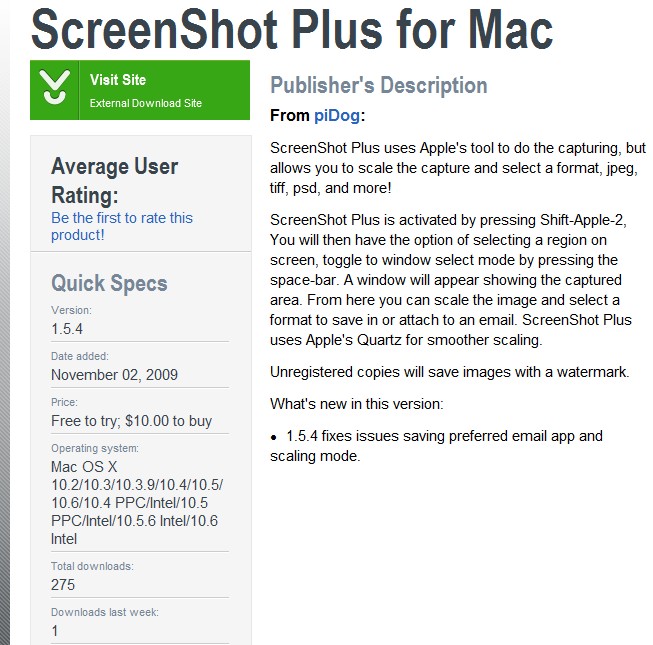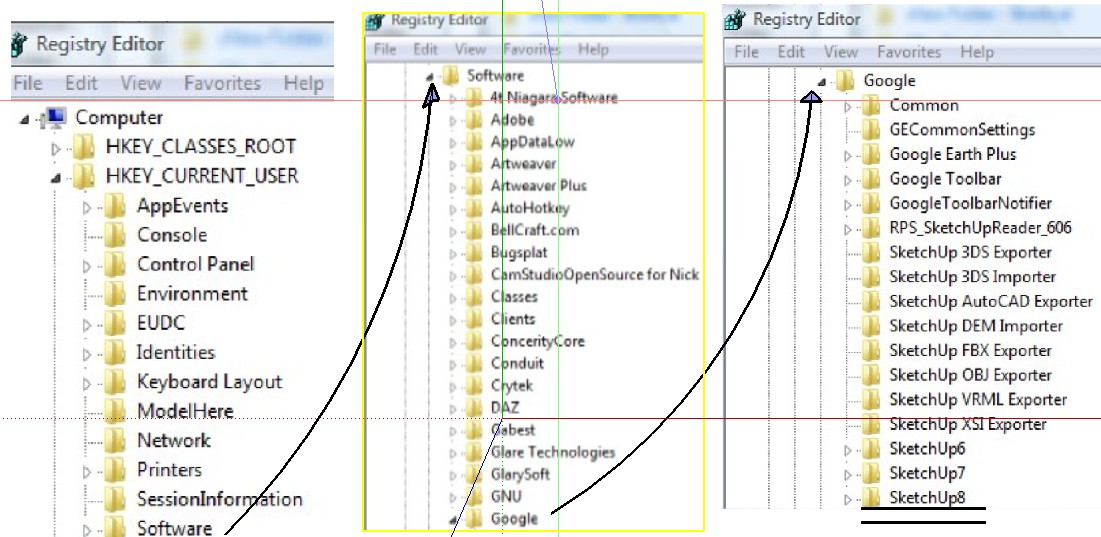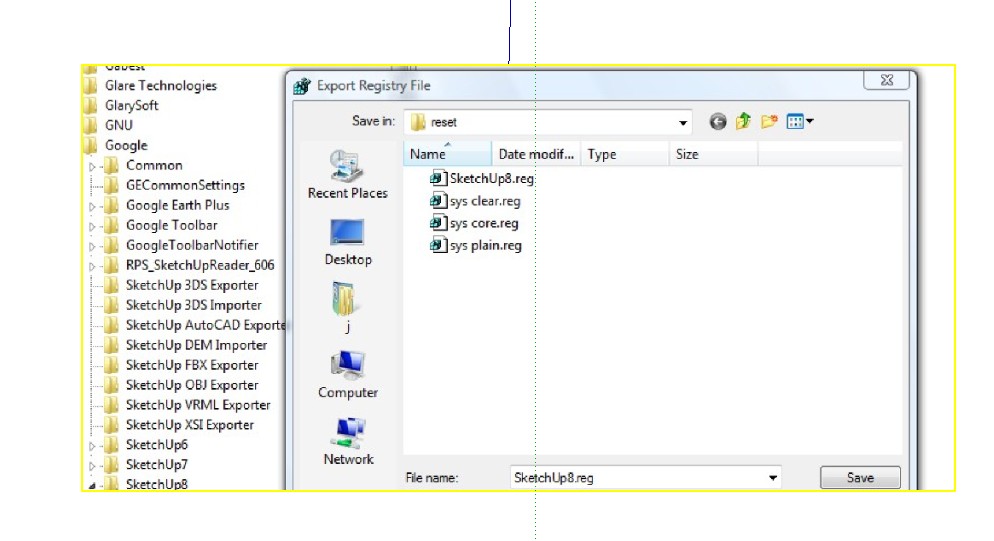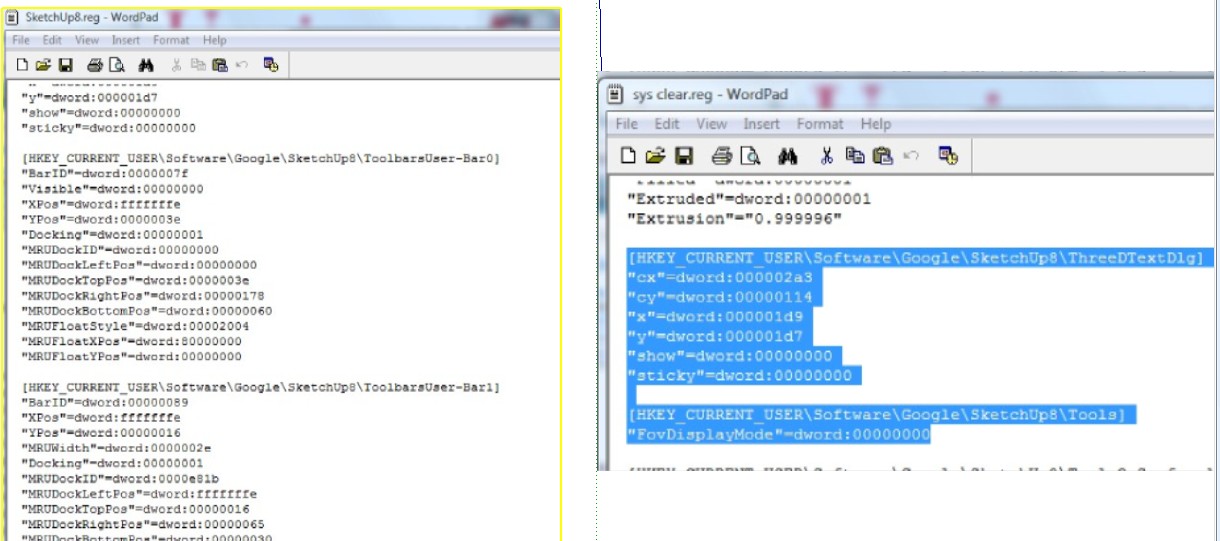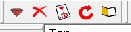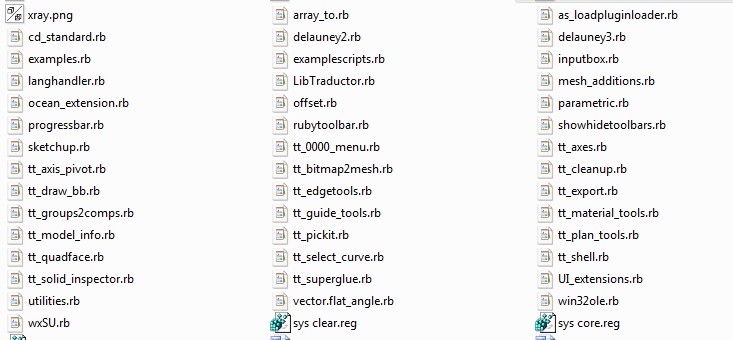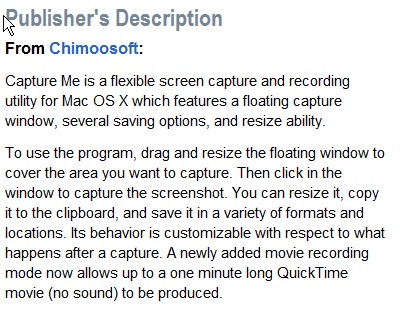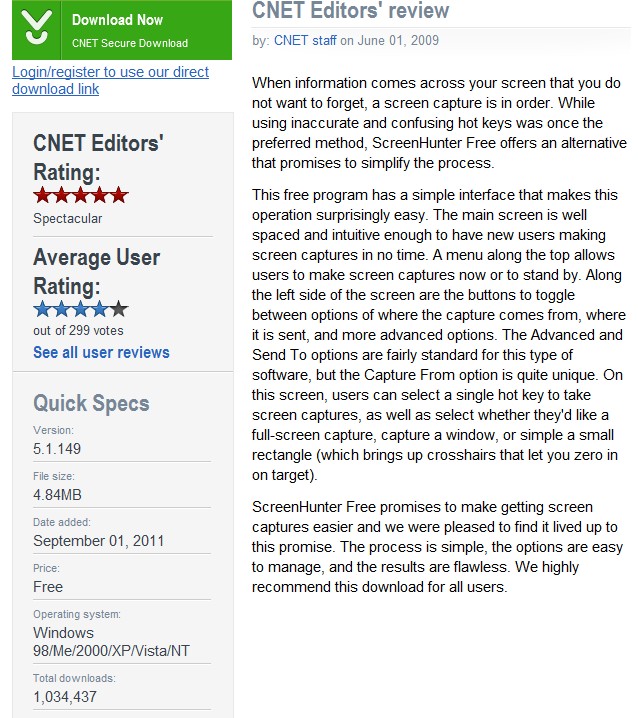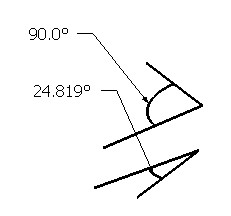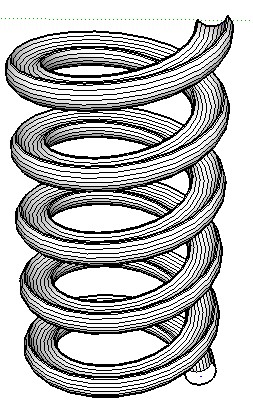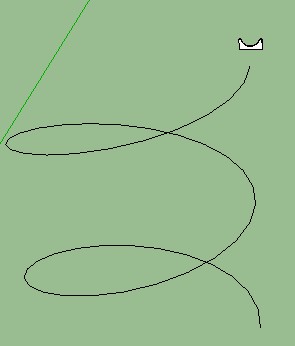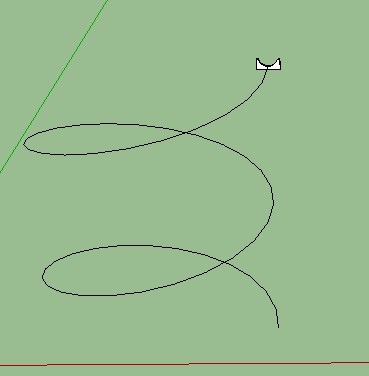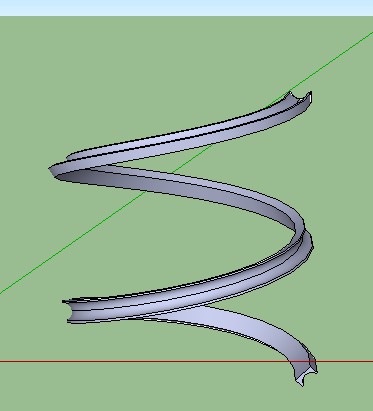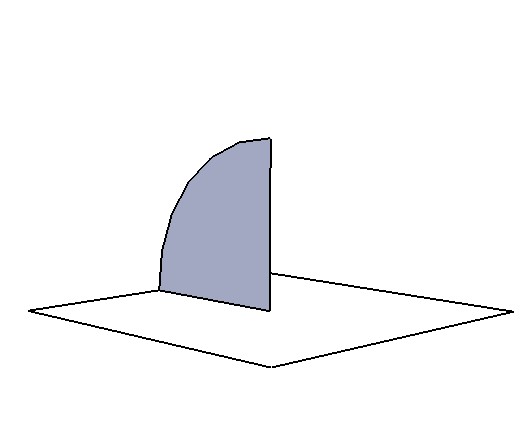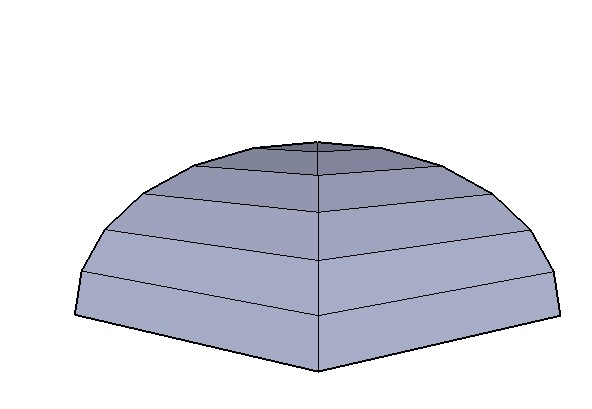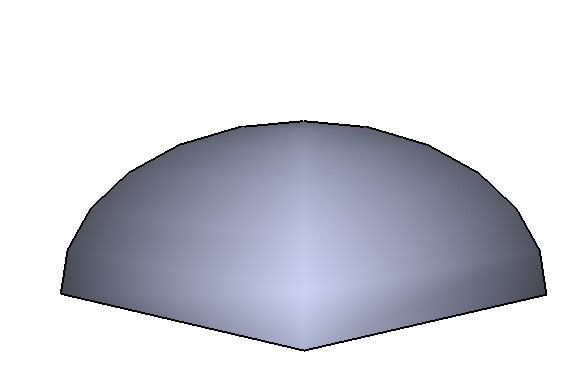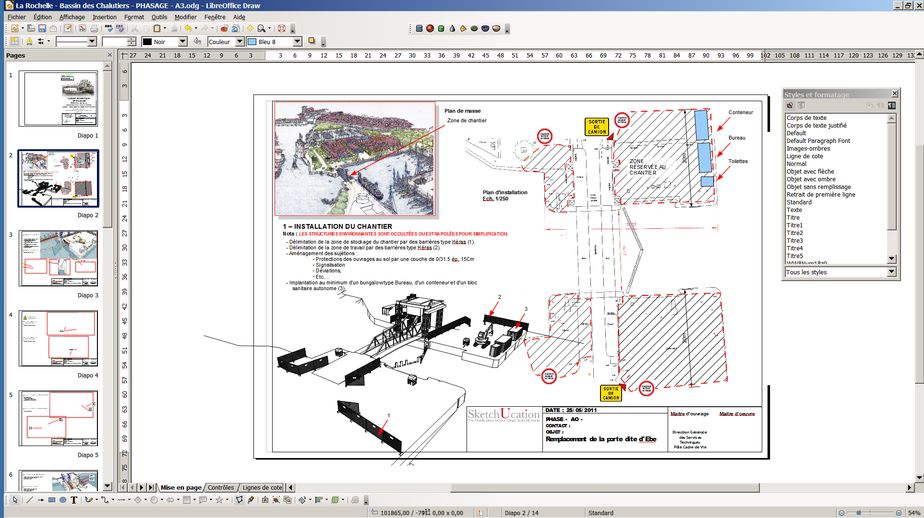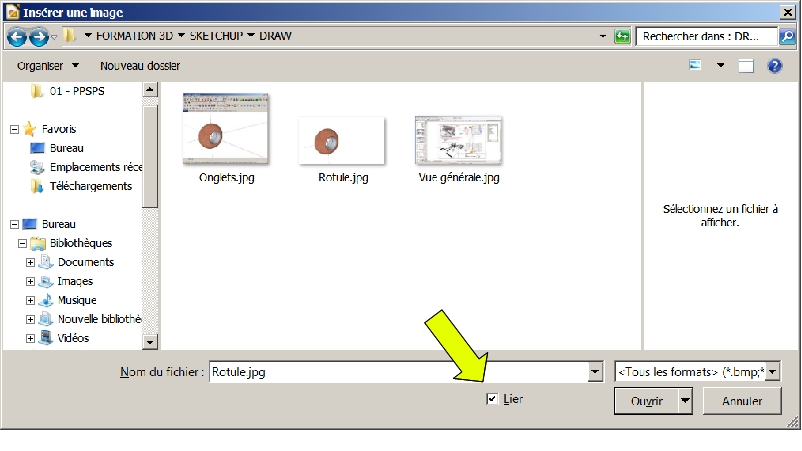Brig translation to English
Hello
good question about how to do presentations, preferably at the level, with the drawing module # Draw # of LibreOffice # alternate of OpenOffice #...
[img]Vue%20générale.jpg[/img]
In this example I have images from the net, a Pdf, and a DXF generated with SU.
What to know with Draw:
Can be
-Have a maximum 3000x3000mm worksheet and print directly to PDF
-open files DXF, PDF # text and images #.
-draw lines, rating, put ladders...
-have multiple pages in one file
-have the assistance of field # nb page, for example... #.
etc...
It cannot be
-Having several page formats in a single file
Right now we are going in SU
Prepare your job file by organizing tabs of animation to formalise views.
For fun, generate an image for your exhibit 3D view and insert the into Draw taking care to check the option "bind".
[img]Draw-Lier-Image.jpg[/img]
This gives you the opportunity to maintain a link with the image inserted into your document. Taking care to keep the same names and location # dito xrefs to acad!# you need to update the links to update your document without retype you the page layout.
In your page layout images support, without breaking the link, to be trimmed and changed dimension.
By against, pipette, for example, to change the background of an image and make it transparent breaks the link.
This is your document ready to automatically allow all change of your 3D model of SU. Can imagine that in SU tabs allow to freeze as many views as necessary but not only because we can see ratings or layers as required.
Now let's see how to insert images scale in DRAW.
... to follow
Patrick
Posts: 536
Joined: Tue Dec 02, 2008 12: 12 pm
Location: Turquant - Maine et Loire # http://www.turquant.fr #.
Name: Patrick Guimberteau
Operating system: XP pro
SketchUp version: Pro 7.1
This gives you the opportunity to maintain a link with the image inserted into your document. Taking care to keep the same name and location (dito xrefs to acad!)# you need to update the links to update your document without retype you the page layout.
In your page layout images support, without breaking the link, to be trimmed and changed dimension.
By against, pipette, for example, to change the background of an image and make it transparent breaks the link.
This is your document ready to automatically allow all change of your 3D model of SU. Can imagine that in SU tabs allow to freeze as many views as necessary but not only because we can see ratings or layers as required.
Now let's see how to insert images scale in DRAW.
We much work on images because we are supposed to work with a free version of SU. In this connection it will be seen also how to enhance the visual aspect of your presentations and make warm renderings of SU. If I have time I would want to Lumion.
Solution 1 - PdfCréator:
I opened an object known, a gateway in mechanical welded with odds, I the larger than the screen # this tends to improve the finesse of the final image # then I prints it with PdfCréator # 1 #. I take care to adjust the output of scale # only available for parallel projection views # with # 2 values # to have a single leaf exit # 3 #. After a first test in 20 mm I opted for 50 mm to 1000mm of object paper. This made us an exit scale 1/20th # 5 cm per meter #. I do not forget to print to a file type jpeg or png example image # 4 #.
Now I put it in my Draw file with the option link, with a right click I request "Original size" because Draw insertion automatically changes the size of the image to fit the page. This should be a problem for small images, but it is better to check. Finally I the crops to remove unnecessary parts.
To verify our work can print on paper and measure with a Kutsch or use Draw. It ensures that Draw is well-tuned to the rating to the scale of the image... We are going in the Tools - Option menu and category Draw on rule scale to 1/20
It validates and asks a rating to check # accuracy of ratings depends on our scorecard #. There I rating 1921-8 mm in Draw for 1925mm in SU. The difference of 3. 2 mm should be improved by zooming on the image for the rating.
You will find the rating here tool:
Ratings - 2 .jpg # 54.19 KiB # Viewed 5 times
Conclusion: Our image has well established in our presentation on a defined scale.
The fact I said that the images of this tutorial are made unless with LibreOffice-Draw.
There is a second solution to be to scale. With a little practice, I find faster and more accurate with a better graphic quality.
Made directly one screenshot with SU, paste in Draw, crop surplus, put an appropriate scale in options, 1/100 or 1: 50 if it is a building, then put a rating on a box which you know the dimension. Select the dimension and the image and group # with the right click #. Use the F4 key to access the dimensions. Check "Proportional" and change the size of the height. In a few trial and error we get to the exact rating, therefore a correct scaling of the image
Once again you put an image in a known scale and with correct dimensions. It is not the CAO but at least the result will be more than correct!