Custom components import to origin...???
-
They work fine Dave thanks but the origins are now not where I intended them. I'm thinking now I know what the problem was. When I set the component axis I had the model located at the origin so maybe I clicked on the actual Origin!!!!

I'll try that.

Interesting result though. Could be handy in particular instances....
-
Ok, tried that and it wasn't what I thoutgh it was...
 What did you do to the models, Dave?
What did you do to the models, Dave? -
Andrew, when you make a component from scratch, the origin will always be at the lower front left corner. That's based on the standard views and not the orientation of the component. I changed the location of the axes to make what to me were logical insertion points for the components. You could certainly move them to suit.
As far as what I did to make them behave, I simply exploded them and remade the components as if from scratch. They behaved normally after that and moving the axes didn't really have anything to do with it.
FWIW, my logic for setting the axes as I did was to based on how I would locate them in a model. I figured for the sink I would want to locate the center line of the faucet at some distance from a corner in the room and at some specific height above the floor. The toilet I would do the same horizontally but at some specific distance from the wall. Snap a couple of crossing guidelines to identify those points and they'll drop right in. They could be given gluing characteristics so they'd orient correctly with the wall.
-
The axes of the sub-groups inside the WC are not all common, trying using sub-components and relocating the axes all to a common origin.
Also look at the front of the pan, the edges of the mirrored halves don't 'mate', leaving a small gap...
I would say after using the parts/mirrored halves to assist in modeling it you could/should recombine these into a single object ? -
Dave - I did all that you said and re-inserted it (from within the drawing) and it works fine everytime...... Yes, my insertion point for the basin is 800mm from the floor and centred on the basin so I can locate it as needed from a known point. Save for the toilet; centre of the toilet (common point of the mirrored halves).
It is when I save it to a folder and insert it from the Components dialogue that is snaps to the origin.
TIG - I originally set my axis locations to the preferred insertion point for both the sub-component and also the parent but the problem still arises when inserted from the Component Browser of a common library.
It's got me buggered...
-
So what happens if you drag the component from the In Model components library to a local collection in the secondary pane of the Components browser. That's the way I always save components for later use and I never have this problem.
-
Haven't done that, Dave but will try it. Always used the 'Save as' function....
Actually it doesn't seem you can have a secondary pane open Dave. Unless you are doing so in another instance of SU...
-
Ok, another thing.... I know I've posed the question before as to why by files have a gold lock shown on it in explorer..... something to do with 'read only' but not sure why it does this by default and if that has something to do with this issue.....
And how do you avoid this gold lock from appearing.
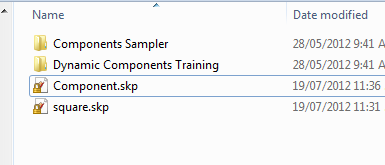
-
Here's a quick workflow of my issue.
- Make a BOX component
- Change axis [not critical; the problem even eveidenet if it is left alone...]
- Re-insert it from 'Components in Model' Dialogue - no problem
- Right-click and 'Save as' to a Google Components directory
- Close SU and re-open
- Import the component from Google Components directory - it snaps straight to the origin of the SU drawing...
I had to link it to Dropbox as the short video was a little too large to post:
https://dl.dropbox.com/u/50004821/ComponentIssue.swfI really don't know why all of a sudden this is happening. FWIW, I also tried on a colleagues machine and the exact same thing happened!!

-
So what happens if you do it my way?
- Make a BOX component
- Change axis [not critical; the problem even eveidenet if it is left alone...]
- Re-insert it from 'Components in Model' Dialogue - no problem
- Open secondary pane in Components browser and open the folder in which you want to store the component
- Click and drag on the thumbnail of the component in the In Model pane. Drag it to the secondary pane.
- Close SU and re-open
- Choose the library where you saved the component.
- Select the component and bring it into the model.
-
In a new file of SU, Dave? Is that what you mean by secondary pane..?
-
No, the secondary pane is part of the Components browser.
You get to it by clicking on the little '+' in the upper right corner, above.
With the secondary pane open, click on its 'Details' icon, the black arrow pointing to the right of the search line where it says, "Google". Choose 'Open or create a local collection' and navigate to the folder in which you want to save your components. After choosing the folder, click on that arrow button again and choose 'Add to favorites.'
Click and drag the thumbnail from the In Model library in the top pane to the local collection library in the bottom one. The component is now saved for later use. It might seem like more work than what you're doing but once the local collection is added to your favorites, it'll be in the drop down list accessed from the drop down arrow to the left of the search line. You can add as many collections as you want to that list.
NOW, in a new SketchUp session, click on the thumbnail of the component and bring it into the model. Do you get the results you want?, then?
-
Ah, that secondary pane..... never use it; hence the confustion...

I'll give it a go, Dave.

Anyway, what is the second pane for?
-
I'm currently on my machine at home and tried it her; your way works fine, Dave!!! I'll give it a try when I get to work....
Cheers!
-
@utiler said:
Anyway, what is the second pane for?
It's for saving components the easy way. It also gives you access to two different libraries at the same time. Neither one has to be set to In Model. The cool thing on the PC is that the Materials browser works exactly the same way. So you can create materials in a SketchUp model and save them off for use later by dragging their thumbnails from one library to the other.
I'm glad that method worked for you.
-
The 'lock' icon is bitlocker that bundled in Win Pro/Ultmate. It encrypts files.
-
@rich o brien said:
The 'lock' icon is bitlocker that bundled in Win Pro/Ultmate. It encrypts files.
And how do I get rid of it...?
-
@dave r said:
I'm glad that method worked for you.
Just tried it on my work machine, Dave..... no good; still snaps to the origin!!!!



-
Did you try it with a new component?
-
Yep, created a new one....
I think I might re-install SU completely this weekend. It'll take for ever to try and work out what this problem is....

Advertisement











