Custom components import to origin...???
-
Haven't done that, Dave but will try it. Always used the 'Save as' function....
Actually it doesn't seem you can have a secondary pane open Dave. Unless you are doing so in another instance of SU...
-
Ok, another thing.... I know I've posed the question before as to why by files have a gold lock shown on it in explorer..... something to do with 'read only' but not sure why it does this by default and if that has something to do with this issue.....
And how do you avoid this gold lock from appearing.
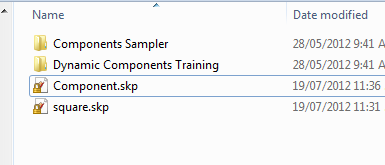
-
Here's a quick workflow of my issue.
- Make a BOX component
- Change axis [not critical; the problem even eveidenet if it is left alone...]
- Re-insert it from 'Components in Model' Dialogue - no problem
- Right-click and 'Save as' to a Google Components directory
- Close SU and re-open
- Import the component from Google Components directory - it snaps straight to the origin of the SU drawing...
I had to link it to Dropbox as the short video was a little too large to post:
https://dl.dropbox.com/u/50004821/ComponentIssue.swfI really don't know why all of a sudden this is happening. FWIW, I also tried on a colleagues machine and the exact same thing happened!!

-
So what happens if you do it my way?
- Make a BOX component
- Change axis [not critical; the problem even eveidenet if it is left alone...]
- Re-insert it from 'Components in Model' Dialogue - no problem
- Open secondary pane in Components browser and open the folder in which you want to store the component
- Click and drag on the thumbnail of the component in the In Model pane. Drag it to the secondary pane.
- Close SU and re-open
- Choose the library where you saved the component.
- Select the component and bring it into the model.
-
In a new file of SU, Dave? Is that what you mean by secondary pane..?
-
No, the secondary pane is part of the Components browser.
You get to it by clicking on the little '+' in the upper right corner, above.
With the secondary pane open, click on its 'Details' icon, the black arrow pointing to the right of the search line where it says, "Google". Choose 'Open or create a local collection' and navigate to the folder in which you want to save your components. After choosing the folder, click on that arrow button again and choose 'Add to favorites.'
Click and drag the thumbnail from the In Model library in the top pane to the local collection library in the bottom one. The component is now saved for later use. It might seem like more work than what you're doing but once the local collection is added to your favorites, it'll be in the drop down list accessed from the drop down arrow to the left of the search line. You can add as many collections as you want to that list.
NOW, in a new SketchUp session, click on the thumbnail of the component and bring it into the model. Do you get the results you want?, then?
-
Ah, that secondary pane..... never use it; hence the confustion...

I'll give it a go, Dave.

Anyway, what is the second pane for?
-
I'm currently on my machine at home and tried it her; your way works fine, Dave!!! I'll give it a try when I get to work....
Cheers!
-
@utiler said:
Anyway, what is the second pane for?
It's for saving components the easy way. It also gives you access to two different libraries at the same time. Neither one has to be set to In Model. The cool thing on the PC is that the Materials browser works exactly the same way. So you can create materials in a SketchUp model and save them off for use later by dragging their thumbnails from one library to the other.
I'm glad that method worked for you.
-
The 'lock' icon is bitlocker that bundled in Win Pro/Ultmate. It encrypts files.
-
@rich o brien said:
The 'lock' icon is bitlocker that bundled in Win Pro/Ultmate. It encrypts files.
And how do I get rid of it...?
-
@dave r said:
I'm glad that method worked for you.
Just tried it on my work machine, Dave..... no good; still snaps to the origin!!!!



-
Did you try it with a new component?
-
Yep, created a new one....
I think I might re-install SU completely this weekend. It'll take for ever to try and work out what this problem is....

-
Andrew, before you reinstall SU, try renaming your Plugins folder so the plugins don't load and see what happens.
-
-
I will try that, Dave.

Thanks Rich, silly question I guess.....

-
So after much hair pulling, a total re-install and numerous trouble shooting ebbs and flow I realised it was something with my template file that was causing the problem. I may have avoided the the re-install but SU has never looked so good with all the unused crap I have loaded over the years....!
Thanks for helping out guys; if there's one on-line community that feels line we are all under the same roof its this one....


Now, where's that Pinterest link.....
-
@utiler said:
So after much hair pulling, a total re-install and numerous trouble shooting ebbs and flow I realised it was something with my template file that was causing the problem. I may have avoided the the re-install but SU has never looked so good with all the unused crap I have loaded over the years....!
Thanks for helping out guys; if there's one on-line community that feels line we are all under the same roof its this one....


Now, where's that Pinterest link.....
Hello, can you develop please?
I have the same issue with several of my components that import exactly at the origin and I can't avoid that. When working with heavy models it's always a pita to have to dezoom to pick the compo at 0,0,0 and move it to the wanted place...
Thanks -
If a model [or a component created from it] is 'geo-located' then the first time it's inserted in a new model it snaps to the origin with no user input.
To avoid this remove the component's geo-location under the relevant item in its Model Info.
Always take care with imported SKPs that they are not geo-located !
Advertisement











