@tallbridgeguy said:
Here are a couple more images on how the book is made. A lot of green screen work.
 Very nice
Very nice
@tallbridgeguy said:
Here are a couple more images on how the book is made. A lot of green screen work.
 Very nice
Very nice
I have a building exactly like this on my estate somewhere. I think it's used for garden tools and such.
Another amazing creation, John 
Wow! Looking nice (and mean).
'bout time, it's been a year almost to the day since your last post here.
What's the poly count on this beast?
@driven said:
are Preview Pane and Thumbnails turned on in the Windows Explorer?
john
Sorry, been very busy.
No, I did not have Preview Pane turned on, but I never do. Turning it on made no difference. And, yes, thumbnails were turned on.
Finally resorted to the old standby, Mystic Thumbs. Price has gone up a bit since I used it last, but it does the job.
I've decided to keep Win 8. It's kinda interesting, something different. I am going to replace the SSD and HD with better ones though. Overall, this new laptop is amazing. It was touted as a desktop replacement, and I believe it. Kinda silly for me though, I only use it when I go out for coffee.
Finally replaced my wimpy laptop with a beast that can more than handle even my largest models. Unfortunately it came with Win 8 installed.
Got everything installed and it works great, except for the fact that my skp thumbnails show only the Sketchup logo.
Now, I can't say for certain that this is a Win 8 thing, but my other computers didn't have this problem (all win7).
When I bought the laptop my intention was to replace Win 8 with Win 7. I swore I would never use Win 8 after reading all the horror stories about it, but I decided since I have it I might as well check it out. Learning new things is not my strong point, but I've been playing around with it and have downloaded a lot of video tutorials, and the more I use it and learn about it I'm finding out (much to my surprise) that I actually kind of like it, to the point that I've decided I might just keep it. This is also much easier, since going from 8 to 7 is a bit more complicated than just installing the new OS.
IF I can get this thumbnail problem worked out.
I have searched the forums about this, but haven't found anything that could help.
Any suggestions?
Remember John, you promised to write a book (a series of books, actually), make about 100 detailed how-to videos, and make your entire texture library available to me for download.
Ok, maybe it wasn't an actual promise, more of a wish list on my part. But I'm still holding you to it.
@daniel said:
Stop beating around the bush, hellnbak, and tell what you really think.
It's ok stuff, nothin' to write home to the folks about.
Just kidding, John
I cannot remember the last time I used the component browser. But now that I know how to use the glue function, it will make some of my efforts much, much, much easier,
While at the same time making me very, very, very discouraged. All those wasted hours spent placing components by hand. Many wasted hours. I can't help but be discouraged knowing that my lack of knowledge about Sketchup has increased my difficulty level not only in this instance, but who knows how many other things have been needlessly complicated and time consuming simply because I just don't know how to do them the way they should be done.
Just watched a couple of videos on YouTube, much more helpful than that website. So I think I have it now, you can't just pick a glued component and copy it, you have to keep getting them from the component browser for this to work, right? That seems to be working.
As I said, I have never used gluing for any component. And when I checked my model, when I click on each of the components that were involved in this, the "unglue" option is greyed out - wouldn't this indicate that they were not glued?
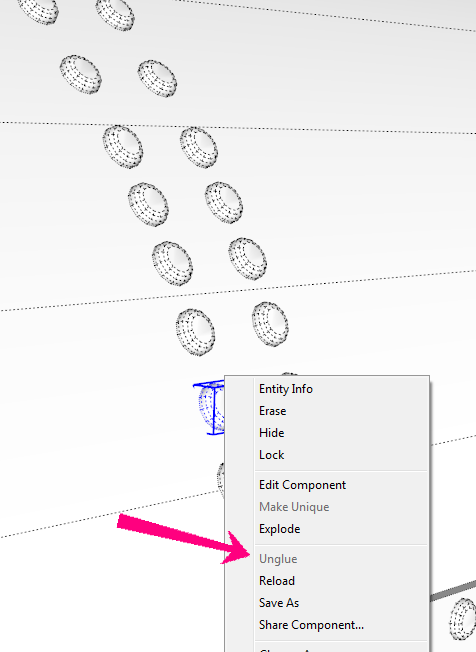
Just read about gluing components here http://help.sketchup.com/en/article/114533
Sooooo complex and confusing  Seems more straightforward to do it the way I have been.
Seems more straightforward to do it the way I have been.
But then most things are confusing to me, that's probably just the problem.
Thing is, it did automatically adjust the components to each new surface, just by copying and moving them. There has to be some explanation of why this happened.
@dave r said:
you really should be setting up the rivet as a gluing component. You'd save yourself a lot of work.
Well, just tried that, doesn't seem to do anything different.
@krisidious said:
I could have sworn this was telling what size the images were... Sorry hellnbak...
Not a problem, not at all. Heck, I read through the thread describing the thing and I thought the same thing. Very confusing.
@dave r said:
Does the component have gluing set? Is it possible the component that isn't doing it is a different one than the one you were copying before?
I've never used gluing, and, yes, it's the very same component that I started with before.
I've tried everything I can think of, but it just won't do it any more. I've even tried deleting all of the copies of the component, leaving just the one I started with.
It's really driving me nuts, especially since so many of the models I've been working on contain hundreds and hundreds of rivets, the majority of which I have to adjust manually to lie flat on the surfaces after I copy and move them. Very tedious and time consuming.
I don't think this will be that useful to me, I'll just stick with exporting the textures and using that to check the sizes. I just wish it would stop renaming all of the textures (texture 1, texture 2, etc)
A couple of hours ago I was pleasantly surprised when I copied a component, moved it up on the model and it automatically tilted to remain flat on the new surface I copied it to. In the past I have always had to manually adjust the component for this. It continued to do this for all those shown...

but when I went back a few minutes ago to continue the process it no longer would this.
Any thoughts on this? Did I accidentally come across something that has always been there? If so, how do I get it back?
@krisidious said:
There are two Goldilocks plugins that will check your model for you. one checks poly/vertex size on groups and comps the other checks material/texture weight/size. Nice additions to help find comps and textures that are too big or too small.
Thanks Kris, I gave it a try on my Daimler Reitwagen model cause it has a lot of textures, worked great...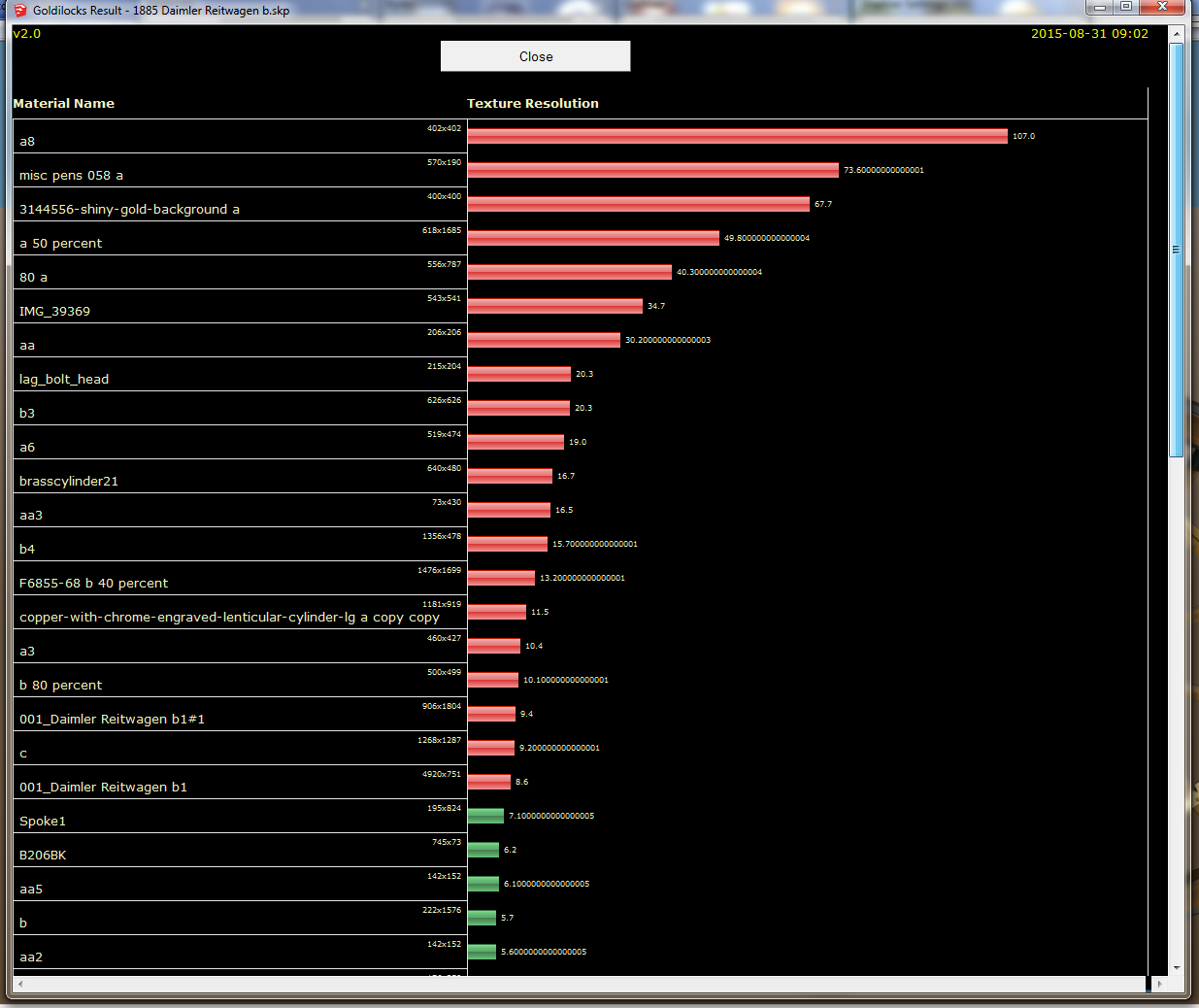
Apparently I have a lot of very large textures in that model. Oh well, as long as my computer can handle it with no problems, why not go for the gusto, right? 
@box said:
Try Window/Preferences/Opengl and Tick Use maximum texture size.
Ah. Yup, that makes a big difference.
Much appreciated!