We just launched a beta version of ComponentFinder. Hooray!
Looking for people to help us test and improve it.
Be part of it! --> https://flextools.cc/componentfinder-beta/
And yes, it’s FREE!
We just launched a beta version of ComponentFinder. Hooray!
Looking for people to help us test and improve it.
Be part of it! --> https://flextools.cc/componentfinder-beta/
And yes, it’s FREE!
Meet ComponentFinder - our new super convenient tool, designed for, not merely browsing your library, but for actually finding the components you need. Easy, fast and all within SketchUp!
Enhanced Browsing - Choose the best way to view your components (navigation or flat-files)
Powerful Search - Quickly filter through your open tabs and components
Zoom In / Zoom Out - See larger or smaller component thumbnails
Save Components - Save components into ComponentFinder directly from Sketchup
Open multiple tabs at once - Select multiple folders from your local library and add them into ComponentFinder, all at once
ComponentFinder is an evolution of the FlexTools Favorites Library. It will now work with all components, not only with "flex".
Coming Soon!
Hi Pilou,
You can take flat components and 3D components too. The projected outline will cut the hole. Yes, Convex works really well! Concave is planned to work... 
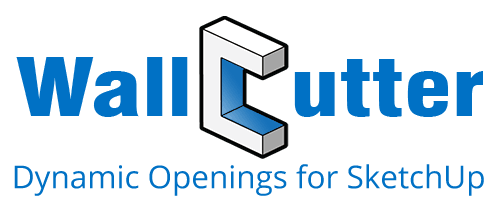
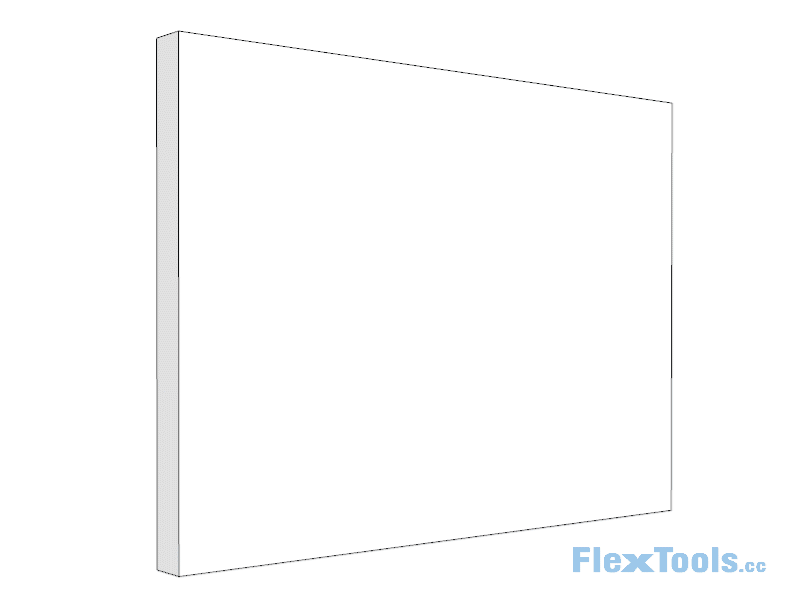
WallCutter. Natural Workflow
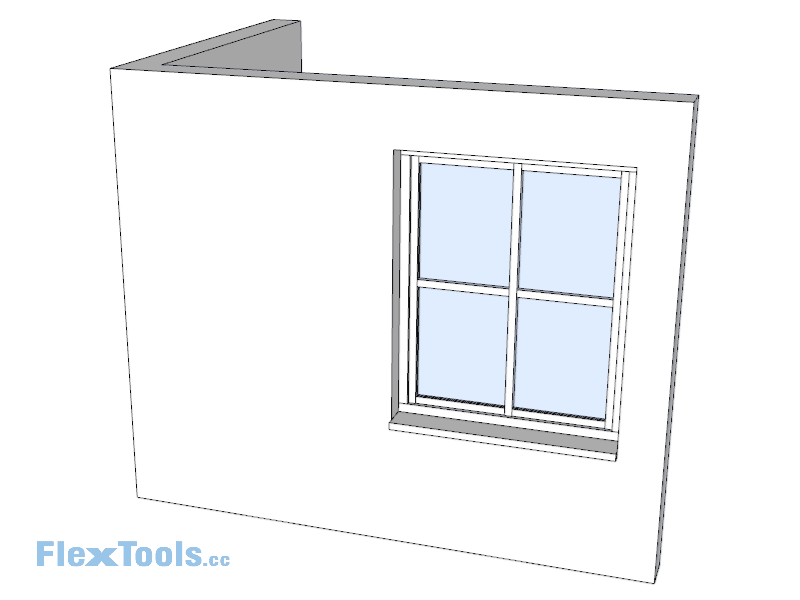
WallCutter. Freedom of placement

WallCutter. Excluding sub-components from cutting holes
And More…
Coming soon!
Subscribe to the FlexTools Newsletter to get the latest updates: https://flextools.cc/wallcutter/subscribe
Ooops! I can't believe I missed this post from so long ago! I must have read it when I was half asleep one night and it just got marked as read... Please forgive me Rio!
@optimaforever said:
Hello!
Is it possible to automatically put the glass panel's inner face in the "2sided glass" layer or anything similar? An automatic scene management alike?
It seems like you've solved the issue by creating your own custom layer and saving the component as a favorite?
@optimaforever said:
Question 2:
When I tweak the (autogenerated) glass material name (apply a thea shader on it) and define a flexwindow favourite, what happens to the thea material definition? Is it embedded inside the favourite?
Saving a favorite is like saving a Sketchup File. It should maintain the material definition. What have you found out by now? Is it working properly?
@optimaforever said:
Question 3:
What about more possibilities like double and triple glazing parameters? For exterior/interior high end shots sometimes I need to model triple glazing to get realistic reflections.
Long live FW!
For now, you could use the thick glass as a containing component for let's say three different types of glazing components, and show and hide those by turning on and off custom made layers. Just make sure to set the glass thickness to the same size of the bounding box of the thickest set of glazing.
I'll add additional custom glass options to my list of possible future features.
hi Ryo,
This is a known bug with Sketchup’s dynamic components plugin.
Keeping “display units format” ticked is the way to keep things in metric.
Thanks for pointing it out.
BTW. what did you use for the groundwork? It looks interesting.
@optimaforever said:
And one more:
Often, I need bottom frames that are higher than side and above frame.
It's of course possible to simulate using sills of same depth as the frame to absorb the difference but then you lose the possibility to have actual sills.So, is it possible to have more parameters for the frame itself, just like the profiles?
Thanks in advance,
I think FlexWindow needs an overhaul of the frame vs profile settings. Setting the verticals should be separate than the horizontals - the bottom horizontal frame should be different than the top frame. And (what I call) inner profiles (those that are glued to the frame) should be disabled if needed, as it is in reality in many cases. I've started working on a new/different version of FlexWindow, though there's quite a bit of work yet.
Just in case, please send me an example window of what you need?
@optimaforever said:
I guess I need to type a 0 width frame (with the same depth value as the profile) to get the correct result?
Yes, you'll need to set the frame depth to be the same as the profile depth. The 'Sill - In' and 'Sill - Out' are calculated from the frame edges. If the frame depth is set to 0 you'll get what you got in the image above. I could have it so the sill were calculated according to the profiles if the frame is set to 0, but I think it will be an over complication.
@optimaforever said:
Hello Yoni,
Is there a way to mirror the flex window easily?
The quickest and best way to mirror the components is by binding a keyboard shortcut key to:
Flip Along/Component's Green and Component's Red (those are usually found by right clicking on the component)
Note that specifically for the cutter version of FlexDoor, in order to flip it inside/out you'll need to use the Flip Door tool.
@optimaforever said:
And a way to see where's front and back?
Window > Model Info > Components > Show component axes
@ben ritter said:
Yoni,
Thanks again for straightening me out. I can insert Flex Doors without any issues.
Can't wait for the Cutter doors to have all the same option selections as the standard doors.
Glad it’s working 
The cutter doors have the same options (plus additional extra wall options). The rest of the options are one level deep, so you need to double click and select the inner component to get to them.
Hi Ben,
Looking at the file you sent, it seems like you have accidentally edited the door thickness attributes, and possibly other entries, from within the "Attributes Editor" which is meant for authoring/programming the components inside behaviors. Doing those edits, broke a few things inside the component.
Make sure that when you edit the components, you do so from within the "Component Options" window only. (Unless you meant to program additional/different behaviors, but then things can break if not done right).
When you open a new model, and place a new door, it should be fine, is it not? If it's not fine, let me know.
Generally, when encountering odd behaviors like this, it's always best to place a new "fresh" component and make the edits again.
@ben ritter said:
Hello, the handles did not move when I changed the door thickness, so that was why I asked.
Thanks.
Does this happen with new doors you place into a new model?
Are other settings in the door working fine?
Please send me a file where the door handles aren't changing to fradnzel3d@gmail.com
Hi Ben,
When you change the thickness of the door from within the component options, the handles should adjust automatically.
If you want to change the door handle height and distance, there are settings for that within the component options.
If you’re using the ‘cutter’ component, to get to those settings you have to double click on the door and then select the inner component.
Currently FlexDoor has a flat panel, though once you set the width and thickness of the door, you could always paste inside the panel component, which ever ‘static’ panel you’d like, making sure it fills the boundaries, and save it aside into the favorites. We plan on making various dynamic door panels in the future, though no date on that yet.
@ben ritter said:
Thanks for the explanation to my questions. I'll try your suggestions and let you know.
So, bottom line, if I want a door opening that needs to have an exact 24" or 30" or 36" door leaf, I will have to do some additional math or some trial and error on the overall dimensions, then measure the door leaf width/height?
I believe so. You would leave the "Side Panel:" setting we mentioned above on "(a) OFF", and you would need to calculate and input the Total width of the door by adding up the following:
"Frame - Width" X 2
+
"Clearance - Sides and Top" X 2
+
The door leaf opening you require. (24" or 30" etc.)
Once you have that set, you can save the door aside into the "Favorites Library". (check out the star icon with a plus on it). Once it's saved, you can pull it back in to the model quickly by clicking on the Star icon (without a plus).
One more note: You can change the default door that gets pulled in from the main toolbar by right clicking on the components within the Favorites Window...
@ben ritter said:
Sent you the model.
Thanks for sending the model Ben. I opened it and I have the same issue here. As I suspected, it's the same issue I described above regarding Sketchup's Dynamic Components plugin not fully implementing Architectural and Fractional inches.
Please see the following thread about this issue:
https://forums.sketchup.com/t/how-to-use-inch-fractions-in-dynamic-components/15949
To get it working in Decimal Inches, you can do the following:
@ben ritter said:
Other questions: When I insert a Flex Door, the component is identified as "FlexWindow CT#1". When I double-click the DC, the component inside is now called "flexdoor#2".
I must have misnamed that outer component. Thanks for catching that.
In any case, that name in the 'entity info' has no affect on how the component works. If it disturbs you, Feel free to change it.
@ben ritter said:
Related to these two component levels:
- As FlexWindow CT#1, the component options are limited to 7 parameters. I can dynamically change the component's height and width (door in this case). If I double-click into this component and select the "flexdoor#2" component, the component options are then more detailed, or additional settings. If I try to change the height or the width here, the component does not dynamically change. Why?
Actually I'm glad it's not changing height or width when you're trying to change it there  . There is no need to try to change the dimensions of the inner component. You should look at the door component as one object, and when you double click into it, it's just to get to further settings that wouldn't fit into the main root window.
. There is no need to try to change the dimensions of the inner component. You should look at the door component as one object, and when you double click into it, it's just to get to further settings that wouldn't fit into the main root window.
There are a few other internal design reasons why the settings are split between the outer and inner component. In future versions of FlexDoor I might be able to unite all the settings into the main window just like they are with the 'Standard' FlexDoor.
The door you are referring to the "Cutter" version of FlexDoor (Not Standard) which is meant to cut through single faces. Click on the cutter toggle button (with an icon of a "hole") to toggle between what type of components you are pulling in when you click on the toolbar component buttons. If you pull in a "Standard" FlexDoor (when that button is de-pressed) you will see all the settings in one place...
@ben ritter said:
- Related to the 2nd level component, or "flexdoor#2", is there a reference guide as to what b), c), etc., refer to? It's hard to customize these components without knowing. However since the component doesn't seem to be affected by changing numbers, at this point I can't customize the door anyway. This is very disappointing, as much as I like the work you did for this extension.
Thanks.
I totally understand your frustration. I'm working on a reference guide as we speak, that will explain everything I wrote above, and better! But it will take some time for it to be complete. You can see the "work in progress" at:
https://flextools.cc/learn/install/
Regarding the little letters within parenthesis:
Which ever setting they are next to, like with (b) (c) (d) Opening - Width - 35.433" , that setting will only work if the drop down menu has (b) or (c) or (d) selected.
So in this case, if you want to see what happens when you change the Opening - Width setting, change the Side Panel setting from (a) to (b) Left for example. Then the Width of the door will be set to what you set in the "Opening - Width" and there will be a side panel on the left which will stretch as much as you scale the component with the scaling tool. Once you set the Side panel back to (a) OFF, the Total - Width setting is what controls the width of the component.
Let me know how it goes,
I’m not sure, but maybe the issue you are facing has to do with the way the measurements are input?
a. In order to enter fractional dimensions, you must use full notation, for example: 0' 1/2".
b. The dimensions will later be shown in decimal - I can't do much about that, since it’s the way the Sketchup’s dynamic components plugin behaves. Please see this post:
https://forums.sketchup.com/t/how-to-use-inch-fractions-in-dynamic-components/15949
Can you please send me the SketchUp file to frandzel3d@gmail.com ? I’ll take a look.