
Black Friday - Cyber Monday season is here!
Get FlexPack Pro with 30% OFF! for the first year.
(For new customers and additional licenses).
Sale ends on Monday Dec 9th 2024.

Black Friday - Cyber Monday season is here!
Get FlexPack Pro with 30% OFF! for the first year.
(For new customers and additional licenses).
Sale ends on Monday Dec 9th 2024.

FlexTools released! 
Happy to announce the release of FlexTools
FlexTools is the next generation of the Sketchup Flex dynamic components you may already be familiar with. FlexWindow, FlexDoor, FlexSlat and now a new FlexTrapezoid (more components on the way).
This is the best place to write your questions, impressions, anything that's on your mind!
Check it out:
FlexTools.cc

Black Friday - Cyber Monday season is here!
Get FlexPack Pro with 30% OFF! for the first year.
(For new customers and additional licenses).
Sale ends on Monday Dec 9th 2024.
Hi Morten,
I tried emailing you an answer to your previous message, but emails are bouncing back with an error because of an issue in your domain name.
I am not sure, but it is possible that the purchase is not going through because of the issue with your email.
Please send a screenshot of the error message you are getting to: https://flextools.cc/contact/
Update your FlexTools!

(FlexTools Extension v2.13.0)
(FlexPack Pro v1.37.3)
See here how to update.
We haven’t done any promotions all year, buy hey! It is Black Friday today! 
Get 30% OFF the first year - https://flextools.cc/black-friday/

@jclements said:
1/14/2023
There was trim request mentioned in one threads a long time ago which I believe was to add trim out onto a walls surface. Was it ever implemented. If so, where in the UI can it be specified.
Unfortunately we haven't released anything for trim yet...
@jclements said:
1/14/2023
I noticed in the Tag Panel (SU2012) that a "Layer 0_skin" had been created.
When does that get generated and what purpose does it serve?
That tag is not from FlexTools. It must be from some other extension you have installed.
You can open the WallCutter options window (Blue C icon on the toolbar) and set the cut depth for the specific component to 1.
If you are doing Mass Modeling (single face walls) you may also want to turn on the window or door's 'Mass Modeling - Reveals' setting. This will add the "fake" inner reveals of the wall to make it look thicker. You can also play around with the 'Inset' setting to move the window in and out in relation to the face it was placed on.
Generally, I'd recommend to have the walls enclosed in a component or in a group. And place the wall cutting components outside of the wall component/group.
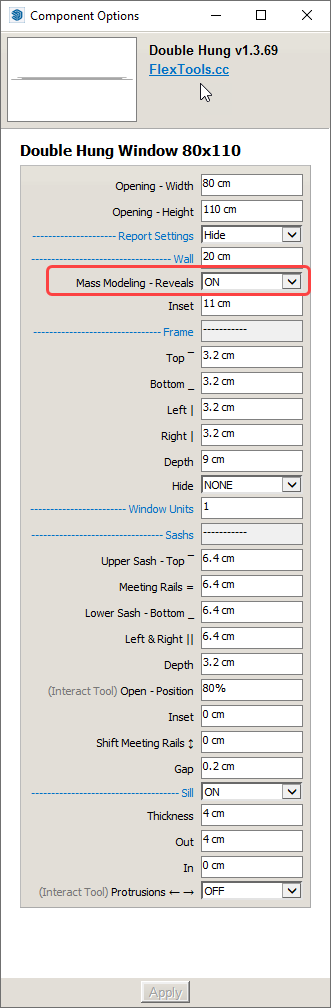
You can use groups for walls too. It used to be a problem with groups but not anymore (I personally prefer components).
It is preferable to have the walls windows and doors all in the same nesting level like here:
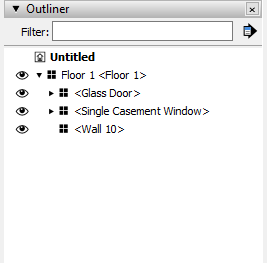
You can change the name of the door (definition name) and everything should be fine.
The numbering sequences in component definition names are how Sketchup and dynamic components work. When you make a copy of a dynamic component it keeps the same name, but once you make a change to one of the copies it becomes automatically unique and Sketchup appends a #n to the end.
I am not sure what happened in your example but the wall cutting can break when changing the context of a wall cutter in outliner. See here examples how to avoid breaking the wall cutting: https://flextools.cc/learn/wall-cutter/#Advanced-Operations
Mike Brightman just came out with a new system in ConDoc 5 for applying multiple SketchUp tags to one object. I haven't tried it yet, but I believe it will free you up from worrying about component and group nesting levels giving tools for easier filtering and sorting.
Hi,
The best practice for placing wall cutting windows is outside of the wall components they are placed on and you could then group both the walls and the windows into one group or component.
At the moment if you group all the windows into a separate (windows) component all the dynamic openings will close up, or break. One things you can do is 'unlink' the dynamic openings from their wall cutting component. This will break the wall cutter openings so they are not dynamic anymore.
To do this, open the wallcutter options (blue C icon), select a wallcutter component and hit the 'Unlink' button.
Perhaps in a future update we may figure out how to make openings remain dynamic no matter in what context they are located.
I hope this helps.
Hi,
Can you send some pictures/skps of example walls you've created?
Can you sent the components you've created so we can get an idea of how you imagine all of this?
If you cannot post here send to: https://flextools.cc/contact
Thanks for the link to Modumate - very interesting.
Hi,
Please send to https://flextools.cc/contact/ all the log files you find that are located here: C:\Users%USERNAME%\AppData\Local\F3d_FlexTools\logs
Try disabling all other extensions and see if the crashes still happen.
Are the skp files located in a network drive or in a cloud folder?
Does this happen with specific files only? If yes, please send us the files.