
Black Friday - Cyber Monday season is here!
Get FlexPack Pro with 30% OFF! for the first year.
(For new customers and additional licenses).
Sale ends on Monday Dec 9th 2024.

Black Friday - Cyber Monday season is here!
Get FlexPack Pro with 30% OFF! for the first year.
(For new customers and additional licenses).
Sale ends on Monday Dec 9th 2024.
Hi Morten,
I tried emailing you an answer to your previous message, but emails are bouncing back with an error because of an issue in your domain name.
I am not sure, but it is possible that the purchase is not going through because of the issue with your email.
Please send a screenshot of the error message you are getting to: https://flextools.cc/contact/
Update your FlexTools!

(FlexTools Extension v2.13.0)
(FlexPack Pro v1.37.3)
See here how to update.
We haven’t done any promotions all year, buy hey! It is Black Friday today! 
Get 30% OFF the first year - https://flextools.cc/black-friday/

@jclements said:
1/14/2023
There was trim request mentioned in one threads a long time ago which I believe was to add trim out onto a walls surface. Was it ever implemented. If so, where in the UI can it be specified.
Unfortunately we haven't released anything for trim yet...
@jclements said:
1/14/2023
I noticed in the Tag Panel (SU2012) that a "Layer 0_skin" had been created.
When does that get generated and what purpose does it serve?
That tag is not from FlexTools. It must be from some other extension you have installed.
You can open the WallCutter options window (Blue C icon on the toolbar) and set the cut depth for the specific component to 1.
If you are doing Mass Modeling (single face walls) you may also want to turn on the window or door's 'Mass Modeling - Reveals' setting. This will add the "fake" inner reveals of the wall to make it look thicker. You can also play around with the 'Inset' setting to move the window in and out in relation to the face it was placed on.
Generally, I'd recommend to have the walls enclosed in a component or in a group. And place the wall cutting components outside of the wall component/group.
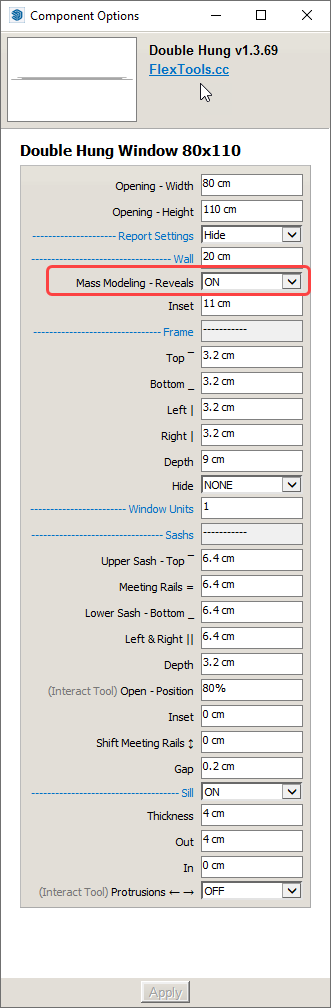
You can use groups for walls too. It used to be a problem with groups but not anymore (I personally prefer components).
It is preferable to have the walls windows and doors all in the same nesting level like here:
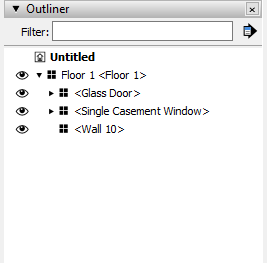
You can change the name of the door (definition name) and everything should be fine.
The numbering sequences in component definition names are how Sketchup and dynamic components work. When you make a copy of a dynamic component it keeps the same name, but once you make a change to one of the copies it becomes automatically unique and Sketchup appends a #n to the end.
I am not sure what happened in your example but the wall cutting can break when changing the context of a wall cutter in outliner. See here examples how to avoid breaking the wall cutting: https://flextools.cc/learn/wall-cutter/#Advanced-Operations
Mike Brightman just came out with a new system in ConDoc 5 for applying multiple SketchUp tags to one object. I haven't tried it yet, but I believe it will free you up from worrying about component and group nesting levels giving tools for easier filtering and sorting.
Hi,
The best practice for placing wall cutting windows is outside of the wall components they are placed on and you could then group both the walls and the windows into one group or component.
At the moment if you group all the windows into a separate (windows) component all the dynamic openings will close up, or break. One things you can do is 'unlink' the dynamic openings from their wall cutting component. This will break the wall cutter openings so they are not dynamic anymore.
To do this, open the wallcutter options (blue C icon), select a wallcutter component and hit the 'Unlink' button.
Perhaps in a future update we may figure out how to make openings remain dynamic no matter in what context they are located.
I hope this helps.
Hi,
Can you send some pictures/skps of example walls you've created?
Can you sent the components you've created so we can get an idea of how you imagine all of this?
If you cannot post here send to: https://flextools.cc/contact
Thanks for the link to Modumate - very interesting.
Hi,
Please send to https://flextools.cc/contact/ all the log files you find that are located here: C:\Users%USERNAME%\AppData\Local\F3d_FlexTools\logs
Try disabling all other extensions and see if the crashes still happen.
Are the skp files located in a network drive or in a cloud folder?
Does this happen with specific files only? If yes, please send us the files.

Black Friday - Cyber Monday season is here.
Get FlexPack Pro with 30% OFF!
https://flextools.cc/black-friday/
Sale ends on Dec 5th.
Hi,
A new update was recently released!
See the highlights in the blog.
Read the full release notes
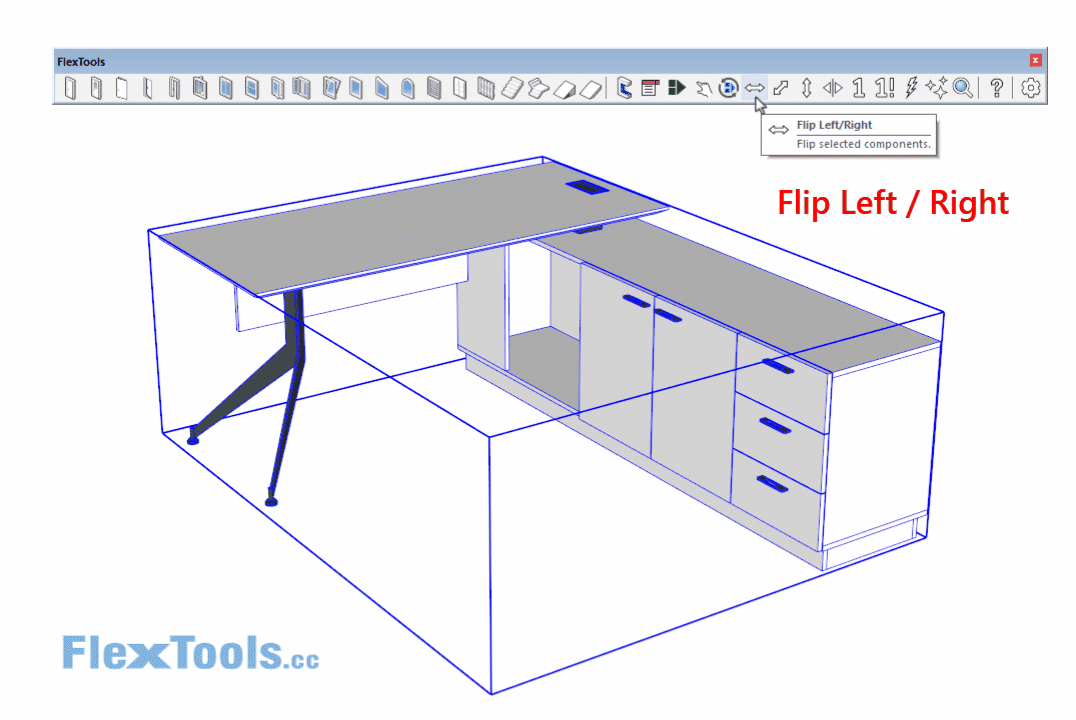
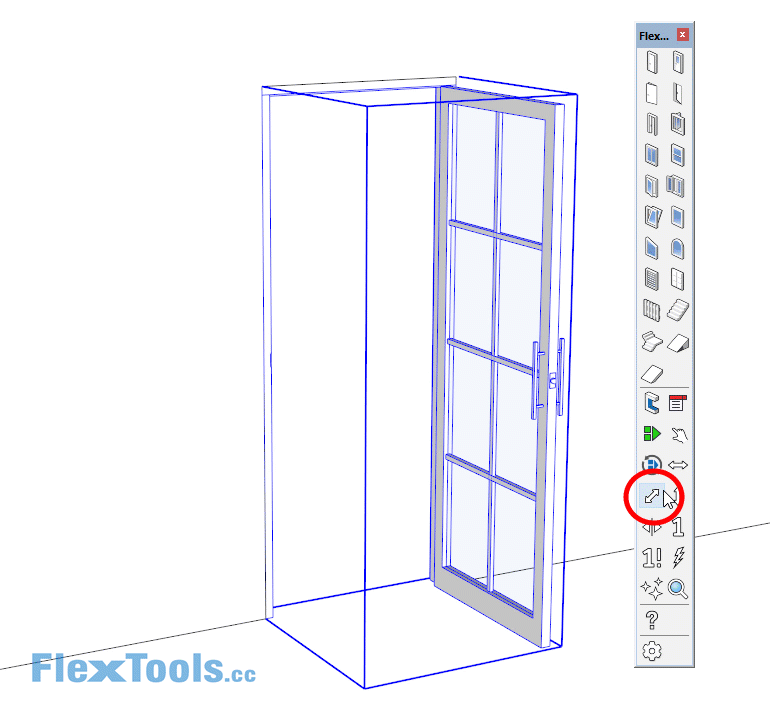
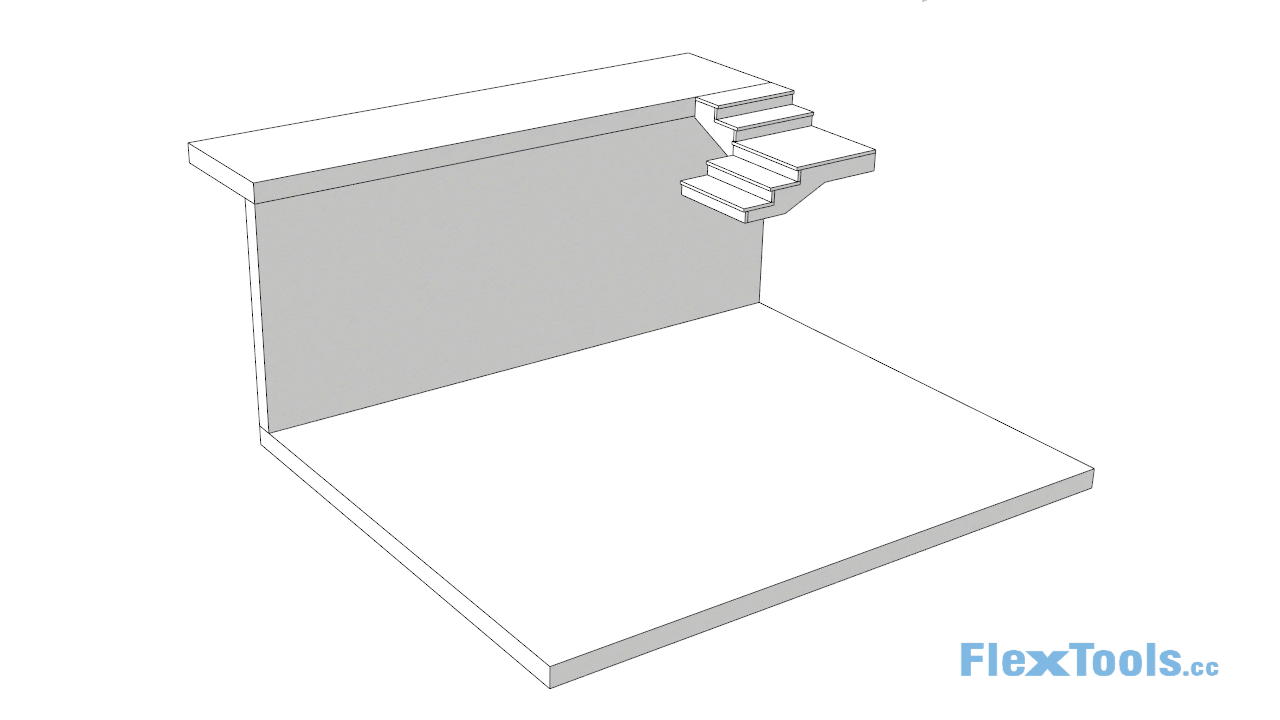
Your feedback is always welcome! What you liked, what you didn't, what you want next...
Hi JC,
The units will always appear in decimal, but you can enter them in fractional.
See this post: https://forums.sketchup.com/t/how-to-use-inch-fractions-in-dynamic-components/15949
Hmmm, it's the first we hear of this. The only way folders can get deleted from within ComponentFinder is if you specifically right click on a folder in one of the open tabs and then select to delete it. There will then be a warning, asking if you're sure.
Can you send me your log files located at: C:\Users%USERNAME%\AppData\Local\F3d_FlexTools\logs
Please send as a zip through the contact form at: https://flextools.cc/contact
It's hard to tell what happened with the units being in metric. If it happens again, let me know and send me the model.
The reason you were getting multiple openings is because the walls were identical components. You have to Right Click > Make Unique on one of the walls and then each one is independent.
Yes, walls should be components (and not groups) but you have to make sure they are unique if placing a wall cutter onto them.
Hi Mark,
Regarding the units not displaying correctly, does this happen with all the Flex components from the toolbar? Or with other dynamic components?
In order for wall cutting to work correctly when placing a window from the toolbar, it will automatically glue to the surface plane it is FIRST placed on.
a. It is easiest to place the window anywhere on the wall you need it to be on, and then scale and move it to it's exact location.
b. If you need to copy the window around, try with copy and paste. When it is pasted it will again try to glue to the surface that is under your mouse (repeat a. above).
SketchUp 2022 is here and so is a new FlexTools update!
See what’s new:
https://flextools.cc/blog/ready-for-sketchup-2022/
Hey guys, we're having the first and last sale this year. So, if you'd like to get a FlexTools license for your company or recommend it to a friend, now is the best time to do it!
We've had a lot of requests to solve the timeless problem of having doors both open in plan and closed in elevation at the same time, so you wouldn't need to go back and forth opening and closing doors when switching between your views.
It took us a lot more work and time than expected, but it's finally here.
You can now create instant plans and elevations from your 3D models with just a few clicks!
You can also make quick changes directly in plan and elevation views.
See more in the blog: https://flextools.cc/blog/
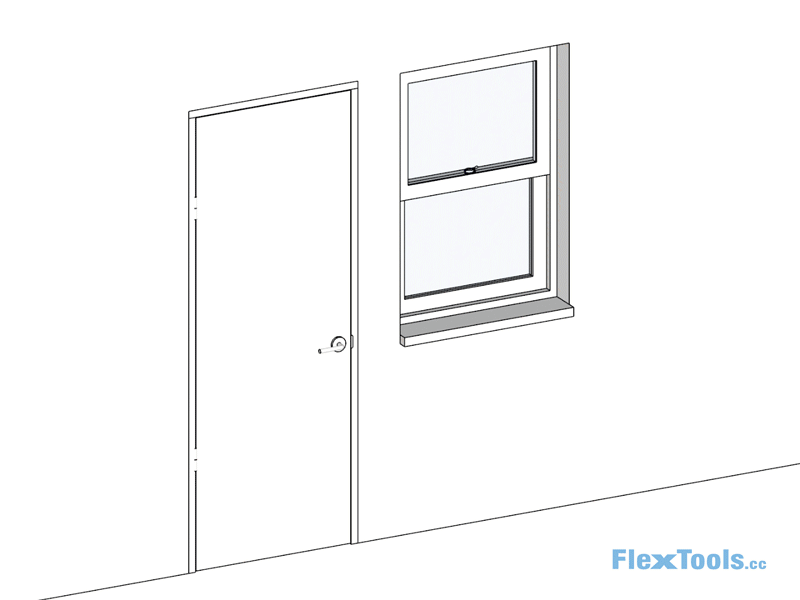
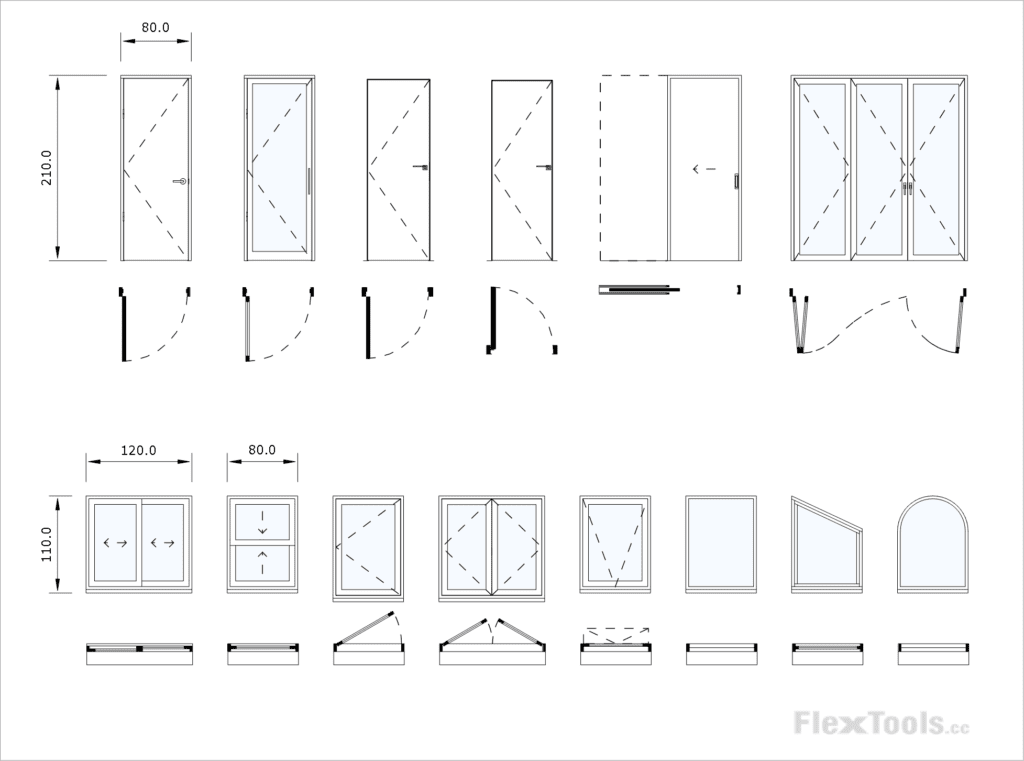
There are a lot more improvements in this update. See them all in the release notes: https://flextools.cc/release-notes/
Our fix seems to have solved the issue. We will be releasing the fix in the next update. If it's urgent, send us a message at: https://flextools.cc/contact/ and we'll send you the fix.