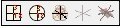[Plugin] Work Plane
-
Here's v2.3 http://forums.sketchucation.com/viewtopic.php?p=274345#p274345
Glitch when 'Adjust'ing a 'Disk' more than once is now fixed,
A new 'Hide/UnHide All' toggle option added to context-menu/tools-menu. -
TIG, at least give me the time to finish writing my post!


-
@cadfather said:
TIG, at least give me the time to finish writing my post!


The cause of the 'Adjust Disk' glitch was obvious to me as soon as you reported it - a line of code was not copied between the normal 'Disk Maker' and the 'Adjusted-Disk Maker' methods - thus the newly 'Adjusted' 'Disk' wasn't given its 'disk' attribute, and therefore the 'Adjust' tool thought it was a 'Plane' and so it 'Adjusted' it accordingly [wrongly!]. Note that 'Adjust' might still fail on older 'Disks', that were made before the recent updates and that don't have a 'disk' attribute - if so you need to re-make them and they will then be OK.
Pilou's Hide/UnHide [good] idea was also very simple to do - just a few lines of code switching the 'WORKPLANE' layer on/off...

-
..i see, that actually makes sense.. still that was fast..
[speaking aside] ..and the day hasn't even started..!Thanks!


-

Seems this default will be a must

(Toggle with Tab Key ?)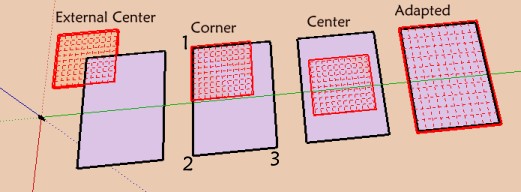
-
Dear Tig,
I'm just trying this new tool which seems to me very interesting, first to build something multileveled, and else to build a part of the drawing with peculiar axes: "non orthogonal",or perpendicular to the screen with the model twisted in some obscure direction.
Additionally it seems also to me that Your
TIG_Flatten to Plane v1.1
and also
Fredo_Tools On Surface - v1.2 (with Contour Editor)
can help a lot..I don't know if the problem I encounter with Tapper Tool which won't align guide lines with the WorkPlane grid is already referenced or not. But this kind of malfunction is diminishing the tool IMo
[flash=720,480:2yk2jx2w]http://www.youtube.com/v/ByD0mjaPnIk[/flash:2yk2jx2w]
My best wishes for the festivities,
simon.
-
Not see how the other icon

-
@guanjin said:
Not see how the other icon
[attachment=0:1rh50put]<!-- ia0 -->未命名.jpg<!-- ia0 -->[/attachment:1rh50put]What other icons ?
You can get additional tools' icons, but only IF you have those other scripts loading too... -
-
The other two icons only appear if you also have
clinesaxes.rbloading.
Get it here http://forums.sketchucation.com/viewtopic.php?p=273671#p273671 if you need them... -
@tig said:
The other two icons only appear if you also have
clinesaxes.rbloading.
Get it here http://forums.sketchucation.com/viewtopic.php?p=273671#p273671 if you need them...Thank you TIG, find you, always quick to solve the problem!



-
Sorry, but I can't get your plugin "Work Plane" working correct (Windows 7, Sketchup 8 - NOT Pro, only the free version). If I create a "New Plane" or a "New Disk", they always disappear, when I then try to use the pencil tool or any other drawing tool. Only the "New Protractor" works correct. What can I do?
-
@mmm-sued said:
Sorry, but I can't get your plugin "Work Plane" working correct (Windows 7, Sketchup 8 - NOT Pro, only the free version). If I create a "New Plane" or a "New Disk", they always disappear, when I then try to use the pencil tool or any other drawing tool. Only the "New Protractor" works correct. What can I do?
When you make the new WorkPlane you pick points in 3d to define it, then the final prompt tells you to "press <Enter> OR to Double-click to Confirm the new WorkPlane" - otherwise you will exit without saving the change ! So you are not confirming the WorkPlane but you are selecting another tool which then skips making a WorkPlane !!!
-
@tig said:
@mmm-sued said:
Sorry, but I can't get your plugin "Work Plane" working correct (Windows 7, Sketchup 8 - NOT Pro, only the free version). If I create a "New Plane" or a "New Disk", they always disappear, when I then try to use the pencil tool or any other drawing tool. Only the "New Protractor" works correct. What can I do?
When you make the new WorkPlane you pick points in 3d to define it, then the final prompt tells you to "press <Enter> OR to Double-click to Confirm the new WorkPlane" - otherwise you will exit without saving the change ! So you are not confirming the WorkPlane but you are selecting another tool which then skips making a WorkPlane !!!
Thanks a lot! Great Tool!
-
TIg,
just wanted to thank you for the work plane plugin. I missed seeing it in 2010 and ran across it accidently while viewing a you tube tutorial.. Very very usefull timesaver.

-
I notice if I use the context menu on a selected working plane and choose Working Plane > Scale and then do a rescale, that the working plane becomes ungrouped.
Is this intended?
-
@jclements said:
I notice if I use the context menu on a selected working plane and choose Working Plane > Scale and then do a rescale, that the working plane becomes ungrouped.
Is this intended?
Probably not
I'll test it, if I understand you workflow correctly... -
If I use the context-menu WorkPlane > Scale, it scales the group as expected.
If I then use the native 'Reset Scale' item off the context-menu it resets it to its original size.
I assume this is the command to which you referred.
It does NOT ungroup [explode] the contents.
So, my version does it as expected, yours doesn't.
Do you have any third party scripts loading that might mess with this
-
Tig, the only other thing I didn't mention previously was after choosing Scale from the Context Menu, I grabbed a corner scale handle, dragged inward, and then typed a value in the VCB of .5
-
John
For me that method works just fine too.
So something is adrift between your setup and me [and most other users?]
Advertisement