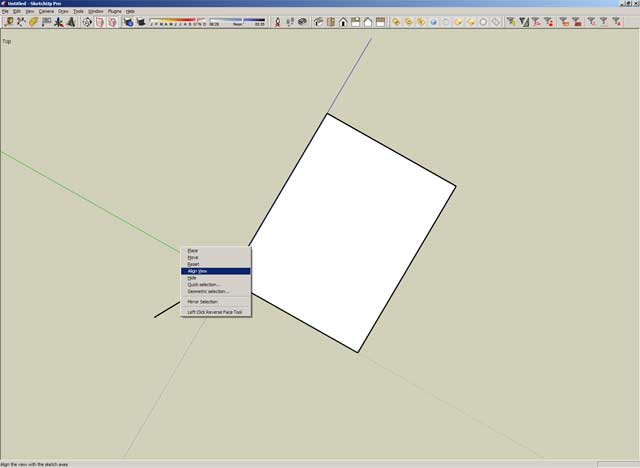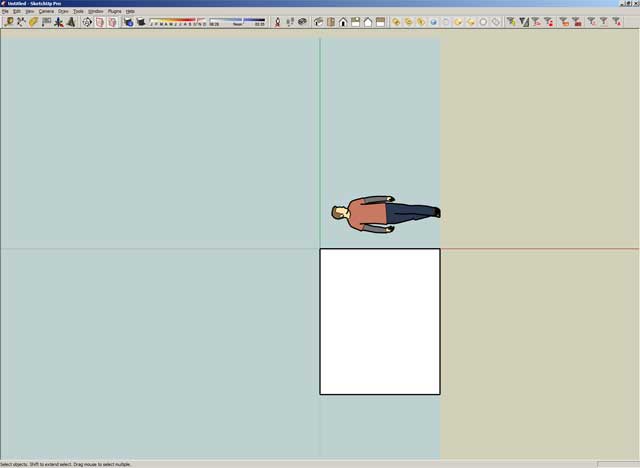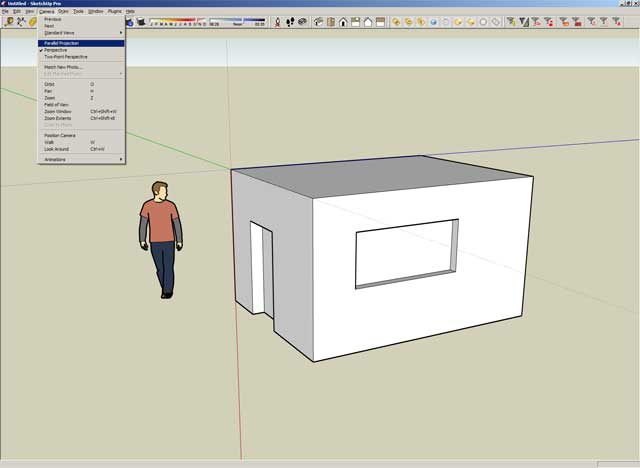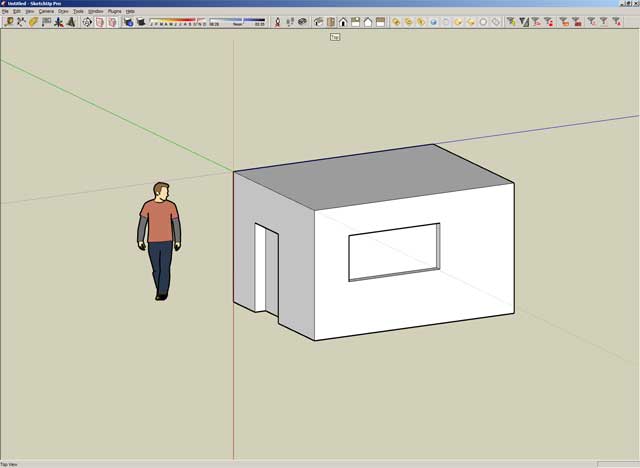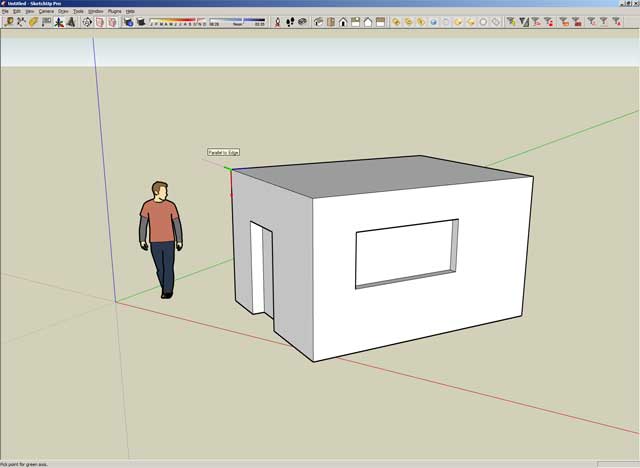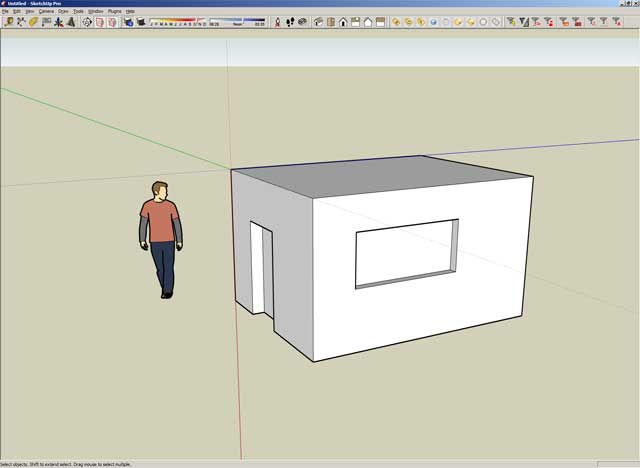I've got a SU model in millimeter units. When I export to 2D DWG it sets the DWG units to Inches so I have to manually correct the units every time I export to 2D DWG.
Posts
-
DWG Export with incorrect units
-
RE: Display of Tom's trees
It seems to me that as I add more transparent objects they degrade. At least when display setting sis set to Faster. Setting to Nicer seem to sort it, all though it affect performance. I only toggle it for final images.
-
RE: Print to scale - but not using Standard views
..and to think that when I posted this question originally I thought it was just me being silly and that I'd get an easy answer that's make me slap my head and say "duh!"...

-
RE: Print to scale - but not using Standard views
I think it'd be great if the SU team would look at this issue. Some response from them would be great.
-
RE: Print to scale - but not using Standard views
With the section cut method I can print from any odd angle in scale.
With the other method I can only manage to print top and side view, but not front view. This is because it only seem to work if you have the red and green axis end at the same point. In order to face the front view I need to make the green axis end up at a different point, but then Align View doesn't result in a Top view.
"How many SketchUp monkeys does it take to print to scale? (Insert punchline here)"
-
RE: Print to scale - but not using Standard views
@lewiswadsworth said:
The trick that generally works for me is to put a section plane in the model, even if I don't plan on using it (put it well ahead of geometry if you don't want a section slice). I right-click on the visible section plane and choose "Align View." If I go to a print dialog then, with the camera view aligned to the section, I probably will still not have a non-grayed option for scaled output...unless I click the little box in the lower right corner for "2-D Section Slice Only." Then I can input a scale.
It is important, after putting the scale in, to un-check that box. The option for scaled input returns to grayed-out, but it holds the value I put in when it was just a section-cut-only print. And if "Fit to Page" and "Model Extent" are both NOT checked, the resulting output will be at the scale I specified a moment ago for that section slice.
I just tried it...yep, it still works.
ThisI managed to get working!

Though I can't work out why I couldn't get the other method to work...
Either way. I'm going to post in the request forum and really REALLY hope scale printing is improved and made easier in coming versions of SU.
-
RE: Print to scale - but not using Standard views
Ok, when I set the axis I start at the bottom left corner of the model and then click on the right bottom corner, this sets the red axis. I then click once again and the axis is set. I right click the axis and align view and I'm then into a "Top" view where the model is squared up. So far so good,
However, I'm seeing the top of the house. I don't see how I can align the axis so I end up seeing one of the sides...
Sorry for keep asking the same questions guys.
-
RE: Print to scale - but not using Standard views
I'm posting step by step screenshots of what I do.
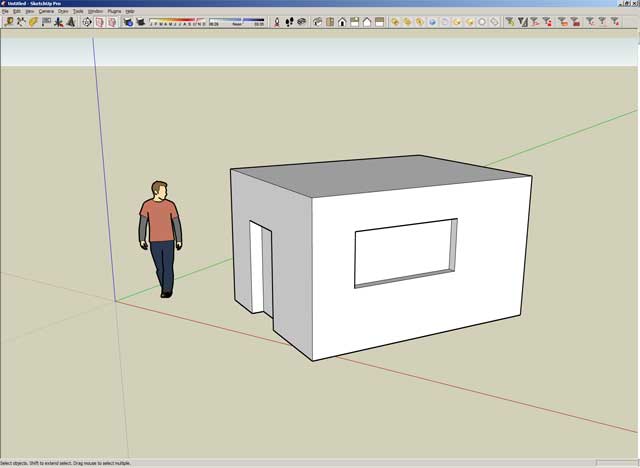
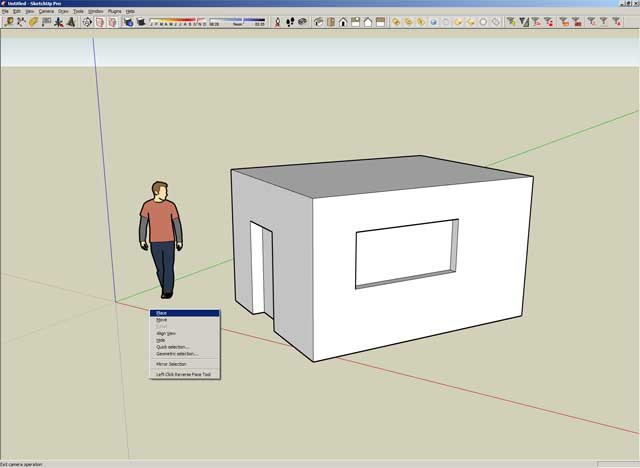
more coming...
-
RE: Print to scale - but not using Standard views
Yes, after I'm in parallel Top view I right click the axis and Align View. That's when the "Top" text in the upper left part of the viewport disappears.
Thanks for trying to help me out, but it seems my brain just can't wrap itself around this. Feels like a Monday...
-
RE: Print to scale - but not using Standard views
It did align the view to face the my object. But the result where just the same as when I select a face and choose "Align View"; I end up not in a standard view and can't print to scale.
... what SU version do you have? Mine is SU Pro 6.4.112
-
RE: Print to scale - but not using Standard views
 Still isn't getting it...
Still isn't getting it... 
I tried following the steps to the letter, but I can't do the second last point as described. Simply clicking the axis doesn't do anything. I assumed you meant right-click and align view. But when I do that "Top" disappears from the upper left part of my viewport.
Also, when am I suppose to update the scene?
-
RE: Print to scale - but not using Standard views
@wo3dan said:
@thomthom said:
I got a model where I have two buildings at different axes. I've set up a scene for each building with custom axes to match the buildings.
Now I'd like to print off a parallel view of each side of the buildings in scale. The problem is that the print scale option only occurs when I've clicked on one of the Standard Views. And the Standard views only matches the original axes of the model, not the custom viewport axes.
Is there any way around this? or is the only way to rotate each building to match the original model axis? I'd rather not have to take the model apart and mess around every time I want to do a scale print.
And I don't understand why a Standard view has to be selected to get the print scale options. As long as the view is parallel it shouldn't matter.
Thomthom,
Try this to see if it works.
%(#0040FF)[- For each face create a scene in which you have the Blue axis running 'down' towards the face that you want in front view. (don't save yet)- Select 'Parallel Projection' (...not yet)
- And right clicking on one of the rotated axes will let you choose 'Align View', (learned that from Suzan, thanks).
The origin will be in screen center and you will be looking 'down' on that particular face. - Pan and zoom to rigth view/position.
- Now save this scene ('as a new style') with the right scene name as a scene, for use any time.
(in top of the screen (left) you will see 'Top')]
I hope this will do the trick. (try with one first)
Wo3Dan
I can't get this to work...
- I create a new scene
- I align the model axis so the blue z axis runs towards the face.
- I select parallel projection (you said "not yet.." here, didn't understand that one. if not then, when?)
- I align the view with the axis
- I pan & zoom to fit
But there is no text in the top left of the viewport indicating a standard view, nor do I get print scale options.
What am I missing?
-
RE: Print to scale - but not using Standard views
I did a search by my self. Was this it? http://groups.google.com/group/SketchUp3d/browse_thread/thread/38084ae47fa304ed
I suppose I'll just have to add this to feature requests. For architectural models where the's multiple axis it'd make much more sense to have the Standard Views match the local model axis. Actually, I don't see why a Standard view is required as long as the view is parallel...
-
Print to scale - but not using Standard views
I got a model where I have two buildings at different axes. I've set up a scene for each building with custom axes to match the buildings.
Now I'd like to print off a parallel view of each side of the buildings in scale. The problem is that the print scale option only occurs when I've clicked on one of the Standard Views. And the Standard views only matches the original axes of the model, not the custom viewport axes.
Is there any way around this? or is the only way to rotate each building to match the original model axis? I'd rather not have to take the model apart and mess around every time I want to do a scale print.
And I don't understand why a Standard view has to be selected to get the print scale options. As long as the view is parallel it shouldn't matter.
-
RE: SU instability
I wonder if my problem started after I applied texture to the model. Because without textures the file was around 1-2MB. (I used lots of components.) And I've ensured that every component is clean and free of unneeded geometry. And so far I've only used one component that I didn't make myself and that was a tree from the SU download area. However, with the textures the model is now up to 14MB. I model without the textures visible, but maybe they are still causing trouble...
Problem is that I can't just copy my model into a new file because I'm using V-Ray and all the materals will be lost if I do so...
-
RE: How to hide components from teh Components Manger?
The problem is that doesn't work well with my workflow. I'm using V-Ray for SU and when you import components it won't import the V-Ray materials.
If I get time over the weekend I'll see if I can learn enough Ruby to make a script for this.
-
SU instability
I'm working on a file now which has begun to crash nearly hourly.
I've used the Fix Problems several times without SU finding any problems.
Has any of you lot experienced that certain files will make SU unstable? If so, did you find a solution to it?SU 6.4.112
Intel Core Duo 2.4GHz
2GB RAM
nVidia Quadro FX 3500 - ForceWare 162.65