Gaius, when you rotate the view, the dimension lines stay in the same place. Since there is a small gap between the lines and the object, how can you tell what the dimensions are indicating?
Thanks,
Jim
Gaius, when you rotate the view, the dimension lines stay in the same place. Since there is a small gap between the lines and the object, how can you tell what the dimensions are indicating?
Thanks,
Jim
Views often jump around as I'm adjusting them in LayOut.
Typically: I need to show something from an off angle. I zoom in to get the part I need to show and rotate the view to get it just right. Then I'll go to set the scale in the View window and the object will jump to another angle and scale— often right out of the window.
It doesn't matter if I'm editing the window or just have it selected.
Sometimes when I go into the window to edit the view it will shrink, turn, and move out of view.
I just managed to get a view almost right. All it needed was a tweak of scale. Rather than edit the window (each time I've done that I've lost the image to a cutting plane, had to zoom out, find it again, zoom in, rotate for view, and adjust to approximate scale) I unchecked "Preserve Scale on Resize" so I could scale by shrinking the window. Instantly the image jumped half out of view. For whatever reason, I can only get the scale approximate, but when I do it's a simple matter to recheck the box (fortunately the image doesn't jump this time) and resize the window to show the object.
When I say often: not every time, probably not half the time. Maybe a third to a quarter of the time I'm using LayOut.
Jim
Layout 3.0.3161
OS 10.6.6
MacBook Pro 4,1
Dave, with all respect, try it yourself with a rounded edge or dimensioning a turning, something where the end comes to a round then a flat. Several times I've spent 15 minutes trying to get a dimension to snap to the right place with no luck. The only sure way is to turn on hidden geometry, zoom in and pick the closest edge. Dimensioning should be a lot easier than this. Try Rhino, you'll find it is.
No other technique I've tried has worked. If you have one, please share it, I'm sure others will benefit as well.
Jim
Sounds like you folks only draw square boxes.
I often dimension to round edges or to the bottom of a turning. SU has a preference for snapping to one of the facets NEAR the bottom/ face plane/ whatever, instead of dimensioning to the extremity itself. I always type in exact sizes when designing. Needless to say, before I discovered this trick the dimensions were weird about 99% of the time.
Because I never know where the dimensions will show in SU, I use LayOut for dimensioning. It works well when the drawing is relatively large, but when it is small the dimensions show as out of scale.
I use fractional sizes. When dimensioning an exactly 4" block with rounded corners, LayOut usually shows the size as 3 63/64". I go to the Dimensions window and set the precision to 1/16". Presto, problem solved, and I can still edit (if it's a relatively large change) without re-diddling the dimensions. Would that there was some smartness to the snapping.
I sometimes have problems too. I wrote them off to not restarting (Mac) often enough, because that often helps.
Jim
I've read that a LayOut file contains all the info from the Sketchup file it's based on. Can lost Sketchup data be recovered from a LayOut file? How?
Thanks,
Jim
Mitcorb—
Sorry for my lack of clarity.
The Layout file is stored on a portable drive. It was plugged into my home computer. When I moved it to my work computer, Layout no longer recognized the parent file, even though it was in the same folder. Moving it back to the home computer, the files still did not reconnect.
When a Layout file doesn't know its parent, it does not update. That means making a new Layout file to show the latest version of the SU model. Major inconvenience.
Is there a way to reconnect the Layout file to the SU file it came from, or do I have to start over from scratch in Layout?
Best,
Jim
A more careful search shows that theoriginal is on the portable drive. After unmounting and remounting it, the file path is broken. Is there a way to reconnect it?
Thanks again,
Jim
I've revised some plans a lot, sometimes working from my computer, sometimes from my laptop, and sometimes from a portable drive. Can you say bad workflow? Anyway, now I'm trying to edit my output and I need to find the original file. Does Layout have a readable way to tell the path to the source file?
Thanks In Advance,
Jim
I wish it was easier to inscribe an octagon into a square, when the square is oriented parallel to the axes.
JIm
Fredo—
A thousand apologies. When I discovered it last night I duplicated the issue several times on my model. This morning I try it three times in new windows and no problem, the alignment is perfect on all of them. I go back & try again in last night's drawing and I still get the same issue. I assume it is a problem with that window— something in it must be corrupting new data.
Best,
Jim
I love FredoScale/ Box Taper. It seems the way Scale should have been in the first place. It pains me to say it seems to be off.
Try this:
-Turn on Style/ Edges/ Color By Axis
-Make a 6" square
-Push-Pull it to ~18" tall
-FredoScale/ Box Taper/ From Center one of the long sides to ~15° angle (30° total), about 18" wide.
Now check the edges that were just lengthened for alignment to axes. I find there is not enough misalignment to measure but enough to throw things off.
Hope it's an easy fix, I use this plugin a lot.
Best,
Jim
Running SU 8.0.3161 on Mac using 10.6.5
Thanks for the tip, mitcorb, I'll try it. What exactly does the Alt key do there?
Jim
Thanks so much for the help.
I made the model over the course of a couple months and I can't remember what parts are original and what was redrawn. I Intersected with Selected a number of times and probably some of the extra faces came from. If I understand you right, that means that several layers of faces were intersecting or almost intersecting.
If I get the coordinates right, the points are out by hundred-thousandths or millionths, probably of an inch. That's pretty tiny! My memory is that this was drawn by inference, but how many times it got traced over I can't really say. Is there any way to get SU to close up such small tolerances? In this model, I can't really use Sandbox/Drape, the axes don't work and it's just too complex.
What's a better technique for using inferences? Move slower, pause longer over the vertices?
Best,
Jim
Can anyone tell me what's going on here?
I made the original by push-pulling on a form, which was then copied and push-plulled a couple times before I got to this particular model. I intersected it with a complex group of geometry, then copied and pasted it outside the group in order to make the mating part. Some pieces were missing, and when I filled them in, one opening in the back did not intersect the surface, as shown on the left. I selected all relevant parts and intersected, and all these hidden lines showed up.
I can delete them without breaking the faces, as in the right hand model. I'm guessing there are minor issues with the flatness of the back plane, but they are too small to keep SU from making a face. I'm also guessing issues like this might be behind some instances of faces not closing.
What's a better way to work, when copying parts from one design to the next in a series? How do you avoid this issue, or detect it along the way?
Thanks for the help,
Jim
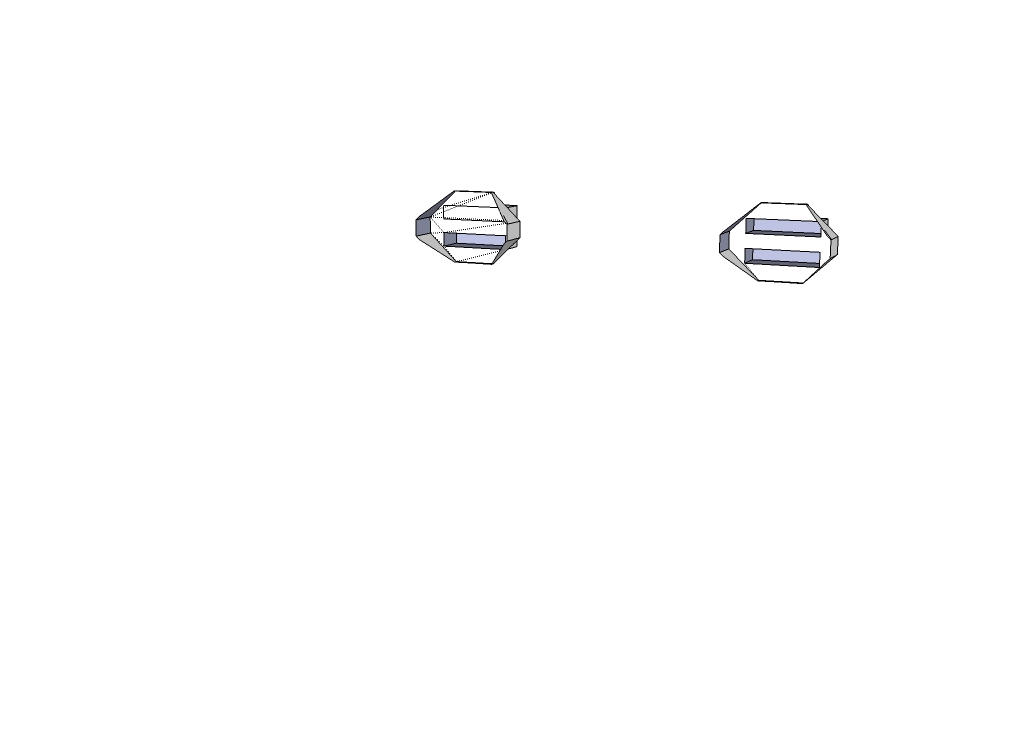
If one exists already, could somebody point me in the right direction?
When I model a column or something similar I often make separate pieces— base, transition, shaft, transition, capital, etc. I sometimes can center them by building in transitions with the same size, shape and orientation. However, often I can't. Then I use a stub line coming from the center to give me a handle to move and align them. Problem is, when I leave any extraneous geometry in a solid I can't use solid tools (major frustration). Without the extraneous geometry it's tough to align.
How about a ruby to align things? Maybe a checkbox to pick the axes that need aligning, then bring the relevant centerpoints or edges into alignment.
Thanks,
Jim
Gaius—
Thanks for the explanation.
When I said it wasn't there, it's because I'd spent a half hour searching for it and didn't realize there were options left. If you hadn't explained and showed the image, I would not have found it— even with that, it took another ten minutes. After clicking on everything, I found it on the fifth pane of the Edit page.
Does anyone find these controls easy or intuitive? Just asking.
Best,
Jim
Jim—
I'm not clear how the small geometry issue would leave geometry inside the successfully merged Outer Shell.
Issue 2, when expanded 100x, it still does not read as a solid.
Best,
Jim
Use the Force, Antsvam, Use the Force!
Jim