Before setting up your scenes...
Window > Model Info > Animation > Disable Scene Transitions
Each scene will then retain its individual North setting.
-Geo
Before setting up your scenes...
Window > Model Info > Animation > Disable Scene Transitions
Each scene will then retain its individual North setting.
-Geo
@tig said:
...it's incompatible with v2014.
It's probably an easy fix BUT Didier ought to do it
Sadly it seems Didier hasn't the time to do it.
Might he consider handing the task to a trusted fellow developer?
It's a shame to lose such a useful tool for even a short time; more so when left to languish for months.
Room Available at Cascade Resort
Hello Basecampers!
I have a suite to share at the Cascade for the nights of April 13, 14, 15
Share the cost: $240/2 = $120 per night
George Knowles
Hello Didier,
It seems Cloud and SU 2014 are not getting along.
When I open SketchUp 2014, cloud_v8b.rbs throws a Load Error.
Fixable?
Error: #<SyntaxError: c:/users/george/appdata/roaming/sketchup/sketchup 2014/sketchup/plugins/cloud_v8b.rbs:347: Invalid break> c:/users/george/appdata/roaming/sketchup/sketchup 2014/sketchup/plugins/cloud_v8b.rbs
Dell Precision T3400
MS Windows 8.1 32-bit
Intel Core 2 Quad Q9650 @ 3.00GHz
4GB RAM
NVIDIA Quadro FX 1800 768GB
@goatboy said:
Follow-up:
I am wanting the object to display a link to another file (which this does, but you can only copy it from the dialog box and then cut and paste in a browser).
I am looking for the link tp be displayed and clickable active in the SU file... What am I missing ?
When you activate the tool; note the message in the Status Bar at the bottom-left of the screen.
Ctrl-Click to Open Links
-Geo
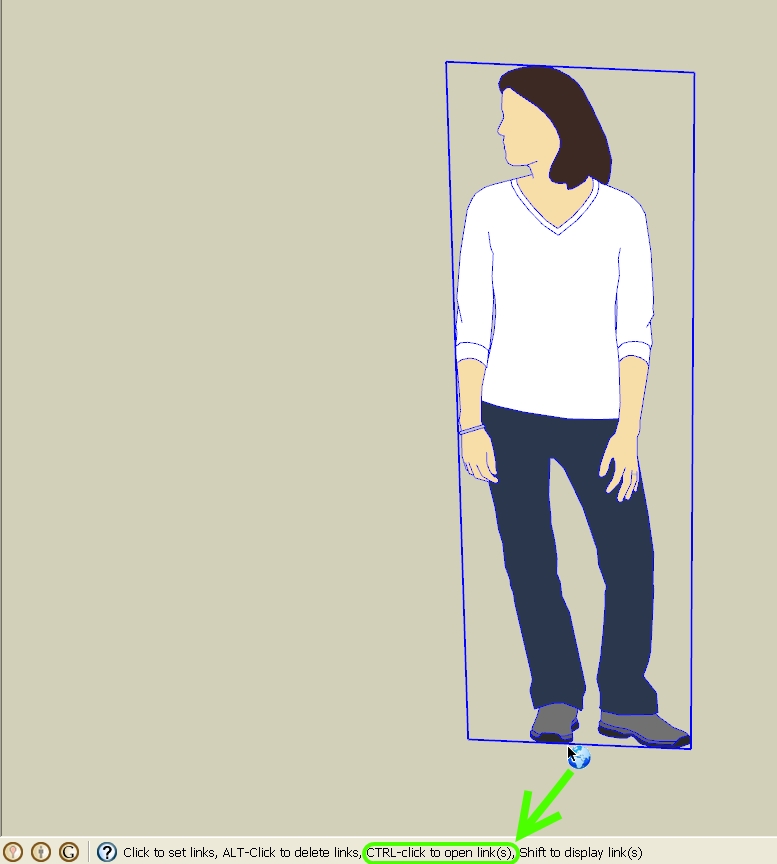
Before setting up your scenes...
Window > Model Info > Animation > Disable Scene Transitions
Each scene will then retain its individual North setting.
-Geo
Hello Didier,
Another user and I are experiencing the same problem with Links Manager as fountainhead describes.
Here’s the topic in the SU Help forum:
https://productforums.google.com/forum/#!category-topic/sketchup/sketchup-pro/tvCz8dHb5OY
I click on the Links Manager toolbar to launch the script.
Then, click on a Component to set URL.
IE8 then displays the message pictured below.
I tried this with SU’s Ruby Console open. The console remained blank.
The previous version "Links" works fine.
http://rld.crai.archi.fr/rld/plugin_details.php?id=229
Yours,
George
@thomthom said:
Sorry, but there is no access to this entity type in SketchUp ruby API.
Well, so much for my bright idea. 
Thanks Guys
@unknownuser said:
Gaieus
What would you need it for, Geo?
It relates to this topic in the SU Help forum where Gully mentions there are no thin lines in SketchUp.
http://www.google.com/support/forum/p/sketchup/thread?tid=042822c2638eaae2&hl=en
3d Polylines are lines which do not appear thick when Profiles are displayed.
3d Polylines are SketchUp entities, but they are not geometry per se.
Hold down the Shift key while drawing with the Freehand tool to draw 3d Polylines.
Unfortunately, there are no tools to draw straight 3d Polylines, just Freehand squiggles.
My thought is that converting Edges to 3d Polylines may be a means to create the thin-line geometric dimensioning/tolerancing annotations Gully describes.
Perhaps this would lead to a plugin for geometric dimensioning.
This type of dimensioning is widely used in mechanical design.
See the basic geometric dimensioning guide I attached below.
@unknownuser said:
TIG
Like weld.rb ?
No, more like xLine.rb
http://rld.crai.archi.fr/rld/plugin_details.php?id=486
-Geo
.
Is there a plugin, which converts Edges to 3d Polylines?
-Geo
@tig said:
Here's an updated version v1.8 ... Now all fixed...
George - your CSV now works perfectly! two 24 point circles one above the other, and one cpoint at the origin - 49 in all...
 Yes !!!
Yes !!!
The CSV import in LL/Z units works perfectly as well !!!
I'll alert the OP in the GSHF thread ... where all this commotion started. 
Thank you, TIG. You are the master 
Thanks to Gaieus also. 
-Geo
@tig said:
.... by the way you attach modestly sized zips etc like this direct to your posts...
Forgive me, TIG.
We do not have such modern conveniences over at Google SketchUp Help Forum. 
-Geo
Hi TIG,
Here is: Points Test.zip
The units were inches @ 6 dp
-Geo
@tig said:
Geo - no need to change the code - get v1.7, it's fixed!!!
Got it. 
Success!!!
The 'Add Coords-Tag by Dialog' tool now places LL-Tags perfectly.
@tig said:
'Import Coords-Tags from CSV'
This imports all of the 'Coords-Tags' into the Model from a CSV file in
to format X,Y,Z or LAT,LONG,Z - the values must be comma separated and
consist of numerals only with '.' as the decimal separator, one point
per line.
A dialog then requests the 'units' used in the CSV file for XY and Z,
and if you want to add Cpoints [defaults are 'm' and 'Yes'].
If the CSV file has a 'header' line etc it is ignored.
Is this what you are doing ?
Yes.
Still, no success with v1.7 when I try importing a CSV in LL/Z units.
And …
Only partial success importing a CSV in XYZ length units.
I’m testing 'Import Coords-Tags from CSV' in XYZ length units with a simple CSV file.
I shared the CSV file at Google Docs:
In the image below: Only 7 tags were created from the CSV file containing 49 points.
The 8th cords-tag you see in the image (at the origin) was placed prior to CSV import.
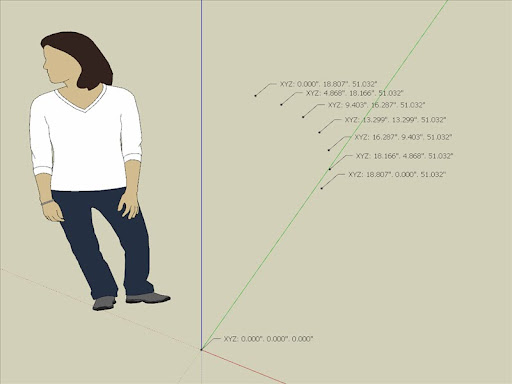
I’m fairly certain there is no problem is with the CSV file as I can import the file with the version of ‘Import Points Cloud’ script I’m running and all 49 points appear as in the image below.
The points in the CSV file describe the vertices of a cylinder with 24 segments (48 points)
The 49th point in the CSV file is at the origin [0,0,0]
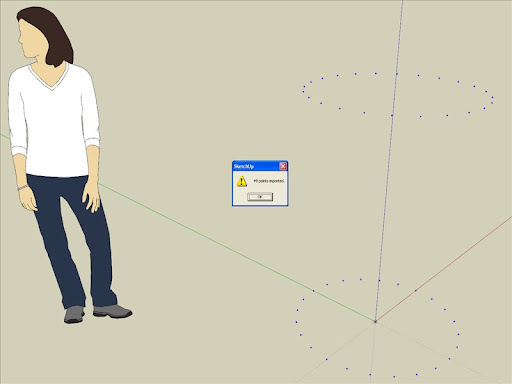
I’ve been methodically trying different combinations of settings in the script settings dialog, to no avail.
Perhaps if we (or is it just me who's fouled up) manage 'Import Coords-Tags from CSV' in simple XYZ length units to work, then we’ll (I'll) be able to figure out the process using XY=LL/Z=Feet. 
Many thanks for your efforts, TIG.
-Geo
@gaieus said:
OK, so I went along and did the changes in the code I wrote above and success; it works perfectly!
OK. I’ll change the code and report back.
Perhaps that is also what is causing the problem with ‘Import Coords-Tags from CSV’. 
The script will export LL-tags to CSV file perfectly.
Nothing happens when I try to import a CSV file in LL units.
I’ve tried importing CSVs I created and I’ve tried importing one of the CSVs the script exported.
Neither CSV will work. I also tried reversing Latitude and Longitude in the CSV file. Niente. 
‘Import Coords-Tags from CSV’ does work if I specify length units and not LL
-Geo
UPDATE
@unknownuser said:
I’ll change the code and report back.
I'll load the new version and report back. 
That solved that problem, Gaieus. 
Now to try this on the ‘Import Coords-Tags from CSV’ tool.
Note the coordinates entered in the dialog are the reverse of those in Model Info-Location
Yet, the LL-Tag it creates is correct.
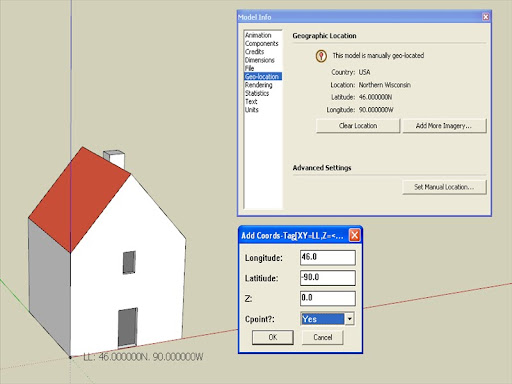
-Geo
Hello TIG & Gaieus,
I just got back to see Gaieus’ post.
Let me try Gaieus’ solution and post how it works for me.
-Geo
@tig said:
EDIT:
Having thought about it...
You must set the X/Y values as your long/lat values in the main dialog OR you can initially use NOT use long/lat but say meters and place one Tag at the origin... THEN change to Long/Lat and it should work... as the one at the origin changes to your Model's long/lat...
I'll have another think about this 'logic'...
Yes, I found that works for enabling the LL function of the Add Coords-Tag tool.
If I start with XY-Units set to any unit besides Latitude_Longitude, all the tools work fine.
As you suggest …
I can start by creating one ‘Length-Units’ Tag in the model, say, at the Origin, and then switch the Settings dialog to XY-Units = Latitude_Longitude.
Thereupon the existing length-units tag updates to LL and from there on the Add Coords-Tag tool places a correct LL tag wherever one clicks. All is good.
The dysfunction occurs when one then goes to the plugin menu and selects; Add Coords-Tag by Dialog.
My little Test Model 1 is geo-located at 46°N 90°W
I enter those coordinates in the dialog as shown below
The LL tag that results is located ~ 46° (some 2700 nautical miles) to the south and 3° east at:
0.018412N 87.000000W
When I close SU, open and repeat the process, the same errant LL value occurs.
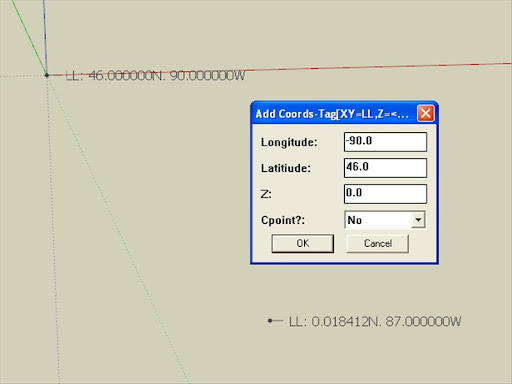
The Add Coords-Tag by Dialog and Import Coords-Tag from CSV (in LL units) are the elusive gems.
-Geo