Makes it so simple!
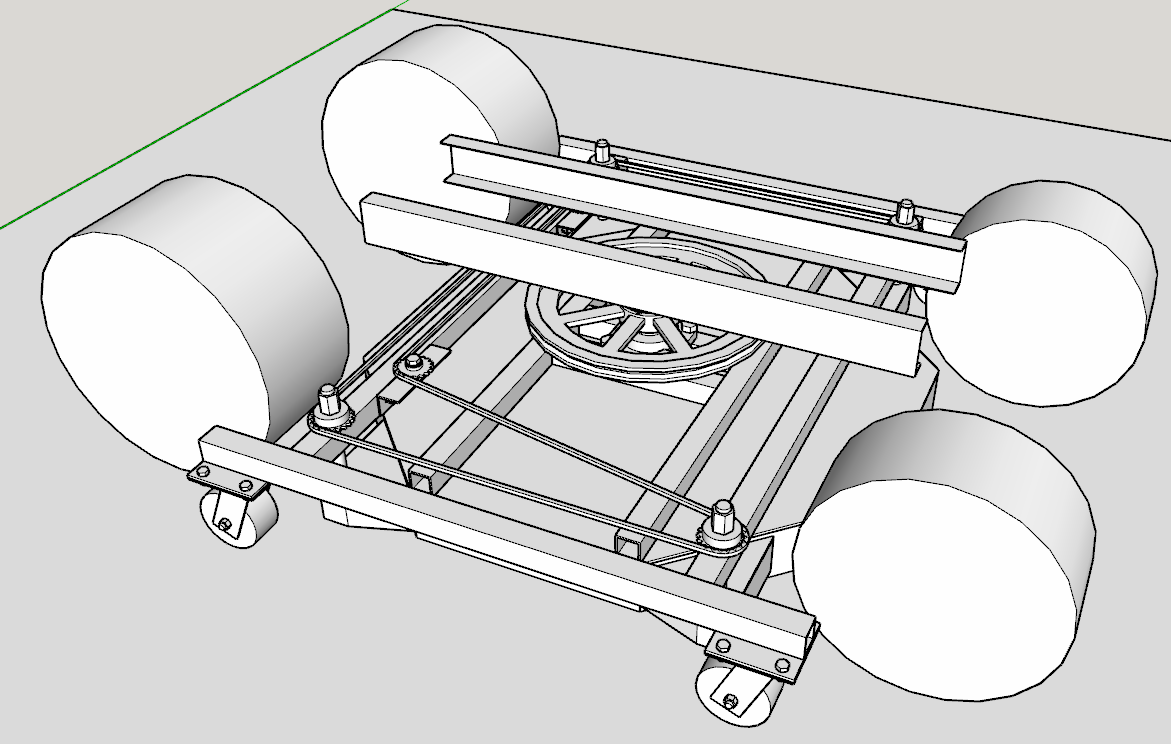
I just downloaded and ran the True Tangents plugin. I guess it is called "Tangent-Tools" in the extension toolbar. Oh so much faster and easier! Thank you again!
@Dave-R
That's exactly what I need, thank you! Is that the True Tangents plugin that you referenced? I agree with using arcs instead of circles for anything that is not perpendicular to one of the vertices that would be created by using a circle (I know I am not saying that correctly, but I am sure you understand). Basically arcs for anything that is not at 90 degree increments.
I struggled a good bit this morning to find a way to do it with Sketchup's native tools. It takes a few more steps, but I don't regret the struggle because of what I learned. My biggest struggle to overcome was trying to figure out how to rotate a line around a point to exactly meet another line. The Rotate tool doesn't do it. The protractor tool doesn't help. Finally I stumbled upon drawing an arc from the pivot point to the end of the line, over to intersect with the other line. Bingo! I should've known, but silly me.
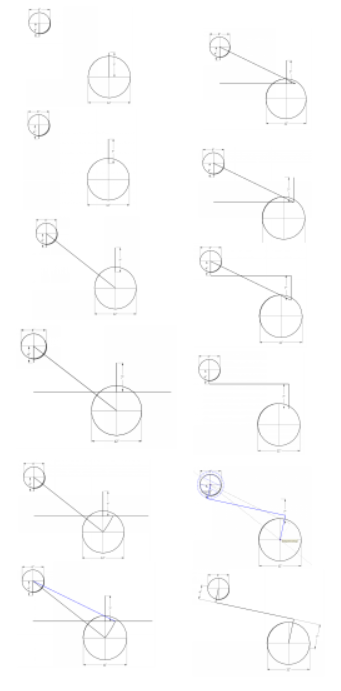
Thank you very much, I will look at that.
Good morning,
I am trying to figure out a way to model a simple (square cross section) belt around 2 pulleys that do not have easy 90 degree references to each other. They way I typically do this would be by drawing the route, then using the follow me tool to extrude the cross section around, completing the task. My problem is creating that route. In this screenshot, I created example wheels of 6" & 12" diameters, set some arbitrary distance away from each other. I chose a 2" wide belt for this example to simplify the numbers, meaning that they distance from the center of each wheel to the centerline of the belt would need to be 1" greater than the wheel radius, and at 90 degrees from the wheel axis. I have tried drawing lines of the correct length out from each wheel axis, connecting them, and then rotating the line coming out from each wheel axis around said wheel axis, thus preserving the line length, but I cannot find a way to rotate this line so that it is perpendicular to the belt path centerline. I do hope that I am overthinking this, and that there is some easy way to accomplish this task, but it has evaded me thus far. Any help would be greatly appreciated! Thank you!
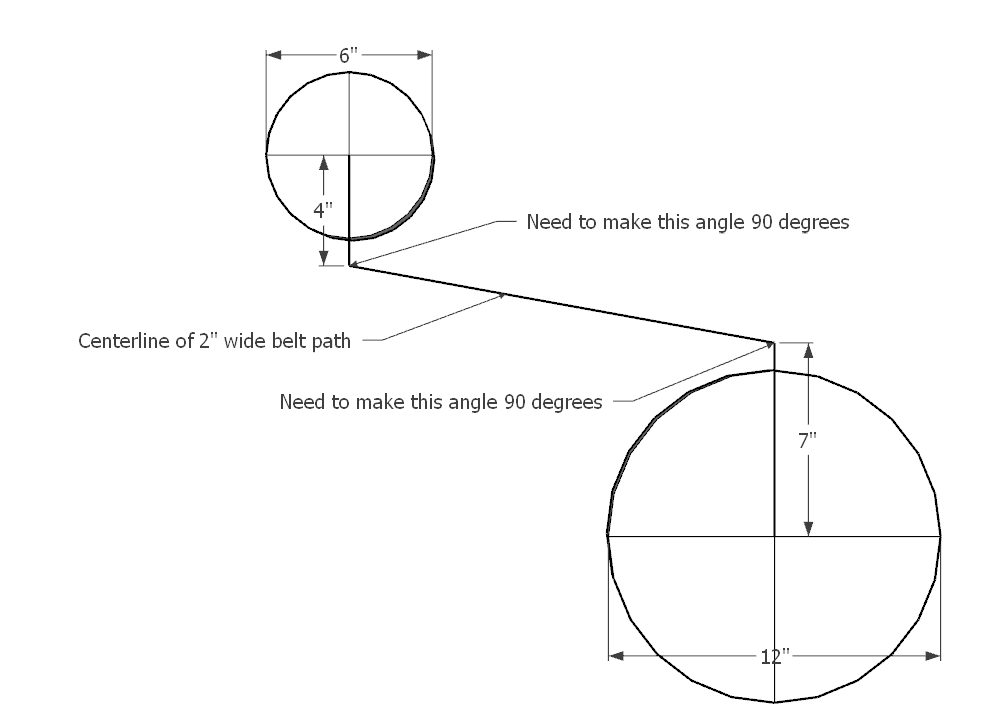
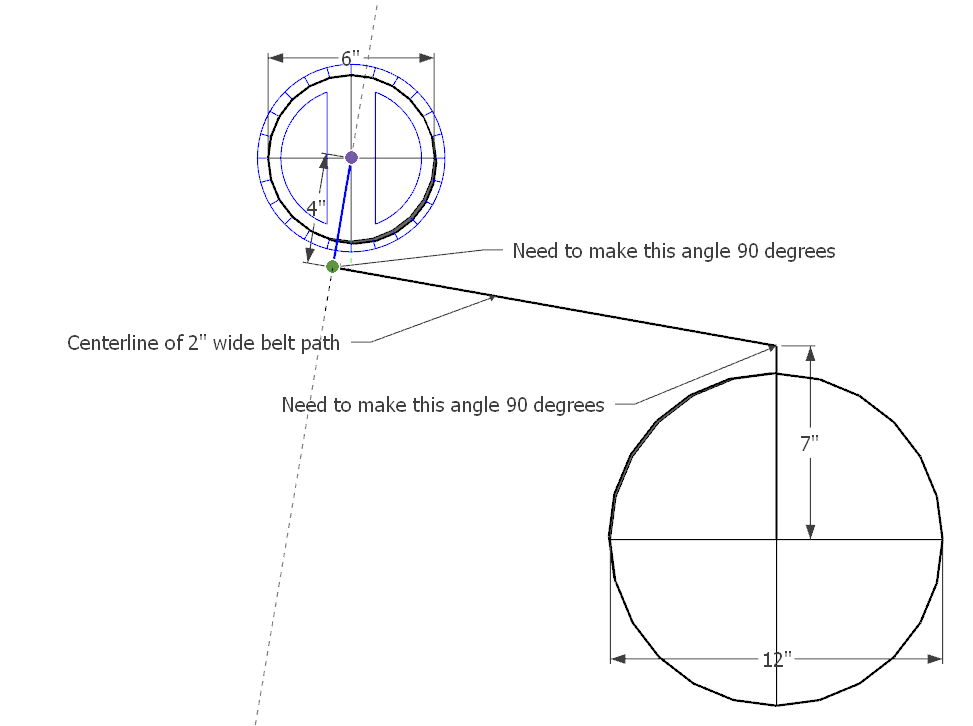
True that. Options are wonderful things to have.
Ah ha, just drag the unwanted tools off the toolbar, and let them disappear into oblivion, why didn't I think of that?! It's people like me that "tips & hints" are designed for. This is perfect, thank you Dave. I haven't created any new toolbars, but there are some toolbars that I only use one or two tools from, and don't want any extra tools cluttering up the joint, especially when I use keyboard shortcuts for many of them. Gone, ha!
Top o' the mornin' to ya Dave.
I'm experiencing the same problem as the OP. I finally upgraded my 2010 HP Pavilion running Windows 7 (no GPU) to an HP Victus w/ Intel Core i7 & RTX 3060 GPU, running Sketchup Pro 2020. Still getting used to NOT having to take a coffee break between hitting the "Sketchup" icon and actually being able to start work  Looking forward to actually being able to render images w/ Twilight Render, something the old HP just couldn't handle w/out a GPU.
Looking forward to actually being able to render images w/ Twilight Render, something the old HP just couldn't handle w/out a GPU.
Anyways, I'm getting SU 2020 set up how I like it on the new rig, and I'm not finding an option to actually customize the toolbars, as in the OP's question. I admit it, I forgot to install as admin, so I ran the repair that you mentioned in your reply, then shut down & restarted computer & SU. Still no "customize" option, see attached screenshot. I don't know how I did it on the old computer running SU 2020, but those toolbars are definitely customized. Do you happen to have any ideas up your wizard sleeves (for surely you are a SU wizard)? The OP didn't post back after your reply, so I'm not sure if their problem was alleviated.
Thanks Dave!
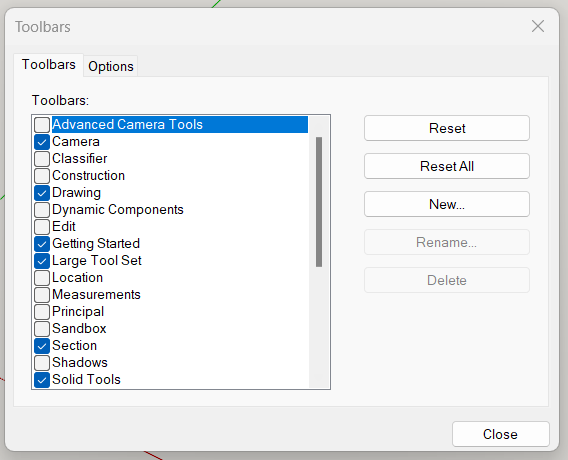
Thank you for your reply, Dave.
I am using SketchUp/LayOut 2020.
That is certainly a workaround, but I would need to adjust my workflow to accommodate that... I use guidelines all the time, but I am a heavy user of the Edit -> Delete Guides function. It would be strange (for me) to leave a guideline in my model, is that something "normal" to do?
The other workaround that I found was to draw a line on top of a model edge in LayOut, then draw a perpendicular line via the inference engine which creates points for me to snap a dimension to. The only problem there is that it does not snap to the model, and therefore does not reflect the scale of the model (see "9/16" dimension on attachment). I can remedy that by deleting the lines drawn in LayOut, then moving one of the "legs" of the dimension so that it snaps to the model, and therefore reflects the model scale. It's a workaround, but I guess it works. Would you have any other suggestions that I could try?
Thank you again, Dave, I appreciate your expertise.
[attachment=0:1s7smbvm]<!-- ia0 -->Layout 2020 Screenshot - Delete Lines & Snap Dimension Points to Model.JPG<!-- ia0 -->[/attachment:1s7smbvm]
I am trying to snap dimensions on an object which is at an angle in Layout (in this case it is a 4x4 lumber post for the kids swingset, actual dimension is 3-1/2" x 3-1/2"). The post is at a 20 degree angle from vertical. This is a detail where I cannot see either end of the post, so I don't have an intersecting edge to inference off in order to get a dimension that is perpendicular to the post. I have not found a way to get the dimensioning tool to inference off anything other than the green or red axis, which seems to be useless for this task. I can eyeball it, but I hope there is a better way to accomplish this so the dimension is actually perpendicular to the post. I have attached a screenshot of what I am trying to accomplish, with a few dimensions snapped for visual reference. The further away from perpendicular the snap points are placed on the object, the further off the dimension is. Can somebody please help me with this?
Thank you for your response Box. The component does have all of its handles, and is not a dynamic component. My description of what I want to accomplish was a bit lacking, so here is another example of a similar situation:
Say you have a model of an automobile with 7-3/8" wide tires. For some reason you need to resize only the width of the automobile. The height and length must remain unchanged. But you need to resize the width of the automobile based on a 12" wide tire. Not a realistic example, I know, but I am just trying reiterate what I am trying to accomplish. A calculator tells me that I would need to scale the automobile by a factor of 1.627118644067797 along that axis, which can be done, but is neither precise nor simple.
It would be easy to scale the width of the automobile if I knew exactly how wide it needed to be from outermost point to outermost point (usually the mirrors) by grabbing the handle and entering a new dimension as you stated, but I am trying to scale an object along 1 axis based on a new dimension for an existing line/dimension within the object.
I hope this makes sense and doesn't just confuse it more.
@box said:
If the component doesn't have all it's scale handles then it sounds like a dynamic component.
You may have the ability to specify the size in the component attributes.If it does have the middle handle on the part you wish to be 8', then grab that handle and pull, let go of the mouse type 8' and hit enter and it will snap to 8' in that direction.
The scale tool accepts accurate dimensions as long as you use the unit.
Another less-than-intuitive work around I have found is to create a copy of the window, make it Unique (because it is a component, not a group), open the unique copy, measure the width of the frame with the Tape Measure Tool, enter " 8' " to resize the entire component along all 3 axes. Then I need to align the edge of the resized unique copy along the (in this case) red axis with the original window, and finally scale the width of the original window to the width of the resized unique copy using the Scale Tool. I'm not sure if this method saves any time, but it sure takes too many steps to be a good solution. This is all because I cannot just scale the window width by selecting WHERE on the model the scaling handles should be.
Again, thank you in advance for any help you can lend me on this issue!
I realize that you can scale/resize a group/component using the tape measure tool by opening the group/component, measuring an edge/line with the tape measure tool, and then typing in your desired dimension. This works wonderfully if I want to scale/resize the object uniformly along all 3 axes. What I want to do is resize an object along ONE axis only using the tape measure tool, if possible.
Here is my specific application:
I have imported a window from the 3D Warehouse. It's a lovely window with lovely casing and brickmold. I want to scale/resize the window width so that the window frame is exactly 8' wide to match an 8' wide rough opening in a wall. See attached screenshot with guideline at 8' width. When using the Scale tool, the Scale handles are at the outermost edges of the window casing/brickmold, so I cannot just grab a handle and stretch it to my 8' guideline shown in the attached screenshot. The only way I have figured how to do it, which is not EXACT, is to use a calculator to divide the desired dimension (8') by the measured dimension (7' 4-3/8") to get a stretch ratio of 1.08628... and then use the Scale tool to stretch the window by that amount. This gets is pretty darn close, but is not exact and sure is not fast and easy when Sketchup has such a great inference engine that hopefully I can utilize to accomplish this task. I am very CDO, I know.
Can this be done? It would also work nicely if I could select where on the object the scale handles would be, as I could then stretch the window width by grabbing the frame, not the outside edge of the casing/brickmold.
Thank you
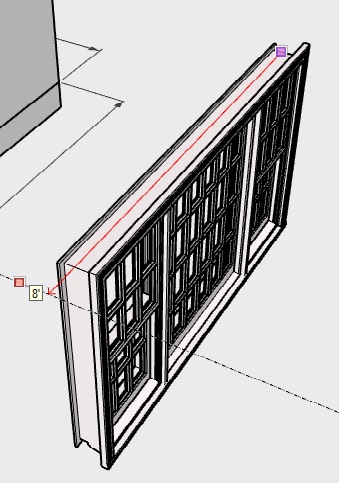
Agreed, though the cool frosties alone are more often to blame for missing (or extra) digits. Too many pints of the Johnny Jump Up makes it very difficult to enumerate all those fingers and arrive consistently at 9.
"OK Google... How to upgrade graphics card driver" Umm, yep, never done that before! (I'm not the most computer savvy crayon in the box). It looks like an AMD Radeon HD 7640G. (Decent card? Meh card? No idea!) I ran Update Driver, and it says Windows has determined that I have the latest driver installed, dated 3/8/2012. I'm not looking to turn this into a graphics card driver post, but that did not solve the problem. Which is not a very troubling problem because alls I needs to do is close the "Styles" window and the problem goes away.
I also followed your good advice to run the installer as Administrator and then selected "Repair", as this crayon also failed to properly "Run as Administrator" the first time. That also did not change my problem, but I feel better knowing I now have Sketchup correctly installed on my computer!
Thank you for your help! I think I better keep that frosty mug in the refrigerator for now... table saws and cool frosties don't mix... well.
Thank you very much, I am going to try this tonight!
I'm not sure if this is normal or not, but when the "Styles" dialog in the Default Tray is open, transition animations between scenes does not work. Instead of smoothly transitioning per the animation specifications selected (Window/Model Info/Animation), there seems to be ~1 second delay, then an instant transition with no animation. I stumbled upon this, and I also stumbled upon the "solution" after uninstalling/reinstalling Sketchup Pro 2018 did NOT solve the problem. If I close the dialog box, scene transition animations work properly. Am I the only one this happens to, or is this normal?