Scale ONE axis of group/component using Tape Measure Tool?
-
I realize that you can scale/resize a group/component using the tape measure tool by opening the group/component, measuring an edge/line with the tape measure tool, and then typing in your desired dimension. This works wonderfully if I want to scale/resize the object uniformly along all 3 axes. What I want to do is resize an object along ONE axis only using the tape measure tool, if possible.
Here is my specific application:
I have imported a window from the 3D Warehouse. It's a lovely window with lovely casing and brickmold. I want to scale/resize the window width so that the window frame is exactly 8' wide to match an 8' wide rough opening in a wall. See attached screenshot with guideline at 8' width. When using the Scale tool, the Scale handles are at the outermost edges of the window casing/brickmold, so I cannot just grab a handle and stretch it to my 8' guideline shown in the attached screenshot. The only way I have figured how to do it, which is not EXACT, is to use a calculator to divide the desired dimension (8') by the measured dimension (7' 4-3/8") to get a stretch ratio of 1.08628... and then use the Scale tool to stretch the window by that amount. This gets is pretty darn close, but is not exact and sure is not fast and easy when Sketchup has such a great inference engine that hopefully I can utilize to accomplish this task. I am very CDO, I know.Can this be done? It would also work nicely if I could select where on the object the scale handles would be, as I could then stretch the window width by grabbing the frame, not the outside edge of the casing/brickmold.
Thank you
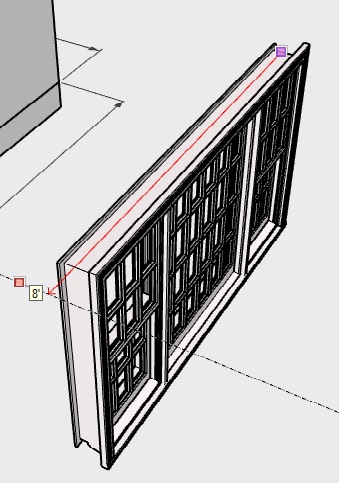
-
Another less-than-intuitive work around I have found is to create a copy of the window, make it Unique (because it is a component, not a group), open the unique copy, measure the width of the frame with the Tape Measure Tool, enter " 8' " to resize the entire component along all 3 axes. Then I need to align the edge of the resized unique copy along the (in this case) red axis with the original window, and finally scale the width of the original window to the width of the resized unique copy using the Scale Tool. I'm not sure if this method saves any time, but it sure takes too many steps to be a good solution. This is all because I cannot just scale the window width by selecting WHERE on the model the scaling handles should be.
Again, thank you in advance for any help you can lend me on this issue!
-
If the component doesn't have all it's scale handles then it sounds like a dynamic component.
You may have the ability to specify the size in the component attributes.If it does have the middle handle on the part you wish to be 8', then grab that handle and pull, let go of the mouse type 8' and hit enter and it will snap to 8' in that direction.
The scale tool accepts accurate dimensions as long as you use the unit. -
Thank you for your response Box. The component does have all of its handles, and is not a dynamic component. My description of what I want to accomplish was a bit lacking, so here is another example of a similar situation:
Say you have a model of an automobile with 7-3/8" wide tires. For some reason you need to resize only the width of the automobile. The height and length must remain unchanged. But you need to resize the width of the automobile based on a 12" wide tire. Not a realistic example, I know, but I am just trying reiterate what I am trying to accomplish. A calculator tells me that I would need to scale the automobile by a factor of 1.627118644067797 along that axis, which can be done, but is neither precise nor simple.
It would be easy to scale the width of the automobile if I knew exactly how wide it needed to be from outermost point to outermost point (usually the mirrors) by grabbing the handle and entering a new dimension as you stated, but I am trying to scale an object along 1 axis based on a new dimension for an existing line/dimension within the object.
I hope this makes sense and doesn't just confuse it more.@box said:
If the component doesn't have all it's scale handles then it sounds like a dynamic component.
You may have the ability to specify the size in the component attributes.If it does have the middle handle on the part you wish to be 8', then grab that handle and pull, let go of the mouse type 8' and hit enter and it will snap to 8' in that direction.
The scale tool accepts accurate dimensions as long as you use the unit. -
I would draw a 4-5/8" edge from the origin point of your component on the correct axis then use the middle handle with ctrl to snap to the end of that edge.
Advertisement







