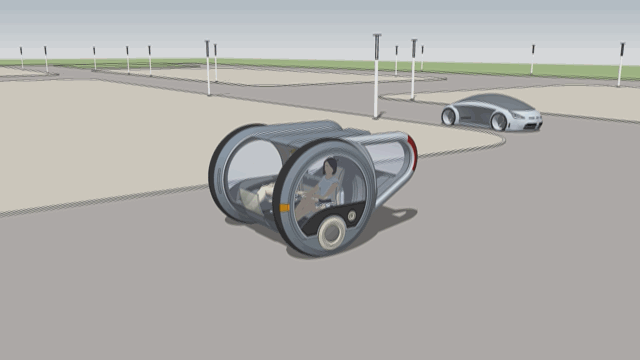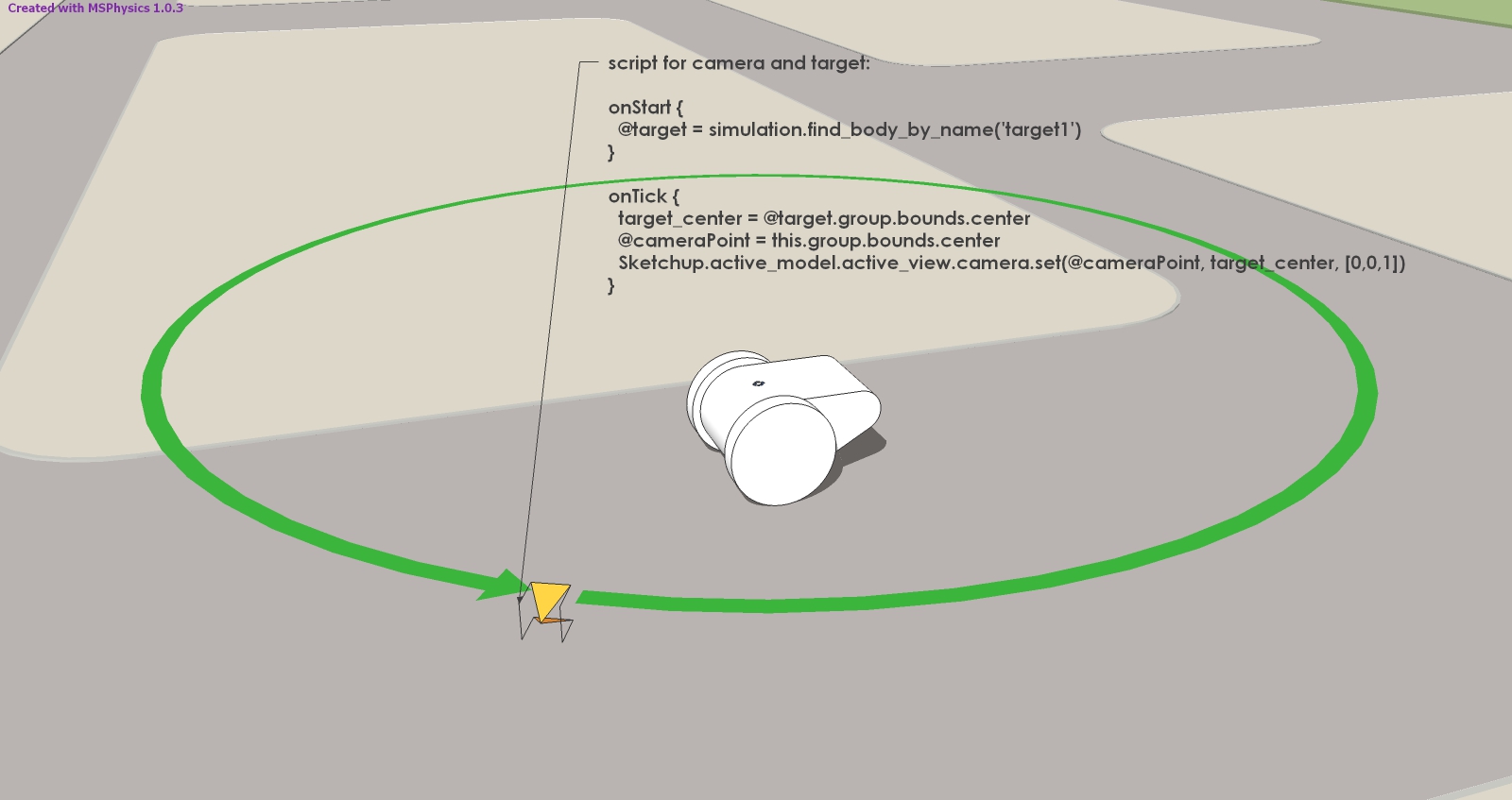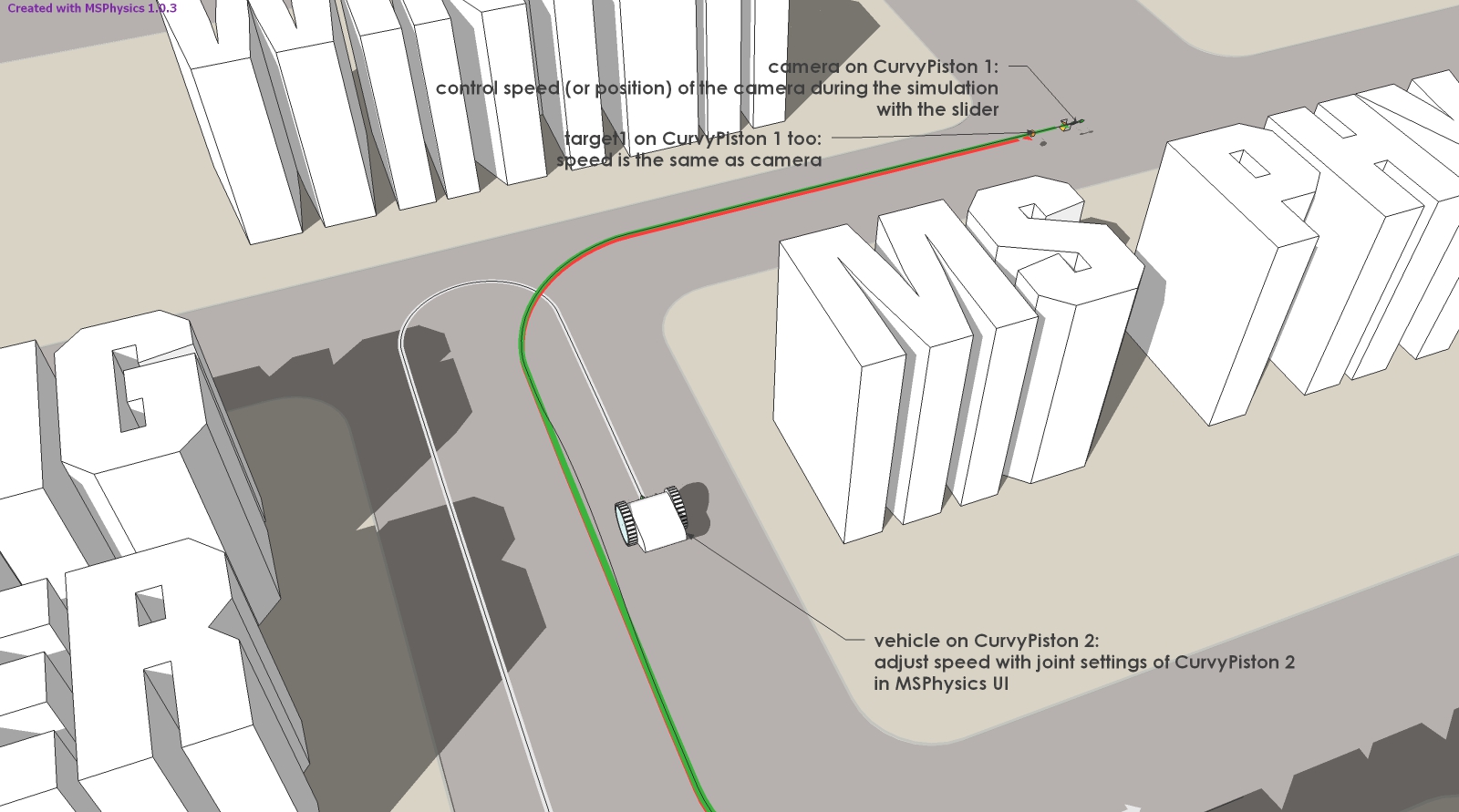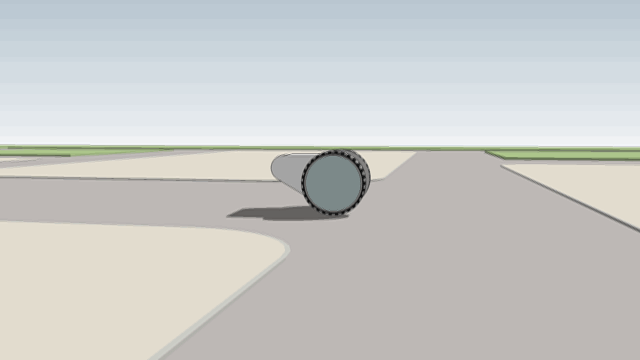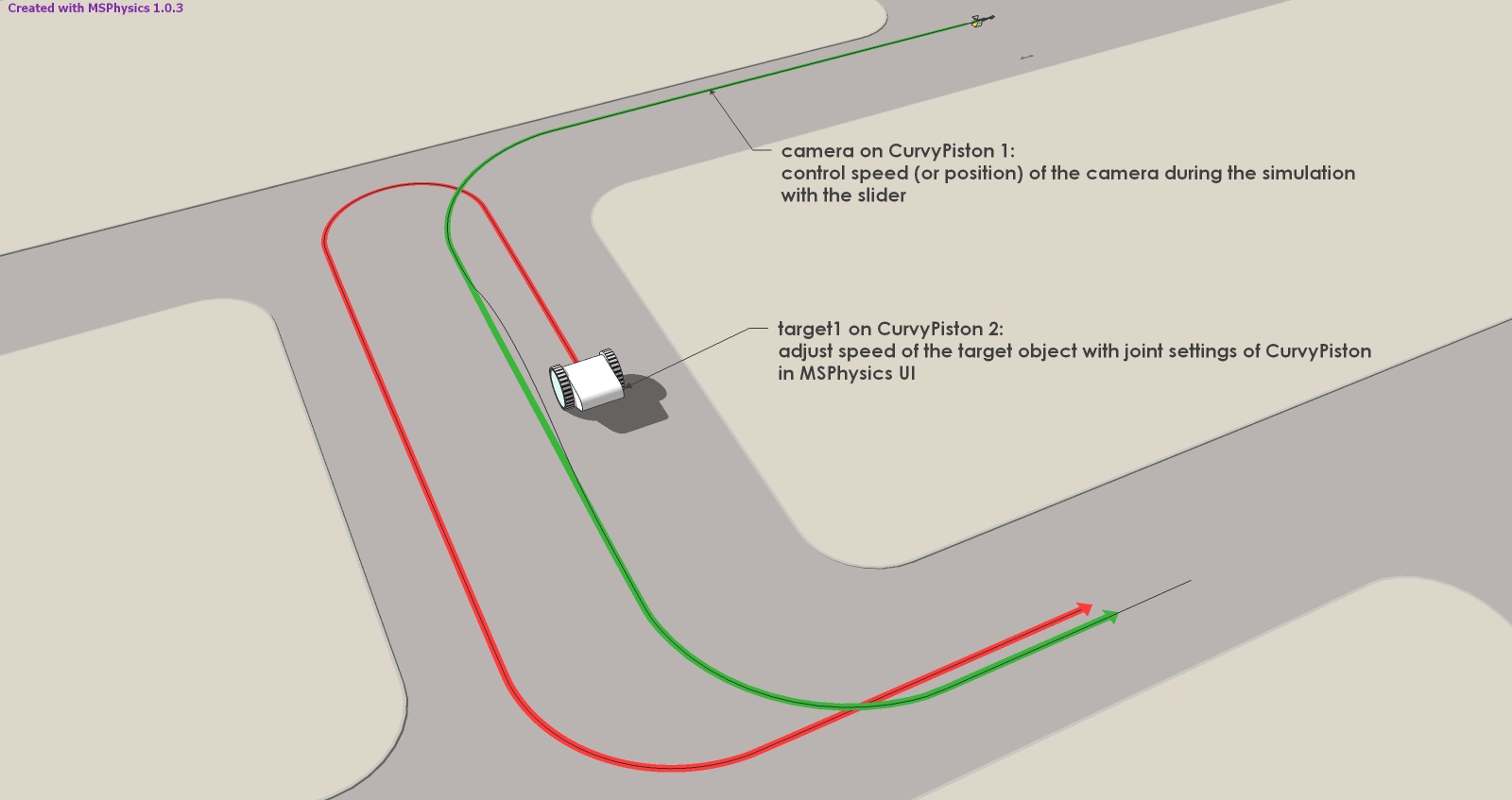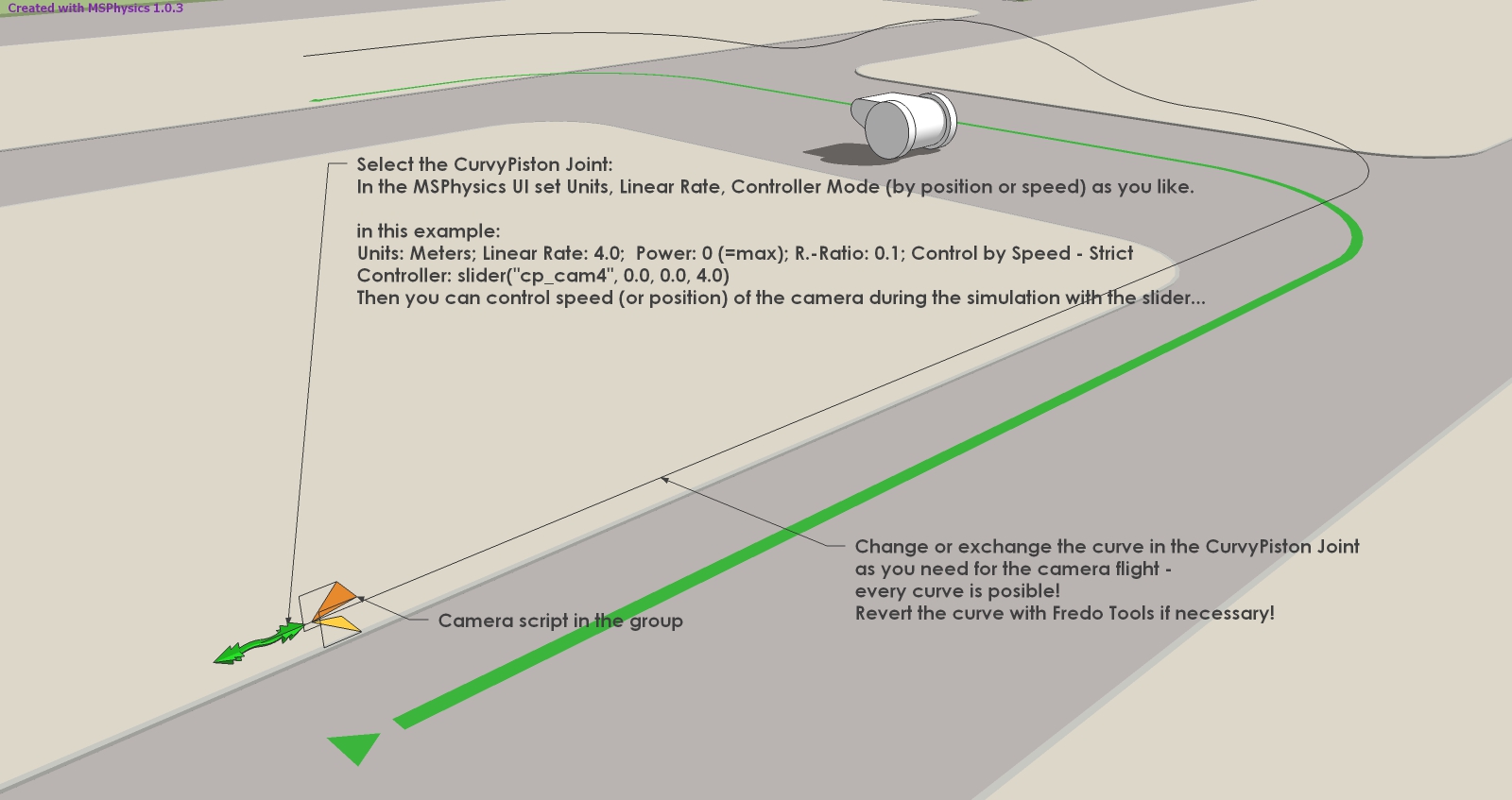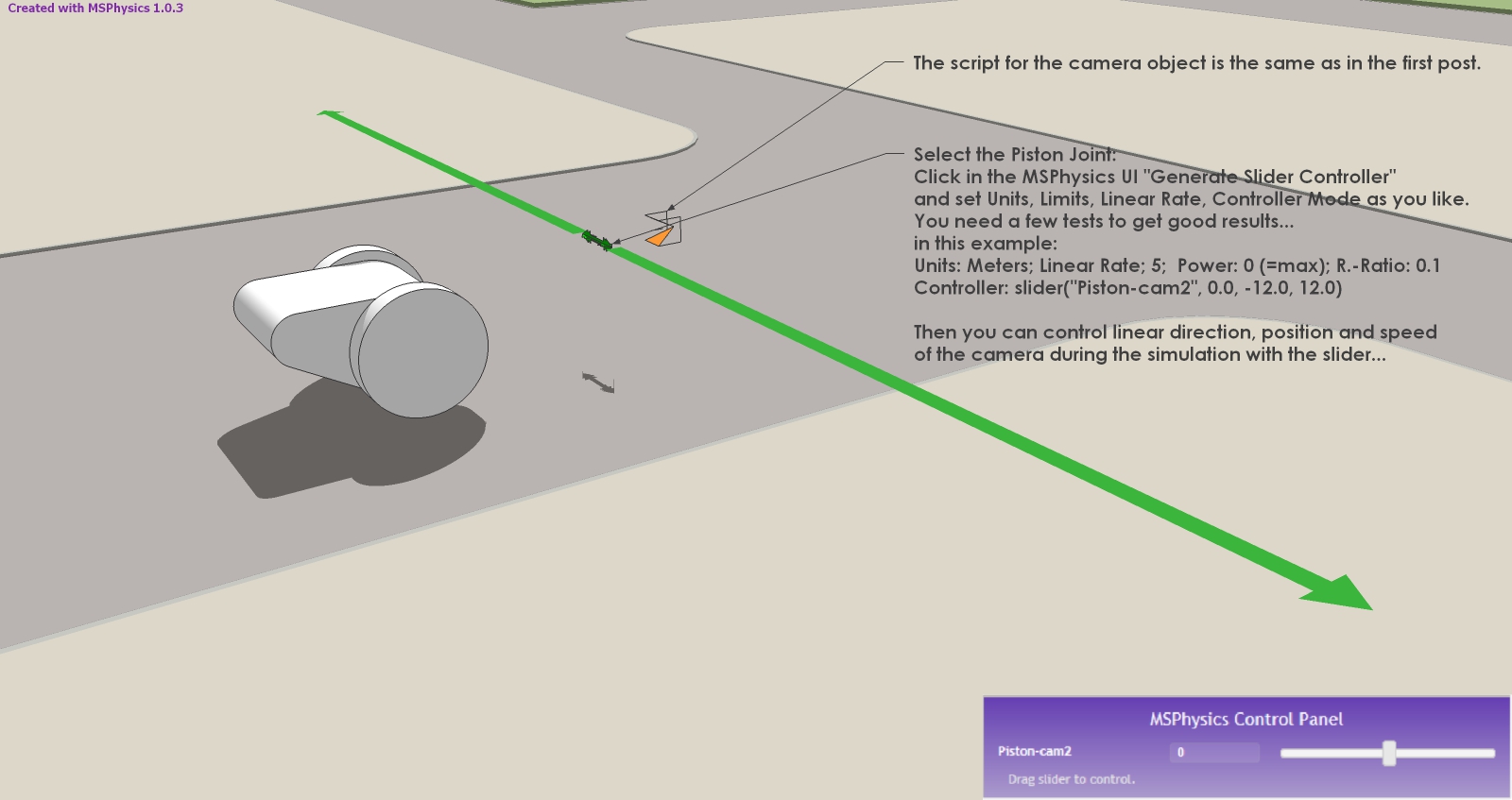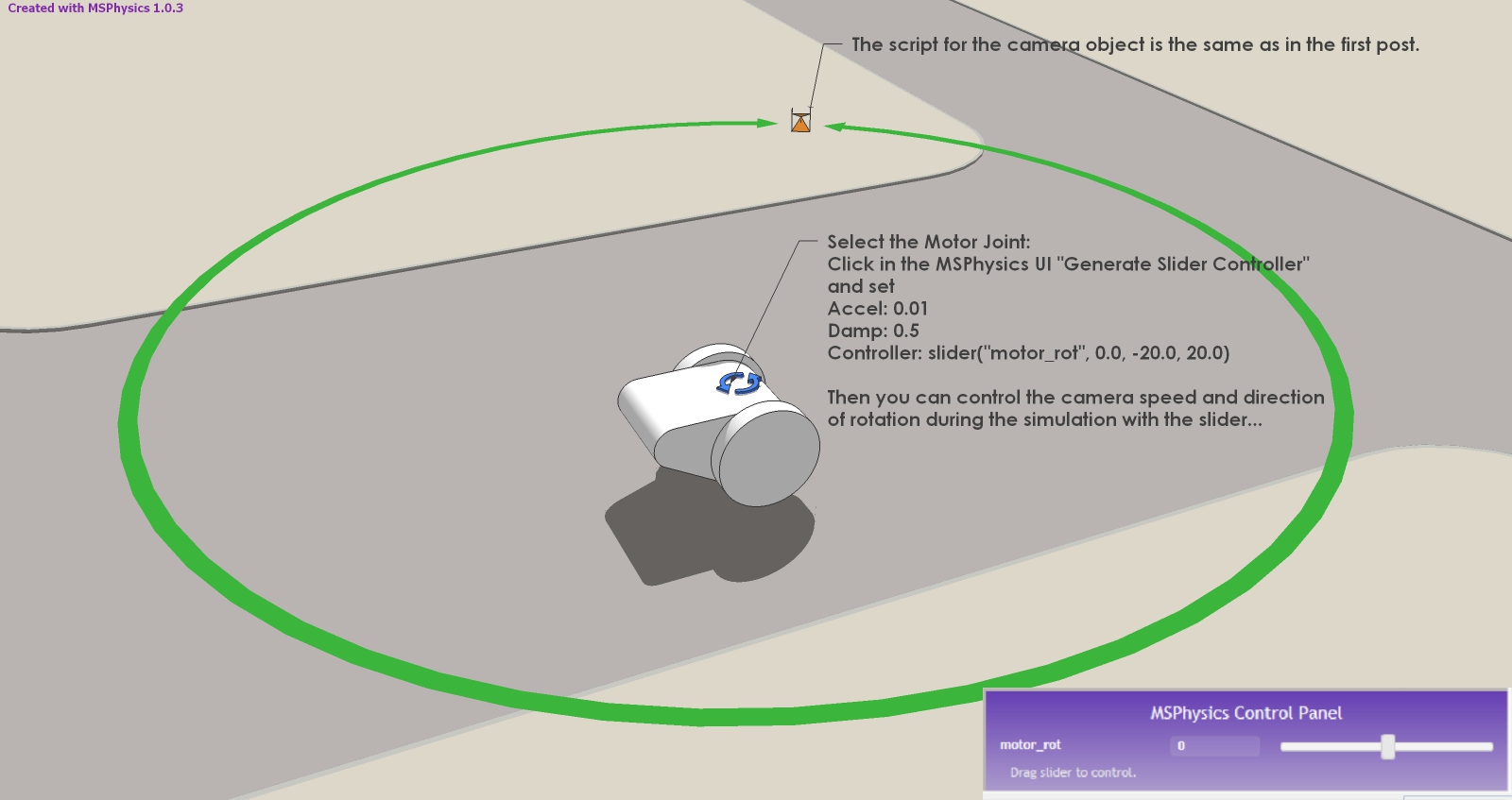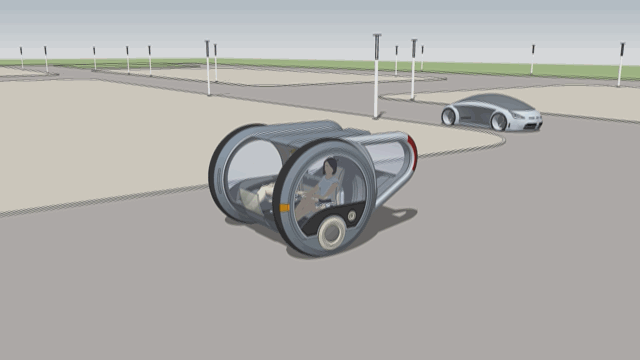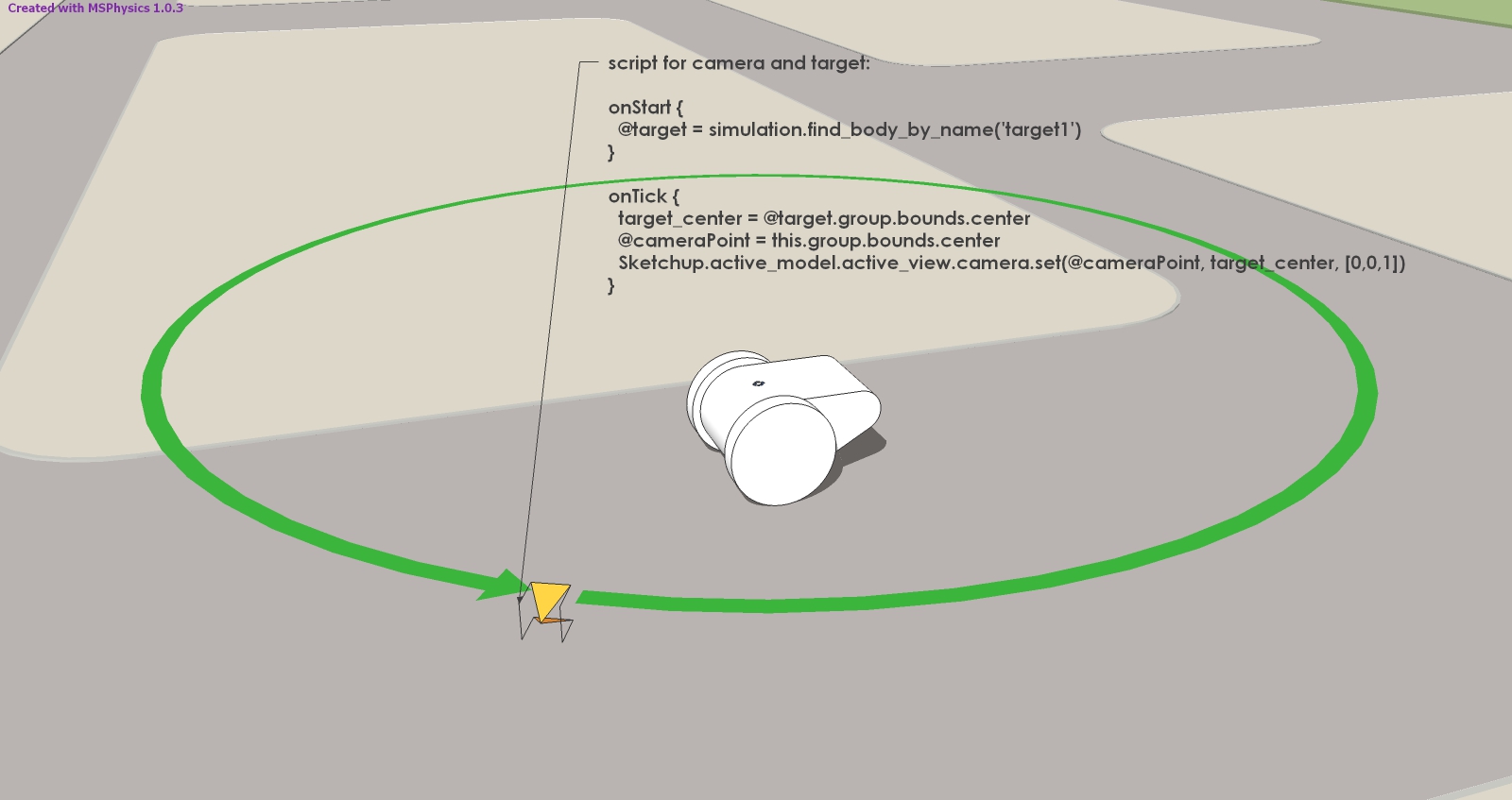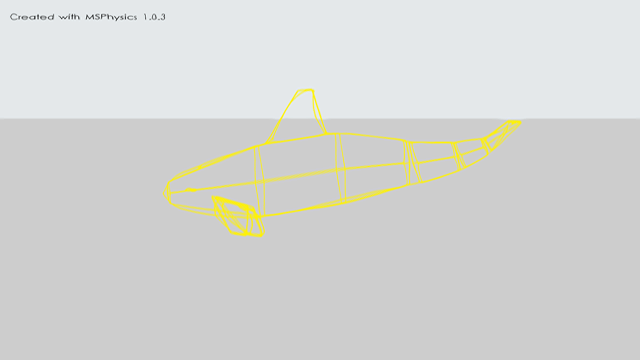Since almost everyone who develops 3D-models wants to simulate sometime a pivoting camera,
scenic flights, over flights, or a flight-through, here are some solutions with the current
plugin MSPhysics by Anton Synytsia.
MSPhsics does a lot more, of course, but camera simulation is a good way to get started.
And with some model and script examples it is no problem...
MSphysics makes it easy to simulate and record camera and target point movements.
The generated single images can be used to create films in all SketchUp styles or in photorealistic rendering quality.
Let's start with a simple circular movement of the camera around a fixed object.
A simple motor-joint with a controller is sufficient.
Important: In this post, I'm only giving the information necessary for the camera simulation. For the basic preparation of MSPhysics models there are descriptions of Anton S. in his posts about his plugin, there are tutorials from PituPhysics and Samuel Ketner on YouTube.
For advanced users: Some examples of complex models and scripts for camera simulation can be downloaded from the 3D Warehouse (PituPhysics).
If you haven't installed the plugin yet, then follow the installation instructions in the MSPhysics main post of Anton S.
Load the model you want to simulate.
Select all groups and components except the target object and set them in context menu -> MSPhysics -> State -> Ignore.
Set the state of the target object in the MSPhysics UI to "static" and its shape to "box".
Give the target object the instance name "target1".
Add a motor joint on top of the target object.
Place a camera object as a group at the desired camera start position.
At the beginning it is best to simply copy the camera object from my file.
The script is already included in the object.
Assign the camera object to a layer that you can turn off for the simulation.
Connect the motor joint to the camera object with the MSPhysics "Joint Connection Tool":
- click on the "Joint Connection Tool" in the MSP Toolbars
- select the Motor Joint with the green arrow
- press the "+" key and add the camera object to the selection.
Activate the MSPhysics icons "Toggle Camera Replay" and "Replay", press "Play" and run the
simulation.
To stop the camera simulation press the "Reset" icon.
You can then export the animation in the pull-down menu under MSPhysics - "Export Replay To Images".
(examples in the GIF are from 3D-Warehouse)
MSP-Tut_CamRotFix_01.skp