Flipping Crazy
-
TECHDAVE: Nope (but thanks anyway
 ), see the screenshot and it'll make more sense.
), see the screenshot and it'll make more sense.
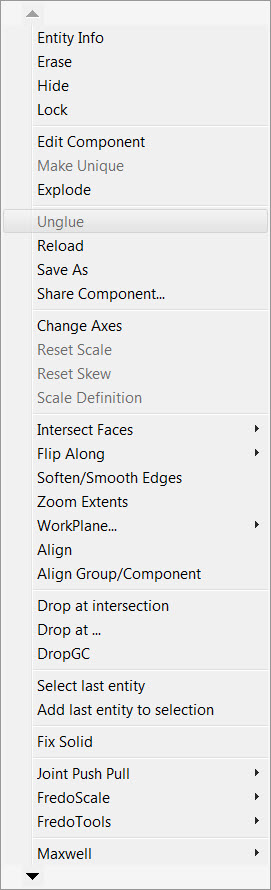
Dave: Not sure if I would call it "lousy" , rather 'more in need of some polishing up'.
It's really quite a useful tool. It's just too bad it uses an unconventional way to set the axis of the components it makes.
I've already chatted with the developer and he will permit 'anyone' to tweak it. He is no longer updating any of his plugins.
There's a LOT of smart coders in here, surely someone has the skills to tweak this puppy. I think it deserves it.

Thanks again to all for participating
-
I'm unable to look at your models as I am languishing in a hospital waiting room at present with just my phone, so perhaps I don't understand correctly.
Can you not use the plugin to create the geometry, place it once correctly, then explode and recomponent it with the correct properties, then use the corrected component to insert or replace.
-
Box: what ap are you using on your phone to monitor this forum? I have an Android phone, and I could use such an ap.
And yes, I can do all of the things you mentioned, however, I found that the BoltMaker plugin allowed me to create custom-sized bolts in very rapid succession. Granted, I haven't found a way to incorporate my own bolt/nut designs using it, but I'm hoping with time, that some clever developer will take up the gauntlet and give it a go.
Warm regards
Bob
-
Gaieus,
Thanks for the the tutorial links. The last one was particularly enlightening.

Bob
-
Are you keeping bolts the plugin creates for later use? Or are you just making them as you need them?
I would be correcting the component axes as I made the bolts whether they are made manually or via the plugin and save them for future use. I wouldn't ever make the same bolt or screw more than once.
-
I believe you can use tapatalk with the forum these days, but I still happily use a browser to access the forum. I currently use Dolphin browser, seems to work for me, but obviously you can't open skp's.
-
Dave,
RE: "I wouldn't ever make the same bolt or screw more than once". I agree, neither would I.
I use different bolts/nut components for different projects, but never recreate them from scratch each time.

I keep a collection of them for my wood working projects and import them as needed.
Ideally, I would like to be able to buy a plugin that would allow me to pick a bolt/nut assembly from a library (much like Autodesk Inventor) then with once click, place it where I want and with the correct axis orientation. After that, all should need to do is 'nudge' the component up/down the z-axis and/or push/pull the bolt to specs.
So far, I haven't found such a plugin and have had to resort to a manual process
 .
.When you work with a multi-hinged project, doing this manually is very time consuming.
Bob
-
@unknownuser said:
Are you keeping bolts the plugin creates for later use? Or are you just making them as you need them?
Dave R
The plug in keeps bolts of the same size Dia./length and they are added to the entity count/COMPONENTS in the model.
If you flip the axes the next time that you use the same bolt........
-
Dave R,
Great tip...I'll do just that and see what happens. It might be just as simple as what you say
 .
. -
@TECHDAVE, I was referring to keeping components for future use in other models, not just the current one. You seem to be referring to the current model only.
Bob, what tip is the "great tip"?
-
Why don't you make the 'SKP library of bolt components' and sell it to others ?
-
Dave R
I understood that but if you are using BoltMaker over and over in the same model that is the result.
The points that you make are all valid and I agree wholeheartedly with you and tig on all counts but if at this point BoltMaker is used then the workaround must consider this. -
Techdave02
Sorry for the fuzzy answer: I was referring to a library of components I keep for all of my models

-
A little image before / after for explain the problem ?
This plugin by SDmitch don't resolve your trouble ?
-
Pilou,
I love this plugin from SDmitch, but it does unconventional things to the axis of the bolts it produces, causing a lot of axis alignment issues for me. I posted my issues in the Newbie Forum, see subject 'Flipping Crazy' for all of the screenshots.
Bob
-
I always don't understand all that!

As said previous in another thread
Seems the axe tools by Thomthom who give an axe to any objet
Then the replace component by Sdmitch Source / Target
makes that you want!
With that you have nothing to do!
No click for give orientation
What do you want more simple ?
-
Pilou,
It's ok...I'm going to put this problem to bed. Thanks to all for your input
Bob
-
Only with Axes tool by Thomthom + Replace random component by Sdmitch!

(with only one component as source)
At the end just select all the ("component of 2 components" very easy with the Outliner)and explode them if you want refind the 2 original separated components!
And if you want a "resize on the Target"
use the special Replace random component file linked always by Sdmitch !
Very easy, very speedy and nothing to do!
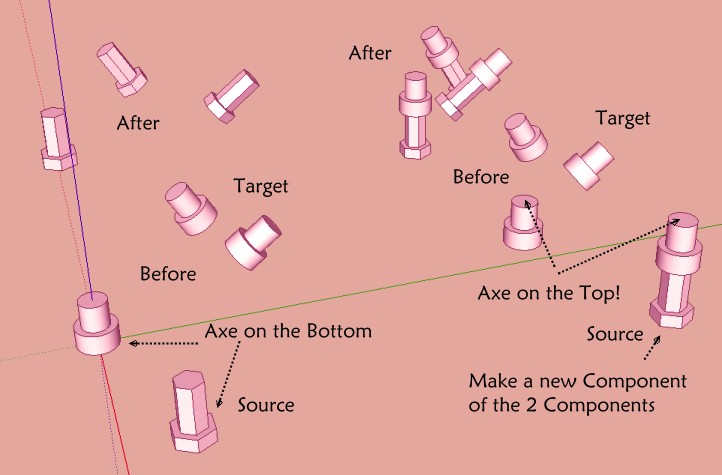
-
Pilou,
Very cool

It's also very kind of you to share this. Thank you

Bob
-
Just a little thing that I have forgotten to write!

Between each call of the random replace component you must erase inside the Info Box all the Words Source and Target! (use again the Outliner for an easy selection)
If not the plug will not work in some cases!
Advertisement







