Large empty white screen pops up causing me to force quit
-
Hey, can anyone help me figure out what is going on with sketch up? I keep getting a white screen that pops up over my workspace and I then have to close the application when I choose to do this, most of the time I cant even see the "save" or don't save option that come up when I quit sketch up, which forces me to go to apple and choose force quit. Then I have to re start the program all together... I am on a Mac, I am using Sketchup Pro 8, I had Vray and Artisan installed when I noticed the issue... I have since then added round corners and Vertex Toos (but since I noticed the issue before installing these I don't think they are causing the issue).
Can anyone help me????? please
-
Hi,
to give useful information for helping you, it is important to understand exactly what happens: "then have to close the application" does for example not explain why you have to close (because there is a text that says that?). We will also have to find out from where (program/plugin/system) the white screen could come. Best is if you attach a screenshot
-
Hi shannakae,
I'm a Mac user also and this is a new one on me.
Can you tell us what spec your Mac is? The reason I ask is because there could be graphic card issues.
Mike
-
Hi,
When you initially open SketchUp and immediately close it you will not be asked for a 'Save' option. SketchUp will just close without a prompt to save.
Do you have SketchUp set to display the Splash Screen on startup?
The only tools I know of that cause SketchUp to load some type of splash screens are TGI3D and 1001 Bits also does some licence check on start up.
-
[off:4u4dvp9q]
@rich o brien said:Hi,
When you initially open SketchUp and immediately close it you will not be asked for a 'Save' option. SketchUp will just close without a prompt to save
off topic but this isn't always the case on mac.. certain plugins cause it but i've asked the suTeam several times to make a sweeping trap to prevent it.. but if i have one of the 'problem plugins', i can launch sketchup then immediately quit it yet i'll be asked to "save?" etc..
 [/off:4u4dvp9q]
[/off:4u4dvp9q]hmm. i've never once seen that happen but sometimes if you force quit an app, you can end up with a corrupt .plist file.. and it sounds as if you may have a corrupt plist because it keeps happening even after relaunching..
i'd say try resetting sketchup to it's default configuration and rebuild the .plist..
(this will literally make sketchup appear as if it's the very first time you installed it so if you have a lot of customized preferences, be prepared to reset everything to your liking.. it won't affect your license or custom shortcuts or any plugins etc you may have installed.. just things like starting template, toolbar positions, window size, etc.)--close sketchup
--click on finder in the dock
--click the 'go' menu at the top of the screen
--hold down the option key
--a new menu item named 'library' will appear under the go menu (this is the user library-- click on it)
--open the folder named 'Preferences'
--find the file 'com.google.sketchuppro8.plist' (or whatever version you're using)
-- trash the file then launch sketchup**a new .plist will be created upon relaunching sketchup but everything will be set to defaults..
**note- there will be a few files in this folder which start with com.google.sketchup.. feel free to delete them all but definitely make sure you get the one i mentioned..
you may want to wait until this thread plays out a bit more (i.e.- we get more info about your mac model etc) but i'm heading out soon so i thought i'd post this now..
-
Ok, before I do anything I will provide additional info...
I am on a Mac ultrabook 7i with, Graphics NVIDIA GeForce GT 650M 1024 MB, OS X 10.8.2, Memory 8 GB 1600 MHz DDR3, retina display. (I am now to MAC, just about two weeks now)I will try to explain the issue I am having in more detail. also if someone can tell me how to add an image here I will include a screenshot the next time it happens...
I will be working in sketchup for a while, as always I save often... then all of the sudden a white window (like a pop up, but blank) pops up and covers my screen and I am forced to force quit because I can not see or access any of the sketch up tools, even if I am able to see a toolbar they are locked. I then go down to the bottom area where I see the sketchup icon and right click to quit the application and I am given two options, one is something like inspect changes and the other is something like abandon changes... (not exactly sure of the exact words but the gist is that there is not an option to save) So I choose one of the options and that window closes but the white blank pop up random thing is still there and sketchup remains open but frozen under the whit screen. So i have to go up to the top left corner and click on "force quit" then i pick sketchup from the list and it closes.
I then re-open sketchup and am usually able to work for a while before it happens again, maybe an hour but sometimes it happens right away....
Thank all of you for you input and help so far! I really appreciate it!
-
@shannakae said:
%(grey)[Ok, before I do anything I will provide additional info...
I am on a Mac ultrabook 7i with, Graphics NVIDIA GeForce GT 650M 1024 MB, OS X 10.8.2, Memory 8 GB 1600 MHz DDR3, retina display. (I am now to MAC, just about two weeks now)]that's a 15" macbook pro
(ie- sweet computer and the graphic card is fine for anything sketchup)@unknownuser said:
I will try to explain the issue I am having in more detail. also if someone can tell me how to add an image here I will include a screenshot the next time it happens...
when you're composing a post, you'll see 'upload attachment' a little bit below the window you're typing in.. click that then navigate to the file etc..
fullscreen screenshot on mac is shift-cmmd-3 ..screenshot with selection window is shift-cmmd-4@unknownuser said:
%(grey)[will be working in sketchup for a while, as always I save often... then all of the sudden a white window (like a pop up, but blank) pops up and covers my screen and I am forced to force quit because I can not see or access any of the sketch up tools, even if I am able to see a toolbar they are locked. I then go down to the bottom area where I see the sketchup icon and right click to quit the application and I am given two options, one is something like inspect changes and the other is something like abandon changes... (not exactly sure of the exact words but the gist is that there is not an option to save) So I choose one of the options and that window closes but the white blank pop up random thing is still there and sketchup remains open but frozen under the whit screen. So i have to go up to the top left corner and click on "force quit" then i pick sketchup from the list and it closes.
I then re-open sketchup and am usually able to work for a while before it happens again, maybe an hour but sometimes it happens right away....
Thank all of you for you input and help so far! I really appreciate it!]
that sounds like a sheet instead of a popup.. very few things in sketchup use sheets.. it's usually little windows with the stoplight buttons at the top left..
does it look like this?
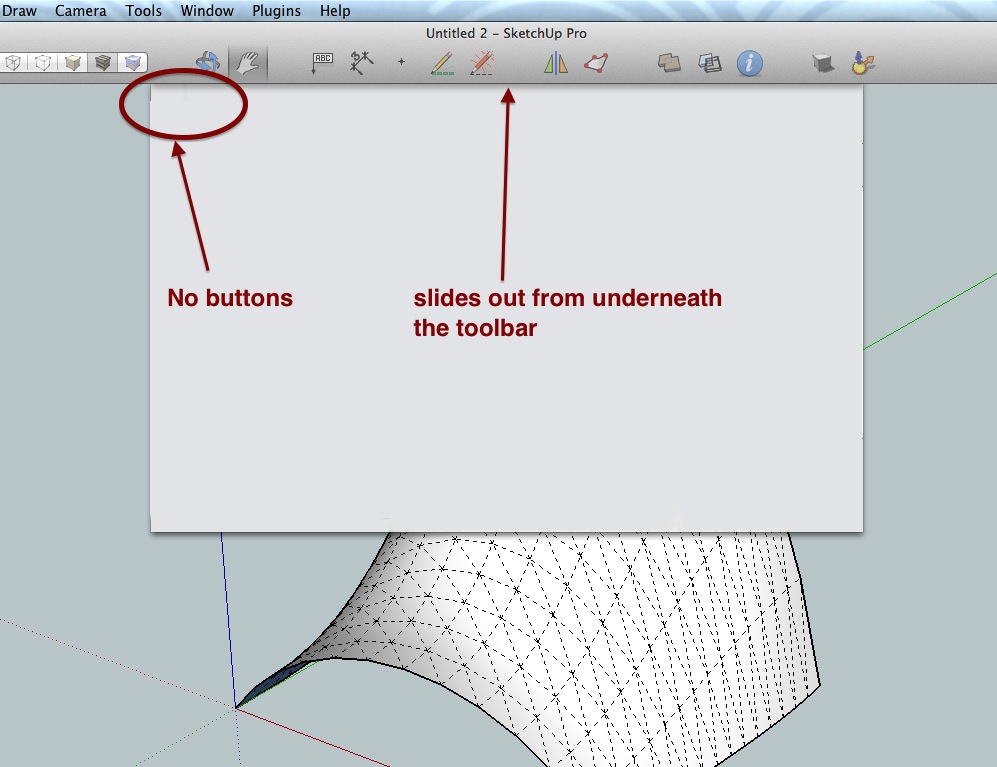
if so.. the only thing that uses those in sketchup are more on the osx side of things.. Save As, Import/export, and printing..
maybe you should try disabling auto-save in sketchup (for one, autosave in sketchup is no good anyway.. two, you already said you save often.. and three, since it's seemingly appearing random and the Save As dialog uses the same style sheet, there's possibly some sort of glitch going on in which autosave is showing a sheet when it should remain hidden)
anyway, in sketchup, go to 'general' in preferences (sketchup menu-> preferences -> general)
untick the box named 'auto-save'
if that doesn't stop the behavior then see my earlier post.. maybe that other thing sounds all techny and nerdy but it's really not.. it's just throwing away a little text file.. (though maybe spelling out every single step of how to get to said file makes it seem
 )
) -
Wait! Right after I posted this I went back to my sketch up window and there was that big whit blank screen again : ( argh. Being new to mac, i also dont know how to get a screenshot of this thing? I have jing installed on my computer but it is not coming up or it is hidden behind the big blank white screen.... : / any ideas?
-
Is it always the same model that causes this?
To find out what the 'Window' is,
the next time it happens, leave SU and open AppleScript Editor.app (use Spotlight to find it or the Finder(menu) » Go » Utilities » AppleScript...)
then Paste this in and Run (green button in toolbar)tell application "Sketchup" activate end tell tell application "System Events" get entire contents of every window of process "SketchUp" end tellyou'l get a list of all the open SU windows, and may have a clue what it is...
you can try this out first, even with SU closed, it will open it for you.john
-
Ok, i figured out how to get a screenshot Shift+Command+4 gives me something similar to what Jing offers. Anyway I have an picture of this monster thing i have attached it. I guess actually i can access my tools and the move things around behind it but I just cant get it to go away... and the important message that would probably tell me what it is is conveniently behind it I'm sure...
-
Shanna, you failed to attach the screenshot. You can use the edit button at the top of your post to add it (again?).
-
hi,
image not attached?
if you right click on it do you have any options, in particular 'reload'...
john -
Ok, it looks like the screenshots are too large for me to add, let me resize them and I will resend.
-
Ok I am attaching a screenshopt of the big whit box over my sketch up, and two images of what happend after I rand the Apple script editor as drected by "Driven".
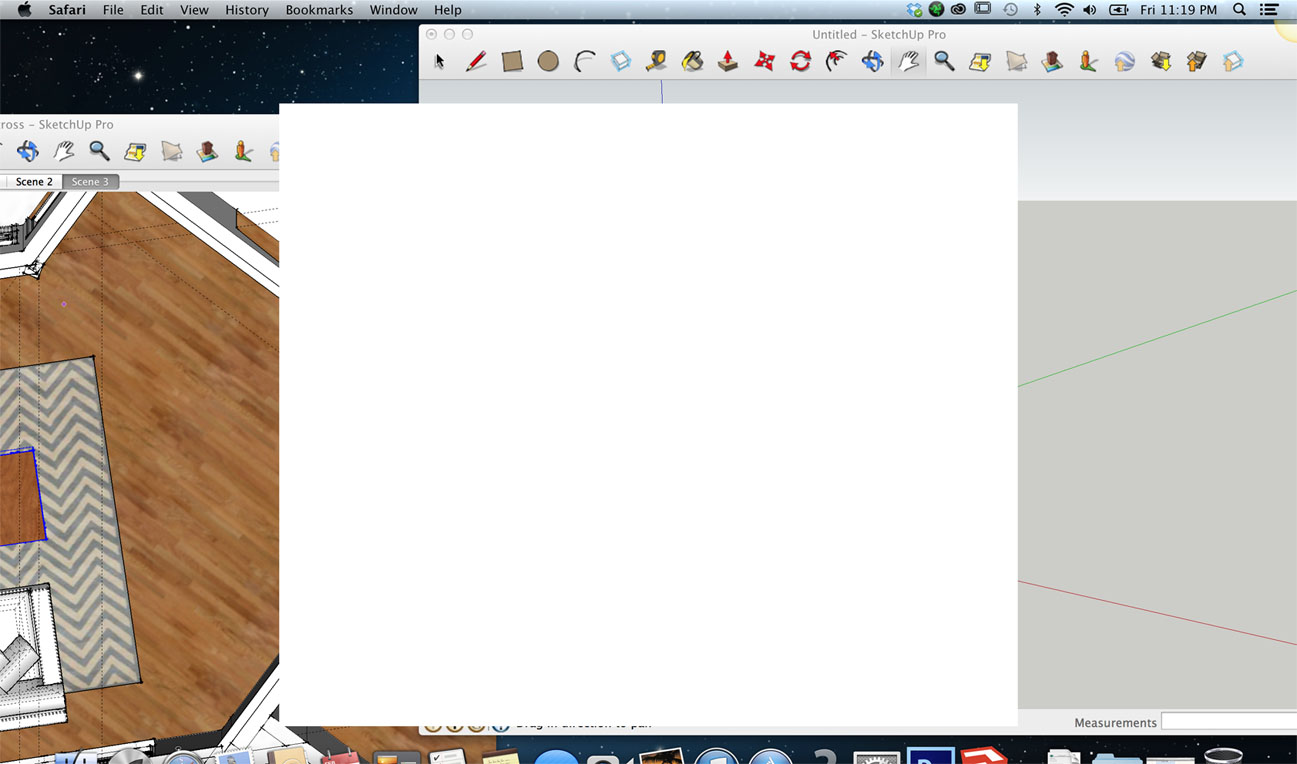
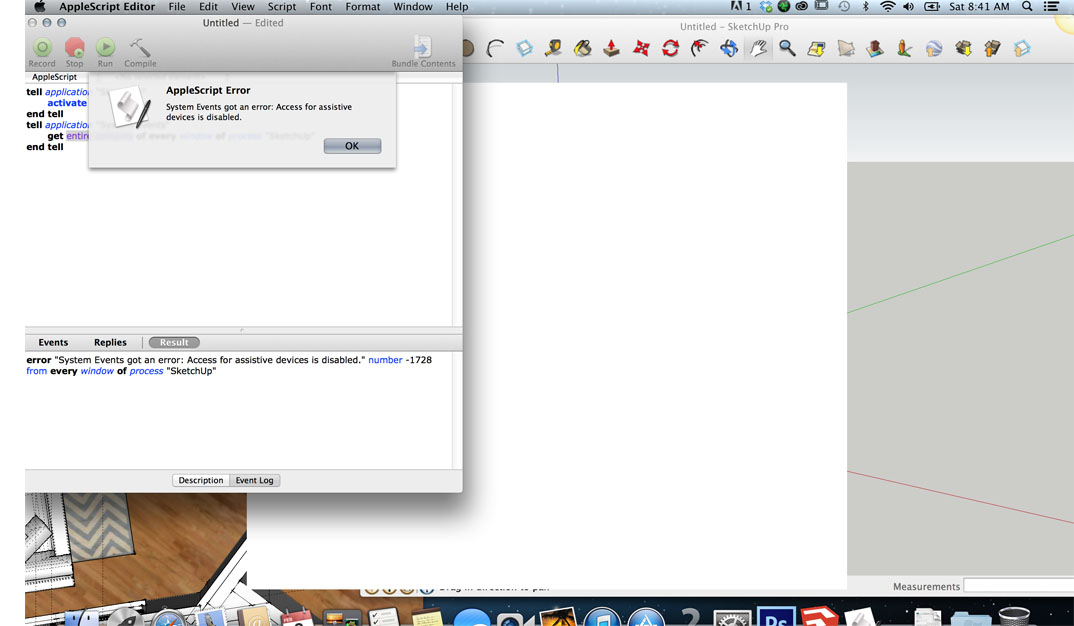
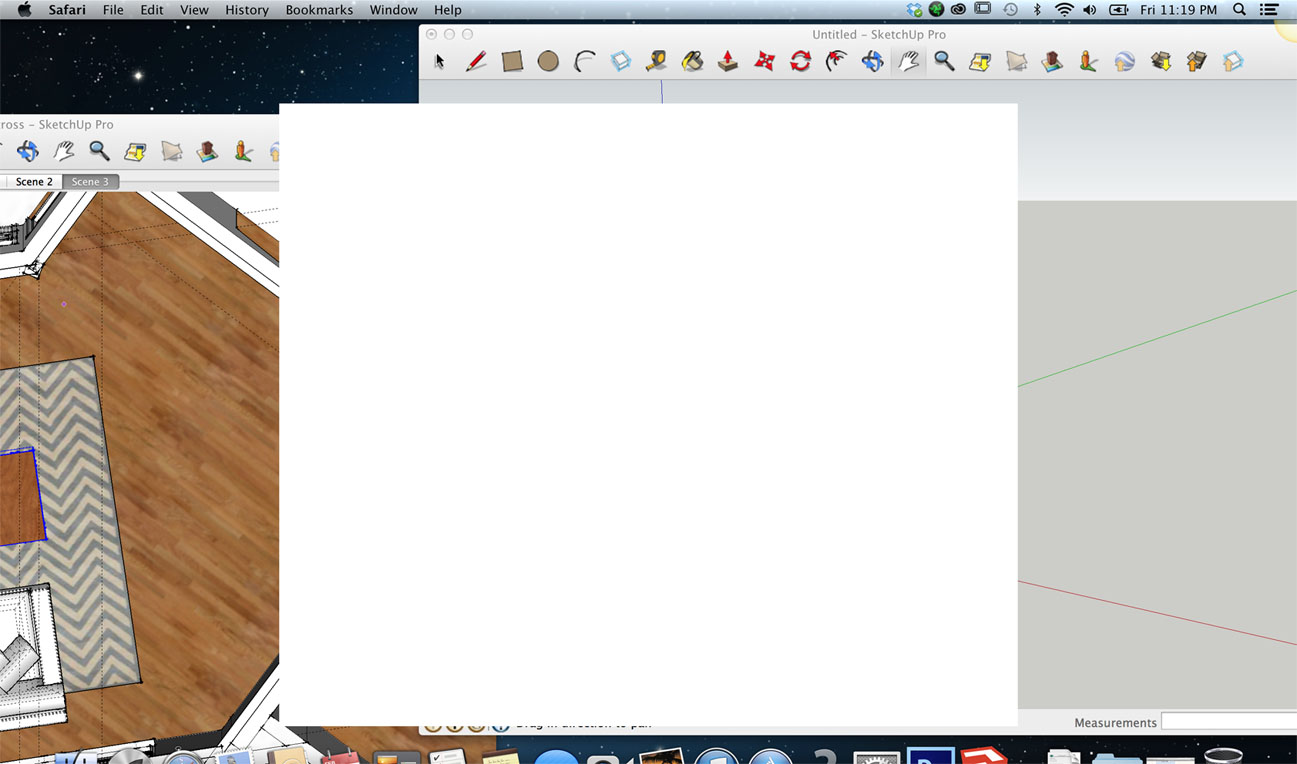
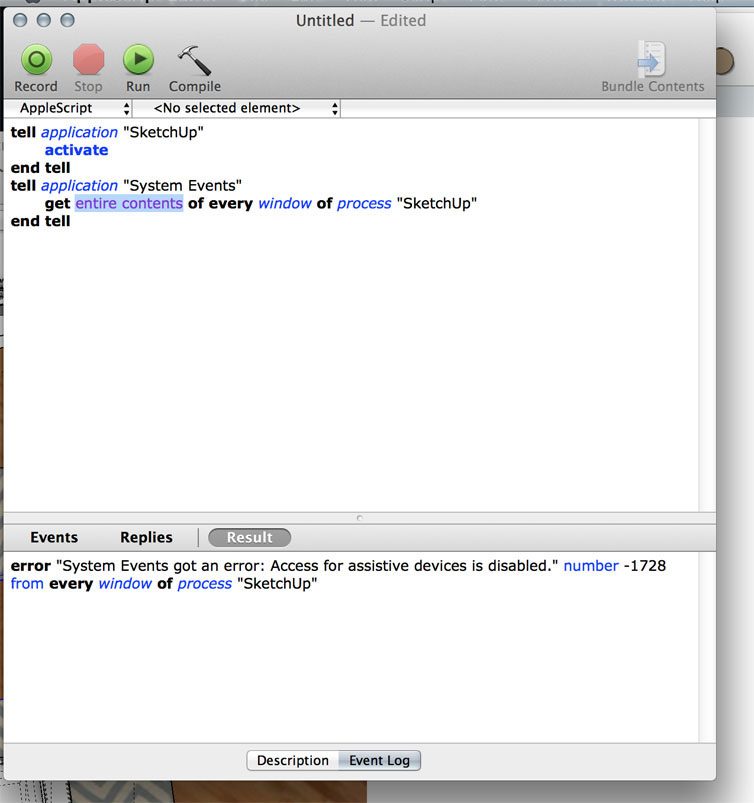
-
in 'System Preferences' Pane you need to enable assistive devices, forgot about that sorry...
enable_GUI_scripting() on enable_GUI_scripting() try if (system attribute "sysv") < 4138 then display dialog "This script requires the installation of Mac OS X 10.3 or higher." buttons {"Cancel"} default button 1 with icon 2 tell application "System Events" to if not UI elements enabled then tell me activate display dialog "This script requires the built-in Graphic User Interface Scripting architecture of Mac OS X, which is currently disabled." & return & return & "Enable GUI Scripting now? (You may be asked to enter your password.)" buttons {"Cancel", "Enable"} default button 2 with icon 2 end tell set UI elements enabled to true if not UI elements enabled then error number -128 end if return "yes" on error return "no" end try end enable_GUI_scriptingthis should help, run in AppleScript Editor
-
in your second image the menu bar says it's Safari?
long shot but, does the box go away if you close Safari?
john -
ok will do that, in the meantime here is another screenshot of what I get when I go to close sketch up....I picked discard changes and it closed down sketchup.
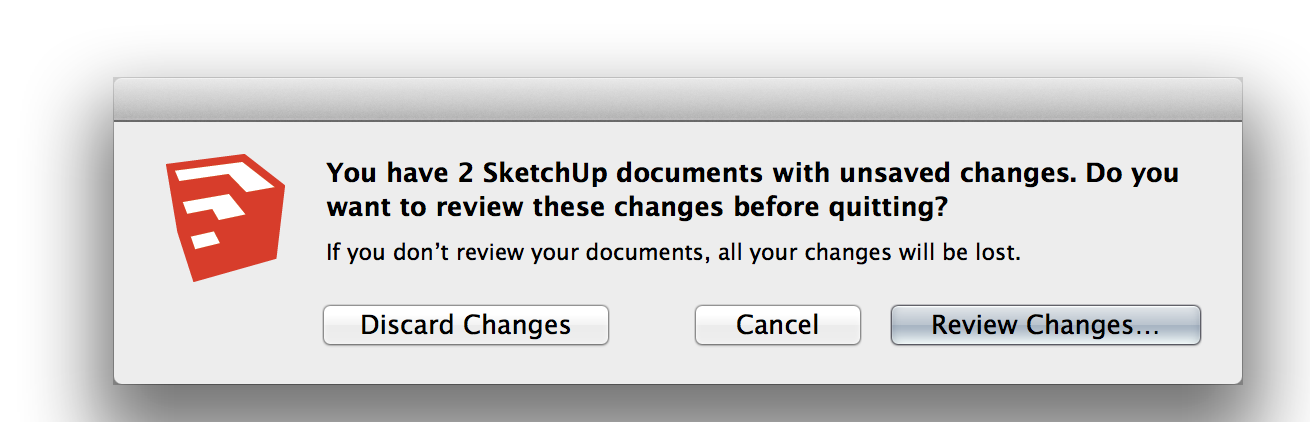
-
Ok,
If you 'Review Changes' then 'Save' or 'Discard' on both, does SU then close itself?
-
if you turn off 'Instructor' does it go away?
scroll area 1 of window "Instructor"
-
hi
you can edit out the long list from the above post if you want....
what it tells me is you have these windows open
%(#0000BF)[window 2, possibly a suspect
window 3, possibly a suspect
window "Instructor"
window "Artisan" ,
window "Round Corner" ,
window "V-Ray for SketchUp" ,
window "Albatross - SketchUp Pro" ,
window "Untitled - SketchUp Pro" ,]you need to turn them off one at a time to find which it is...
john
Advertisement







