[Plugin] QuadFaceTools
-
So after a little troubleshooting, I discovered that the error only occurs when a single line is selected. For example, selecting a series of lines on a sphere, the offset loop worked properly. Also selecting 2 connected lines on a flat rectangular surface works fine as well. Selecting a single line as in the above example I posted, produces the error. My question: Is this normal? I know this is not a licensed plugin. I just want to know if its working as it should.
-
Best kept secret
Poles present a challenge to anyone modelling in quads.
Types of poles as described by **Thomas Thomassen
These appear when you enable the "Highlight Poles" option from the QFT Selection tool's context menu.
These refer to how menu (many) edges a vertex connect to:- N poles: 3
- E poles: 5
- X poles: more than 5
It's there to visualize where the mesh isn't a regular grid pattern. Typically where the flow of the topology changes.**
QuadFace Tools has an option to see the poles in your model. Watch the Gif to see how.
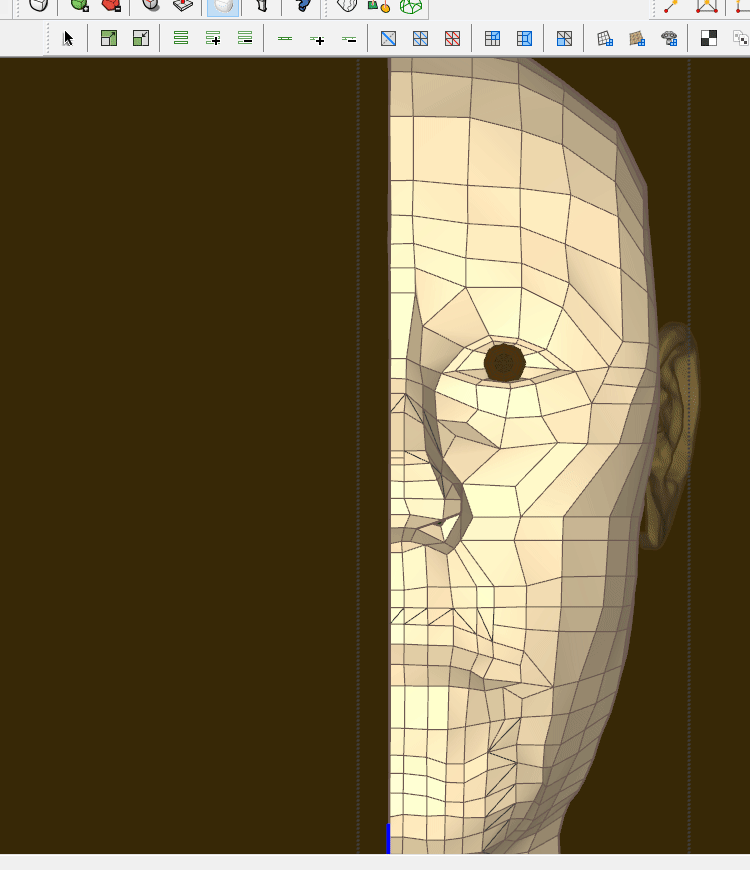
-
Hi,
I have a little suggestion.
Currently the color live mesh analysis uses real sketchup materials and thus is destrudtive. Any materials that were already applied to faces, get wiped away. I don't think there is any way to restore them. Is there?
So I was thinking,
Maybe this tool could work non-destructively, by overlaying the topology-indicating colors on top of the screen, instead of painting faces. This would protect any materials that are already applied to faces. That would be a much welcome change. -
@panixia I saw offset loop icon in your video. How did you get it?
P.S. Too bad it doesn't respect VCB inputs
-
@rv1974 said:
@panixia I saw offset loop icon in your video. How did you get it?
P.S. Too bad it doesn't respect VCB inputs
The icon is available in the plugin icon folder, and the tool itself is still present in the sub-menu of quadface tools, but it's turned off from the toolbar in the current build.
I built that button myself using the "Toolbar Editor" plugin and the existing icon.
Same for the "convert to plain mesh button", and tons of other custom buttons I created for other stuff.
Sometimes I create the icons for them, sometimes I borrow from other plugins and/or modify them. -
hmm its strange why TT turned off this icon
-
@rv1974 said:
hmm its strange why TT turned off this icon
As far as I remenber, this was intentional, because that's a bit of a beta/buggy tools and you should "use at your own risk".
However, I have to say that I use it a lot as it is and that works perfect in 95% of cases for me. -
Hi thom!
Is it possible to have 4K screen compliant icons?
On my laptop it's nearly impossible to see the values of the connect edges tools window... -
Hi Tom, how are you?
Thanks for your help as always.
I want to show you some examples of meshes that I use.
I never manage to convert them completely to quadface.
I don't know if I'm doing something wrong.
Or is there some way to do it completely.
When there are many meshes, it is a very laborious job.
Thank you.
-
Looks like your mesh was generated with SSB. The border polygon's is too much to ask QFT.
QFT expects a certain mesh input. SSB doesn't generated a compliant mesh. More planning, or manual fixing, is needed on your end I'm afraid.
-
@thomthom said:
I'm not sure what I'm looking at there...
I sounds like this is an issue that relate particularly to rizomUV. Though I can't really tell exactly what is going on. But I can verify that QFT exports OBJs in such a manner that the faces share vertices.
If you could find out more what is happening on the rizomUV side then I could look into whether there are some tweaks that can be done on the side of QFT.Perhaps, do you have a model where exported from another app into OBJ works fine for rizomUV - but doesn't work when exported from QFT?
You have done a good export to obj format, but it is not perfect, it needs some work...
https://youtu.be/MkuSQ3oERcg
https://youtu.be/-IMeyyvWEEc -
Hello Thom
I have a bug I think.
When I try to remove loops QFT leaves hidden vertex that produces unwanted ngons when Subded.
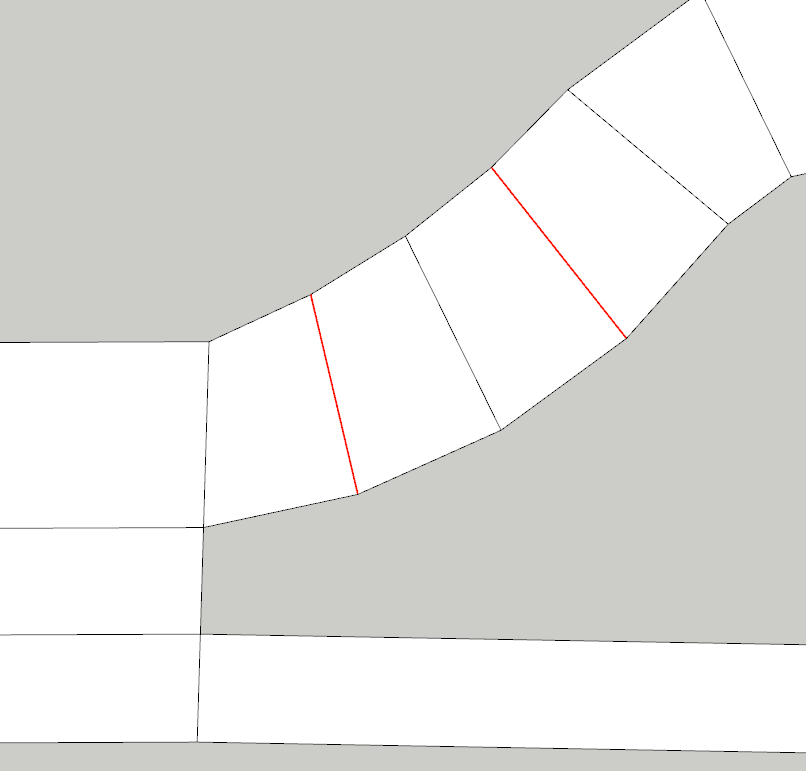
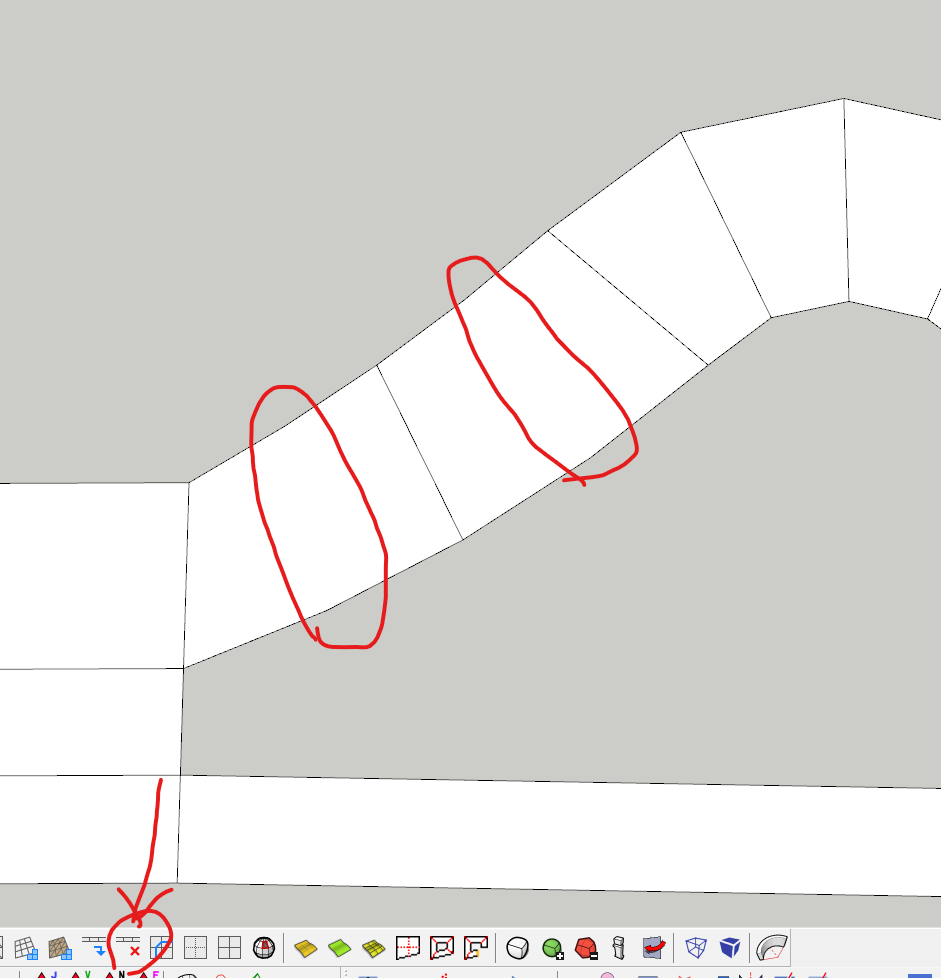
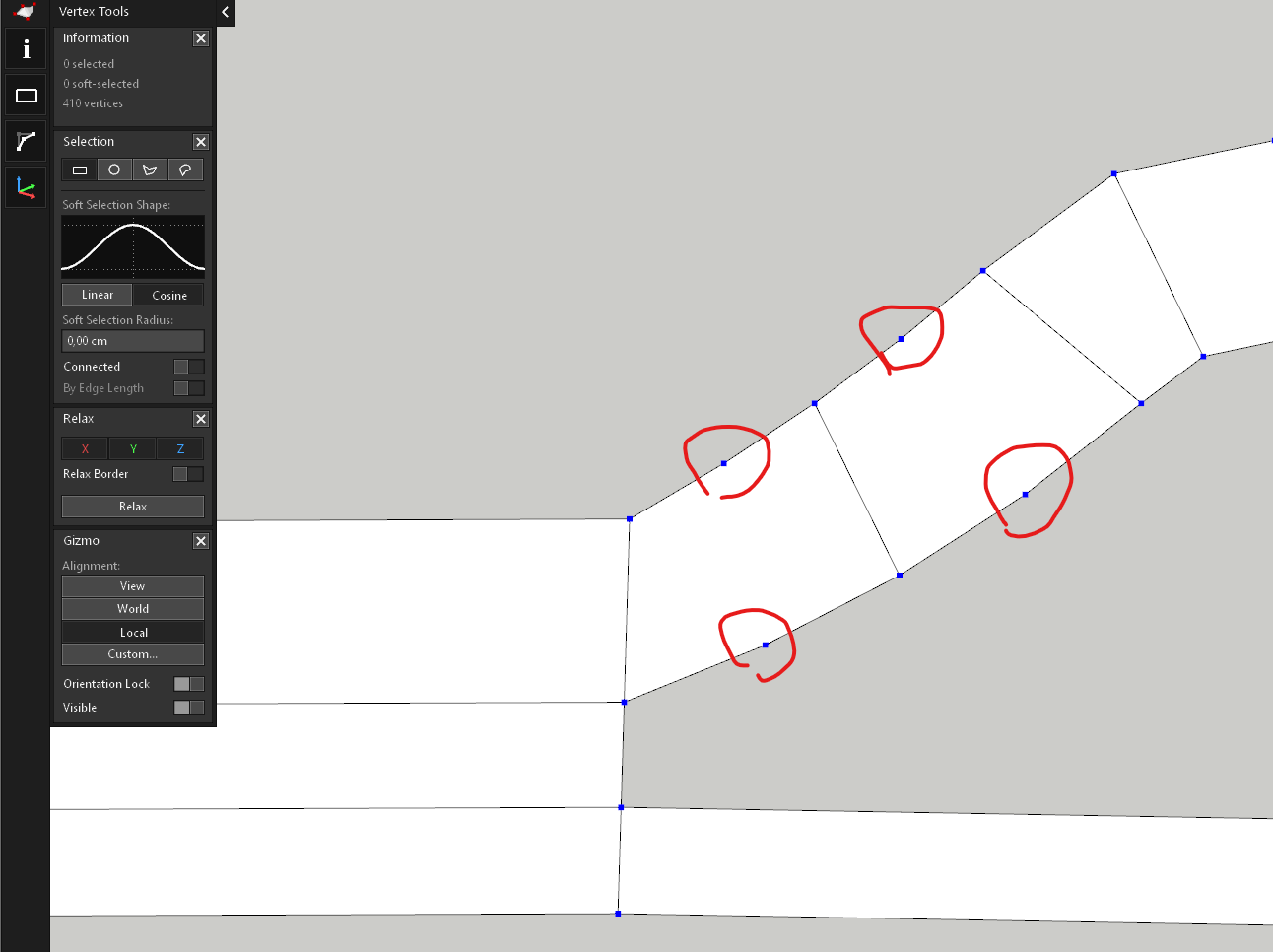
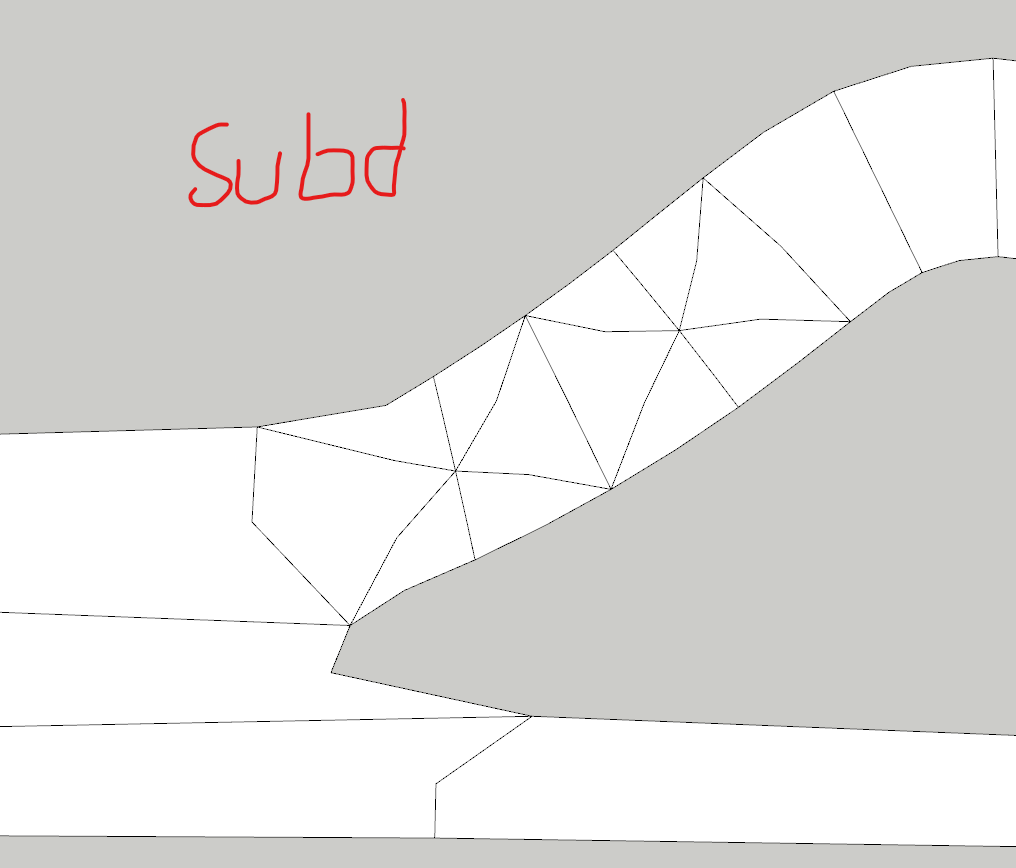
-
The last couple of times I've used this plugin I have been unable to key in numbers using the Connect Edges Tool. It had worked perfectly until recently, so I'm not sure what to do. It is stuck on 2/0 respectively. I have uninstalled and reinstalled the plugin, and have made sure my Sketchup and Windows are up to date. I'm using Sketchup Pro 21.1.332 64 Bit. Any help would be appreciated, as I use this function often in my workflow.
-
@chrisprattguys said:
I have been unable to key in numbers using the Connect Edges Tool.
Just click in the input box then type
-
can someone help me please im having this error on quad face tools plugin sketchup pro 2019 C:/Users/USER/AppData/Roaming/SketchUp/SketchUp 2019/SketchUp/Plugins/TT_Lib2/debug.rb:36:in
debug' C:/Users/USER/AppData/Roaming/SketchUp/SketchUp 2019/SketchUp/Plugins/TT_QuadFaceTools/core.rb:1866:inselection_grow'
C:/Users/USER/AppData/Roaming/SketchUp/SketchUp 2019/SketchUp/Plugins/TT_QuadFaceTools/core.rb:124:inblock in <module:QuadFaceTools>' C:/Users/USER/AppData/Roaming/SketchUp/SketchUp 2019/SketchUp/Plugins/TT_QuadFaceTools/command.rb:25:inblock in new'
C:/Users/USER/AppData/Roaming/SketchUp/SketchUp 2019/SketchUp/Plugins/TT_Lib2/debug.rb:36:indebug' C:/Users/USER/AppData/Roaming/SketchUp/SketchUp 2019/SketchUp/Plugins/TT_QuadFaceTools/core.rb:1902:inselection_shrink'
C:/Users/USER/AppData/Roaming/SketchUp/SketchUp 2019/SketchUp/Plugins/TT_QuadFaceTools/core.rb:132:inblock in <module:QuadFaceTools>' C:/Users/USER/AppData/Roaming/SketchUp/SketchUp 2019/SketchUp/Plugins/TT_QuadFaceTools/command.rb:25:inblock in new'
2019/SketchUp/Plugins/TT_Lib2/debug.rb:36:indebug' C:/Users/USER/AppData/Roaming/SketchUp/SketchUp 2019/SketchUp/Plugins/TT_QuadFaceTools/core.rb:1704:inselect_rings'
C:/Users/USER/AppData/Roaming/SketchUp/SketchUp 2019/SketchUp/Plugins/TT_QuadFaceTools/core.rb:140:inblock in <module:QuadFaceTools>' C:/Users/USER/AppData/Roaming/SketchUp/SketchUp 2019/SketchUp/Plugins/TT_QuadFaceTools/command.rb:25:inblock in new'
2019/SketchUp/Plugins/TT_Lib2/debug.rb:36:indebug' C:/Users/USER/AppData/Roaming/SketchUp/SketchUp 2019/SketchUp/Plugins/TT_QuadFaceTools/core.rb:1704:inselect_rings'
C:/Users/USER/AppData/Roaming/SketchUp/SketchUp 2019/SketchUp/Plugins/TT_QuadFaceTools/core.rb:140:inblock in <module:QuadFaceTools>' C:/Users/USER/AppData/Roaming/SketchUp/SketchUp 2019/SketchUp/Plugins/TT_QuadFaceTools/command.rb:25:inblock in new'
please how do I fix this



-
The first culprit would be update TTlib to the latest version.
You can do it via Extension Manager & update or via Sketchucation Tools, update on th small icon above.
Next would be update of QFT itself. If there's no update sign, try to force the update and see if you still have the error after close and reload SU.Sometimes I have this kind of error when I launch SU too soon after the PC boot. Just wait 1-2 min after the boot and fire SU. I guess some background routines need to be loaded and in place before launching SU as the plugins rely on these routines?
-
Hello Thomthom
Just an idea for the LINE tool of QFT:
Is it possible to have a LINE tool that always generate quads with NORMALS unified towards the camera?
I don't know how you define the normal orientation for generating quads when you close a quad surface with the line tool. Usually it's pinpoint but sometimes I get reversed normals and with complex mesh the Su genuine "orient surfaces" tool fails. -
I downloaded Quadface and it show's up in my manager but not in the SketchUp homepage what am i missing?
-
Install TTLib too its a dependency library used by many on Thom's stuff.
-
I think I've figured out what is wrong with the OBJ files generated by the OBJ Exporter from QFT and why sometimes they don't work properly in other software such as RizomUV or Substance Painter.
I have reported this issue on the GitHub page for QFT, but I believe it could be helpful to someone if I also post it here, especially since a solution to the problem is provided at the end of the post.
I've been struggling with this issue for quite some time, but since I didn't fully understand what was happening, I couldn't provide useful feedback. Recently, however, I've been able to clearly identify the problem and even managed to resolve it using Meshlab, a free software to clean and improve 3D models.
The Issue
The OBJ files generated with the OBJ exporter from QuadFaceTools have duplicated faces in those quads that have been triangulated in SketchUp.
When you open an OBJ file created with this exporter, software like Blender automatically resolves this issue. However, other software such as Substance Painter or RizomUV may struggle to handle these duplicates correctly.
I believe this issue is the root cause of these issues:
- https://github.com/thomthom/quadface-tools/issues/127
- https://github.com/thomthom/quadface-tools/issues/124
- https://github.com/thomthom/quadface-tools/issues/120
Reproducing the Issue
I created a simple SketchUp model with just two cubes:
Each cube have 24 quads. The triangulated one (on the left) is a component called 'cube_t', and the other one (on the right) is also a component called 'cube_q'. I exported them separately using the OBJ exporter from QFT to identify the problem, using the following settings:
After exporting, I obtained these two files: cube_q.obj and cube_t.obj.
Next, I used the free open-source software Meshlab to check the number of faces in each OBJ file. After opening Meshlab, navigate to File > Import Mesh and select cube_q.obj.
For the first mesh ('0'), you can see there are 48 faces (24 front + 24 back), as expected. However, when I added cube_t.obj using File > Import Mesh, for the second mesh ('1'), there were 96 faces, TWICE (!) the expected number for the same number of quads.
This issue causes Substance Painter to struggle with generating proper automated UVs, while RizomUV fails to correctly utilize OBJ files exported from QFT's OBJ exporter.
Fixing these OBJ Files using Meshlab
Until a potential solution is considered within QFT's OBJ exporter itself, here's a simple and practical solution using MeshLab:
-
Select the problematic mesh from the Layer Dialog.
-
Go to Filters > Cleaning and Repairing > Remove Duplicated Faces.
-
After completing the previous step, verify that the number of faces in
cube_t.objis 48. If correct, proceed to File > Export Mesh and save the corrected file asnew_cube_t.obj(or a similar name).
If you try to open this corrected file in RizomUV or Substance Painter (using the auto-UV features), it should work smoothly.
Advertisement







