[Plugin] Hole Punching Tool
-
TIG, thanks for the reply. I've tried your test (details below) and a couple different windows now; no luck. Sketchup file attached. I've seen the plugin used on tutorials/YouTube and could swear I'm doing it right.
@tig said:
To test this please make two 3d [two faced] walls - ensuring that their front faces are looking 'outwards'.
I made one wall by extruding a rectangle; ensuring the 'normals' faced outward. I grouped the wall then copied it in front of itself to create a common co-planar face. I tried using Hole Punch with a transparent rectangle cutting the co-planar face. The result was the removal of the cutting face (as before).
-
Here's v3.0
http://sketchucation.com/pluginstore?pln=HolePunchTool
I have recoded it for v2017 compatibility***, and also signed it for all v2016/2017 loading-policies.***The glitch was caused by a change in the way v2017 handles exploded entities - references are now lost as the edges/faces get a new ID - unlike all earlier versions !
This has caused numerous issues across many plugins !
[I'm still fixing EEby... tools !]Please test and feedback...
-
Reporting back to say that 3.0 is not working, behaving same as before.
Furthermore the extension manager lists 'hole punch' and the accompanying 'DeBazier' as unsigned.
Ruby window shows no error, tried with a few different components. -
The HolePunch should report as fully signed.***
Although deBabelizer was not re-signed for v2017 - just v2016.But of course this doesn't matter anyway, if your loading-policy is unrestricted.
It worked just fine with your example SKP.
***But now I see the glitch again - so I suspect I messed up some file swaps within the RBZ whilst re-signing it !So I have made v4.0, which now includes a fully signed deBabelizer, and I have treble-checked the various files and re-signed the HolePunch too...
Please feed back...
Get v4.0 here...
http://sketchucation.com/pluginstore?pln=HolePunchTool -
Hole punch 4.0 works in SU17
TIG for prime minister -
This is my favorite time saving plug in ever!
Tig, I just wanted to make you aware of a behavior I have noticed in 2018 sketchup using latest holepunch download.
If I work on a model for a while, could be a half an hour or a half a day, placing objects that i will be punching after I get them all placed and then start punching them 1 by 1 there is a substantial delay from the time I hit "punch" to the time it actually punches. Upwards of 5 to seven seconds.
If I close the file and re-open it and start punching before i do anything else the punches then punch with virtually no delay.
If I was to to start working on the model after re-starting without punching first the delay will re-establish itself.
Not a big deal to me, because i normally place all my windows without punching and then punch them all when I have them in place so restarting once before I punch is not a big deal.
Just thought you might like to know.
p
-
Hi,
I wanted to try this script out, however checking the compatibility it only runs up to SU2017, however, pmolson, is saying he has it running on 2018, which is wonderful.
After downloading and copy/pasting the script into the SU 2018 plug-ins folder, then opening SU 2018 Pro and testing, I cannot see any available evidence of the plug-in on the context menu after selecting the component - yes, the window component I made is set to "cut opening".
Are you able to advise pmolson ?
thanks in advance@pmolson said:
This is my favorite time saving plug in ever!
Tig, I just wanted to make you aware of a behavior I have noticed in 2018 sketchup using latest holepunch download.
If I work on a model for a while, could be a half an hour or a half a day, placing objects that i will be punching after I get them all placed and then start punching them 1 by 1 there is a substantial delay from the time I hit "punch" to the time it actually punches. Upwards of 5 to seven seconds.
If I close the file and re-open it and start punching before i do anything else the punches then punch with virtually no delay.
If I was to to start working on the model after re-starting without punching first the delay will re-establish itself.
Not a big deal to me, because i normally place all my windows without punching and then punch them all when I have them in place so restarting once before I punch is not a big deal.
Just thought you might like to know.
p
-
@trombe said:
After downloading and copy/pasting the script into the SU 2018 plug-ins folder, then opening SU 2018 Pro and testing, I cannot see any available evidence of the plug-in on the context menu after selecting the component - yes, the window component I made is set to "cut opening".
Copying and pasting the downloaded file into the Plugins folder is not the correct way to install it. In fact, it doesn't install it at all. After downloading the RBZ file, go to Window>Extension Manager and click on Install Extension. Navigate to the downloaded file and click Open, then Yes.
-
FUNCIONANDO EN SU 2017!
-
@arquisaurio said:
FUNCIONANDO EN SU 2017!
Almost certainly - with your 'Extension Loading Policy' set to be 'Unrestricted'.
Casi con toda seguridad - la carga de su 'política de extensión' establecida para estar 'sin restricciones' -
I know that the last post to this thread was 3 years ago, but I'm wondering if this plugin still works for SU 2022?
I've tried it but when I punch, the component glues to the inside of the BACK face rather than the outer of the front. Initially the component does glue to the front/bottom face but after the punch it inserts back the equivalent of the thickness of the ceiling.
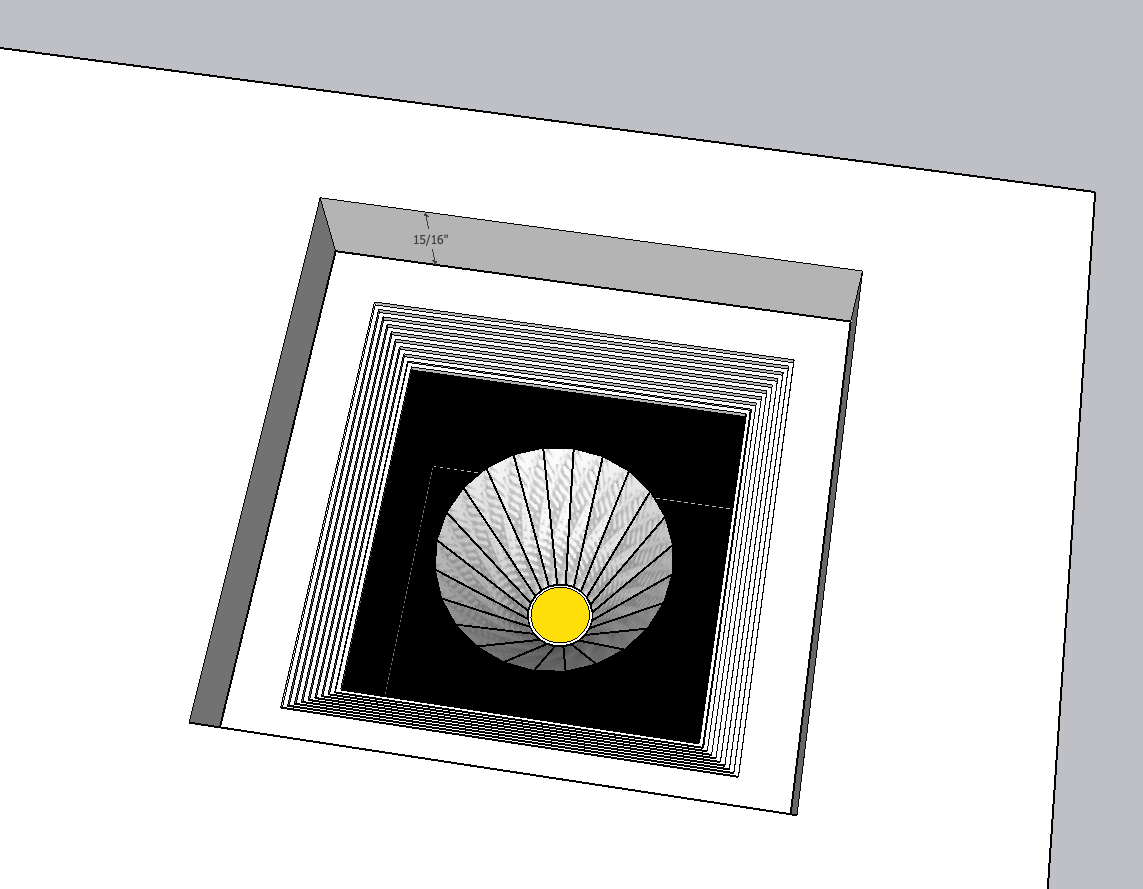
-
It is somewhat old... but it should still work in newer SketchUp versions, but you do need to ensure that the cutting-component instance is glued onto the correct face and that it has its axes properly oriented.
Also this tool works with cutting-components glued onto faces - not onto faces within groups or other components... -
It works fine on 2022.
-
I use this plug-in every day all day. Works great in the current version. I've had the issue your experiencing in the past and it's always been either my faces are reversed and I'm applying it to a backface or the components axes doesn't match the axes of the opened groupe/component that I'm inserting it into. So check those things it should work.
-
Thanks for the responses guys.
So I read through all of the posts in this thread and found someone who said that they exploded out all the nested components.
In my example, the recessed light (which I grabbed from 3Dwarehouse) had dozens of nested components. So I exploded all those out to groups, made the entire thing a single component, and viola, the punch works!
Nearly all the tutorials on how to use this plugin assume the user is building a cutting component from scratch, as opposed to using a pre-built component that has sub-components. To use a complex component with lots of nested components I had to do this:
- explode all nested components back to just groups
- Select the parent object and make it a component
- Choose an existing surface in the newly created component that will act as the cutting plane and set the axes such that the blue is perpendicular to the component.
This process worked for the recessed light but...
I have doors I'd like to be able to punch walls with. These have handles, pneumatic closers, windows of various sizes, etc., all of which must remain as nested components. So I'm not sure how to convert those doors into something that will cut. Adding to the complexity, because the doors have windows cut into them, I would end up with components that have two cutting surfaces (one to punch a window into the door slab and one for the door frame to punch through the wall. Maybe not possible.
-
3DWH is the wild west of 3D content so some level of caution should be exercised when importing models.
For punching you can make a simple profile to act as the 'puncher'...
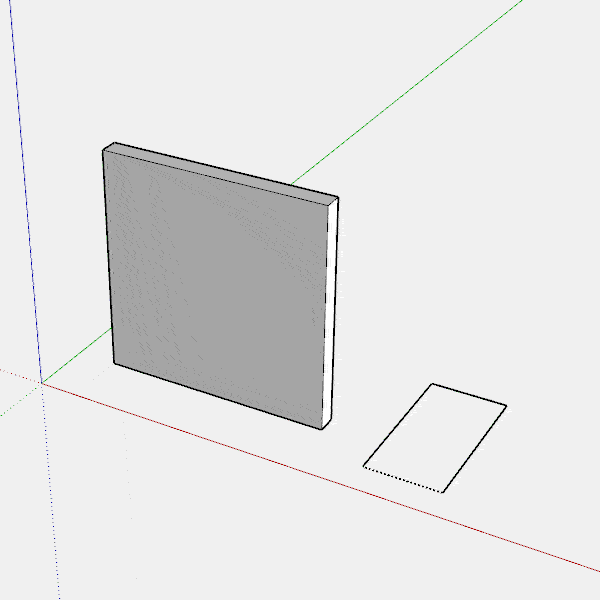
...then insert your object post-punch.
-
In my case, I was able to make the 3DW recessed light punch a hole (by fully exploding it) but I couldn't make my complex doors that I assembled (and which have a few 3DW components like the closers and the handles), punch.
I think, in the door's case, the issue is not just that there are lots of nested components (primarily the handles and the closers) but also, that a door frame is not a continuous loop so you have to add an additional cutter to the component. I just haven't been able to make that work so precutting a hole is probably my only solution that I've been able to discern.
I'd love to be pointed to a video where I could learn how to mod an existing complex component (that has nested sub-components) to allow it to use the HPT.
Note that the image below is a door shown without the additional cutting loop. I have a few I've added a loop to and they still don't cut for some reason.
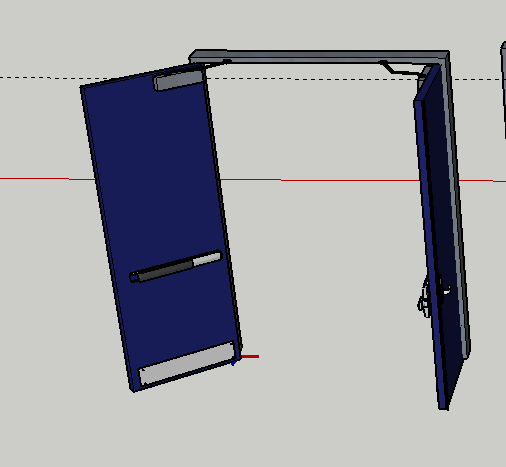
-
@dsnodgrass said:
I'd love to be pointed to a video where I could learn how to mod an existing complex component
Your time would be better spent learning to do the practice from start to finish to understand all the intricacies and pitfalls grabbing a 3DWH model can bring up.
The .skp file format is unique in how it packs assets into it compared to regular 3d file formats. 3DWH is known to foul fall of those unaware of best practices when sharing files.
Learning the process will help when you do need an asset from there and how to integrate into your scene.
-
My interest in learning how to modify an existing component (or group) to be used with HPT is not necessarily related to 3DW although that can occasionally come into play.
My issue is that I'm working with a large building that has a lot of things already fabricated. Some of these have prebuilt components incorporated into them (the aforementioned closers and handles) and some were built from scratch in Sketchup (interior commercial grade windows with a a dozen mullion components).
I can easily build a cutting component from scratch (Justin shows how to do this) but that's not my issue.
This building has a lot of places where it would be nice if I could take existing components (recessed lights, doors, Fire Extinguisher stations, etc.) and add hole punching capabilities to them. Obviously I'm not, for example, going to build out a fire extinguisher from scratch when I can just grab a pre-built one from elsewhere), but I also don't want to explode said FE or the box in which it is contained. Same for a door with a pneumatic closer.
Thanks for the insights!
Dan
-
I'm just now discovering your plugin, Tig. I'm having an issue when copying a component that is "punched" through a wall. It deletes the faces that it's punching through. I don't know if it's the component or if HPT isn't compatible with SU2023. I've attached a video and the model. Also, I noticed that I can't undo after punching. Is that intended? Thanks in advance for taking a look at it.
Advertisement







