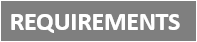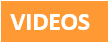[Plugin][$] FredoScale - v3.6a - 01 Apr 24
-
@unknownuser said:
@pastilhas said:
Hi Fredo.
First of all, Thank you for this Truly remarkable plugin.
I just installed Sketchup 8.0.3117 and your plugin but i got a weird error when a use it.
when i put 4000mm in FredoScale, Sketchup change radius circle to 2017.3 ?!
If i change radius circle to 2000mm FredoScale change to 3965,8mm ?!
What happening?
Im, using:
Sketchup 8.0.3117
FredoScale 2.0i
LibFredo6 3.4cThx and sorry for my bad English.
From what I observe on the image, your scaling box is not aligned with the axes. This is usual for round shapes, because a circle in Sketchup is not a true circle, but a suite of small segments).
I would suggest that you align the scaling box, by typing RIGHT ARROW.
Then tell me if you still have a problem with the dimensions
Fredo
 Shame on me ....
Shame on me ....Worked like a charm, thx Fredo.
-
oo, thank you very much fredo.
this tools would be very useful.
for example when drawn with the "adapter picture" of sketchup.
when it finishes drawing perspective, if we know the true measure of a wall (for example) we can scale the all drawing. segun esta medida conocida, according to this measure known. -
@diego-rodriguez said:
oo, thank you very much fredo.
this tools would be very useful.
for example when drawn with the "adapter picture" of sketchup.
when it finishes drawing perspective, if we know the true measure of a wall (for example) we can scale the all drawing. segun esta medida conocida, according to this measure known.diego,
i might be missing some of what you're saying but if i'm not, you can already do that in sketchup using the tape measure tooljust measure a line in the model which you know the length of then type that measurement in the vcb and everything will scale accordingly.. you can do it inside a group if you only want to change certain lengths or do it globally so that everything in the model scales..
-
Jeff my English is very bad. I'm learning
My idea is to do something similar to this picture, both in 2D and in 3D.

not how to do that with sketchup, in a simple and fast.
I do, but I use several methods -
i was just checking if you knew about scaling with the tape measure
if that's not simple or fast enough for you then ok..
personally, i think a tool which you're showing (autocad?) would be mostly beneficial for scaling to approximate lengths (the lengths beginning with ~ in sketchup)but hey, fredo likes your idea so let's see what he comes up with

-
A simple example would be this image. is an example in 2D, but 3D would be helpful.
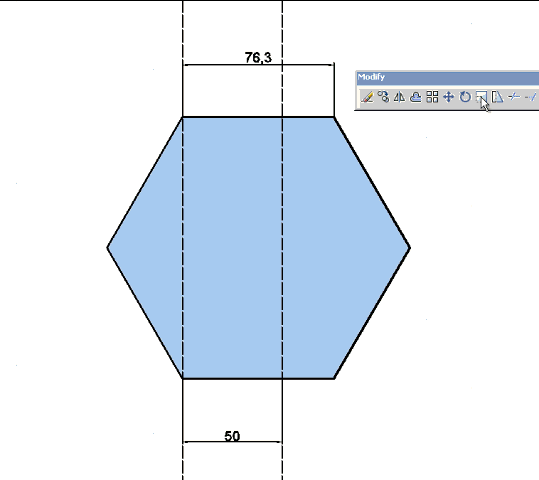
Thom time ago wrote a plugin to modify a curve depending on the length of one side.
would be something similar but 3D, interactive and for Groups or Componentshttp://forums.sketchucation.com/viewtopic.php?f=323&t=28439&p=247192&hilit=tt_edge_adjust.rb#p247194
-
i'm still not convinced you're hearing me about the tape measure...
don't use for that.. use
[flash=750,446:prdy63au]http://www.youtube.com/v/u3tsguLP74A?fs=1&hl=en_US&color1=0x2b405b&color2=0x6b8ab6[/flash:prdy63au]
-
you are a genius.

jajaaj
I feel a fool.
three years using sketchup and I did not know this function.
thank you very much -
Thanks Fredo
-
-
@unknownuser said:
i'm still not convinced you're hearing me about the tape measure...
don't use for that.. useThanks Jeff! Lot of time using SU and still something new to learn.

-
Still an awesome plugin Fredo, but I do have a question.
Is there a way to make stretching and tapering non-destructive? [Keeping the same component name]
I'm working on a building with a lot of glass panels on the outside. About 80% of these are the same component [for future use, where I'll add some detail]. With stretching and tapering as a non-destructive tool I can make the building entirely out of one component which, besides being totally awesome, will make adding detail to the building a breeze.Anyway, with or without non-destructive tools, this plugin is still one of my favorites.
Hugo.
-
@hfm said:
Is there a way to make stretching and tapering non-destructive?
Can't apply such a transformation to an instance without doing a destructive operation.
-
@thomthom said:
@hfm said:
Is there a way to make stretching and tapering non-destructive?
Can't apply such a transformation to an instance without doing a destructive operation.
Why not? Sorry for my ignorance, maybe an example will explain it better
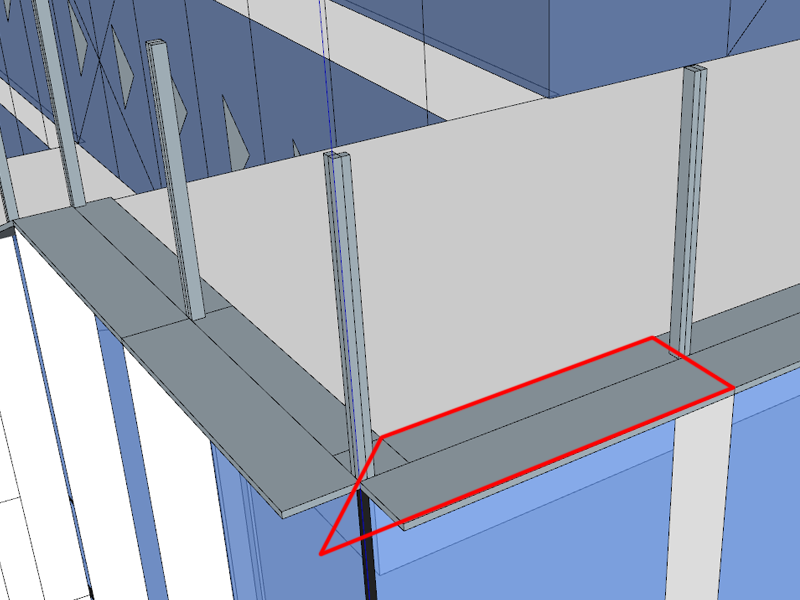
This means that one side can vary in length. Do you mean that this cannot be done?
-
You can apply a scale or skew transformation to a component in a non-destructive manner, but you can not taper or stretch. It's just not possible with the API we have available.
-
Hello there!
First I want to thank Fredo6 for the awesome plugin, but I've hit a problem with scale to target tool.
I'm trying to scale a small filled arch (1m by 10m) along the flat to hit an edge near it. Once I doubleclick the correct corner to activate the target scaling, I can't select any point for origin.
The funniest thing is, that if I scale the arch bigger by other methods, I'm able to select some points to use as origin.
Is there some sort of minimum size requirement for the scale to target tool? What am I doing wrong here?
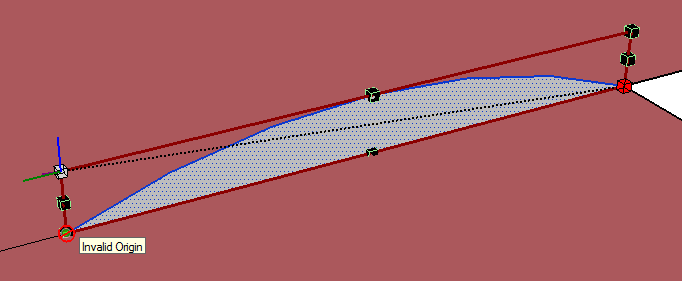
-
SketchUp doesn't handle very small units very well. 1mm is getting very close to the minimum.
SU's tolerance is 1/1000" -
The arch is 1 meter by 10 meters, not 1 millimeter by 10 millimeters.
And I don't think it's the scale that matters, nor that it's 2D. I started a blank sketchup and recreated the same arch at the same size, 1m by 10m and the scale tool refused to use any point as origin except points in a direct line above the selected handle.
Then I copied and scaled the same arch by a factor of 10, so it was now 10 by 100 and the scale tool behaved exactly the same.Then I made a rectangle of the same size and the scale too still didn't work, so I extruded it to a box and tried to pick the corner handles for the scale tool, but again the scale tool didn't work.
However, if I shrink the same arch/rectangle/box so that it's ratio of edges is more close 1 by 4 example, the tool allows me to pick some points below the selected handle, but not all the way down.
As I see it, it should not matter for the scale tool where I choose the origin and target points, since all it needs is the distance and direction between to translate it to a scale factor for the selected entity.
I've attached an image that better shows the problem I'm experiencing. The yellow area highlighted is the zone where the tool refuses to work. Every point outside this zone is operable. The rectangle is about 35 by 22 meters in size. The invalid zone border is about 4 meters.
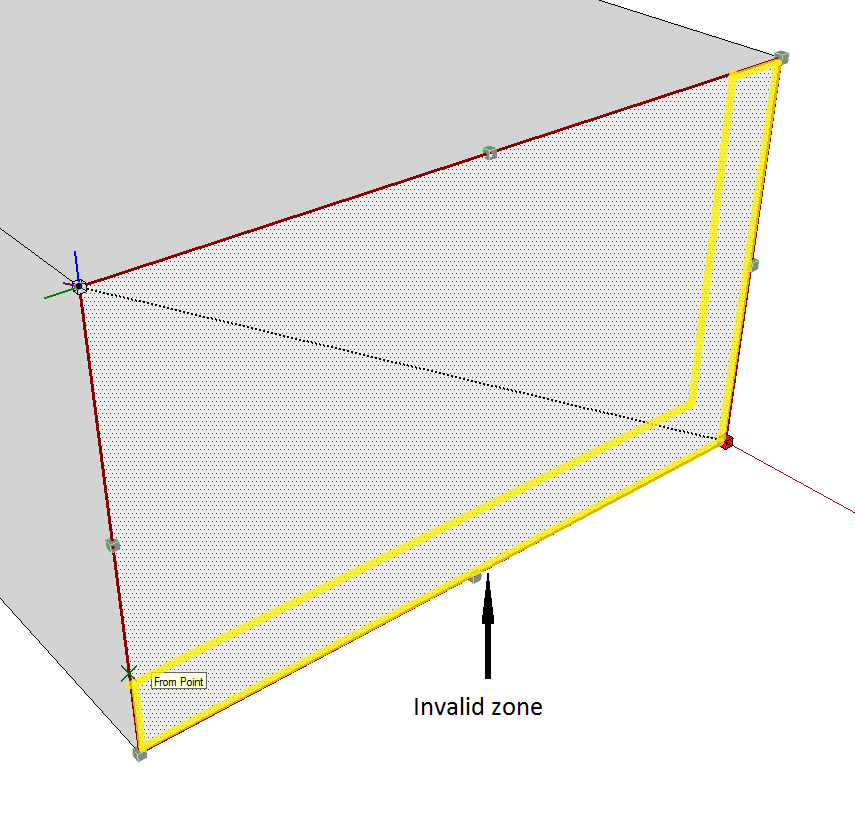
-
Scale to Target imposes to have the origin in a valid area. For some reasons, I have put the a tolerance of about 10% due to problems I have found, which I don't remember very well).
In your cases, why do you want to use the Scale to Target mode, not the regular mode?
Fredo
-
Well, I need the corner of the bottom edge of the shape (the arch, in my case) to touch a line.
Of course I could measure the ratio by hand, but it won't give accurate enough results so that the corner is exactly on the line. That's why I was hoping this tool would do it for me. When I tried the scale tool in normal mode, it does not snap correctly to the other edge, even if I put a guide point or an endpoint there. The little yellow box does snap to an endpoint, but it doesn't correlate with behavior of the scale tool, ie. it ignores the snap target completely and scales in freeform.

Advertisement