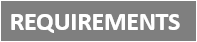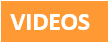[Plugin][$] FredoScale - v3.6a - 01 Apr 24
-
I upgraded my OS to WINDOWS 7 ultimate 64 and now I have constant crash each time I try to use FREDOSCALE.
Am I the only one on earth?
Best regards to all Sketchup users. -
@baldaman said:
I upgraded my OS to WINDOWS 7 ultimate 64 and now I have constant crash each time I try to use FREDOSCALE.
Am I the only one on earth?
Best regards to all Sketchup users.Sorry for late answer. I was out of the SU world for some days.
Do you get the crash:- when you click on the icon
- when you try to make a deformation (and all of them or some of them)
- whether you have a preselction or no preselection. In the latter case, can you pass the step of selecting by mouse-over?
I run FredoScale on Vista 64 bits with no problem. I doubt this is related to the OS, but maybe to the re-installation of the plugin (or some other conflicting) after you upgraded the OS.
Fredo
-
hey Fredo... I'm beside myself... I've managed to break 3 of your plugins.
FredoScale 2.0i
GhostComp 1.0
ToolsOnSurface_1.6cthey show up in the preferences but the toolbars do not show up and the commands under Fredo on the Tools menu do not open or even list.
any idea what I've done? I have LIBFREDO6_Dir_35 installed... am I missing anything else?
-
Kristoff,
Just in case, as at least the plugins are present in the Preferences dialog box, is their checkmark on?
Fredo
-
yes they are checkmarked... I may be slow... but I'm not that slow

-
@krisidious said:
yes they are checkmarked... I may be slow... but I'm not that slow

Then,
-
do you see a menu LibFredo6 Settings in the Windows menu
-
If so, can you open the Ruby console, type
load "ZLoader__FredoScale.rb"and tell me if you see some messages -
By the way, do you you some other of my plugins working fine (Like RoundCorner or Curviloft)?
Fredo
-
-
@unknownuser said:
@krisidious said:
yes they are checkmarked... I may be slow... but I'm not that slow

Then,
-
do you see a menu LibFredo6 Settings in the Windows menu
-
If so, can you open the Ruby console, type
load "ZLoader__FredoScale.rb"and tell me if you see some messages -
By the way, do you you some other of my plugins working fine (Like RoundCorner or Curviloft)?
Fredo
load "ZLoader__FredoScale.rb
Error: #<SyntaxError: (eval):894: compile error
(eval):894: unterminated string meets end of file>
(eval):894the settings menu item is there... but the drop down menu that should come up from it does not appear.
I do have a few of your other plugins such as curviloft and round corner.
-
-
This is very weird.
There must be a faulty file somewhere.-
Did you try to download the Zip from Sketchucation and install again the scripts?
-
Can you try the same manual loading with Ghostcomp and TOS from the Ruby console and see if you get a similar message
-
Also, just in case, could you remove the file FredoScale.def from the DEFPARAM_dir folder.
Thanks
Fredo
-
-
load "ZLoader__FredoScale.rb"
(eval):1: warning: already initialized constant MYPLUGIN
true
load "ZLoader__Curviloft.rb"
(eval):1: warning: already initialized constant MYPLUGIN
true
load "ZLoader__GhostComp.rb"
(eval):1: warning: already initialized constant MYPLUGIN
true
load "ZLoader__OnSurface.rb"
(eval):1: warning: already initialized constant MYPLUGIN
truethere is nothing in my DEFPARAM_Dir folder...
-
well I gave up on trying to fix it... I deleted my plugins folder and started installing all plugins from scratch. now I have all my paid plugins, my most essential plugins like Thomthom, Fredo and Tig and all my toolbars. so I'm happy... I'm missing a lot of small simple plugins and individual rubies, but I'll just add them as I miss them.
so I have no idea what my error was... I saved the plugins folder that was erroring, so if anyone has any ideas I can check it still.
-
Hi Fredo.
I make a query.
would be added to your tool to scale a similar function to the image but for 3D objects'?
scalar or reference to three points
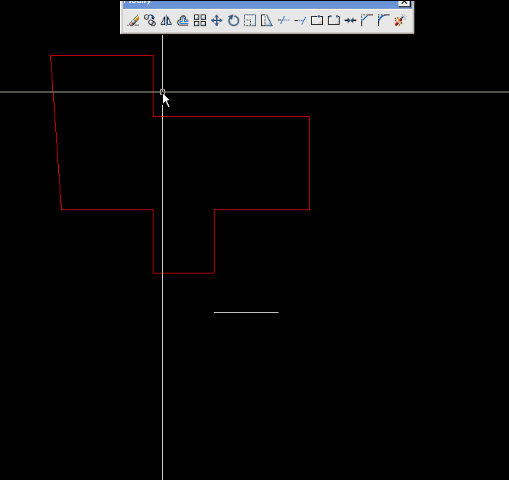
really would be helpful
possible?
thanks -
Hi Fredo.
First of all, Thank you for this Truly remarkable plugin.
I just installed Sketchup 8.0.3117 and your plugin but i got a weird error when a use it.
when i put 4000mm in FredoScale, Sketchup change radius circle to 2017.3 ?!
If i change radius circle to 2000mm FredoScale change to 3965,8mm ?!
What happening?
Im, using:
Sketchup 8.0.3117
FredoScale 2.0i
LibFredo6 3.4cThx and sorry for my bad English.
-
@pastilhas said:
Hi Fredo.
First of all, Thank you for this Truly remarkable plugin.
I just installed Sketchup 8.0.3117 and your plugin but i got a weird error when a use it.
when i put 4000mm in FredoScale, Sketchup change radius circle to 2017.3 ?!
If i change radius circle to 2000mm FredoScale change to 3965,8mm ?!
What happening?
Im, using:
Sketchup 8.0.3117
FredoScale 2.0i
LibFredo6 3.4cThx and sorry for my bad English.
From what I observe on the image, your scaling box is not aligned with the axes. This is usual for round shapes, because a circle in Sketchup is not a true circle, but a suite of small segments).
I would suggest that you align the scaling box, by typing RIGHT ARROW.
Then tell me if you still have a problem with the dimensions
Fredo
-
@diego-rodriguez said:
Hi Fredo.
I make a query.
would be added to your tool to scale a similar function to the image but for 3D objects'?
scalar or reference to three points
[attachment=0:19ki78vc]<!-- ia0 -->Untitled.gif<!-- ia0 -->[/attachment:19ki78vc]
really would be helpful
possible?
thanksThis type of Scaling About (specifying the pivot point and a direction) is possible. I am not sure it fits the UI framework of FredoScale however. I would rather see a dedicated plugin for that.
Fredo
-
@unknownuser said:
@pastilhas said:
Hi Fredo.
First of all, Thank you for this Truly remarkable plugin.
I just installed Sketchup 8.0.3117 and your plugin but i got a weird error when a use it.
when i put 4000mm in FredoScale, Sketchup change radius circle to 2017.3 ?!
If i change radius circle to 2000mm FredoScale change to 3965,8mm ?!
What happening?
Im, using:
Sketchup 8.0.3117
FredoScale 2.0i
LibFredo6 3.4cThx and sorry for my bad English.
From what I observe on the image, your scaling box is not aligned with the axes. This is usual for round shapes, because a circle in Sketchup is not a true circle, but a suite of small segments).
I would suggest that you align the scaling box, by typing RIGHT ARROW.
Then tell me if you still have a problem with the dimensions
Fredo
 Shame on me ....
Shame on me ....Worked like a charm, thx Fredo.
-
oo, thank you very much fredo.
this tools would be very useful.
for example when drawn with the "adapter picture" of sketchup.
when it finishes drawing perspective, if we know the true measure of a wall (for example) we can scale the all drawing. segun esta medida conocida, according to this measure known. -
@diego-rodriguez said:
oo, thank you very much fredo.
this tools would be very useful.
for example when drawn with the "adapter picture" of sketchup.
when it finishes drawing perspective, if we know the true measure of a wall (for example) we can scale the all drawing. segun esta medida conocida, according to this measure known.diego,
i might be missing some of what you're saying but if i'm not, you can already do that in sketchup using the tape measure tooljust measure a line in the model which you know the length of then type that measurement in the vcb and everything will scale accordingly.. you can do it inside a group if you only want to change certain lengths or do it globally so that everything in the model scales..
-
Jeff my English is very bad. I'm learning
My idea is to do something similar to this picture, both in 2D and in 3D.

not how to do that with sketchup, in a simple and fast.
I do, but I use several methods -
i was just checking if you knew about scaling with the tape measure
if that's not simple or fast enough for you then ok..
personally, i think a tool which you're showing (autocad?) would be mostly beneficial for scaling to approximate lengths (the lengths beginning with ~ in sketchup)but hey, fredo likes your idea so let's see what he comes up with

-
A simple example would be this image. is an example in 2D, but 3D would be helpful.
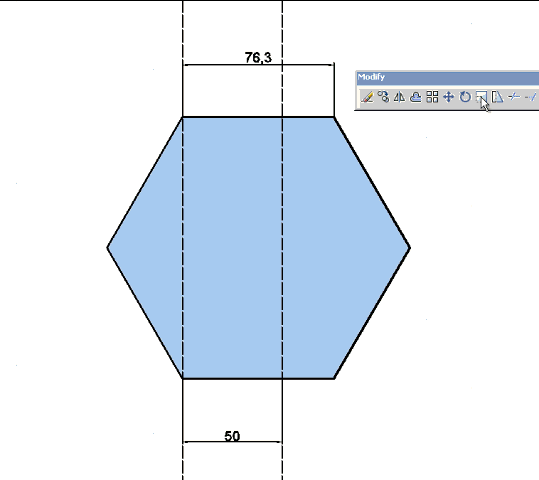
Thom time ago wrote a plugin to modify a curve depending on the length of one side.
would be something similar but 3D, interactive and for Groups or Componentshttp://forums.sketchucation.com/viewtopic.php?f=323&t=28439&p=247192&hilit=tt_edge_adjust.rb#p247194
Advertisement