The "Duh!" thread (aka the Doh! thread)
-
Very good, but once again ability to process multiple objects regardless the context makes night and day difference.
-
@rv1974 said:
no, Curic works with multiple independent objects (groups, components) and\or its faces instantly.
Does Tig's one extrude to a curved object?
My EE... tool extends selected edges and by connection their faces to any objects in the way of the vector-path, or a picked point on that path - whichever is appropriate. It doesn't process the contents of selected groups etc, so you must edit them and select the geometry to process.
The objects to which it extrudes must include some faces [even if nested inside groups etc] - so curved surfaces are accommodated... -
My biggest Doh!
Struggling with microfaces on a component..
Brain : this is a component!
Me : I know
Brain : no, this is a component, get it?
Me : I know! Will you shuv up?
Brain : idiot. Copy it, enlarge it 500% over there, and then work on it, they won't be microfaces anymore and life will be easy. Pillock. -
Why on earth is Curic Extend in this thread!
If you want to post it put it in a thread of its own in the Plugins SubForum. -
@khai said:
My biggest Doh!
Struggling with microfaces on a component..
Brain : this is a component!
Me : I know
Brain : no, this is a component, get it?
Me : I know! Will you shuv up?
Brain : idiot. Copy it, enlarge it 500% over there, and then work on it, they won't be microfaces anymore and life will be easy. Pillock.As demonstrated by Box:
-
Fellow Wizards:
so in previous versions of SU there was a blue icon with a query (?) symbol or something that would give you all the statistics of a model and the ability to fix and purge throughout. What happened to that too in V 18? Entity Info doesn't quite do it for me.
thx,
D
-
@david_h said:
so in previous versions of SU there was a blue icon with a query (?) symbol or something that would give you all the statistics...
I suspect you mean the Query tool which creates something that looks like this:
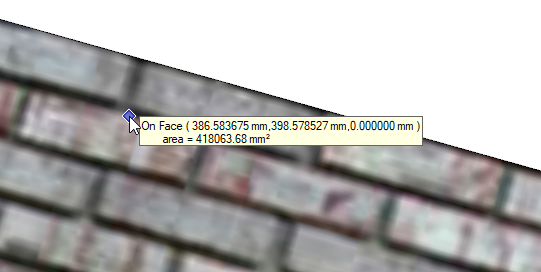
That is part of the Utilities Tools available from the Extension Warehouse.
-
CleanUp3? TIG's Purge All?
Do you still have the older version of SketchUp installed so you could check to see what it is called?
-
Thanks Dave. No. . it was a statistics tool of some kind. I didn't use it much but I need it today to find out where some problems are and that it can fix them.
It had a menu that would come up that would show all the entities and an option to fix problems etc.
again, Thanks.
D
EDIT: This just in:
I think I found it!
thx again.
-
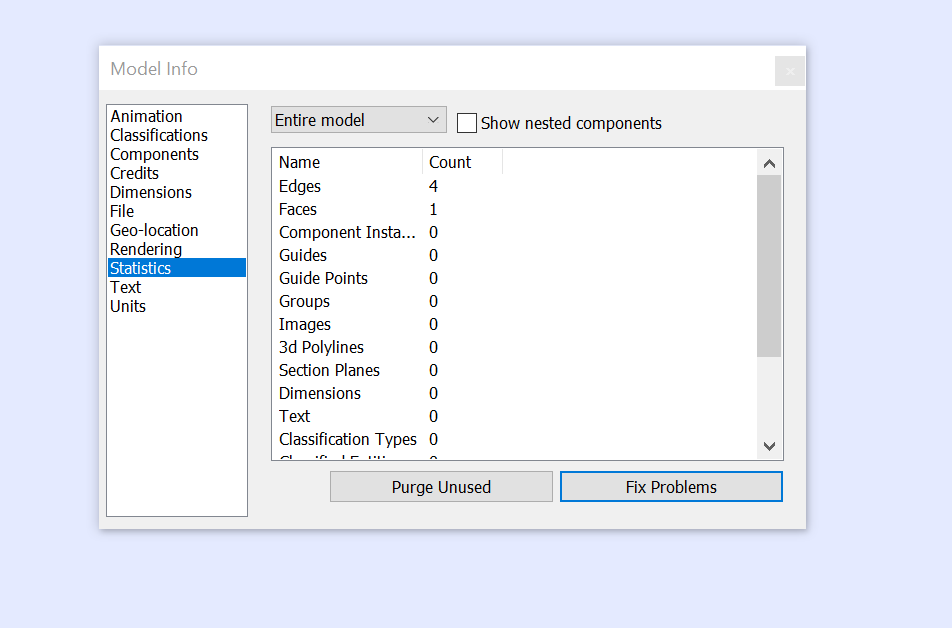
It was in the Window Menu. I just did't know to look for it there cuz it had it's own toolbar icon but it doesn't now.
So. . . .
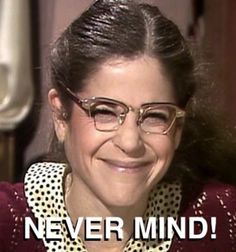
-
A cool one never too late!

- Draw a box
- Draw a Line Guide in whatever direction wished
- Release the mouse and type any integer fraction N/D in the VCB with your 2 hands!

7/3 for example...
(any time you want till the good position of the Guide line wished!
I don't know why that works not with N*D or N+D or N-D

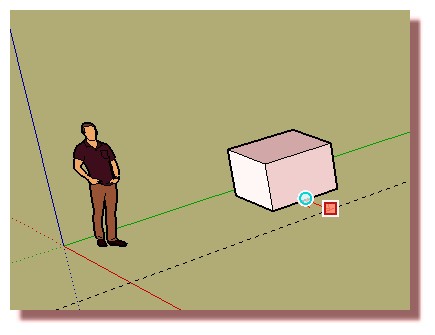
-
With the same tool : how to draw an only one Guide Point in the Space without plugin!

Draw with the Tape tool any one Guide point on an Edge (not on an hot point)
(on a middle edge you can't draw a guide point)Move this Guide Point in the space
Et voilà

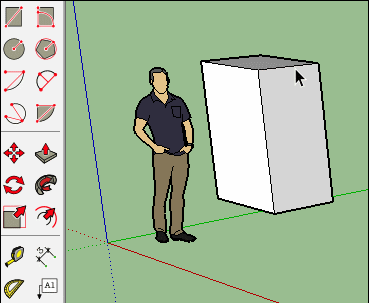
-
@pilou said:
I don't know why that works not with N*D or N+D or N-D

It works with N/D as a side effect of supporting fractional inches. Though it's a common request, the measurement box doesn't support arithmetic and doesn't really understand division other than integer ratios.
-
Don't make this mistake.
I unfolded a cilinder/ring, and measured its area (cm²) with the tekst tool, with hidden lines turned off in view. (bottom strip of fig 1)
The strip at the top drawn with the rectangle tool shows the correct area.
although the face, when selected looks undivided, the square cm² turn out to be only for a part of the ring.(fig 2)I notest, that drawn with the rectangle tool, entity-info identify's the rectangle as a face, and the unfolded rectangle as a surface.
fig 1
fig 2
-
So I have a question. . .and this is coming from a "Top Sketchucator"
(try and contain your laughter at least till I pose the question
 )
)i am trying to import a collection of materials from a previous version of SU and I can't get those to stay put in my materials pallet. Each time I open us SU I have to reload them.
What am I doing wrong? Needless to say, I don't do this a lot.

-
David, what operating system? What SketchUp version?
Is this a collection of materials in a folder?
-
From the 'palette' phrasing I guess you are on a MAC ?
No matter, when you import a collection into a model those collection-materials are available in that model.
When you open a new model [or an older one] those collection-materials are not there - why would they be ?If you want the material-collection to be available in all new models, then open an empty new model from your template, add the collection-materials, then save the model as a template - overwriting your usual template, OR making a new template, and setting that as your default-template.
Now all new models will have those collection-materials associated with it ?
You should also be able to associate the collection with existing models ? -
Thank you my Brethren.
I am on 2019, Win 10.
To TIG's point, I think i need to load these into the template.
thx,
D
-
The materials are not part of the template. If you have the materials in a SketchUp file, open that file. Then, in the Materials panel, click on the the house icon to show the In Model collection. Then Details menu button to the right of the drop down menu and choose Save collection as... then immediately go to that menu again and choose Add collection to favorites.
If you have the materials in a folder containing .skm files already, simply go to Add collection to favorites, choose the folder and you should be all set.
-
Thanks Dave. . .I got it solved. . .thanks to you guys.
Advertisement







