The "Duh!" thread (aka the Doh! thread)
-
@pilou said:
....
Power of the "<>"!
And \n for line feed
So when you have a dimension value 2500mm, adding \nceiling height results in:
2500mm
ceiling height
(plain text, not associated anymore with changes in geometry)
But replacing 2500mm by <>\nceiling height becomes:
2500mm
ceiling height
(text with value following changes in geometry) -
Thx for the Info!

-
@bob james said:
@jql said:
Apologies accepted if you post it on the Duh thread!
So here goes my duh:
@bob james said:
This seems so simple that it must already exist, but I could not find it.
For example: I want to make a 4" square post at a specific spot. If I wanted a round post there I would just select the circle tool, place the cursor at the point and drag out (or put a value in the VCB).
I'd like to be able to do that for a square: select tool, place the cursor at the point and drag out (or put a value in the VCB)
I apologize if this already exists
@jql said:
LOL bob you can make your life difficult if you draw a 4 sided circle and explode it.
Or you can make your life painless if you draw a 4 sided polygon without exploding it.
Those two are native tools. Do you forget sketchup also has native tools?
Your suggestions create 45 deg rotated squares.
Why can't someone just make a simple extension to make an orthogonally positioned square starting from a center point? -
@bob james said:
Your suggestions create 45 deg rotated squares.
Why can't someone just make a simple extension to make an orthogonally positioned square starting from a center point?If you hit CTRL while designing your square or your four sided circle, you it will create the squared shape as you wish it to... (at least on 2015 I don't know if it's like this in every SU version)
-
@jql said:
@bob james said:
Your suggestions create 45 deg rotated squares.
Why can't someone just make a simple extension to make an orthogonally positioned square starting from a center point?If you hit CTRL while designing your square or your four sided circle, you it will create the squared shape as you wish it to... (at least on 2015 I don't know if it's like this in every SU version)
That was a new feature in SU2015.
Bob, the extension already exists in the Tools on Surface set. I'm sure you must have that one in your library.
-
The big one of the day!

I am sure that will be the same for some other users!
When you make a Push Pull + CTRL that make a new volume from the start face ok
as usual!

but...
that can be used also for make an "impossible Push Pull" !

(And thx to TIG for his Solid Solver at the end!

-
@dave r said:
Bob, the extension already exists in the Tools on Surface set. I'm sure you must have that one in your library.
Close, but you have to move it around until you find the axis pop-up, enter a length, stretch it in the other axis, and enter the same length. And you have to enter the half-length in each case or the square will be twice the size you want: simple except when the square is to be 4 3/16"
Still seems like a trivial extension to make for a ruby-guy (like sdmitch,for example): pick a point and enter the size of the square (not the half length) and it automatically draws the correct size square on the orthogonal axes.
-
why not use a component library of predefined sizes?
-
Well that would work with one component alone if you one unit. Insert it at point scale it using CTRL and SHIFT input your dimension.
-
I just "Discovered" the wheel...

using "deg" or "mm" when setting the camera focal distance, can switch between actual focal distance (35mm equiv) and fov (field of view) measured in degrees.
-
I have to add one I discovered the other week by pure accident.
Right click on a toolbar to see a list of all loaded and unloaded toolbars. -
@unknownuser said:
Right click on a toolbar
On toolbars on The Main toolbar! Not on any toolbars floating on the screen!

-
@pixero said:
I have to add one I discovered the other week by pure accident.
Right click on a toolbar to see a list of all loaded and unloaded toolbars.I don't think so on a Mac. (SU toolbars and windows on Mac are junk).
-
@pbacot said:
I don't think so on a Mac. (SU toolbars and windows on Mac are junk).
I'd say the only thing I envy from SU for Mac is pdf import... we don't get that on windows
-
I'm posting my query here because it is probably pretty obvious to you guys out there, but I've always struggled with it. . .
I've always found the "Scenes" menu to be counter-intuitive and I can't seem to get it to do what I think it is telling me to do. Specifically, I want one particular scene to be a section but not others I update via the scenes menu, and ONLY that scene but when I tab thru the others the section plane is still active and I have to switch it off. what am I doing wrong. Likewise for things like various styles, or display modes, etc.
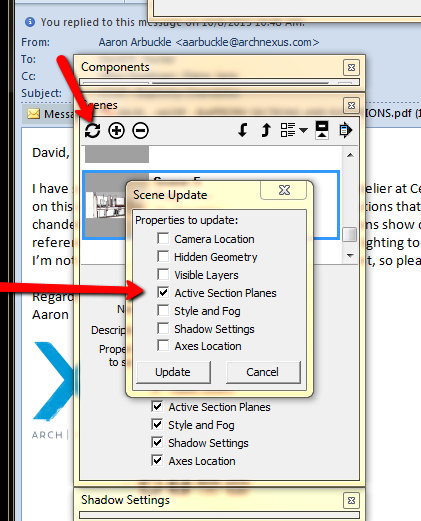
Please help me so I can slap my head and go "DUH!"
Thanks,
David H
ps My last query got absolutely no response whatsoever. Still looking for some insight on that as well.
Thx,
D
-
I've got a question about [regular] selecting, or deselecting, rather. You hit he SHIFT key and it works as +/-, right? Is there a way to have just the 'MINUS' function, so you actually ONLY deselect?
Cause, when you select some objects and then when you want to deselect you actually might select some undesirable ones, know what I mean? Especially when there are a lot of lines or what not.... It actually acts as an INVERSION, rather than just DESELCTION. -
shift= +/-
ctrl+shift= -
ctrl= + -
Oh!!! Hah, thanks a lot man!
I mean, DOH! of course.
-
@david_h said:
Specifically, I want one particular scene to be a section but not others I update via the scenes menu, and ONLY that scene but when I tab thru the others the section plane is still active and I have to switch it off.
Basically, you're missing the meaning of having those checkboxes checked.
What they mean is:
-
When you're creating a scene only the settings that are checked will be stored. All unchecked settings will be not be stored. (Checking sections box on will store current sections settings. If you have an Active section it will be the active section for the scene. If you have no active section, the scene will have no section affecting it. If there are no sections in the scene, then you'll also have no section affecting it.)
-
When you have settings unchecked, then you're not storing a state for that section on the scene. (Unchecking Sections will make the scene don't care if a section is active or not. If you insert a section in the model, the scene will be cut, if you change to another scene and come back to this scene, the section from the other scene will still be active, if you change to a scene that has no active section, coming back will keep the scene without an active setting.) Unchecked settings are, therefore, neutral. They can be either on or off, depending on what was the current state when you changed to that scene...
So, in fact, unchecking sections will not make the model fully viewable. It will "randomize" the sections on that scene, unless you know what you're doing, you'll have no control.
-
-
@jql said:
It will "randomize" the sections on that scene, unless you know what you're doing, you'll have no control.
thanks for the response. I think i got half of that.
 But your last sentence kinda summed it up. Is there a Tutorial or something that talks about this? I thought it was much simpler and clearer back in the old days when these were called "Pages". Seemed to work better.
But your last sentence kinda summed it up. Is there a Tutorial or something that talks about this? I thought it was much simpler and clearer back in the old days when these were called "Pages". Seemed to work better. 
Advertisement







