Keyboard Shortcuts
-
Jan - really? no space bar Select?
that's probably my favorite shortcut key to use
..........
not a keyboard shortcut but something else i have set up which is pretty sweet..
i have the thumb mouse button set to regular orbit and the middle mouse button set to option/orbit which disables the gravity weighted navigation (ctrl/orbit on windows?)
-
here's a new one i've been testing out and i really think it's going to stick.. try it out
(currently using N as that's become my test key for shortcuts but i'll think i'll assign it to an actual key shortly)
Window/Show Dialogs (which will toggle with Hide Dialogs)
reason.. i usually have the following windows stacked & collapsed on my screen and i open/close them as needed:
entity info -- soften/smooth -- scenes -- shadows -- styles
(and this will work with many of the other window dialogs as well)with this shortcut, i now leave all of the dialogs expanded down the right side of my screen then toggle the windows on/off via the keyboard which is a lot better than opening/closing with the mouse.. further, this allows for a wider drawing window.
-
I normally have that assigned to F-12. Its a good shortcut to keep around in my opinion.
-
Space - Select
Shift + Space - Move
Ctrl + Space - Rotate
Alt + Space - PushPull
~ - Get Dimensions Plugin
Shift + ~ - Model Info
Alt + Z - Tape Mesure
Shift + Z - Rectangle Tool
H - Hide Rest of ModelThat way the most frequently used tools are all under my left hand, so I don't even have to look at the keyboard to use them.
-
DavidBoulder's image of his key assignments makes me think it would be nice to have a keyboard with the various tool icons instead of letters.
-
@dave r said:
DavidBoulder's image of his key assignments makes me think it would be nice to have a keyboard with the various tool icons instead of letters.
If you have a few greens to spare...
http://www.artlebedev.com/everything/optimus/
If you go to the Demo page you can see a layout for Photoshop.
http://www.artlebedev.com/everything/optimus/demo/ -
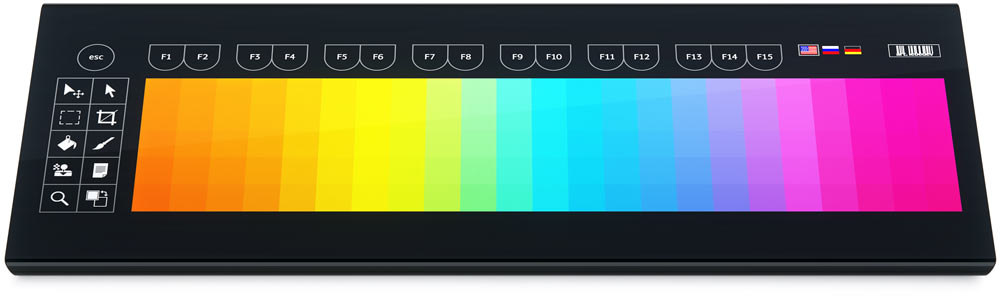

Apparently it will be cheaper than the Optimus because it doesn't have a screen per key.
-
Though I'm not sure how nice it would be to use a keyboard without physical keys... maybe just a habit adjustment...?
-
Cool! But $2400US.

That would be really neat in conjunction with that tablet I'm eying.
I was thinking a bit lower tech. Like a keyboard with transparent key covers that could be removed and little icons printed on paper inserted.
ThinkGeek shows it at $1600US but not available.
-
That could be cool. I see your point but you could make it so frequently used keys are bigger or in easier to reach locations.
Even the Aux which appears to be only a prototype would be good.
-
It can display video on its surface. ...so maybe a 3d model...?
-
That would be neat.
I was looking at the Project Blog and there's a compact keyboard in the works with larger displays on the keys (64x64) and expected to sell for under $1000US. Of course that was from June. Who knows what's really going to be available.
-
I had thought it would be a nice interface to assign keyboard shortcuts to have a keyboard image that you could just drag tools into vs. the current method. Another thing that would be nice (short of improved GUI to assign keyboard shortcuts) is a plugin that would generate a keyboard shortcut screenshot based on your current settings.
-
David, those are great ideas. There's a plugin to generate a list of the assigned keyboard shortcuts. I wonder if it is possible to make a plugin that would paste PNG images at specified coordinates over a drawing of the keyboard.
-
Drumming up an old thread....but is there anyway to access a list of assigned keyboard shortcuts and perhaps export them as .csv? I'm teaching my wife Sketchup and want to get her used to the shortcuts I have setup, but am being too lazy to write them all down.
-
There's a plugin that will create a list of the assigned shortcuts. I think it is called shortcuts.rb. I'll see if I can find the link.
Here you go: http://rld.crai.archi.fr/rld/plugin_details.php?id=373
You can then copy the shortcuts from the list and paste them into whatever sort of document you want.
-
There's also this....
http://forums.sketchucation.com/viewtopic.php?p=266379#p266379
-
i have my standart modeling tools assigned to mouse buttons in combination with "shift", "strg" and "alt" (the mouse buttons no.3-5 have assigned the function keys "F3", and "F8" and "F10" assigned)
I can select them without thinking. It's more like finger gestures that happen automatically.
The resulting combinations are at the moment:F3..........................pointer/select
F3+shift.................push/pull
F3+ctrl...................mirror selection (plugin)
F3+alt....................line
F8..........................move
F8+shift.................rotate
F8+ctrl..................scale
F8+alt...................rectangle
F3+shift+ctrl..........tape measure
F3+shift+alt...........circle
F8+shift+ctrl..........fredo scale - box scaling
F8+ctrl+alt............follow me
F3+shift+ctrl+alt....paint bucket
F8+shift+ctrl+alt....offsetand some keyboard only:
^............................reverse face
X............................toggle x-ray
Q............................remove all materials
H............................toggle hidden geometry
G............................make group
G+shift...................make component
v............................field of view
z............................zoom extendsT+shift+ctrl............uv-frontface to backface
T+shift+alt.............uv-backface to frontface
T+shift+ctrl+alt......delete backside materialand some standart shortcuts like
shift+ctrl+v............paste in place
T............................top view
.
.
.
Advertisement







