Keyboard Shortcuts
-
@unknownuser said:
[edit]
..... Basically, I'd have a key or two [say #1 & 2] that I could assign to various tools depending on the project at hand.
.......If this hot key idea were possible, I'm pretty sure I'd have shortcuts to lesser used functions much more often. (you know, the functions that you use once a month but when you do use them, you might use them 50 times)Hi Jeff,
(not the perfect solution but) can't you do that with different shortcuts#1.dat to shortcuts#n.dat files. Depending on what you are planning for the day you import the appropriate *.dat file.
I'm not sure whether you need to restart SU again or wheter it is implemented instantly. But at least you could import a whole bunch of "project depending" shortcuts at once.
Once again, it's not perfect but it's worth a try. -
I´ve made some shortcuts like Blender. Most shortcuts are positioned for stationary left hand in the keyboard.

g = Move
v = Line
x = Delete
z = Section Plane
t = X-Ray
u = Unhide selected
h = Hide
f = Orbit
d = Pan
s = Zoom
a = Select none
r = Rotate
e = Eraser
w = Reverse face
q = Rectangle
Shift+F = Push-Pull
Shift+D = Tape measure Tool
Shift+A = Arc
Shift+E = Zoom extend
Shift+R = Zoom window
Shift+T = Fade rest of the model
Shift+Y = Fade similar components
Shift+W = Look arround
Ctrl+F = Folow me
Ctrl+R = Offset
Ctrl+D = Scale -
@wo3dan said:
can't you do that with different shortcuts#1.dat to shortcuts#n.dat files. Depending on what you are planning for the day you import the appropriate *.dat file.
Nice idea Gerrit - it never occurred to me. I was thinking shortcut sets could be done using Windows registry hacks, similar to this.
-
hey Gerrit
on mac, this is possible via the .plist files as i keep these synced between 3 computers along with my plugin folder.
i do that so everything remains consistent but if i felt so inclined, i could have fully different sets of shortcuts that i could load relatively easily depending on the task..that said, for the 1-2 variable hot keys, i think it would probably just be easier to assign them the normal way (but workflow wise, if it's not possible to script the hotkey idea, i guess i'll stick to using the toolbars/menus)
-
I have just a few shortcuts, but I use them A Lot.
F = Follow me
D = Offset
` or Ctrl+F = Edit\item\zoom extents -
Here is my shortcut set for OpenStudio Plugin. I'm all about grouping common tools together vs. tryign to match the letter of the tool. (Selection tools together, modification tools together, view/camera tools, tools to create new objects)
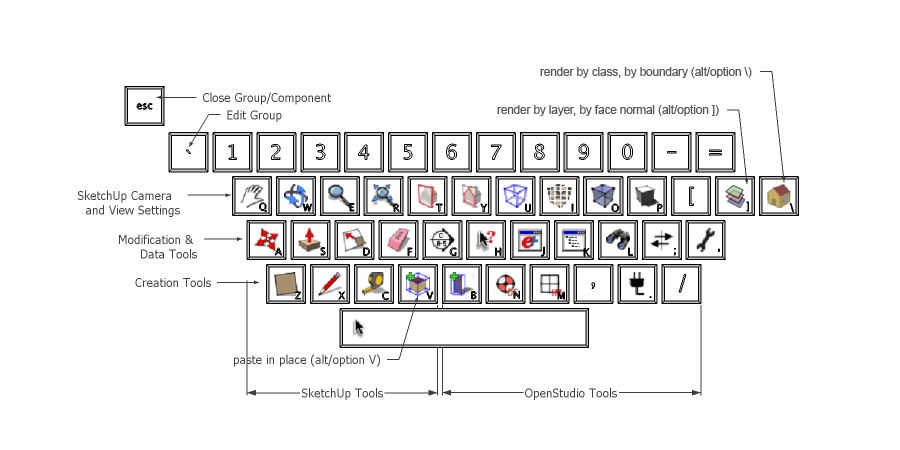
-
I have:
Q = select
W = move (alt+W = JSMoveTool)
E = rotate
R = scale
T = tape
U = arc
O = offset
P = pushpull
A = zoom extents
S = zoom selected
G = group
J = rotated rectangle
K = rectangle
L = line
Ö = Left Click Reverse Face Tool (scrtool.rb) -
Jan - really? no space bar Select?
that's probably my favorite shortcut key to use
..........
not a keyboard shortcut but something else i have set up which is pretty sweet..
i have the thumb mouse button set to regular orbit and the middle mouse button set to option/orbit which disables the gravity weighted navigation (ctrl/orbit on windows?)
-
here's a new one i've been testing out and i really think it's going to stick.. try it out
(currently using N as that's become my test key for shortcuts but i'll think i'll assign it to an actual key shortly)
Window/Show Dialogs (which will toggle with Hide Dialogs)
reason.. i usually have the following windows stacked & collapsed on my screen and i open/close them as needed:
entity info -- soften/smooth -- scenes -- shadows -- styles
(and this will work with many of the other window dialogs as well)with this shortcut, i now leave all of the dialogs expanded down the right side of my screen then toggle the windows on/off via the keyboard which is a lot better than opening/closing with the mouse.. further, this allows for a wider drawing window.
-
I normally have that assigned to F-12. Its a good shortcut to keep around in my opinion.
-
Space - Select
Shift + Space - Move
Ctrl + Space - Rotate
Alt + Space - PushPull
~ - Get Dimensions Plugin
Shift + ~ - Model Info
Alt + Z - Tape Mesure
Shift + Z - Rectangle Tool
H - Hide Rest of ModelThat way the most frequently used tools are all under my left hand, so I don't even have to look at the keyboard to use them.
-
DavidBoulder's image of his key assignments makes me think it would be nice to have a keyboard with the various tool icons instead of letters.
-
@dave r said:
DavidBoulder's image of his key assignments makes me think it would be nice to have a keyboard with the various tool icons instead of letters.
If you have a few greens to spare...
http://www.artlebedev.com/everything/optimus/
If you go to the Demo page you can see a layout for Photoshop.
http://www.artlebedev.com/everything/optimus/demo/ -
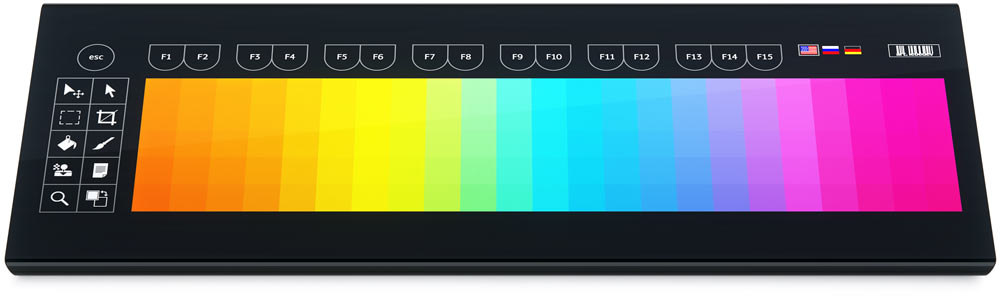

Apparently it will be cheaper than the Optimus because it doesn't have a screen per key.
-
Though I'm not sure how nice it would be to use a keyboard without physical keys... maybe just a habit adjustment...?
-
Cool! But $2400US.

That would be really neat in conjunction with that tablet I'm eying.
I was thinking a bit lower tech. Like a keyboard with transparent key covers that could be removed and little icons printed on paper inserted.
ThinkGeek shows it at $1600US but not available.
-
That could be cool. I see your point but you could make it so frequently used keys are bigger or in easier to reach locations.
Even the Aux which appears to be only a prototype would be good.
-
It can display video on its surface. ...so maybe a 3d model...?
-
That would be neat.
I was looking at the Project Blog and there's a compact keyboard in the works with larger displays on the keys (64x64) and expected to sell for under $1000US. Of course that was from June. Who knows what's really going to be available.
-
I had thought it would be a nice interface to assign keyboard shortcuts to have a keyboard image that you could just drag tools into vs. the current method. Another thing that would be nice (short of improved GUI to assign keyboard shortcuts) is a plugin that would generate a keyboard shortcut screenshot based on your current settings.
Advertisement







