Keyboard Shortcuts
-
@gaieus said:
@chris fullmer said:
I also prefer q for rotate and r for rectangle. But I have finally gotten used to them being the opposite by default.
Wait a minute, Chris, Q IS the default for Rotate and R IS the default for Rectangle (or am I misunderstanding something?).
Hehe, oops. I got it backwards. I used to use R for rotate, and Q was an open key so I assigned it to rectangle (which I rarely use). Obviously I've gotten used to it how it is now, I can't even recall what is what anymore.
@Thom +1!
I also dislike the right click menu. Its like a toolbar I can't ever find anything on. (I use it to open entitiy info if its not open. I can always rememeber that one is at the top).
-
I do like the context-menu - but I want to be able to choose which items to have there. I've edited meny of the plugins I have to reduce the number of items down to just what I want. It is a very handy place to have semi-frequent command - always at the mouse position. It's the fifth position in Fitt's Law - the one which is the quickest to access.
-
Well, Thom, my "bottleneck" seems to be memory as I still have free keys on my keyboard.

-
You can send over to me. Not that I have a good brain memory myself - but I think my muscle memory is better. Which is why I can't stand most of the keyboards that are sold these days - they all muck about with the key positions. Logitec, which used to have great keyboards messed up all their layouts. I got a Microsort keyboard ( I wanted a wireless one with mulitmedia keys as well ), but as it turns out, they also mucked about with the keys - not their position, but their size. ESC and the F1-12 buttons. grumble If only Logitech had provided updated drivers for my old keyboard ... and I could fix the connectors for the charger.
My kingdom for a decent keyboard!</rant> -
I use most of the 'defaults', plus several of my own.
My main changes / additions are...G=make-Group
B=make-component [it's Block in ACAD]
Alt+B=close-edit
D=tapemeasure-tool [Dimension in ACAD]
T=Text [as in ACAD]
Alt+T=Texture
Ctrl+D=Divide
H=Hide
Shift+H=unHide
Ctrl+Alt+H=Hide-rest-of-model-toggle
K=locK
Shift+K=unlocK
R=Rotate [as in ACAD]
Alt+R=Rectangle
Alt+Shift+R=3pt-Rectangle
Shift+R=miRRoR
Q=reverse-faces
Alt+Q=orient-faces
U=Unselect-sll
Ctrl+Shift+V=paste-in-place
J=weld [Join in ACAD]
=delete-all-guides -
Very cool to see others shortcuts. A few I think I will adapt into my workflow. All seem very logic. This should also be a good thread to give new users a good idea for setting up their own shortcuts.
A few other I use all the time but forgot to add are -
Shift + V - Paste in place
Shift + H - Hide selection
Alt + H = Unhide selection
H = Show hidden geometry.I think my most invaluable one is changing Z from the zoom tool to View last camera position. This is especially useful in an interior or when getting stuck in a wall. I just tap Z and I'm back where I was.
-
I actually like and use the Zoom tool, it provides finer control than the mousewheel when I need it.
-
Zooming AND setting the FOV (with the Shift key).
-
W = Weld
X = Explode
H = Hidden Geometry
O = Offset
F = Follow Me
Shift + G = Group
EEby..... = 1/2/3/4/5/6/7/8/9
CTRL + S = Fredoscale
V = Vertex Tools
Shift + O = Offset on Surface
Shift + L = Line on Surface
Shift + A = Arc on Surface
Shift + C = Circle on Surface
Shift + E = Erase on Surface -
I use all of the defaults (just became used to them over the years even if some aren't very logical.)
The self assigned ones are:X - Xray
Shift X - Back edges
W - weld
Shift A- arc:center + 2pts
Shift H- hidden geometry
Shift V - paste in place
Shift B - B spline
U - follow me
J - jpp
Shift S - fredoscale
Shift space - select curve
Shift R - 3pt rectangle
Shift Z - zoom extents
V - protractor -
[edit]
I made a [req] a while ago that I still think would be great.Basically, I'd have a key or two [say #1 & 2] that I could assign to various tools depending on the project at hand.
Maybe I need to use fredostretch a lot for the day. I'd select stretch then maybe shift-1 and 1 would now be assigned to stretch. The next day I might need lathe quite a bit so I select the lathe tool then shift-1 and 1 is now lathe. And so on and so forth.
For some odd reason, it's just too big of an ordeal for me to do this via prefs so I just keep going to the icons. If this hot key idea were possible, I'm pretty sure I'd have shortcuts to lesser used functions much more often. (you know, the functions that you use once a month but when you do use them, you might use them 50 times)
-
@unknownuser said:
[edit]
..... Basically, I'd have a key or two [say #1 & 2] that I could assign to various tools depending on the project at hand.
.......If this hot key idea were possible, I'm pretty sure I'd have shortcuts to lesser used functions much more often. (you know, the functions that you use once a month but when you do use them, you might use them 50 times)Hi Jeff,
(not the perfect solution but) can't you do that with different shortcuts#1.dat to shortcuts#n.dat files. Depending on what you are planning for the day you import the appropriate *.dat file.
I'm not sure whether you need to restart SU again or wheter it is implemented instantly. But at least you could import a whole bunch of "project depending" shortcuts at once.
Once again, it's not perfect but it's worth a try. -
I´ve made some shortcuts like Blender. Most shortcuts are positioned for stationary left hand in the keyboard.

g = Move
v = Line
x = Delete
z = Section Plane
t = X-Ray
u = Unhide selected
h = Hide
f = Orbit
d = Pan
s = Zoom
a = Select none
r = Rotate
e = Eraser
w = Reverse face
q = Rectangle
Shift+F = Push-Pull
Shift+D = Tape measure Tool
Shift+A = Arc
Shift+E = Zoom extend
Shift+R = Zoom window
Shift+T = Fade rest of the model
Shift+Y = Fade similar components
Shift+W = Look arround
Ctrl+F = Folow me
Ctrl+R = Offset
Ctrl+D = Scale -
@wo3dan said:
can't you do that with different shortcuts#1.dat to shortcuts#n.dat files. Depending on what you are planning for the day you import the appropriate *.dat file.
Nice idea Gerrit - it never occurred to me. I was thinking shortcut sets could be done using Windows registry hacks, similar to this.
-
hey Gerrit
on mac, this is possible via the .plist files as i keep these synced between 3 computers along with my plugin folder.
i do that so everything remains consistent but if i felt so inclined, i could have fully different sets of shortcuts that i could load relatively easily depending on the task..that said, for the 1-2 variable hot keys, i think it would probably just be easier to assign them the normal way (but workflow wise, if it's not possible to script the hotkey idea, i guess i'll stick to using the toolbars/menus)
-
I have just a few shortcuts, but I use them A Lot.
F = Follow me
D = Offset
` or Ctrl+F = Edit\item\zoom extents -
Here is my shortcut set for OpenStudio Plugin. I'm all about grouping common tools together vs. tryign to match the letter of the tool. (Selection tools together, modification tools together, view/camera tools, tools to create new objects)
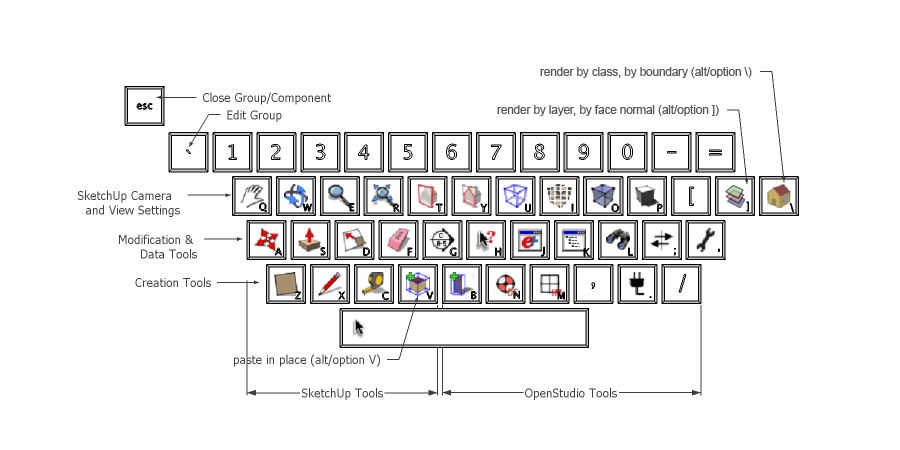
-
I have:
Q = select
W = move (alt+W = JSMoveTool)
E = rotate
R = scale
T = tape
U = arc
O = offset
P = pushpull
A = zoom extents
S = zoom selected
G = group
J = rotated rectangle
K = rectangle
L = line
Ö = Left Click Reverse Face Tool (scrtool.rb) -
Jan - really? no space bar Select?
that's probably my favorite shortcut key to use
..........
not a keyboard shortcut but something else i have set up which is pretty sweet..
i have the thumb mouse button set to regular orbit and the middle mouse button set to option/orbit which disables the gravity weighted navigation (ctrl/orbit on windows?)
-
here's a new one i've been testing out and i really think it's going to stick.. try it out
(currently using N as that's become my test key for shortcuts but i'll think i'll assign it to an actual key shortly)
Window/Show Dialogs (which will toggle with Hide Dialogs)
reason.. i usually have the following windows stacked & collapsed on my screen and i open/close them as needed:
entity info -- soften/smooth -- scenes -- shadows -- styles
(and this will work with many of the other window dialogs as well)with this shortcut, i now leave all of the dialogs expanded down the right side of my screen then toggle the windows on/off via the keyboard which is a lot better than opening/closing with the mouse.. further, this allows for a wider drawing window.
Advertisement







