@fredo6
That is a pitty, I was happy with only having LOTT for toolbars.
Therefor the menu option in the LOTT popup menu called “Exclude VRay” or “Include VRay” has no function anymore?
(could be disabled or removed)
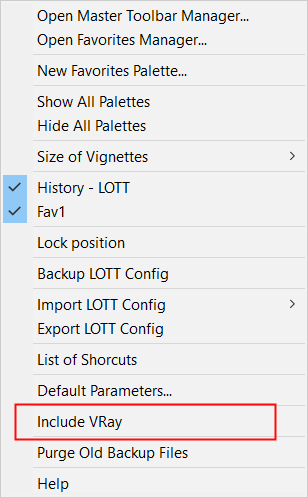
@fredo6
That is a pitty, I was happy with only having LOTT for toolbars.
Therefor the menu option in the LOTT popup menu called “Exclude VRay” or “Include VRay” has no function anymore?
(could be disabled or removed)
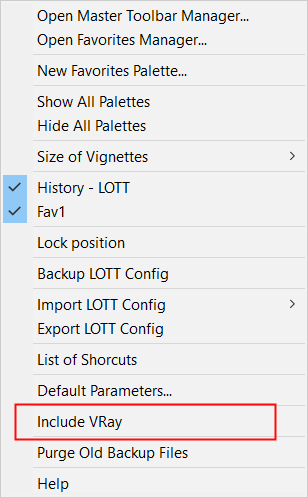
@jkoll66
Fredo just released version 2.9a, which works with Vray 7.
Thanks Fredo!
However I cannot add a VRay toolbar command to a LOTT Palette anymore, because the Vray commands do not show in the master toolbar screen.
@fredo6
The menu says now Include VRay.
the command: Sketchup.read_default('LordOfTheToolbars', 'VRayEnabled')
=> false
and Vray menu options do not execute.
The popup menu showed "Include Vray" and the VRay menu options do not work.
Then I clicked on the Include Vray option and restarted SketchUp and now it shows "Exclude Vray".
But Vray menu options still do not start.
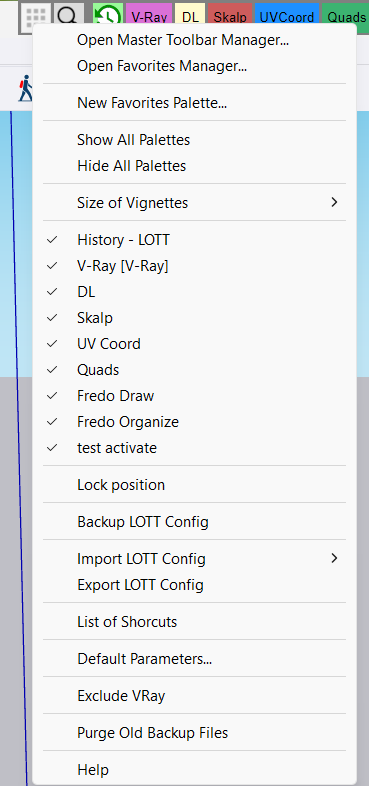
The only way I get Vray menu options to work is when I deinstall LOTT.
Re: [Plugin] LordOfTheToolbars - v2.8a - 10 Nov 24
Hi Fredo
I installed the Vray 7 Beta version 6.99 in Sketchup 2024. I also have LordOfTheToolbars installed.
As soon LOTT is installed, none of the Vray 7 menu commands are executed. If LOTT is uninstalled, all Vray 7 menu options work fine.
Can you reproduce this?
Re: [[Plugin] Ruby Console+ (3.1.7)
The lastest version 3.1.7 cannot be installed in SketchUp 2024. will there be an update available soon?
Errors:
Fehlerbericht Erweiterungen
SketchUp: 24.0.484
OS: Windows 11
Ruby: 3.2.2
Erweiterung: Ruby-Konsole+ (3.1.7)
Fehler: TypeError (allocator undefined for #Class:0x00000208d9536860)
C:/Users/uwebe/AppData/Roaming/SketchUp/SketchUp 2024/SketchUp/Plugins/ae_console/core.rb:125:in new' C:/Users/uwebe/AppData/Roaming/SketchUp/SketchUp 2024/SketchUp/Plugins/ae_console/core.rb:125:in initialize_plugin'
C:/Users/uwebe/AppData/Roaming/SketchUp/SketchUp 2024/SketchUp/Plugins/ae_console/core.rb:213:in <module:ConsolePlugin>' C:/Users/uwebe/AppData/Roaming/SketchUp/SketchUp 2024/SketchUp/Plugins/ae_console/core.rb:3:in module:AE'
C:/Users/uwebe/AppData/Roaming/SketchUp/SketchUp 2024/SketchUp/Plugins/ae_console/core.rb:1:in <top (required)>' C:/Program Files/SketchUp/SketchUp 2024/Tools/extensions.rb:197:in require'
C:/Program Files/SketchUp/SketchUp 2024/Tools/extensions.rb:197:in load' C:/Users/uwebe/AppData/Roaming/SketchUp/SketchUp 2024/SketchUp/Plugins/ae_console.rb:26:in register_extension'
C:/Users/uwebe/AppData/Roaming/SketchUp/SketchUp 2024/SketchUp/Plugins/ae_console.rb:26:in <module:ConsolePlugin>' C:/Users/uwebe/AppData/Roaming/SketchUp/SketchUp 2024/SketchUp/Plugins/ae_console.rb:7:in module:AE'
C:/Users/uwebe/AppData/Roaming/SketchUp/SketchUp 2024/SketchUp/Plugins/ae_console.rb:5:in `<top (required)>'
These messages are not really user friendly, but also not a killer.
Using LOTT, it means for me, I do not need additional toolbars in Sketchup. Only LOTT palettes.
As the plugin buttons are already „registered“ in the palettes, I do not need the sketchup toolbars to be loaded, when enabling a plugin.
LOTT should just enable the greyed out button in the palette as soon as a plugin gets enabled.
For example, when enabling the plugin „Eneroth Reference manager“, the Sketchup toolbar and menu entries get created without restating Sketchup. But the buttons in the palette stay greyed out. This is not nice.
The reason why I do not enable all installed plugins is that Sketchup starts much quicker without.
Ok, clear: Palettes may only contain buttons with icons by design.
What I like, is that if a plugin is deactivated/disabled in EM, that then the Icons in the palettes are still visible.
Therefor I wonder, if it would be possible, that in case a Plugin is disabled, you would add an option in the context menu of the button in the palette that allows me to activate the related plugin (either temporary or permanent).
Like this I could deactivate most plugins and activate them only when needed - right from the LOTT palette with a single click.
While playing around, I figured, that when activating any Fredo Plugin in the EM, I get an error:
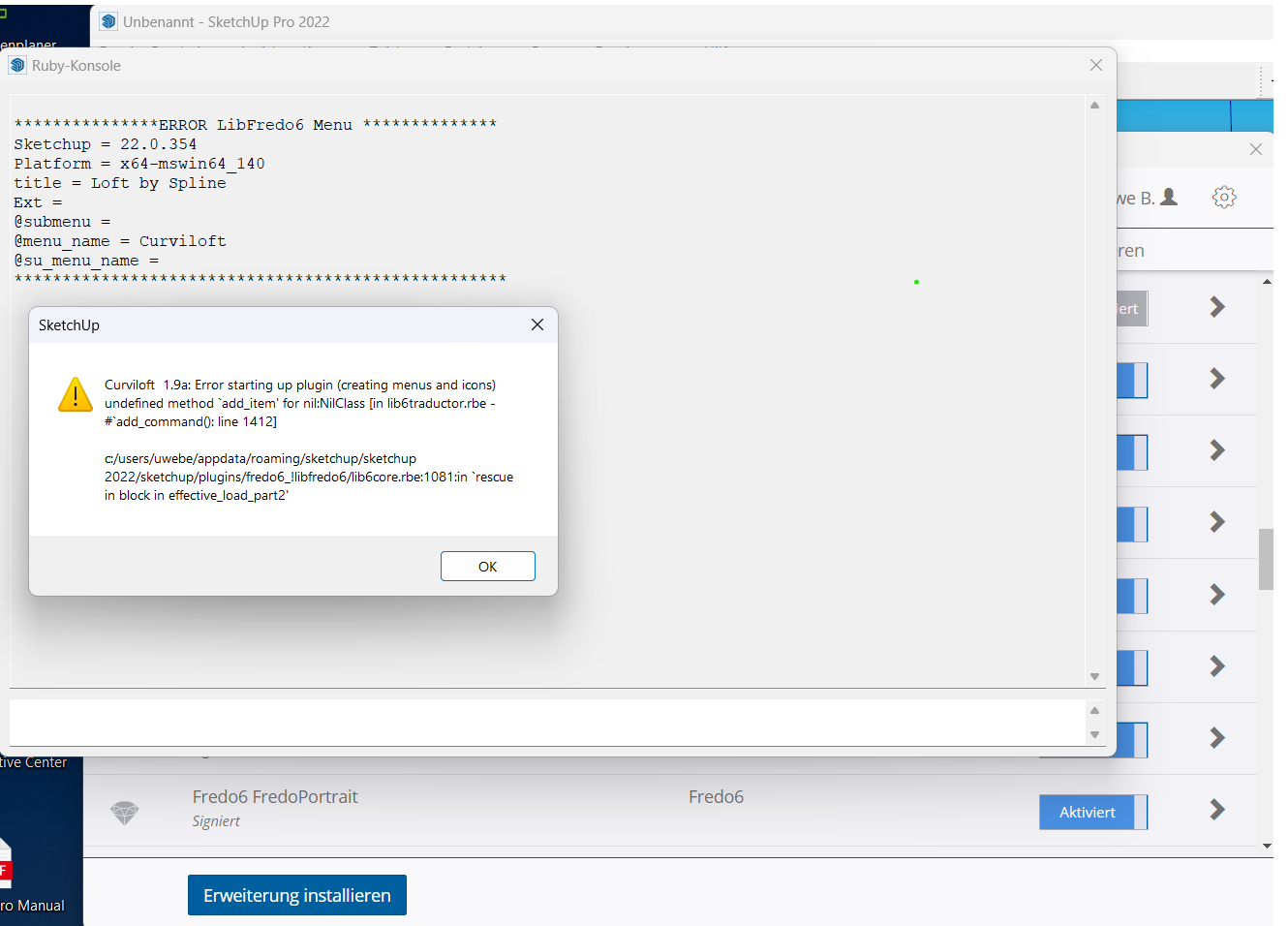
Hi Fredo,
this is a perfect tool to organize and combine the toolbar buttons. Thanks.
I have a plugin DL light that comes itself with a dozen tool bars and each toolbar has more than 10 buttons. To not get too many entries in the vignette stripe, I put them all in one palette.
But then it is difficult to distinguish them.
Is there a possibility to add a text separator in a palette?
Like this I could add a short name (e.g. original toolbar name) at the beginning of each line of buttons in the palette.
Or instead putting an empty line between two rows of buttons, have some text.
Kind Regards Uwe
I doubt that Sketchup is ever doing a dimension import. You are my last hope 
Do you see any chance to implement it soon?
@TIG,
in a few weeks I am getting again drawings I need to import into Sketchup.
Do you see a chance to get the import of dimensions and leaders (Text) implemented by then?
It would really make my life easier.
Whatever I can do to help, just let me know.
@tig said:
Thanks for your work on this...
I'll look at it as soon as I have some free time and come back to you...
Looking forward to it.
I added the DXF Codes for importing LEADER objects as well in above post, so that I do not loose this work.
Now I have finally the pieces for importing linear dimensionstogether.
If only the dimension lines without text shall be created in SketchUp it is pretty straight forward.
To also add the dimension text at he right position to the Sketchup dimension, a bit more is needed.
Pls find attached a text document with examples on the DXF codes needed.
The samples values are taken from our test file "dxf
In order to only create the dimension lines without adding text, the DXF Codes needed are:
To also create the dimension text at the right position and orientation:
Structure of the attached text file "_DXF Dimensions to skp.txt":
first there is some introduction and links to DXF dimensions
4 examples of dimensions from DXF with codes and values along with a ruby code snippet filling variables with the values
extracted DXF codes with values from the test file with comments on the lines
piece of ruby code creating a dimension based on the variables set beforehand
I would be very glad, if you could implement the Dimension import!
I also have finished analysing what is needed to import the LEADERs (as SketchUp text drawing element).
If we only would want the leader line to be imported without text, as this is already being imported, then the needed DXF Codes are:
To also import the mtext into the SketchUp text object, we need in addition:
The structure of the attached file "_DXF Leaders to skp.txt" is same as for Dimensions.
Proposal how to import dimensions from DXF to SKP
Yes, seems like it is what it is and indeed strange. But that is fine with me.
Meanwhile I have looked at Dimensions and Leaders in DXF and SketchUp and found a straight forward way of implementing these as well in the import.
Will send you the notes with examples in the next days.
Looks good, except that the line spacing for the text "Masse am Bau" is far to big.
For the "Nische ..." it is better.
In the dxf file, the Text "Nische ..." ha a line spacing defined in Code 44 being 0.9381651742200441
The Text "Masse am Bau...." has a line spacing defined with Code 44 being 0.6070814881175318
Do you catch this line spacing?
Assuming, the line spacing is not considered for the import:
It seems the line spacing in the imported text "Nische..." is 1 and in the DXF it is defined as 0.938. So that looks good.

But for the long text "Masse ..." the imported line spacing is much more than 1.
In below picture, the green text is the text from the DXF with line spacing 0.6.
The yellow text I created in SketchUp with the "3DText" tool (line spacing 1, I assume).
The red text is the imported text.
The letter height of the green text is 125mm, the yellow text is 116mm, the red text 118mm.
The numbers in the picture are the distances between two lines
green: 256mm ( ~391 * 0.6 )
yellow: 391mm
red 460mm (line spacing ~1.16 = 460 / 391)
As the letter height is not exactly the same for all texts, the measured line spacing values above do not perfectly match the formula. (256 should be 0.6 * 391)
My Question: Why is the line spacing of the imported text that big, meaning why is it not 1?
Would it be possible to apply the line spacing as defined in the DXF or do you simply generate the whole 3DText using the add_3d_text command and hence there is no way to indicate a line spacing?

Somehow the wordwrap is now based on a too narrow box. What is the width you take for below two cases (file "dcf issues with special cahrs.dxf")?
It seems it is that narrow, that each word is on a new line. Even two short words like "vor der".
Here the "sufficient" is too tight 

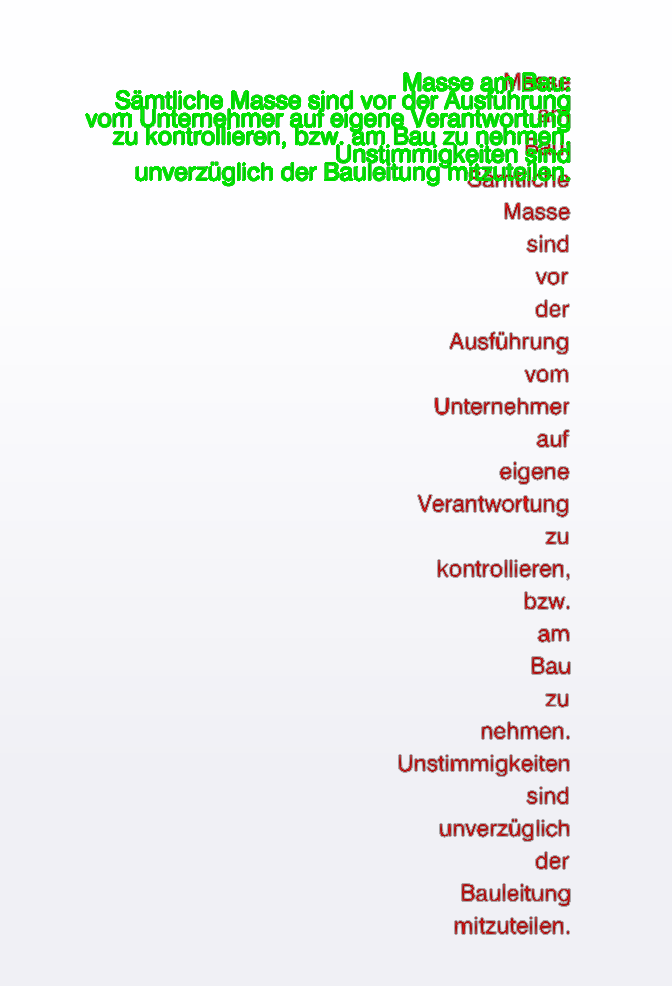
OOps, our messages just crossed.
Cool. I will have a look, thanks.
Instead of assuming an average width of a character, we could also do it precisely without having to change the code sent earlier too much. Just create the 3Dtext for each line and word, get the width and then compare this with the BoxWidth. It takes now more time to calculate the word wrap.
boxwidth= 600
charheight = 100
result = ""
word_array = 'To be or not to be-that is longwordwidest the question'.split(/\s/)
line = word_array.shift
word_array.each do |word|
txt = line + " " + word
group = Sketchup.active_model.entities.add_group
group.entities.add_3d_text(txt, TextAlignLeft, "Arial Narrow",true, false, CharHeight, 0.0, 0, false, 0)
txtwidth=group.bounds.width
group.erase!
group = Sketchup.active_model.entities.add_group
group.entities.add_3d_text(word, TextAlignLeft, "Arial Narrow",true, false, charheight, 0.0, 0, false, 0)
wordwidth=group.bounds.width
group.erase!
if txtwidth <= boxwidth
line << " " + word
elsif wordwidth > boxwidth
result << line + "\n" unless line.empty?
line = word
else
result << line + "\n"
line = word
end
end
result << line
puts result