Look at urgen's thread for some examples of organic models with masterful texturing. I'm not sure if he posted any sort of tutorial, but maybe the model's themselves are helpful.
http://sketchucation.com/forums/viewtopic.php?f=40%26amp;t=3482

Look at urgen's thread for some examples of organic models with masterful texturing. I'm not sure if he posted any sort of tutorial, but maybe the model's themselves are helpful.
http://sketchucation.com/forums/viewtopic.php?f=40%26amp;t=3482

Might try using a secure FTP program such as WinSCP.

WinSCP is a free file manager for Windows supporting FTP, SFTP, S3 and WebDAV.
(winscp.net)
Probably a known bug - open the Ruby Console window and if an error occurs when selecting a DC with CO dialog open.
Copy and paste this code into the Ruby Console. It will draw a Construction line along the view direction of the camera. Then you can place the Axis along the cline and construct geometry which is aligned to the Axes.
Sketchup.active_model.entities.add_cline(Sketchup.active_model.active_view.camera.eye,Sketchup.active_model.active_view.camera.direction)
I have source code for a command-line converter available here[1]. The documentation is not up to date - although there's no time this morning to clean it up. It should compile just by typing "make" in the root folder (where the Makefile is.)
It builds for me under Windows using MinGW-64, I can't test Macs. You would need to modify the Makefile to point to your copy of the SketchUp SDK. You will also need a c++ dev command-line dev environment setup which might be a huge hurdle by itself. There is a link in the readme to an easy to install Windows g++ compiler suite.
Batch processing can be done by specifying a sub-folder in the output file:
[1] https://github.com/jimfoltz/jf-sketchup-c-api-sandbox/tree/master/skp2skp
Why not generate a local copy, open it in a WebDialog, and distribute with the extension? It'll work offline and save SketchUcation a little server cost.
It is possible to have a plugin not only remind you, but to actually save the model as v2014 whenever the model is saved by normal methods (using File > save, or ctrl-s.)
I'll post something hopefully today.
One problem though is a doubling of the save time since the model will be saved once as the default version, then again as the v2014 version. So maybe this is not the best way.
If materials are not important and you are using Windows, you could try the mesh importer from the Plugin Store.
Sent from my iPhone using Tapatalk
Before jumping into implementation details like "iterating" and "search and replace", I'd like to understand more about the broader use of such a plugin.
No matter how much preparing and planning I do, I'm going to have to constantly update my master templates for these components
What is a template in this context and why will you need to constantly update them?
Essentially, is sounds like you want to be able to define the order of user-editable attributes in the Components Options dialog?
Here is what I mean.
The "anim" attribute moves smoothly between 0 and 1. We use the basic math properties that
0 × N == 0
1 × N == N
where N is any number.
So then for any translation or rotation or scale the formula is:
start_position + anim * travel_distance
or for a rotation:
start_angle + anim * travel_angle
Think in terms of start position and travel amount. When "anim" is 0 you get the start position. When "anim" reaches 1 you get the start_position + travel_amount.
The main advantage of all this is that you can use the "anim" attribute in any of the position, rotation, or size attributes to get multiple, simultaneous animations. Plus it actually simplifies the formulas once you get your head around it. You can also use the "anim" attribute to drive animations in other components in your DC.
Perhaps the 2nd image will help clarify.
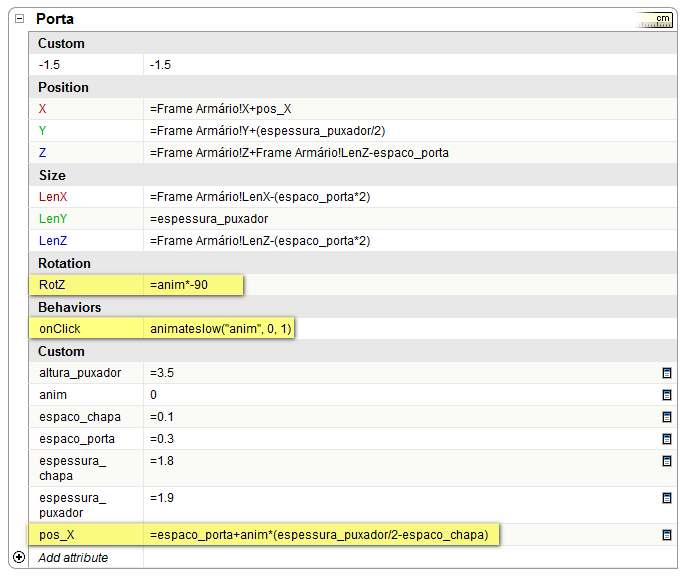
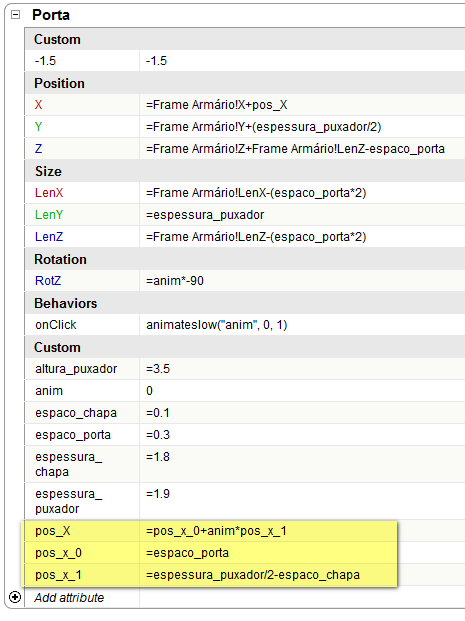
I like the concept, especially being able to view a specific key with all it's modifiers is nice. Much easier to create "groups" of related shortcuts. For example, being able to see/set related Zoom functions to the z key and it's modifiers.
Anyhow, the point I and TIG are trying to make is that you can have a single animation attribute, but can use that attribute in any of the position and rotation attributes to obtain simultaneous animations.
Quick example: This would animate 90 degress around the Z axis, while at the same time moving along the X axis from 1 to 3. Does that help?
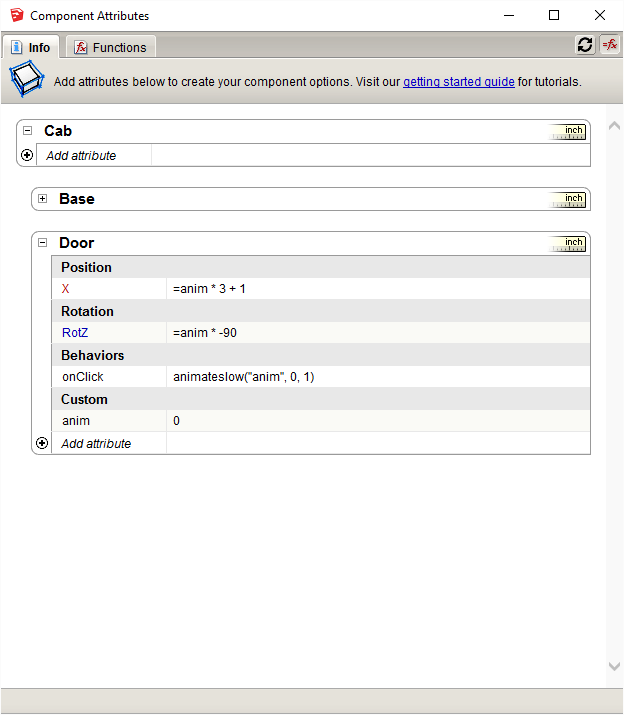
Are you really using SketchUp 7 as it says on yout profile?
It sounds as if you could simplify the functions by using a better placed axis of rotation. Can you share the model?
@sketchucationkid said:
how can I feel motivated if I cannot solve simple issues like this one described in this post:
http://sketchucation.com/forums/viewtopic.php?f=40%26amp;t=66906I'd appreciate your help, if you could.
It's not you. Dynamic Component programming is basically undocumented. All you can do is look at other peoples examples. Not to mention there are a number of bugs that occur even if you are doing everything correctly. Overall, it's a frustrating experience.
Hard to say without seeing the model, or the formulas. Here's a suggestion:
Use onClick to animate some attribute, in this case "movement":
onCLick: animate("movement", 0, 5)
The quotes are important.
It prevents a bug if your animation values are negative,
so just get in the habit of using them with the animate function.
Then base the X formula on the attribute:
X: =movement
The equals sign is important. It gets you the value of the attribute.
IF you had created the cuboids as solid Groups or Components, then you could have used Outer Shell to do it all in one go. How did you create the model?
2 ways.
After SketchUp is open, use SendKeys to execute the plugin from SketchUp's Plugins menu.
Set an ENV variable from the VBA in Excel before starting SketchUp, then have a permenant SketchUp plugin that only runs when it sees the ENV variable. It will run automatically everytime SketchUp starts, but only do its work when the ENV var is set.
That warning comes from Dynamic Components, doesn't it? Try closing the DC Windows before which ever operation you are attempting.