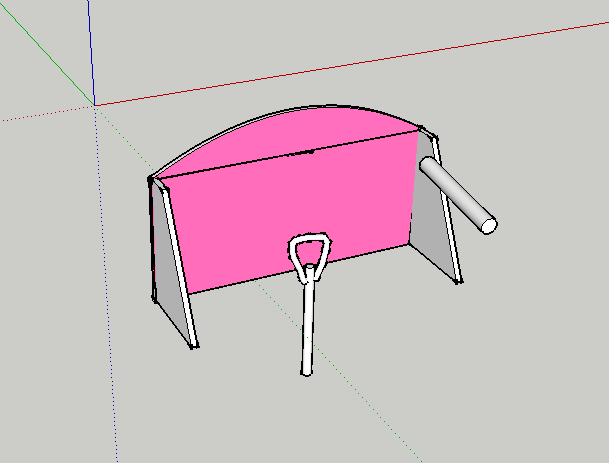While X-Plane isn't a focus of these forums, the information is provided below in case anyone is interested. It pretty much puts to rest any hopes I had of using SketchUp to build a working instrument panel for X-Plane flight-sim models:
Below is a conversation between Jonathan (aka Marginal) and me. He is creator of the SU2XP plugin, among others. The upshot is that while SU has many strengths, creating working X-Plane instrument panels is not one of them
Me: I see that you have a UV editor for SU. Before spending a lot of time learning to use it, I was wondering if you could let me know whether your editor will do what I want: map the panel.png from the cockpit folder to the surface of the 3D object's instrument panel so that the instruments will function?
Jonathan: Pixel-perfect UV editing is vital for making an instrument panel. SketchUp doesn't really support this, and neither do any plugins that I'm aware of.
Unlike other objects, cockpit objects in X-Plane use two textures - the normal texture plus the live texture where X-Plane draws the instruments. The 3D modeling app's X-Plane exporter plugin needs to contain special support for this. SketchUp2XPlane currently lacks such support.
So I'm afraid that I would not recommend using SketchUp for cockpit modeling.
Me: Should I assume, then, that creating a cockpit model in SketchUp and then exporting it as a .dae to Blender for the UV mapping also is not recommended?
Jonathan: That will probably work (although I would try experimenting with this workflow before investing too much time in the model). You'll probably lose any animations.
But what happens when you're half-way through texturing and realize that you need to make a change to the model?
Me: I was wondering if the following would work: Suppose I built and UV-mapped in Blender just the instrument panel as the official 3D cockpit. Modeling and mapping that object should be relatively easy.
Then, could I build the rest of the cockpit (everything except the instrument panel), including animated joystick and rudders, etc. as a separate SketchUp 3D model, export it, and insert that object into the Plane Maker model?
With the proper view options selected in Plane Maker, wouldn't those components be visible in the interior view, even though they are not part of the official cockpit model?
Jonathan: The panel contains the animated instruments from the live cockpit texture that X-Plane updates, plus instrument housings, animated switches, animated controls, etc using the normal texture. These all have to fit together with millimeter accuracy since they're close to the pilot's POV. Practically you have to model all of these plus the primary flight controls in one app, otherwise it's not possible to visualize how they all fit together.
Oh, and I should have mentioned above that SketchUp2XPlane also lacks manipulator support for cockpits. which means that you can't use it to make switches, controls etc that the user can interact with the mouse.
You could model the rest of the cockpit interior as a separate object, though.
Thanks all,
Bill