@dave r said:
Are you still using SketchUp 2017 as indicated in your profile? What version of the Mac OS?
Yes; still using SU pro 2017 on Mac OS X 10.11.6
@dave r said:
Are you still using SketchUp 2017 as indicated in your profile? What version of the Mac OS?
Yes; still using SU pro 2017 on Mac OS X 10.11.6
Hi, I'm having trouble validating the licence. I keep getting this message:
Sorry - An error occured in the communication with Sketchucation
I've checked I've got the up-to-date Plug-in:
ExtensionStore v4.0.0
FredoCorner 3.2
LibFredo 11.6a
Screen Shot:
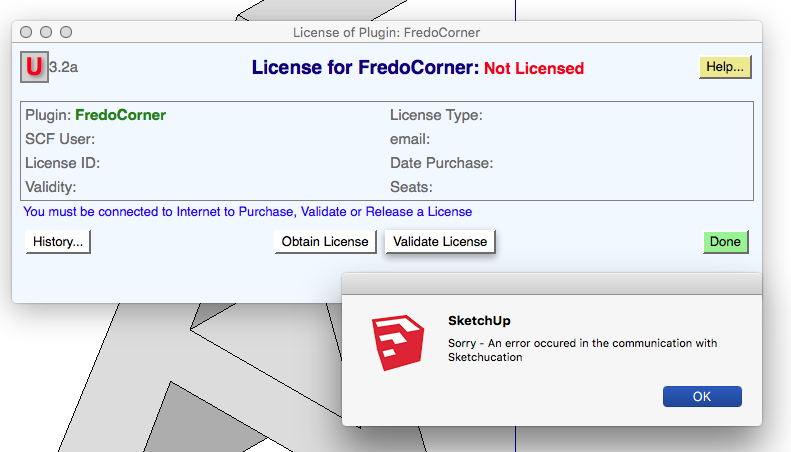
Thanks TIG, I’ll try your RB. I guess this has been reported to Trimble.
Hi All,
I've been working on a PC using SketchUp 2020. I'm having problems with Components created by using the Make Unique command for example:
I right click on a Component named BOX and 'Make Unique' I rename it BOXnew and make amendments to it. I Save As to an external folder (at this point the file name in the Save-as window is BOX so I change it to BOXnew). When I import this into another SketchUp file it comes in with name BOX not BOXnew! On checking I opened the BOXnew.skp file and open its Model Info window; to find it's named here as BOX. As a work-around I have to delete the name in the Model Info windows and save; it then imports with the correct name.
I've also found if I copy a .skp file and rename/amend it, then import this into another Model it retains its original name. Again I have to reopen it and delete the 'original' name from it's Model Info.
I have noticed this is happens to components that are / or have been Loaded from external files. I've also found when you use the 'Make Unique' command on these components the 'Loaded from' address (found in the Components Window/Edit tab) shows the original file/address. Surely this name/address should have been removed and replaced with 'Internal Component'.
Hi ThomThom, I'm having problems with 3D Text Editor. If I create some text using this Plugin then rotate it I get problems editing it! After I select 'Edit Text' the text rotates back to it's original orientation!?
I'm using SketchUp Pro 2016 on a Mac OS X 10.11.06.
I sorted the large component (with Externally link!), that contained the original imported file, by moving items out of it by Cutting / Pasting. I then deleted the component from the 'Components Window'
The other Components I added/created - including some with Externally links!) were sorted by following these steps:
1- Rename the Component I want to turn into a internal component by adding XXX (CompName XXX)
2- In the model on one of the Components instances right-click and select 'Reset Scale' (ie it scaled it to it's actual size). Remember I was working on a modal that was 100 times larger than actual size but I created the components at actual size and scaled them up!
3- Explode this instance and Right-Click the selected items and make a new Component (and named it CompName), before clicking 'Create' 'Set Component Axes' to the same point/direction as the original component (this is very important because of my next steps). I also selected 'Any' for Glue to Alignment.
4- Delete this new component in your model and re-add it using the Components Window.
5- Scale it up by x100 (I find that it scales up from the component’s axes because of the 'Glue to').
6- In the Model select all the renamed original components (CompName XXX that have the External Link), then in the 'Components Window' Right-Click the new component (CompName) and select 'Replace Selected'
7- In the Components Window delete the old renamed component (CompName XXX), you can use 'Purge Unused' from the drop down.
Job Done, I can scale the whole model without an issue. 
@tuna1957 said:
explode the component and remake as new component ? not sure it will work in your case , but worth a shot.
Thanks tuna1957 for your reply. I tried that but SU froze while exploding it! It's a large component from the original export from Step file. On looking at it; the file address for the external file is no longer there! It looks like a temporary file:
/var/folders/jv/dss541m53qz0n5122xw18dpr0000gn/T/com.sketchup.SketchUp.2016.'myname'/skpZBAV9Z
That's interesting!! 
@bmike said:
Have you tried starting a new file and dropping in the correctly sized components from a collection or copy / paste?
Thanks bmike for your reply. I might have to do something like that. I think I'll delete all the external components, scale the Model and then re-add the deleted components. Could take some time!
I've been creating new models from Step files. I import the Step files at 100 times their original size because of the small faces/edges found in the Step files. After Ive finished creating the model I scale it down to it's original size. This was working fine until I saved a few components as external files (right click - save-as). Now when I want to scale this model down to it's original size SU tells me "Components within the model that were loaded from external files will not be resized! ". So I've been looking at ways to Break/Remove the link to the External Files but with no luck. I did try making the component 'Unique' (right click 'Make Unique') but this Unique copy held onto the External File!!! Which is very odd  .
.
Any ideas?
Hi all, I've been looking at this problem for some time. I've now started using Afanche3D Pro (£29'ish) which is a 3D file viewer. It can import STEP files (and others) and export to DAE (and other formats). I've found it very us usfull.
The STEP files I receive are usually in mm so I've set Afanche3D Pro System Length Unit to mm and the Default File Importing Length Unit to cm (these setting are found in the Options (Grey cog in tools above work area). This is so it enlarges by 10. I then export as a DAE and import this into SketchUp. Because the units in my SU are set as mm the DAE file will import at x10 (that makes it x1000 the original model size).
Afanche do some other viewers that only open one file type (i.e. STEP viewer £23)
@pilou said:
@unknownuser said:
I'll point you to the proper methods to get any sized CAD file into SketchUp with good efficiency:
It's that we can say a very good article!
Thanks pilou. I now know what I need (once I read the article a few times!). Yes a very good article  .
.
@malaise said:
Thanks Pilou,
I'll test freecad and then convert the file.
Pierre
Hi MALAISE, did you have any luck using Freecad to import STEP files i.e.:
Step into Freecad export as .stl >import into Sketchup.
cheers
@box said:
You might have more luck with ...
Follow me Helix
http://sketchucation.com/forums/viewtopic.php?p=353956
or Helix along curve
http://sketchucation.com/forums/viewtopic.php?t=51770
Thanks for the quick reply Box.
I used Helix along curve to create the Helix. I'm having trouble creating the 'Spiral Guard'. I've drawn a profile (cross section of the 'Spiral Guard') but I can't get it to follow the Helix the way I would like Using FMK or SUs Follow Me tool. I'll have a look at Follow me Helix
Hi can someone help. I'm trying to create a Spiral Guard see attached image.
I've created a Helix (The path used to create the helix was also used to create the wire/cable that runs inside the Helix). Using the helix I'm trying to create the Spiral Guard that will wrap around the wire. But I've had no luck. The profile I've created is not following the helix the way I want. any ideas?
Please find attached a SU example.
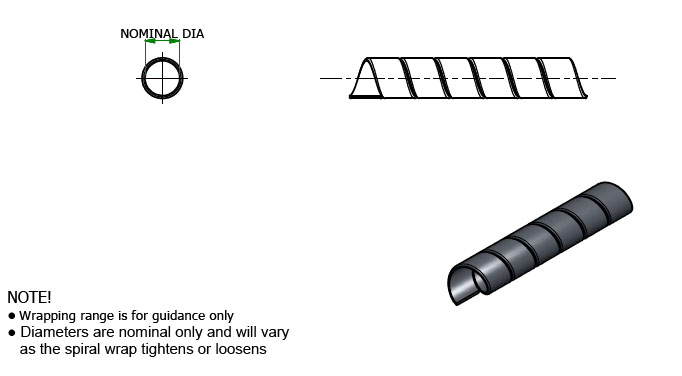
Here is one other screen shot with Finder viewed in Icon mode. The 4th file looks great in this mode. Thanks again slbaumgartner for his Ruby script and QL file for the Mac OS  .
.
P.S. I've just spotted my typo in the file names 
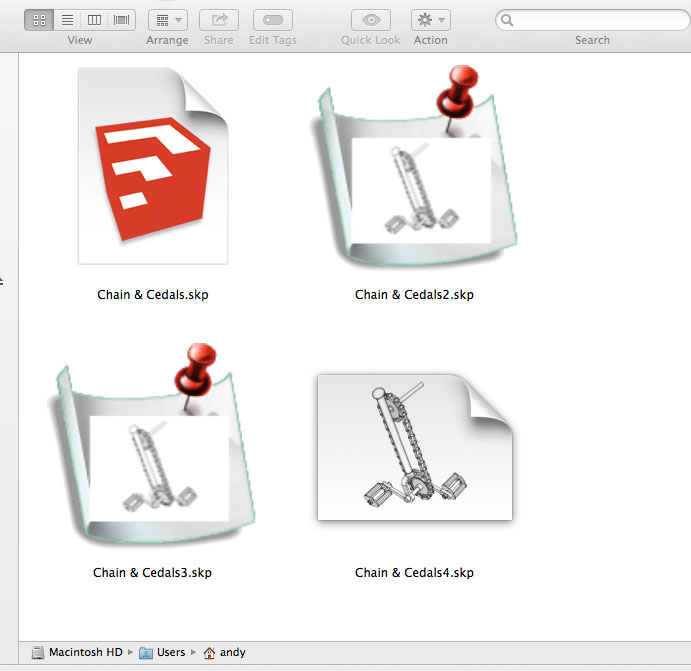
I’ve attached a animated gif showing 4 screen shots to demonstrate slbaumgartner’s MAC thumbnail_saver.rb + QL generator file installed. Both posted on 19-11-12.
All images show Finder viewed in Cover Flow mode with Quick Look opened (B.Right ).
The top 2 files were saved in Sketchup with no .rb installed; the top one with no 'Custom Icon' ticked when ‘Saved As’. The 2nd file had 'Custom Icon' ticked.
3rd file was saved with the .rb + QL generator installed (with 'Custom Icon' ticked when Saved As).
4th file was saved with the .rb + QL generator installed (but withOUT 'Custom Icon' ticked when Saved As).
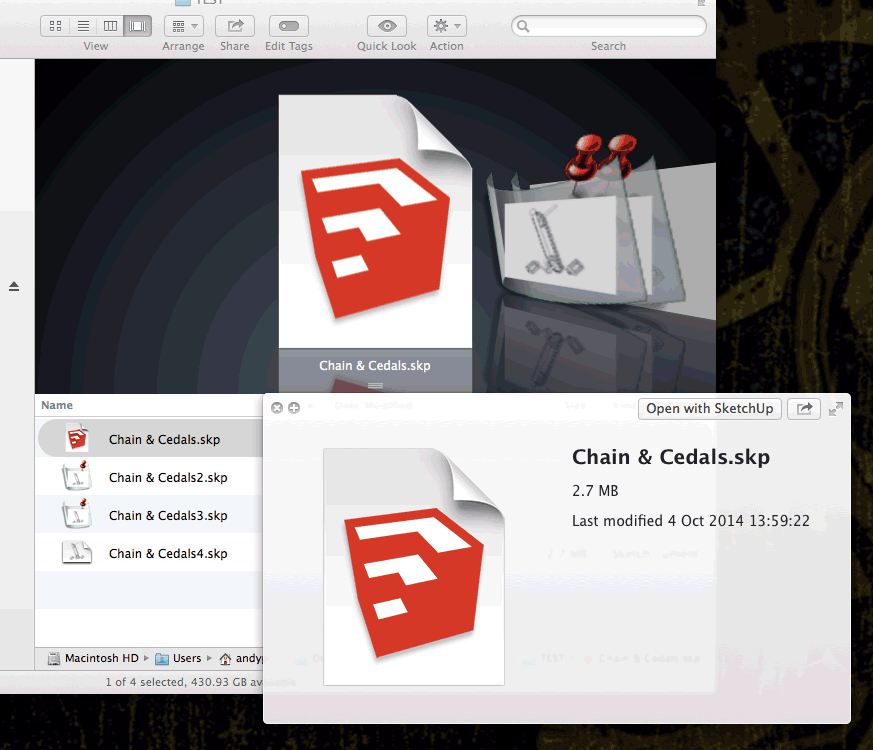
@charly2008 said:
Hi,
On my Mac, only icons in the Bridge are displayed. I am a beginner with the Mac. Do I need to adjust anything?
Charly,
to create a file thumbnail in SU you have to 'Save As' and tick the 'Custom Icon' and then save; over writing your original file. This icon is a snap shot of the view you have on screen at the time of 'saving as', so choose your view first! To update the icon you need to 'save as' again! This works on SU 8 on Mac OS 10 and Windows XP & 7.
@slbaumgartner said:
@driven said:
~/.QL_SU/*.pv.png would be my first choice, that's probably best, no permision issues if I want to add titles etc... to the image or even add the image as the file icon with applescript.
johnOK, try the attached instead of the previous versions.
I used ~/.QL_SketchUp just to be more explicit. Using these, your skp files can be scattered anywhere and the QuickLook should still work. Just remember. per my previous post, to delete the thumbnail if you delete the skp!
Steve
Thanks Steve...it works for me. 
I put the .rb in 'Macintoch HD/Library/Application Support/Google SketchUp 8/SketchUp/plugins' and the .qlgenerator file in 'Macintoch HD/Library/QuickLook' folder.
The 'Cover Flow' and 'Icon View' images now look great. Nice and clear. The icon view images have a 'turned down page corner' which distinguishes from other file types. The 'Quick Look' image matches the 'Icon View' image but small in size with its File Name, Size (MB) and Last modified date.
I found I had to re-save my Sketchup files i.e.: 'Save As' and remove the tick for 'Custom Icon' so the new preview image would be shown. If I didn't it would shows the original (duff) SU icon in all views except 'Quick Look'
thanks
Andy
Hi all, On testing the above on my Mac OS 10.6 I had the same problems. I did find if I enlarged the 1.5mm radius cylinder by 2 (to create a 3mm radius) I could create a simulated thread spaced at 1mm intervals. I then scale the cylinder back down (.5) to give me a thread spaced at .5mm.
I need to show this detail as the items are shown at a large scale. They are being used in instruction manuals.
Sorry! I did not see this topic had a second page. Dave R and Pilou have already covered this point. Dave R's point about using a copy of a component to do this task is a very good idea; Thanks Dave R.