Projecting through a solid
-
@ansenseale said:
How would you duplicate a texture without importing it again?
Thanks.Use the eye dropper tool to select the one you want and paint it on the other face.
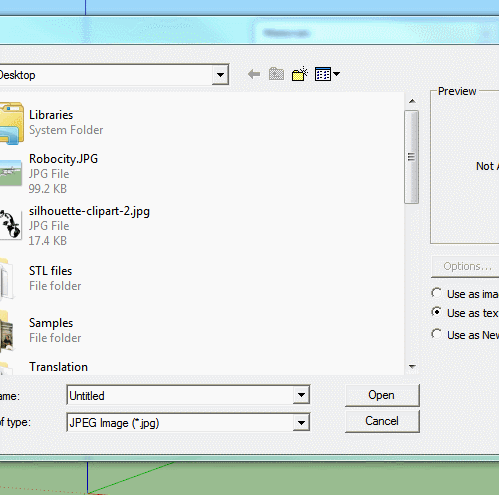
-
Thank you, Box!
My interface looks like this on the Mac. The "Materials" label brings up the Colors window with my photos showing up under "Colors in Model". I like the PC version better.
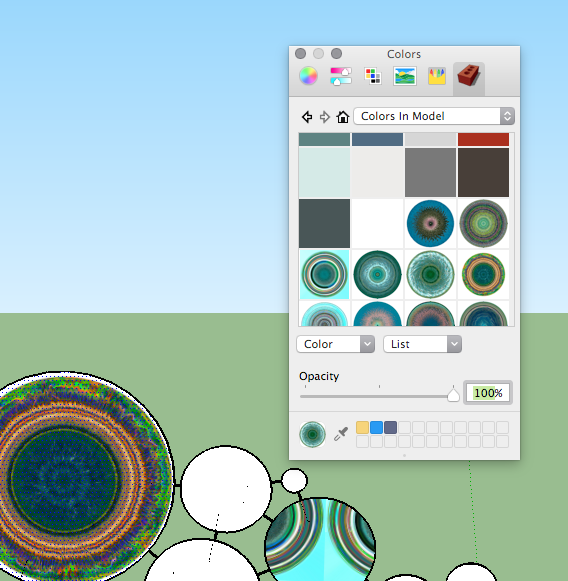
-
Yeah, it's a longstanding gripe among Mac users (I am one also). On Mac, the Materials Window interface is a kludge built clumsily atop the Mac Color Chooser. On my Mac the eyedropper down by the samples palette at the bottom brings up a magnifying glass cursor to sample the color at a single pixel, not to capture a material. Plus it causes the cursor to vanish when finished so that I have to activate another window (command-tab) and then come back to SketchUp to get a visible cursor again. The Windows version is far superior.
-
Sorry about that, I knew there was a difference but didn't realize it was that bad.
-
Command / bucket chooses the material (that is choose the bucket tool and hold down command to pick a material) Not sure what using the eyedropper has to do with this process--you can just choose the material from the browser right there.
I suppose this is a Yosemite interface. I don't have that lower eyedropper Sounds like it does the same as the magnifying glass but not as well. This is not on older Mac systems.
The main thing wrong with the Mac window is it doesn't display material names (list view). That's the only long-standing issue I've heard of.
-
@pbacot said:
Not sure what using the eyedropper has to do with this process--you can just choose the material from the browser right there.
It's a quick way of showing someone the very basics of how materials can be sampled from one face and placed on another, and in the process show the material in the 'in model' section of the browser. If he knew that he could choose from the browser to begin with he wouldn't have needed to ask.
Advertisement







