Projecting through a solid
-
Is there a way to project an image through a solid shape so that it shows up on both sides?
-
Would it not be enough to apply the image to the opposite face? If that would work, you could make a mirrored version of it and apply that on the opposite side.
-
I have about 60 of these to project in this model, so I was trying to save myself some steps.
-
Creating the reversed images could probably be batched with some image editors.
Although having reversed faces is generally inadvisable, another option would be to reverse the face on the opposite side from the first texture image and apply the same material to that reversed face. I did that in this SKP file.
Another option would be to leave the face correctly oriented, apply the material and then right click, choose Texture>Position, right click again and choose Flip>Left/Right.
-
Dave seems to be on the money here, but an image of what you want to do would help.
-
@box said:
Dave seems to be on the money here, but an image of what you want to do would help.
too bad I'm not in the money.


-
You can even take advantage of a transparent image to make something like a sign that has irregular edges using DaveR's technique. The attached model is an example.
-
@ansenseale said:
Is there a way to project an image through a solid shape so that it shows up on both sides?
Before applying the texture to a face (still default on both sides!) just reduce the opacity from 100% to say 99%. Then sample it and paint default faces.
Once done, raise opacity of the texture to 100% again if needed.
Front shows normal oriented texture, back shows mirrored texture. -
@wo3dan said:
@ansenseale said:
Is there a way to project an image through a solid shape so that it shows up on both sides?
Before applying the texture to a face (still default on both sides!) just reduce the opacity from 100% to say 99%. Then sample it and paint default faces.
Once done, raise opacity of the texture to 100% again if needed.
Front shows normal oriented texture, back shows mirrored texture.That works if you are applying the material to both sides of the same face but not if applying the material to the opposite end of a 3D shape, right Gerrit?
-
Depends on if you can have back faces on a solid. then it should be revered on back right? I'd have to test.
-
@krisidious said:
Depends on if you can have back faces on a solid. then it should be revered on back right? I'd have to test.
C'mon. Catch up.
 We've already done that. If you look at the SKP file I shared back a few posts, you'll see it works. You don't need to test it.
We've already done that. If you look at the SKP file I shared back a few posts, you'll see it works. You don't need to test it. -
-
Cuz I didn't do it...
-
@dave r said:
........That works if you are applying the material to both sides of the same face but not if applying the material to the opposite end of a 3D shape, right Gerrit?
How can I get out of this,
 and deny that you are right.
and deny that you are right.Well, let's just face it, you are right Dave. I should have paid more attention when reading.

-
Thanks, guys.
I'm just sending a screenshot because my model is already 15MB with all the photos. I definitely want to project through the solid, if possible, not just affect both sides of a face. My images are abstract enough that flipping is not really the issue. It's just pure laziness on my part. That's the issue.
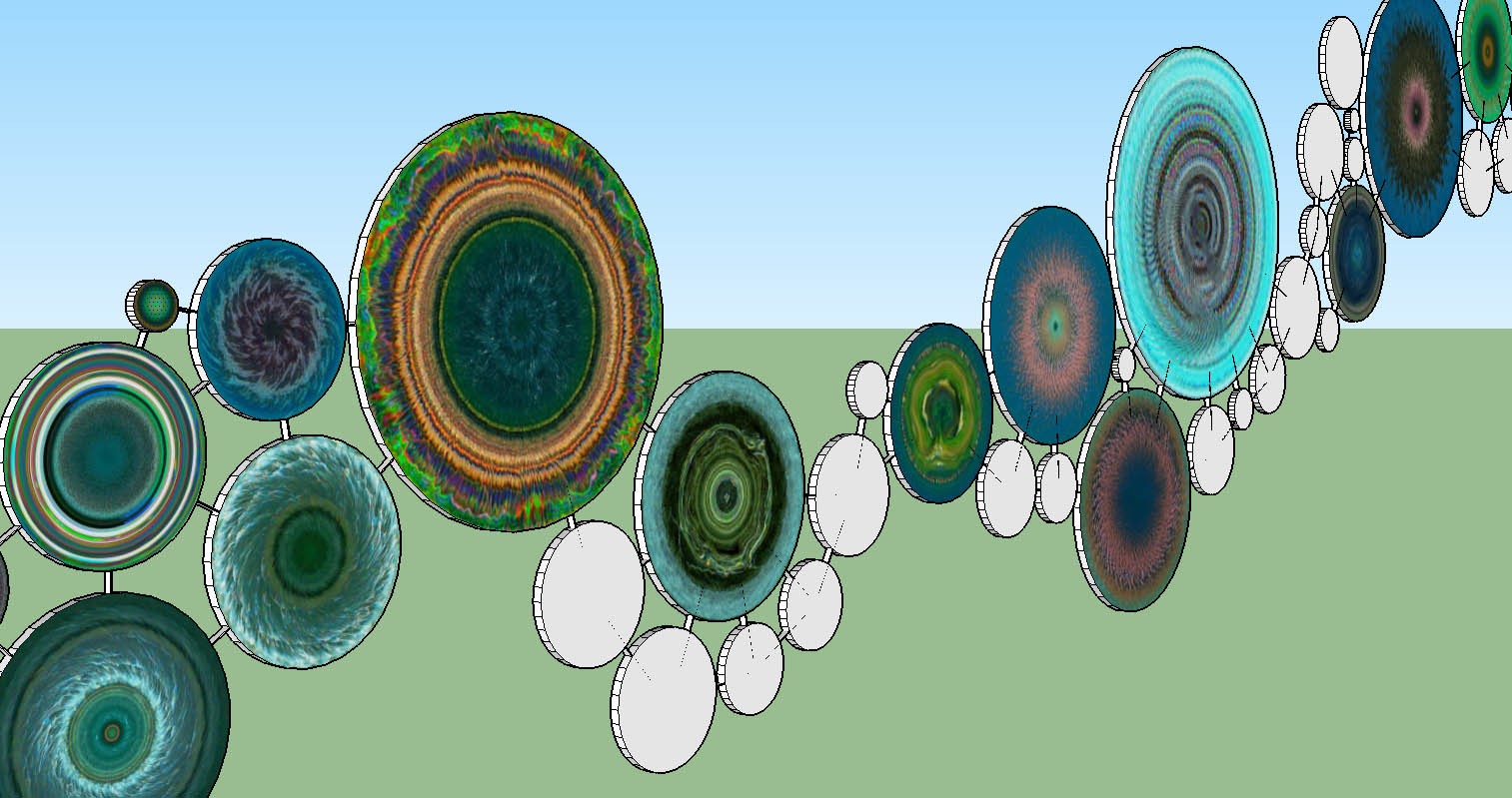
-
with those types of images, those that are hard to discern left from right, you could easily just paint the surface with the one material... I doubt many would know it was not the same on the other side.
-
My point exactly. I just don't want to import all the image over again, doubling my file size and rendering time.
-
Once the image is imported as a texture, there's no need to import it again. There's no reason to wind up with two of each image.
-
Yeah... As Dave said, there will only be one of each image, even if you mirrored it, it would be the same image mirrored. and there is a plugin to import all images from a directory.
-
How would you duplicate a texture without importing it again?
Thanks.
Advertisement







