2D trees Shadow problem
-
Hi!
I am trying to render billboard trees with transparency mapping applied. The tree renders fine but the shadow renders the tree plane. How can I make the correct shadow render? What am I missing?
Thanks!
-
@tangomiami said:
[attachment=0:11yxkwad]<!-- ia0 -->Capture.JPG<!-- ia0 -->[/attachment:11yxkwad]Hi!
I am trying to render billboard trees with transparency mapping applied. The tree renders fine but the shadow renders the tree plane. How can I make the correct shadow render? What am I missing?
Thanks!
Odd. Can you share your scene? One thought is that maybe the alpha of the billboard image is not pure b&w. Are you using the check box for the transparency?
Andy
-
Try one of these trees from the 3D Warehouse.
http://goo.gl/RKm5f
These have had the 2D tree "cut out" from the the image surface so they give a decent shadow. Try it and report back if the problem remains. -
The 2d tree you show is an Image PNG with a transparent background, or at least a rectangular face with the PNG applied onto it.
That Image/Rectangle will cast a simple shadow.
To cast a proper cutout shadow you need to cutout the shape.
If it's an Image then explode it into a Face and then overdraw with the freehand tool etc and erase the unwanted parts. The cutout need not be perfect as a few transparent areas left over won't show in the tree and will go unnoticed in the shadow.
Alternatively, edit a saved copy of the Image and ensure that only the background pixels of the image have transparency set [flatten, re-add an alpha layer and select/erase the background]; then read the Image flat in an empty model, use ImageTrimmer to make the cutout automatically etc and you then have a cutout face/faces with the texture applied... so you get proper shadows etc... -
I know nothing about V-ray, but some rendering programs can render correctly the shadow starting from a PNG with transparency (image or texture) without any extra work. Here is Twilight for example.
-
have you checked the use 'colour texture as transparency' in the diffuse rollout.
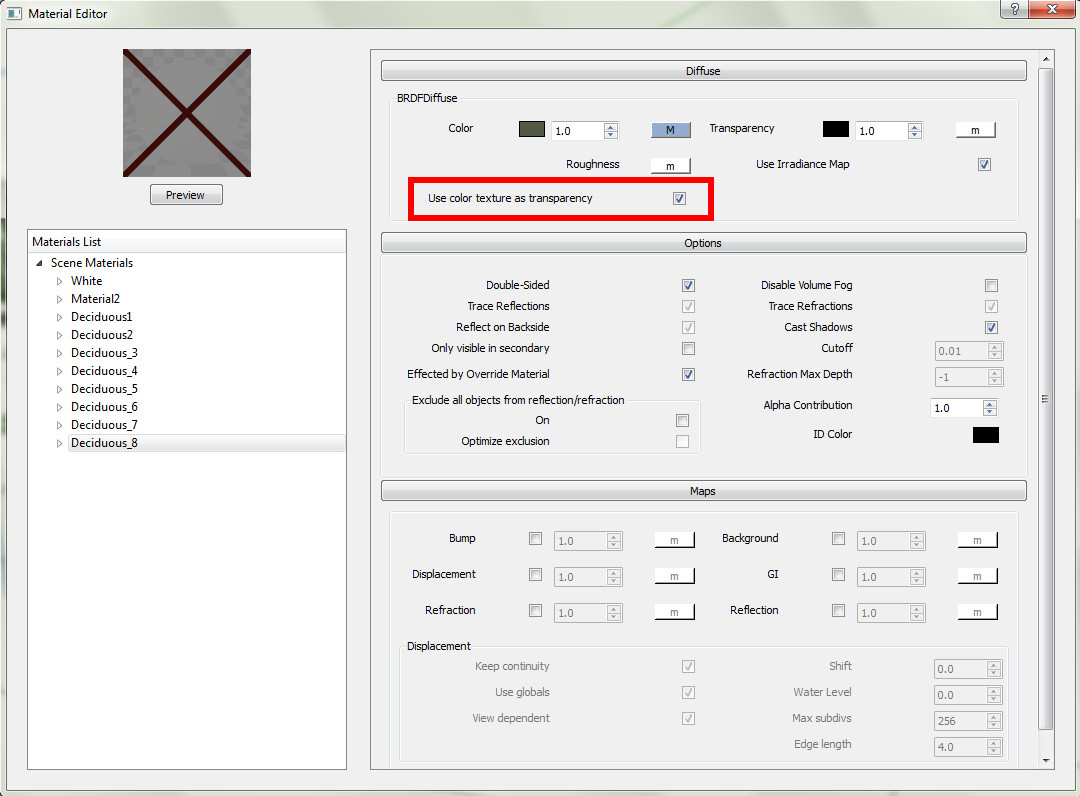
-
@bocomofo said:
have you checked the use 'colour texture as transparency' in the diffuse rollout.
he did it for sure, elsewhere transparency would have not worked in the diffuse

I would rather check if the material was properly applied to the backface, cause that can lead some problem. i suggest check if the material is applied on the front face (turn on monocrhome mode and check) and then use "frontface material to backface" from thomthom's UV Toolkit -
Make sure the faceme component isnt showing you its backface also. I had this issue and that resolved it.
-
@panixia said:
@bocomofo said:
have you checked the use 'colour texture as transparency' in the diffuse rollout.
he did it for sure, elsewhere transparency would have not worked in the diffuse

I would rather check if the material was properly applied to the backface, cause that can lead some problem. i suggest check if the material is applied on the front face (turn on monocrhome mode and check) and then use "frontface material to backface" from thomthom's UV Toolkit That sounds like the right answer.
That sounds like the right answer.
I did some quick tests - and if you have a different material on the backface, the shadow will be a half-tone of the transparency of the front and the opacity of the back.
Advertisement







