Moving an Arc
-
Hi all,
First off, I'm not a newbie to sketchup (so your answers don't have to go in depth to the basics). I just didn't know where else to post this.I am working on a bit of a more advanced project now (a Cessna 172 Skylane). In making the frame, everything went pretty smoothly. Until I started adjusting the arcs that make up the engine cowling, that is. When I try to adjust the end of an arc (move it up or down) to conform to the shape of the fuselage, the arc always seems to rotate like 30 degrees to either side.
Is there a way to lock the arc from "falling over" when I move it (like holding shift to lock to an axis)?
If you need pictures let me know.
Thanks in advance,
Max -
Not sure I understood your issue, so a picture will be welcome. Anyway to lock a movement on an axis use the arrows keys on the keyboard: up or down=z axis, left/right=x,y axis.
-
As an arc must have 3 points (that makes a plan) why not draw a triangle, group it, Scale it
and draw, move etc... your arc on it!
-
Groups and components can actually be rotated with the move tool, but posting a picture would help a lot.
-
I think I know what you mean. When you move the end vertex of an arc, all it does it create a new arc with the same arc angle, but adjusted in size based on the distance between the endpoints. It stays an arc, becoming larger in radius, and one endpoint (that you have moved) is now higher; so it must tip over. I think any curve will act in a similar way, though I couldn't prove it.
So the question is why are you doing this? And perhaps another object or tool will be easier to work with. Would scaling the arc work? Maybe drawing with the Bezier tools plugin or Tools on Surface will help.
-
Thanks for the quick replies everyone! Following are two pictures:the first is what it looks like before I do anything to the arc, the second is what it looks like when I move the vertex up 1 inch on the blue axis.
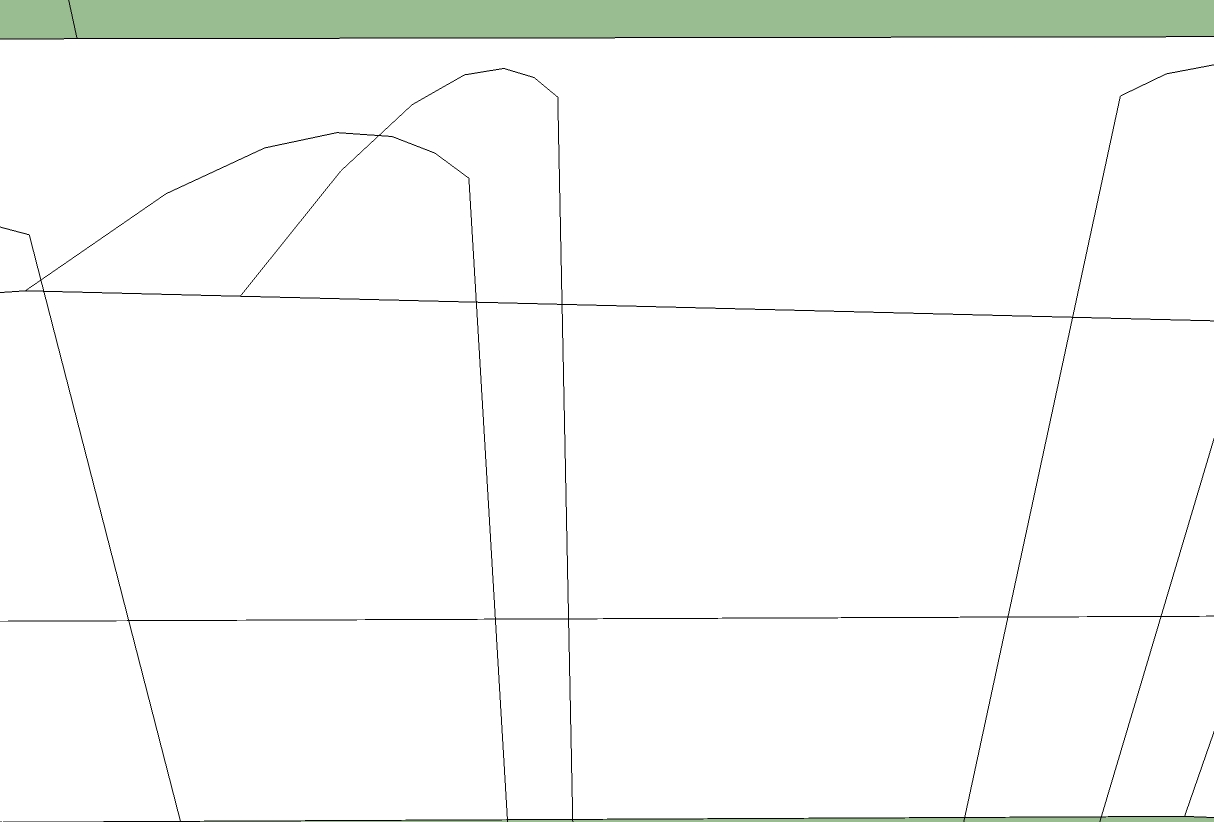
-
Here is what it looks like when I move it.
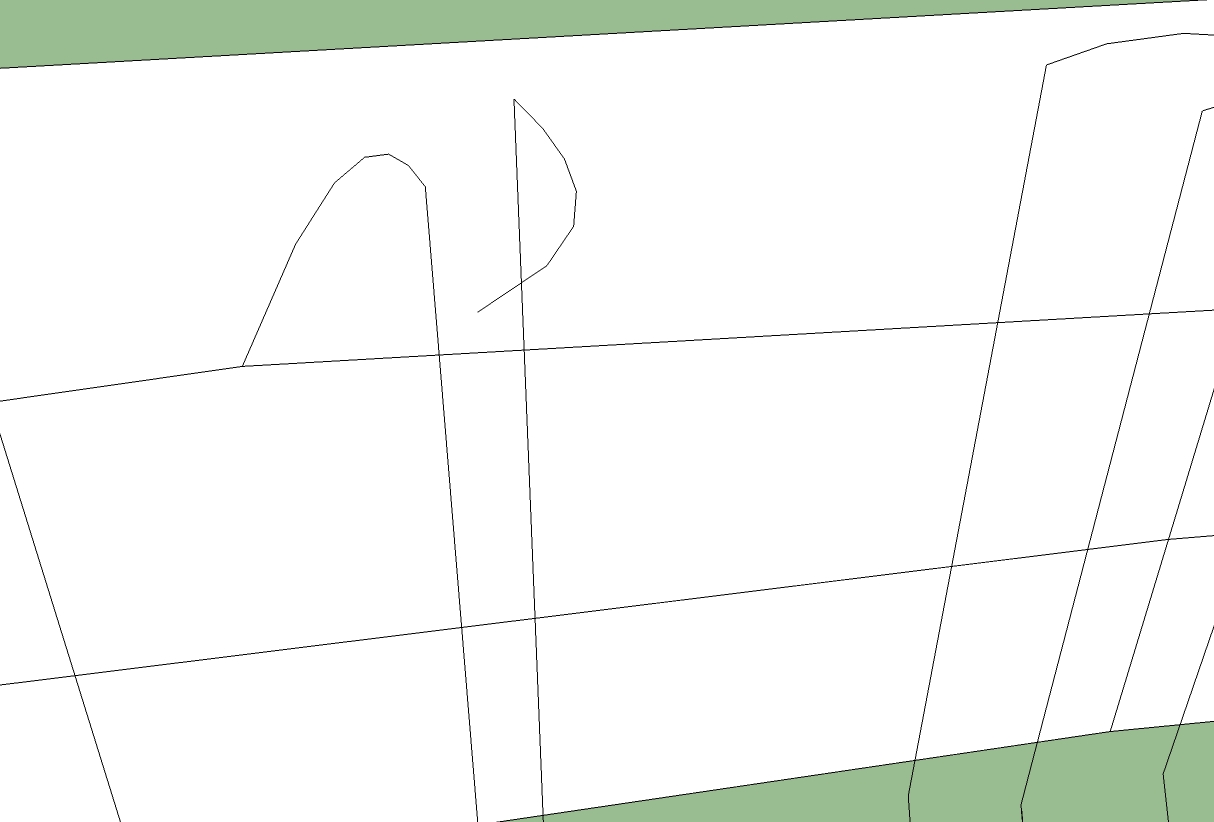
-
What 'Arcs' ?
Which 'Vertex' or 'Vertices' ??
I can see two 'Curves' that have been affected by whatever you just did to the geometry ???Can you post the SKP, with clear instructions on what it is you are trying to do


-
Thanks for the reply TIG. All I did was move the end of the arc up 1 inch.
Either way, I saw that my method was inaccurate and a waste of time.
 I found another method that works much better, but if you really want me to, I can post the model here.
I found another method that works much better, but if you really want me to, I can post the model here.Thanks again everyone. I'll let you know how it turns out
 .
.-Max
-
-
I see that's a different issue. It seems if you move the arc any significant distance before locking with the shift key, this can happen. I don't get that result if I move a slight distance in the blue direction then keep the shift key down. I think the move is instanteously going off the blue direction, and after that it stays flipped.
It is also less likely to happen if you do the move without background objects that can interfere with the inferencing. Group the arc and move with rest of model hidden.
Here's one. Create a rectangle in the plane of the Arc and so that the arc is contained in its face. Group it so that it does not interact with the arc or any of the other geometry (or create it inside a group). Now try to repeat the problem.
This assumes this is an arc that was created in a vertical plane.
-
Yes Pilou. I see that now. I just didn't understand it that way. and it works for an arc already drawn.
-
I like the rectangle idea very much...it makes sense. The only problem I can see with it, is that I am using it to tweak every wireframe on the plane (there are about 40) then again, I've got all summer, right?
 Either way, I found a new method that worked wonders because the other way was the incorrect way of doing it.
Either way, I found a new method that worked wonders because the other way was the incorrect way of doing it.While I'm here, does anyone know of a plugin that will fill in between a to arcs to create triangular planes? Following is an example of what I am currently doing (the slow way) with the line tool...

-Max
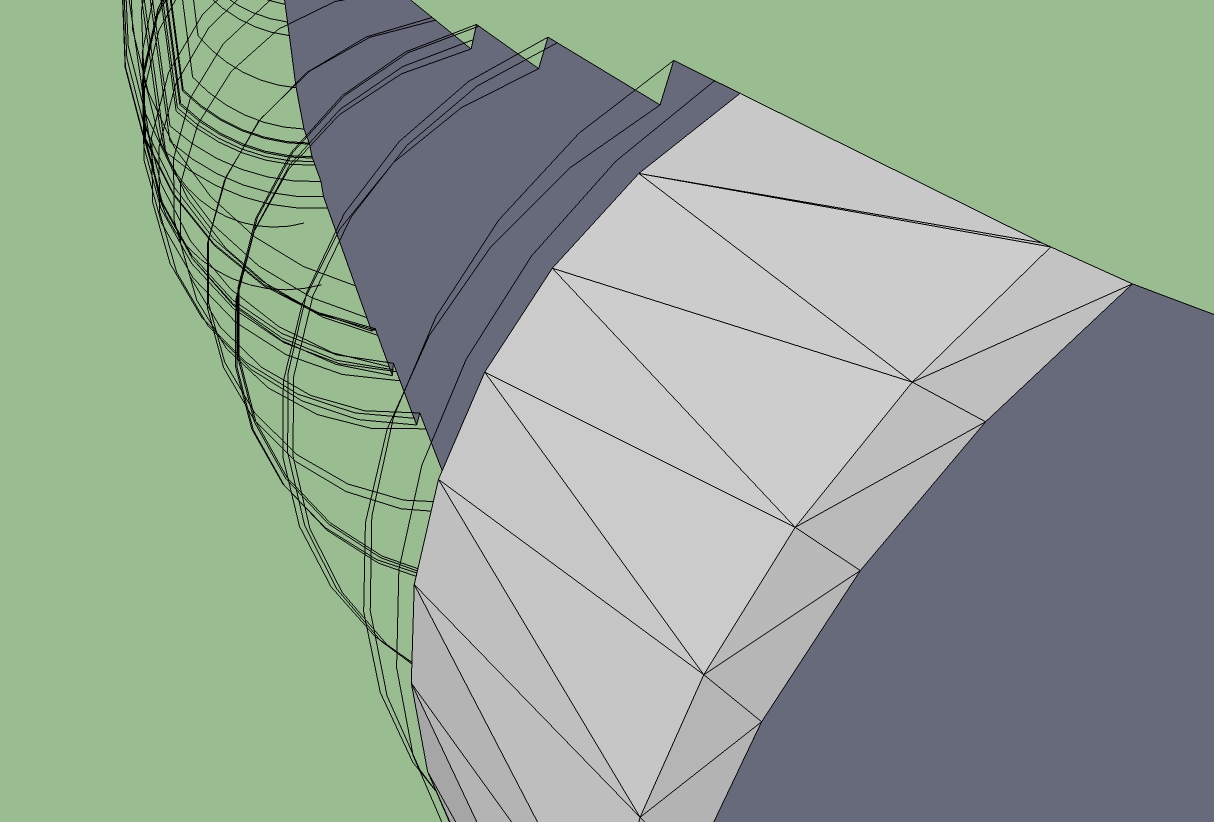
-
There are various skinning tools. Pilou and TIG know best ones for that.
That still looks like a lot of work.
Don't miss the tutorial here, just in case: http://sketchucation.com/catchup/2011/10/ Have fun.
P -
@cheneymax said:
I like the rectangle idea very much...it makes sense. The only problem I can see with it, is that I am using it to tweak every wireframe on the plane (there are about 40) then again, I've got all summer, right?
 Either way, I found a new method that worked wonders because the other way was the incorrect way of doing it.
Either way, I found a new method that worked wonders because the other way was the incorrect way of doing it.While I'm here, does anyone know of a plugin that will fill in between a to arcs to create triangular planes? Following is an example of what I am currently doing (the slow way) with the line tool...

-Max
If you wnat a really good closed form solution, Post the model; post the model, post the model,etc. If you cannot not then at least the model of the problem area
-
@mac1 said:
@cheneymax said:
then again, I've got all summer, right?
 Either way, I found a new method that worked wonders because the other way was the incorrect way of doing it.
Either way, I found a new method that worked wonders because the other way was the incorrect way of doing it.If you wnat a really good closed form solution, Post the model; post the model, post the model,etc. If you cannot not then at least the model of the problem area
Not everyone has all summer. And this is shared info, not just for you that they are working ...
-
I believe that maybe the best for fill something between 2 arcs (or any curves) or more in the 3D space is
Curviloft by Fredo6 (first tool: loft junction )
Call the tool, click arc1, arc 2, arc n , Enter that's all
(curve 1, curve 2, curve n)
And you will have a bunch of post parameters: Increase or decrease number of facets etc...
Have fun curvilofting!
(click image for zoom

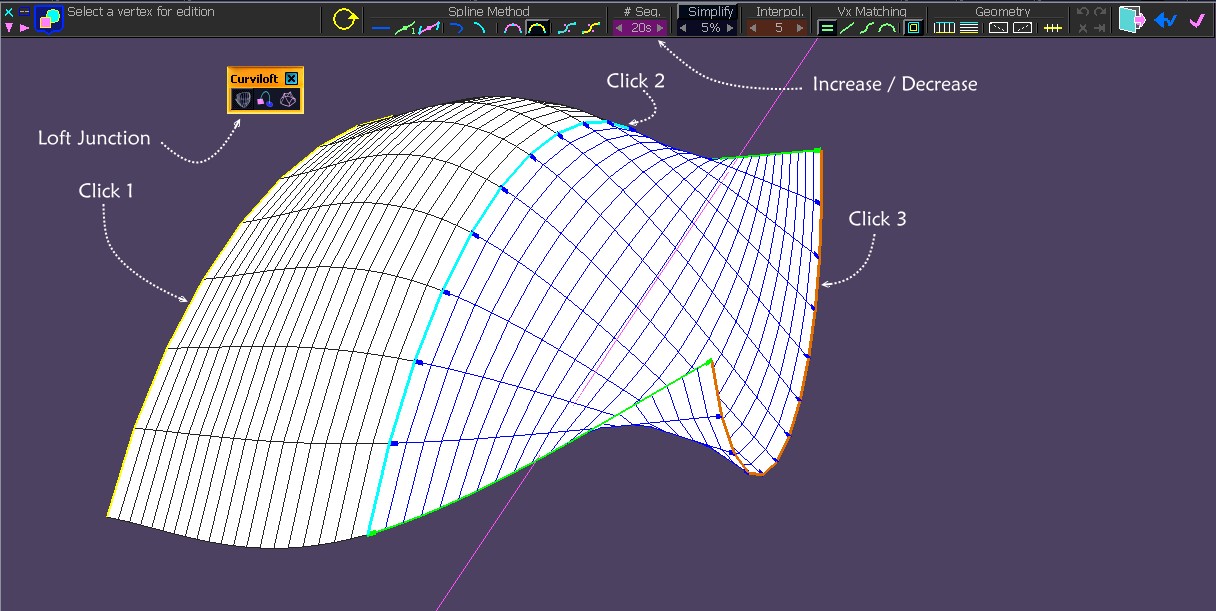
Advertisement







