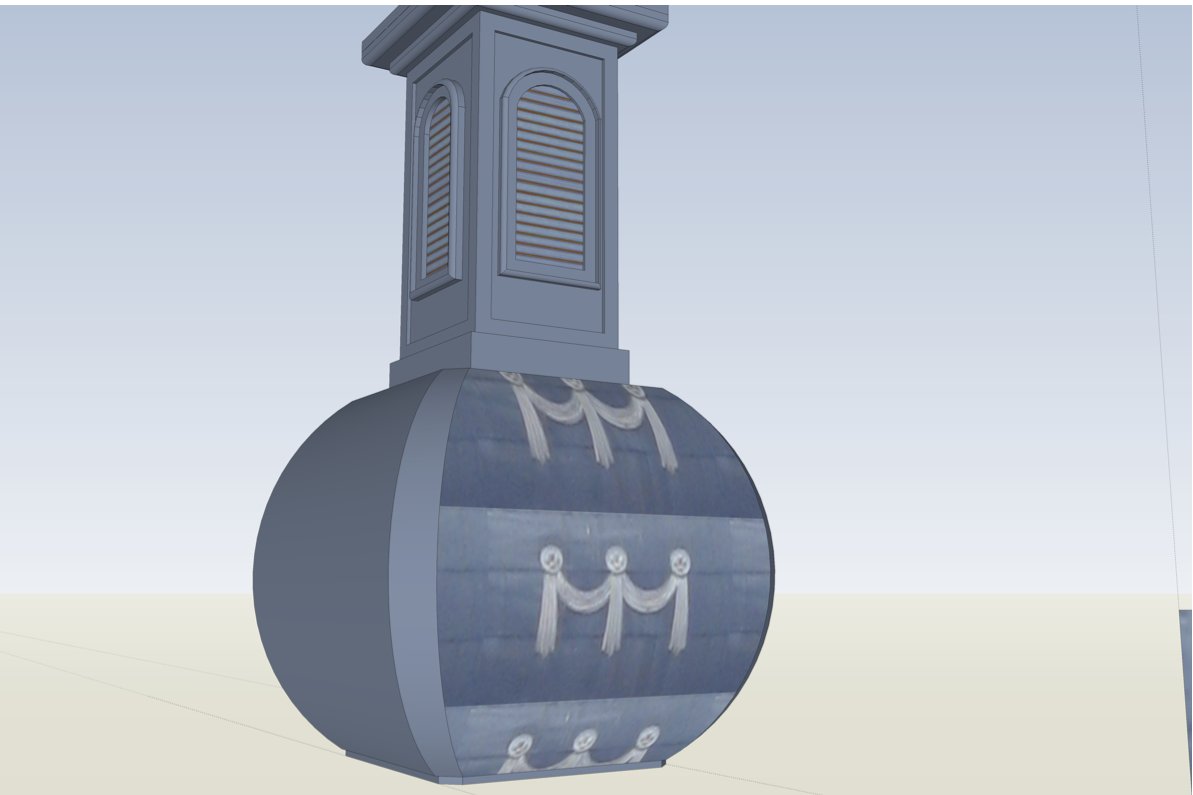Shape on the curve surface
-
Nice, Massimo.

And, cleaner: Good job. Looking forward to seeing more shots!
-
Massimo well now you made it exactly as it should.
 Did you made tiles in the SU, and how (rectangle + arc) they are multiplied and aligned? How are inflicted dirt and weathered, (with Photoshop maybe?
Did you made tiles in the SU, and how (rectangle + arc) they are multiplied and aligned? How are inflicted dirt and weathered, (with Photoshop maybe?I can put more pictures, if you are interested, when I finish the model. I am not satisfied with a dome on the tower.
-
@unknownuser said:
Did you made tiles in the SU, and how (rectangle + arc) they are multiplied and aligned? How are inflicted dirt and weathered, (with Photoshop maybe?
Neither SU nor PS. I used PixPlant starting from a photo found on the net. It required a bit of work, no more that 10 min however, because the photo was not so good: deformed and crooked. PixPlant is a wonderful program, you can easily straighten, crop and set a pattern for the seed image. Then generate the seamless texture from the seed image. Also you can work easily locally on small details (add and remove parts of the seed image, generate local parts of the texture etc.) in order to correct the final image. And of course you can also generate normal, displacement and specular maps from the diffuse map.
@unknownuser said:
I can put more pictures, if you are interested, when I finish the model.
Sure.

-
@unknownuser said:
Looks like it would be easy to model one roof tile, copy many times to make a square, and then take a pic of that and edit it, convert to png or whatever you need to make a render texture tile.
Is this tenable, reasonable or not so much?
-
I understand, but Massimo is so well done, and I have to ask him how he did it. His tile material is perfectly fit to the roof.
-
No, I understand and appreciate your wanting to go with the easiest, best as judged by you. I was hoping 'they' might comment and help us both.
-
@brookefox said:
No, I understand and appreciate your wanting to go with the easiest, best as judged by you. I was hoping 'they' might comment and help us both.
I'm not one of them, but I thought it was an interesting idea to use SU this way. It takes some artistry and patience (which I didn't apply). Hard to simulate the realism of the photo with soft shadows and all. So which is faster? I think the photograph is faster and nicer. A quick render, not really run long enough. Maybe they have more ideas on this method....
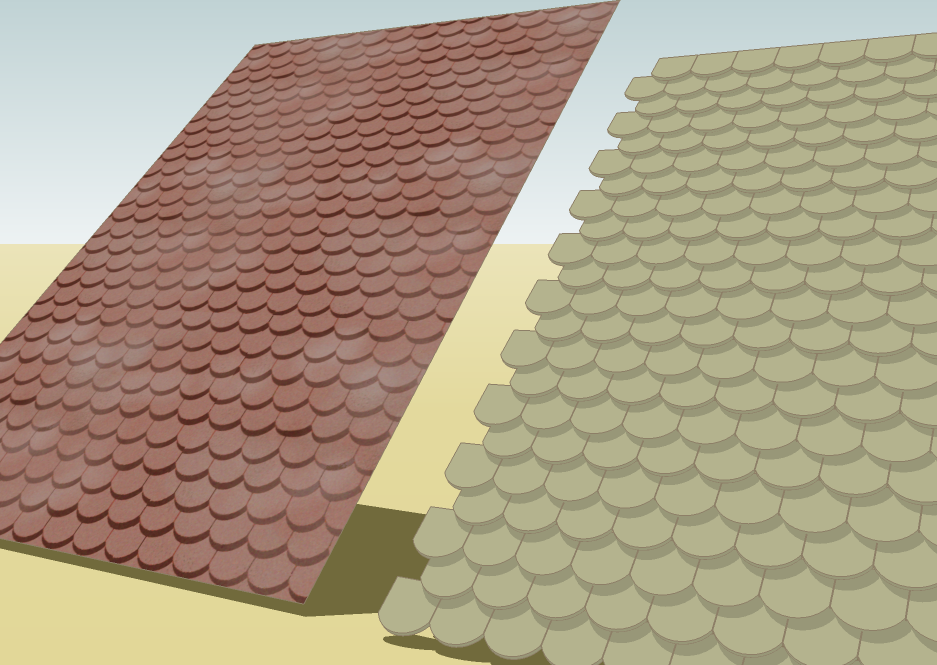
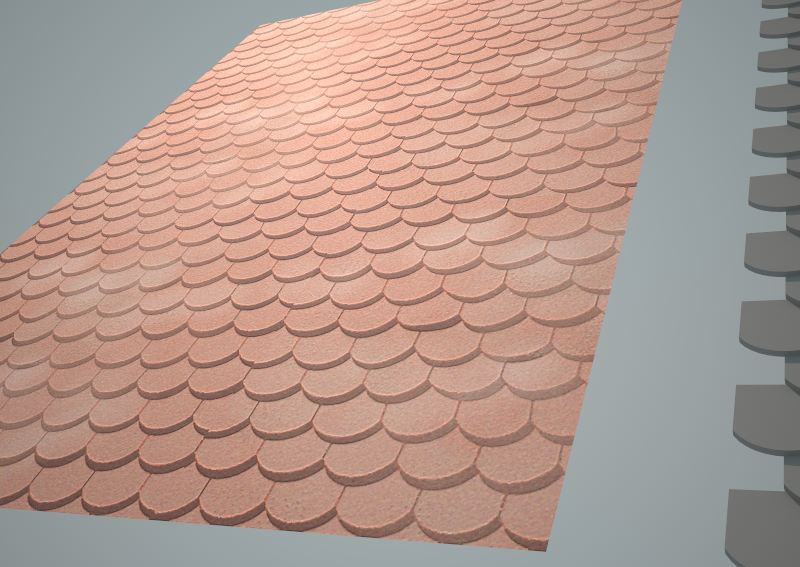
-
I appreciate your weighing in. If you have the photo in hand, quicker, as you say, but if you don't (as he didn't), nice to know you can 'make' the photograph.
Thank you, Peter.
-
Cleaner,
- With Hidden Geo ON. select a face. Context menu "Texture" /Position, as well as possible. Choose "projected". Sample the texture with Materials eyedropper (command key on Mac--Windows=?). 2. Then: Hidden Geo OFF. Apply texture to whole face. See if that helps.
It looks like your image is only part of the face, so not sure how you can fix that. I'd try expanding the field around the decoration in a photo editor.
What is that dome made out of? Looks like it's coming out nice!
Peter
-
@brookefox said:
@unknownuser said:
Looks like it would be easy to model one roof tile, copy many times to make a square, and then take a pic of that and edit it, convert to png or whatever you need to make a render texture tile.
Is this tenable, reasonable or not so much?
yeah.. it's reasonable.. i do it sometimes with decent results..
(also allows you to make huge textures to avoid tiling in the render while avoiding all the geometry needing to be in the model itself)..
it's circumstance based.. sometimes it will work, others it's won't.. -
Thanks I will try. If that doesn't work, I see that there is a tool "shape on surface" and I will try with that. It seems that dome is made of ordinary metal sheet (tin), if I understand the question.
No I didn't succeed, because it seems there is not one, but several areas, as seen from the picture with hidden geometry on.
[xxl-img:1ep4luxz]http://i191.photobucket.com/albums/z126/ser_cleaner/1bcba3fa.jpg[/xxl-img:1ep4luxz]
Sorry
 I have some pictures too large, I thought that there was a script on the forum, which reduces them to the default size.
I have some pictures too large, I thought that there was a script on the forum, which reduces them to the default size. -
[off:23ye8z2z]
@cleaner said:Sorry
 I have some pictures too large, I thought that there was a script on the forum, which reduces them to the default size.
I have some pictures too large, I thought that there was a script on the forum, which reduces them to the default size.You can either attach an image straight here (best solution as the forum software will create a clickabe thumbnailwhich loads easier) or use the
[XXL-img]tag (I have now edited your post with this tag: it also "shrinks" the image to fit in and makes it clickable although it's still the original size so may load slower)[/off:23ye8z2z] -
@cleaner said:
Thanks I will try. If that doesn't work, I see that there is a tool "shape on surface" and I will try with that. It seems that dome is made of ordinary metal sheet (tin), if I understand the question.
No I didn't succeed, because it seems there is not one, but several areas, as seen from the picture with hidden geometry on.
[xxl-img:1c3vk9op]http://i191.photobucket.com/albums/z126/ser_cleaner/1bcba3fa.jpg[/xxl-img:1c3vk9op]
Sorry
 I have some pictures too large, I thought that there was a script on the forum, which reduces them to the default size.
I have some pictures too large, I thought that there was a script on the forum, which reduces them to the default size.Cleaner-- post just the spire model and the image and maybe someone can figure it out. I don't see the problem from your description. Peter
-
Thx Gaieus, I will follow your instructions in the future.
As pbacot advised, here are just attached only the top of the tower, with the (material) ornaments that I want to apply to the dome.
-
Peter loves challenges,
 showed us - this can be done with SketchUp, if you do not have an appropriate image or materials. Thanks
showed us - this can be done with SketchUp, if you do not have an appropriate image or materials. ThanksAs I said I did not like the dome, so I revised it today. Now it looks like in reality.
[xxl-img:365gifsb]http://i191.photobucket.com/albums/z126/ser_cleaner/32b2fc65.jpg[/xxl-img:365gifsb]
But when I wanted to put a picture of this ornament as projected material, didn't turn out well, as you can see.
[xxl-img:365gifsb]http://i191.photobucket.com/albums/z126/ser_cleaner/3e88c730.png[/xxl-img:365gifsb]
This is the best thing I could do it,
[xxl-img:365gifsb]http://i191.photobucket.com/albums/z126/ser_cleaner/dd9fa0e0.jpg[/xxl-img:365gifsb]
I colored in using only the closest shade of color. Is there a way to do it properly? And a background image is too dark and I don't know how to brighten. I apologize for my English.
-
I tried, but I don't know how to use follow me arc tool. Can not be using both at once - "follow me" toggle "arc" tool. I turned on hidden geometry, and instead "follow me" I used the "line" tool to get the required shape. Then I turned off hidden geometry and used the "joint push pull" tool, but as you can see that tool just make a hole.

[xxl-img:1my17ov0]http://i191.photobucket.com/albums/z126/ser_cleaner/684090de.png[/xxl-img:1my17ov0]
-
Thanks to the generous help of pbacot, I am bringing to the end my 3D model of the church.
[xxl-img:2wksb6gk]http://i191.photobucket.com/albums/z126/ser_cleaner/eeb449d6.jpg[/xxl-img:2wksb6gk]
I need a little polished roof with tile materials. The default roof tiles model from SU does not look nice. I looked in the 3D warehouse, but there is no such form
[xxl-img:2wksb6gk]http://i191.photobucket.com/albums/z126/ser_cleaner/f9787533.jpg[/xxl-img:2wksb6gk]
and I am certainly not able to crop an appropriate segment. This is not good [xxl-img:2wksb6gk]http://i191.photobucket.com/albums/z126/ser_cleaner/5b596b41.jpg[/xxl-img:2wksb6gk]
Could you please help me, where to find this model of tile?
-
Here are some hints...
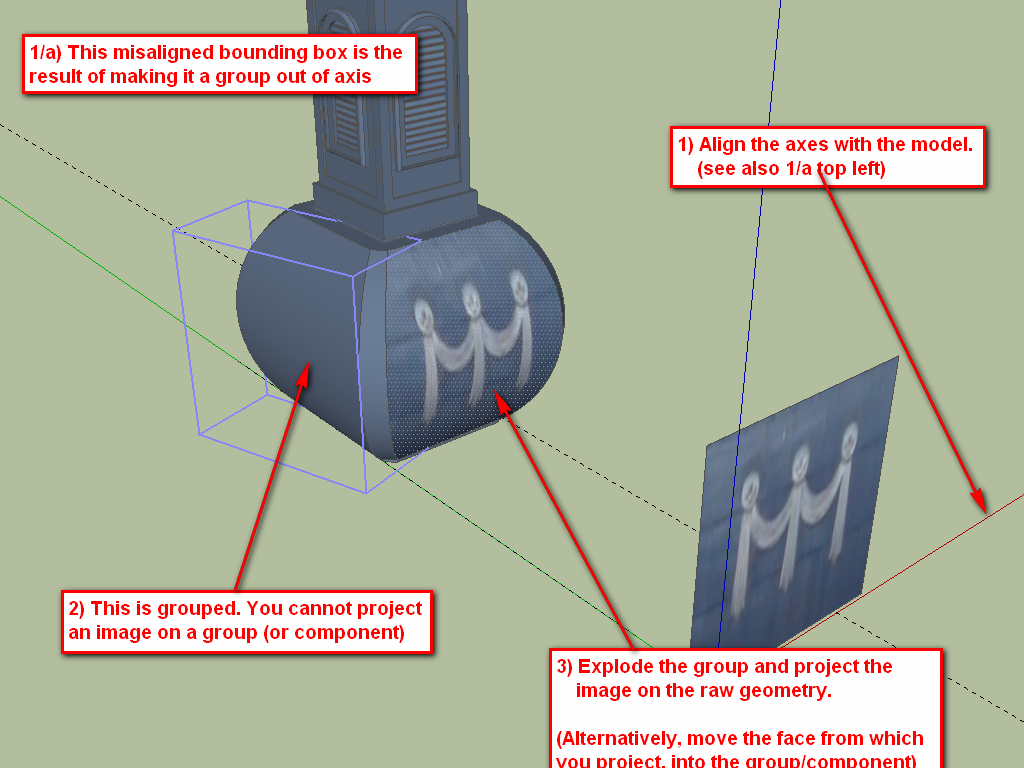
If I were you, I would do what's said under the "alternatively" text at the bottom. Move the face with the projected texture into a component, project it correctly and then just copy the component around.The biggest issue here is that you are out of axis alignment completely. How on earth did you end up this way? (Are you working from a GE snapshot by any chance?)
-
@pbacot said:
...OK Gai, I confess, I don't know why one should project from the image, and not just apply the texture with the bucket, then call it "projected" in this case. I think I know what the difference in results is in general.
It will always depend on which facet you click on to "start projecting". To make sure you can fully control the orientation and direction of projection, it is often good to carefully place a face with the material on before you set it projected.
And besides, Cleaner had already made that piece projected on the face (or imported it as image and exploded? - which would result in the same anyway)(And as it seems, I did not really take care of the original look of the spiral just the task in that particular file).
-
Cleaner,
See it can be done by the method I noted. Be sure that after positioning the texture on ONE face , you set it as "projected" under context menu/texture/projected. Then sample, turn hidden geo off, and apply to the whole curved face.
Below, I found the image was not large enough, so in GIMP I expanded it by copying and blending around the original. I didn't really make quite it large enough it seems. You can position and size the image again if you want. Let me know if this works for you or if you need help modifying the texture further. (You have to repeat for all sides. Sample the texture from the same single face you positioned it on and apply to a single face each side to repeat).
Positioning textures this "native" way is difficult for images like this. You may want to learn to use Fredo's "Thru-paint" plugin.
Peter
EDIT: I saw Gai's message just now. I applied the texture in each case INSIDE the group, by editing the group. If this were a component (four sides of spire) we'd be done now... Might be easier to copy the group four times, if sizes are accurate, rather than texture with SU native tools.)
EDIT-EDIT: OK Gai, I confess, I don't know why one should project from the image, and not just apply the texture with the bucket, then call it "projected" in this case. I think I know what the difference in results is in general.
Advertisement