[Plugin] 2D Tools
-
Have you got/installed the latest version of the 2d-toolset from the SCF PluginStore - there were some changes to it to make it v2013 compatible.
Also there were 'teething-trouble' issues will many tools' toolbars in the initial releases of v2013, so please ensure that you have the newest version of SketchUp 2013 installed, as that resolves these problems.
The issue was that as some plugins first loaded their toolbars got randomly docked behind others in the top-set, but dragging off all of the top-set toolbars should reveal them all... BUT, as I said it's best if you get the latest version of 2013 and install it, as that problem is fixed...
Installing an update should not affect your installed plugins etc... -
Here's an update
http://sketchucation.com/forums/viewtopic.php?p=185760#p185760
There are minor coding changes to future-proof the toolset...
You'll probably not notice and difference.
-
TIG,
The Arc tool in 2D tools is my default tool for drawing arcs (I even set shortcut for it to 'A'
 ) I noticed some time ago that when a plane is placed higher than zero level and I want to draw an arc on it, it appears at level zero. See the screenshot (arc is being drawn on the upper plane but appears at the lower plane). Can you confirm you have the same issue?
) I noticed some time ago that when a plane is placed higher than zero level and I want to draw an arc on it, it appears at level zero. See the screenshot (arc is being drawn on the upper plane but appears at the lower plane). Can you confirm you have the same issue?s
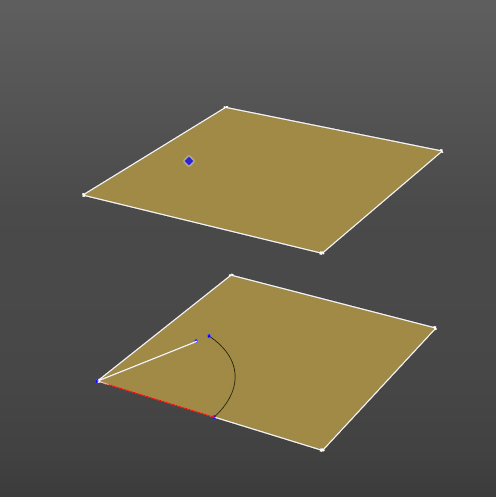
-
I see that, too. But the tool tells you at the bottom of the screen "z=0" so it shouldn't be a surprise. It's designed to work that way.
-
Dave,
If it is designed to work like that IMO this should be changed. When I draw an arc on a plane I want that arc to appear on the plane I choose, not the plane at 0.
TIG - is there a way to fix it?
-
Now I see. Before I use arc I have to use 'Set Z plane' tool...
It's a bit confusing. IMO Z plane shouldn't be locked at 0 unless I set it to that value. -
2d tools draw on a horizontal plane.
It defaults to z=0.
You can reset it at anytime using the z-height button, and then either pick a point on the new plane, or enter a z value to determine the drawing plane.
It is not designed to draw on any height of plane of each click.
It is designed to draw on the model's current 2d-tool's z-plane - which you must determine, or accept as the default z=0... The z-plane is remembered with each model as you set it... -
It makes sense to me that way, TIG. Thanks for the explanation.
-
exсuse me, where can I find a link to download?
-

SketchUp Plugins | PluginStore | SketchUcation
SketchUp Plugin and Extension Store by SketchUcation provides free downloads of hundreds of SketchUp extensions and plugins
(sketchucation.com)
-
@massimo said:

SketchUp Plugins | PluginStore | SketchUcation
SketchUp Plugin and Extension Store by SketchUcation provides free downloads of hundreds of SketchUp extensions and plugins
(sketchucation.com)
thank you very much!
-
I have tried to install this RBZ file several times and cannot seem to find it anywhere (once it has been installed). Am I doing something wrong here? I download the file and then install it into my plugins folder - then I restart SU and it's not there. I have also tried to install it directly from the Extension Warehouse but, cannot locate or there. I am very excited about the Dashed Lines aspect of the plugin but, cannot get it to install. FYI: I use SU 8
-
Did you try Install Extension from Window>Preferences>Extensions? Click that button and navigate to where you saved the RBZ file. Select it and choose 'Open".
Why don't you install the Sketchucation Plugin Store tool and use it for auto-installing plugins from now on?
-
I tried both of those methods. I just tried to install it using the SketUcation Store Plugin and it seems to work fine until I try to locate it. It's not in my Plugins folder or my Tools pallet.
-
If you are using the Sketchucation Plugin Store, just set the Author field to TIG and find it in the list there. Click on AutoInstall.
It won't show up in the Plugins menu. It shows up in Draw. And there is a toolbar you can display under the View>Toolbars menu. You may need to shut SketchUp down and restart it after installing it.
-
@dave r said:
Did you try Install Extension from Window>Preferences>Extensions? Click that button and navigate to where you saved the RBZ file. Select it and choose 'Open".
Why don't you install the Sketchucation Plugin Store tool and use it for auto-installing plugins from now on?
I just tried it again and it tells me that the file extension has been installed successfully and is now available for use. I cannot find it anywhere one the screen and when I look into the Window>Preferences>Extension Folder it is not listed at all.
-
@dave r said:
If you are using the Sketchucation Plugin Store, just set the Author field to TIG and find it in the list there. Click on AutoInstall.
It won't show up in the Plugins menu. It shows up in Draw. And there is a toolbar you can display under the View>Toolbars menu. You may need to shut SketchUp down and restart it after installing it.
Thanks Dave R!
I just found it and I feel thoroughly like an idiot now.
Thanks so much for you assistance!
-
Okay, the plugin works VERY well. Just one question though - How do I set a custom line style? I have tried the dashed lines and when I set the line width to .05 (which is the same line weight of the SU default line) the dashes get so small they appear to be one "thin" line. I need to make a custom dashed line with dashes that are about 4" long with 4" spaces (@ 1/4" scale). Any help would be appreciated.
-
Try various pattern permutations of dots, dashes and spaces ...
... ... ...
etc...
-
Hello, I can't find the zip version for download, pls help
Advertisement







