The "Duh!" thread (aka the Doh! thread)
-
@unknownuser said:
I use my index finger usually to press the middle mouse button
That is very curious, because with the medium you can rotate many more the Mouse wheel than with index!

So more speedy scolling!
For the simple reason that the Medium is biggest than the index!
So the medium is always on the whell, so click it is a formality!
Try it!
-
@unknownuser said:
@unknownuser said:
I use my index finger usually to press the middle mouse button
That is very curious, because with the medium you can rotate many more the Mouse wheel than with index!

So more speedy scolling!
For the simple reason that the Medium is biggest than the index!
So the medium is always on the whell, so click it is a formality!
Try it!
I have always used my mid finger on the wheel, with index on the left button. I also move my mid to the right button when needed as the ring finger has less control (which is why it is the "ring" finger
 ).
).It shouldn't take long to adjust to that finger position.
And now I know why my "orbiting" suddenly goes into "panning" when my index finger twitches downward sometimes. Now that I know, I can exploit that feature. Thank you Broomstick.
And Pilou, I fail to see what you mean with Move+Alt.
 Could you please explain a bit more?
Could you please explain a bit more? -
Hi Pilou, hi folks.
Yes, pressing the ALT key enables Autofold.
Just ideas.
-
Is that more clear ?

Without Alt Z axis is locked!
You can make some prisms or no coplanar faces with Move + Alt!
The Z axis become free with Move + Alt
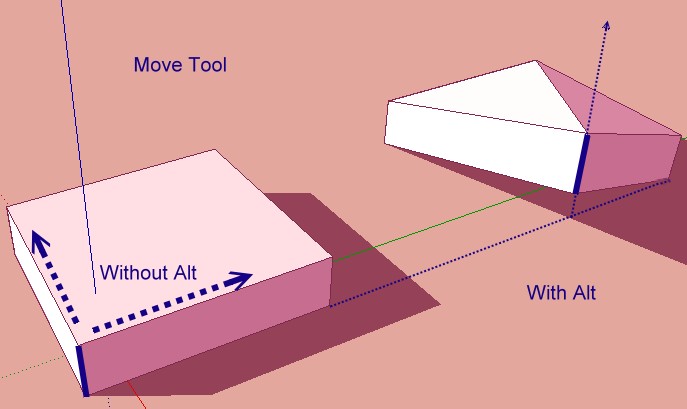
-
And here is the autofold description:
http://support.google.com/sketchup/bin/answer.py?hl=en&answer=94865 -
I wish there was an option to make SketchUp Smooth+Soft auto-folded edges.
-
I've been harping on this for years now but I don't think anyone ever tries it.. oh well
orbit with a thumb button (if your mouse has one).. not only is it more comfortable, it also gets rid of the double duty zoom/orbit mmb... AND- makes panning with the LMB much easier.
-
Thumb buttons are Copy, Paste ...
-
@gaieus said:
And here is the autofold description:
http://support.google.com/sketchup/bin/answer.py?hl=en&answer=94865Read it, tried it and I still don't see any advantage.

If I want to go Z (blue) I press the UP arrow and it seems to do the same as the autofold, but with exact axis control.

It seems to me that autofold may hold an advantage if we had true 3D screens, but mine is standard 2D, and I cannot control, with any precision, where my object is moving to.
-
@jgb said:
@gaieus said:
And here is the autofold description:
http://support.google.com/sketchup/bin/answer.py?hl=en&answer=94865Read it, tried it and I still don't see any advantage.

If I want to go Z (blue) I press the UP arrow and it seems to do the same as the autofold, but with exact axis control.

It seems to me that autofold may hold an advantage if we had true 3D screens, but mine is standard 2D, and I cannot control, with any precision, where my object is moving to.
using the arrow key is the same thing.. you're giving sketchup permission to break a plane(s) into multiple planes.. that's what autofolding means (in sketchup speak).. [and moving along the Z isn't always what's wanted.. hence the cmmd/alt key]
now if only follow-me had an autofold option.. we'd then be able to, say, extrude around a helix without the twisting.. (notice if you try that now, sketchup prefers to keep planes in tact as opposed to folding them which is required for a non-twisting extrusion)
-
That's where FollowMeAndKeep steps in... No twisting !
Also 'EEbyLathe' sorts the FollowMe around and Arc issues too... -
@tig said:
That's where FollowMeAndKeep steps in... No twisting !
Also 'EEbyLathe' sorts the FollowMe around and Arc issues too...right.. i was just trying to point out a case where autofolding doesn't (and can't) happen so that jgb understands when/where it's needed..
maybe the follow me example just confuses the matter even more unless you already understand the inherent problems of that tool.. ??
-
I refuse to apologize for being ignorant... I couldn't figure out for the life of me why when twisting with fredo scale, etc., I got nothing much. I had neglected to learn about auto-slicing in the parameters settings menus, or of enabling it with F4. I thought that some form of slicing had to occur, and tried slicing before executing and saw that worked as I thought the routine was supposed to work. In my defense, since I seem to need some, I think it should be more prominently mentioned. Or did I miss it?
-
@jgb said:
@gaieus said:
And here is the autofold description:
http://support.google.com/sketchup/bin/answer.py?hl=en&answer=94865Read it, tried it and I still don't see any advantage.
 ...
...Autofold (as the name implies) is mostly an automatic feature of SU when you force it not to maintain co-planar geometry. But you need to force it somehow. In your case, by pressing the up/down arrow. Some other cases (when axis alignment is not that obvious), you press the Alt key letting SU know that now you do not mind if it breaks a face or not.
This is just like inferencing: you can always "encourage" SU to infer to certain things like parallel / perpendicular to something instead of axes etc.
-
I C

-
I hadn't realised until recently that if you set Model Info>Components>Fade rest of model to hide you can still edit a group/component, triple click to select all faces and then (rt-clk) "intersect with model" which you can then edit as required.
In some ways I prefer this over solid ops as it avoids creating a new group on layer zero
 .
. -
@arcad-uk said:
I hadn't realised until recently that if you set Model Info>Components>Fade rest of model to hide you can still edit a group/component, triple click to select all faces and then (rt-clk) "intersect with model" which you can then edit as required.
In some ways I prefer this over solid ops as it avoids creating a new group on layer zero
 .
.A cupala tips on this.....
- Use layers as well for each group/comp that you are working on, even if you assign them to temp layers. Assign the temp layer ONLY to the comp/group envelope, NOT to the entities inside which best remain on layer0.
Intersect with model intersects with visible layers (on) even if they are "hidden" within the edit mode. That way you avoid unwanted intersections with other groups/comps by simply turning ON only the layer(s) as appropriate. You can then turn on/off layers while in edit mode to better see what you are doing.
-
If there is too much stuff around the group/comp you are working on, then make it a comp (even if temporarily) and pull a copy of it into free space. Do the edits on the copy, then delete it when finished. You can also pull copies of stuff surrounding the prime comp over to the working copy as needed for edit or intersect reference.
-
You can also hide (in edit mode) other copies of the same comp so they do not distract when editing. Sometimes you may have multiple copies quite close together and you cannot see what you are doing.
-
If you have a comp that intersects with stuff on multiple faces that are not involved with the actual "intersect w/Model" then only select the involved faces, rather than a triple click. And that is faster as well.
-
Some good tips there Joel!
-
Doh of the day! we can make "12" or "12" in the VCB after the first copy move !


@unknownuser said:
Or "x12" or "12x" if you wish.
Super DOH



-
Really Pilou - a veteran like you didn't know that?
It also works with/12and12/.
Advertisement







