The "Duh!" thread (aka the Doh! thread)
-
Works the same for Offset too - double-click repeats the last used value...
-
Now double click the middle mouse button

-
But double click on something.
-
I've learned a lot from this thread and here is my little "Duh!"...
Textures of different (coplanar) faces can be combined (context menu - combine textures (?, don't know the english translation of the menu)) if they are preselected.
Because the inner lines can be deleted, this reduces the file size (e.g. for google earth models)."Make unique texture" reduces file size too (textures are trimmed).
-
Yes, especially this second one is extremely important for GE modelling. I think it was introduced in version 7 and was very welcome (although the AA algorithm could be better as the resulting textures are rather bad quality)
-
@gilles said:
Did you know this one?
Yes, I knew it worked on arc surfaces.
But I didn't realize that it also works on cilinders (on a cardinal midpoint to resize it) until now.
It even works on a truncated cone's cardinal midpoints "Doh!"b.t.w. The "arc surface midpoint moving" feature also works with two different arcs, top arc unequals bottom arc. I guess this is similar to being able to resize the truncated cone in "one go".
-
A vicious one!
 By the complicity of John H. Aughey & Wiiki
By the complicity of John H. Aughey & Wiiki 
Solution !
Used first Erase Inner faces !
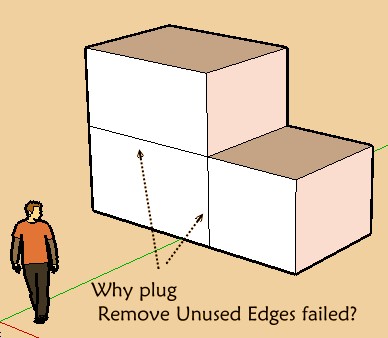
-
Thank you, Thank you, Thank you!!
It's taken me a few days to read through this thread and practise all the many things I didn't know before. So many helpful tips will surely make my future modelling so much easier!
-
@unknownuser said:
One for me was when Gaieus was from Gaieus' talk at the Basecamp (I saw the video) and using the rotate tool.
When you click the rotate tool and click the rotation point, don't let go of the mouse button... drag it out to either red or green (or any other snap point you set up) then click to start. This relieves any need for a vertical plane to get your rotation set up.
See image for example.
[attachment=0:1opsd1fn]<!-- ia0 -->ClickHold.jpg<!-- ia0 -->[/attachment:1opsd1fn]
I have been using SU since V2 and never knew that until last year.
This is one of my biggest Duh as well
 It's almost a year before I discovered it- by Accident!
It's almost a year before I discovered it- by Accident!  Before, I first do new axis, then rotate.. I've read the thread above, it's so funny and informative especially when I read things that I encountered, reminding me that I'm not alone:)
Before, I first do new axis, then rotate.. I've read the thread above, it's so funny and informative especially when I read things that I encountered, reminding me that I'm not alone:) -
@d12dozr said:
@unknownuser said:
@unknownuser said:
You can use the Move tool on the cardinal points to change the radius of an extruded circle as well
This is amazing! It's like working in 3DSmax edit poly mode haha
-
Okay my latest Duh might be not very helpful to everyone as compared with above mentioned Duh's.. but for those who forgot it- "turning on/off Hidden geometry" from view menu helps you edit a smoothened surface. Imagine I even posted a thread on wishlist requesting for un-smoothen or anti-smooth plugin lol
 .
. -
My Duh! When you have started a new model from scratch, autosavewill work only after you have saved and named the file yourself first.
-
I just noticed that when orbiting with the wheel, if you hold down the left button it turns to pan. I really like that, don't have to use the keyboard to pan.
-
@cordless101 said:
I just noticed that when orbiting with the wheel, if you hold down the left button it turns to pan. I really like that, don't have to use the keyboard to pan.
Wow, I really have to try that!
-
I noticed that the text tool have the second use to place a label on the screen: you can just select the tool and put the icon to the blank place and click...
You can write:copyright xxx~
I know someone have known that, but to me it's a big shock, and drives me to find more new method to use sketchup.And I realized the "paste in place" can be used between different files in October this year.
-
One more Duh:
If you are using a draw tool- drawing a line or a rectangle or an arc etc, and you've just drawn a first point,
you can now use the camera tool like walk, position camera, look around etc, to change your view, and then again use the draw tool,
your first point won't lose, you can finish your line or rectangle~
Below is a short example(a small video)
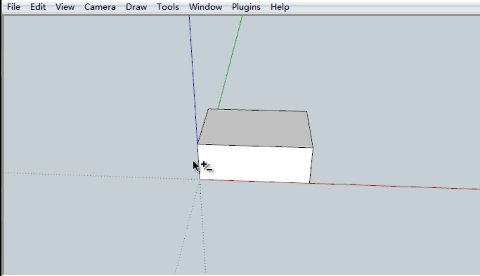
If you are working in a narrow space, it's useful~
-
@unknownuser said:
your first point won't lose, you can finish your line
Seems it's valuable with all tools of visualisation

CLick on mouse wheel, + Shift and move etc... -
Also, this is an older one, but:
I knew that if you used the push pull on a face and typed in a pull length, it would push/pull to that length. Double clicking on the face or another face would repeat the push/pull again. But it took me forever to realize that that was on just WHITE faces...if you double clicked the push/pull on a BLUE face, it would push/pull the exact OPPOSITE direction!
Example: Pull a white face up on the blue axis two feet. Double click on another white face, it repeats. Double click on a BLUE face, it SUBTRACTS two feet.
-
OMG, the K key makes back edges visible! How could I have used this thing for 2 years and discover that NOW?!?
I feel like Superman now with my X-ray vision!
-
@gr8fzy1 said:
...Double click on another white face, it repeats. Double click on a BLUE face, it SUBTRACTS two feet.
It is always in the direction of the positive face normal (white=front).
Advertisement







