[Plugin] BezierSpline - v2.2a - 22 Apr 21
-
I am not clear on your request.
I you type an Arrow before inputing the 3rd point, you lock all the points on the corresponding axis plane.
Fredo
-
I guess I never knew this. I'll give it a try.
-
@jclements said:
I guess I never knew this.
I didn't either! Saves having to make a plane to draw on

-
Hi,
I wanted to let you know that I think you have a fabulous Plug-in. Very helpful.
However, I am having a problem with running SU16 and your Plug-in.I have downloaded v1.8a.
The first time I used it in SU16 no problems on my Wintel 7 Pro.When I desired to start up SU16 the next time, I got a bug splat during initiation and loading.
Tried opening without associating with my new SU16 model and without, same bug splat.Changed name of *.rbz file.
Was able to open SU16. Then disabled Plug-in through Preferences dialog box.
SU16 now runs fine.Please advise what additional details you might desire, so hopefully we can identify the problem.
Best, Lindsey -
Hi Fredo,
I ran into a small problem. I have drawn some BezierSpline Curves - Polylines, onto a flat plane. Wanting to make a 3d terrain out of them I grouped the original curves, made a copy and then tried to explode one group to edit the Z for each line.
Exploding a group containing the polylines also explodes the memory SketchUp uses (V16 win7 X64) and eventually leaves SketchUp non responsive and I need to kill the process.
I could of course never group the lines but for file management reasons I prefer to do so.
See pic and attached file if you would like to try.
regards, Max
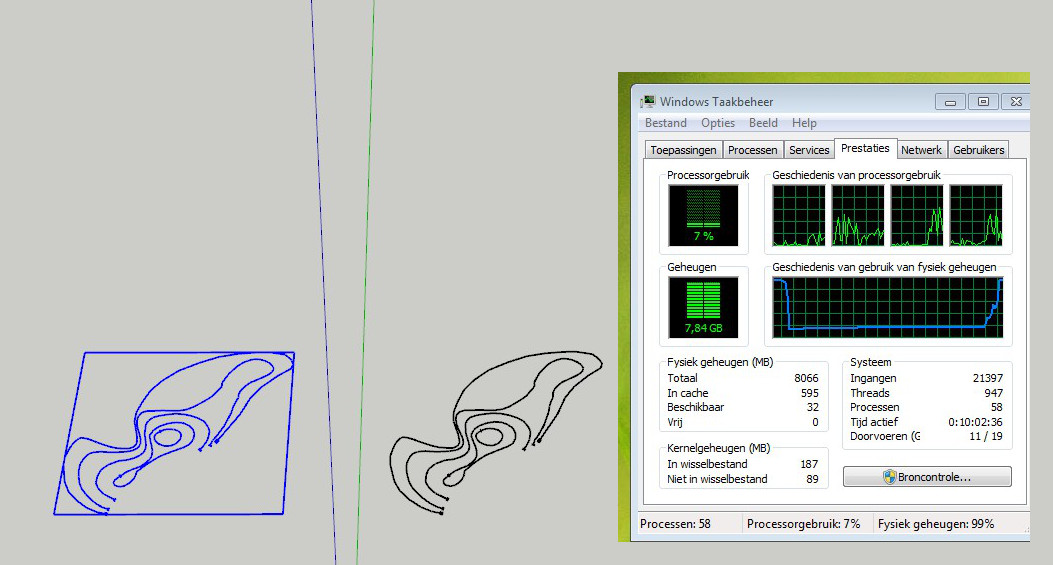
-
Where can I find this extension? Can I use it just with Sketchup 2016?
grtz,
Gert
-
@gettes said:
Where can I find this extension? Can I use it just with Sketchup 2016?
grtz,
Gert
Read the first post in this thread. It is clearly spelled out there with links.
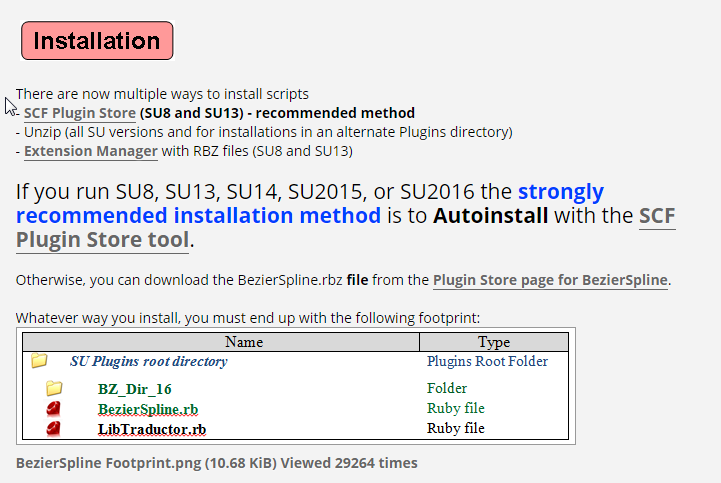
-
@gettes said:
Where can I find this extension? Can I use it just with Sketchup 2016?
Gert
Have you actually read the first post in this thread ?
Or perhaps more sensibly, have you looked in the SketchUcation PluginStore for its RBZ ?
http://sketchucation.com/pluginstore?pln=BezierSplineI think it's one of the few Plugins from Fredo that does NOT actually need his 'Lib' installing [ although having that too does not harm ! ]...
As far as I know it works in all available SketchUp versions...
So why not try it... and let us know... -
感謝你的分享 ~~ 好用插件
-
Love this tool but is there a way to make a shortcut key for "BZ - Convert to / Polyline" etc?
-
@coremaster110 said:
Love this tool but is there a way to make a shortcut key for "BZ - Convert to / Polyline" etc?
I guess you refer to the menu entries in the contextual menu. I thought it was possible to assign shortcuts to them.
If not, this is not a big job to make them as regular menu static entries.Fredo
-
@fredo6 said:
@coremaster110 said:
Love this tool but is there a way to make a shortcut key for "BZ - Convert to / Polyline" etc?
I guess you refer to the menu entries in the contextual menu. I thought it was possible to assign shortcuts to them.
If not, this is not a big job to make them as regular menu static entries.Fredo
Yes, in the contextual menu.
Shortcuts can only be assigned in the "Preferences/Shortcuts"? There are options to assign shortcuts to draw polylines etc but did not see any options for converting.
It would be really nice if shortcuts could be added to the contextual menu options aswell.Regards
-
Did you have a curve selected while searching for the item in the list? Since it is a Context menu item, you need to select an entity that would make it show up there.
-
@dave r said:
Did you have a curve selected while searching for the item in the list? Since it is a Context menu item, you need to select an entity that would make it show up there.
Oh, that's how it works. Did not know. Thank you!
-
@coremaster110 said:
Oh, that's how it works. Did not know. Thank you!
That's how it works - for anything that would show in the Context menu.
You're welcome.
-
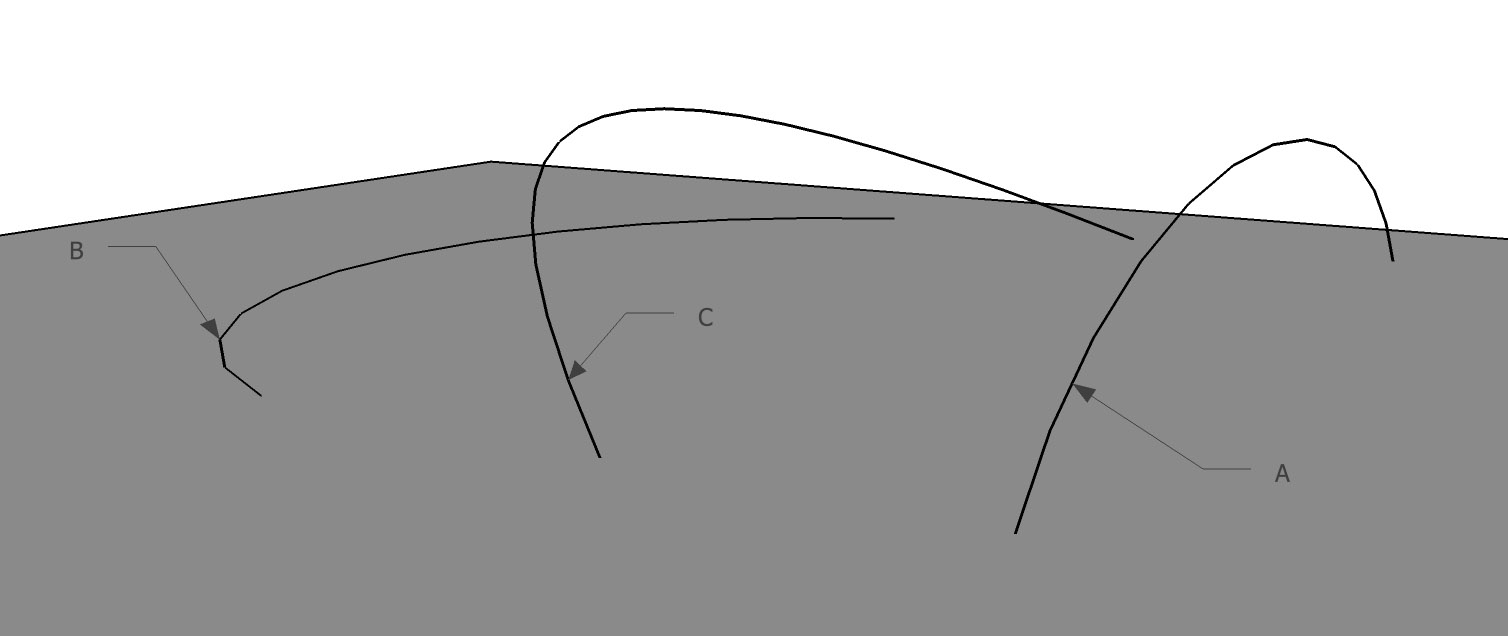
Hi!
I love BezierSpline - thanks! - but is there any plugin that can make a "C" curve out of a vertical "A" and a horisontal "B"(see attached pic)?
Mikael -
@surfmike said:
[attachment=0:1gq3jfrj]<!-- ia0 -->line_combo_plugin.jpg<!-- ia0 -->[/attachment:1gq3jfrj]
Hi!
I love BezierSpline - thanks! - but is there any plugin that can make a "C" curve out of a vertical "A" and a horisontal "B"(see attached pic)?
MikaelYou can try Curviloft Loft By Spline, just keeping the contours
Fredo
-
@fredo6 said:
@surfmike said:
[attachment=0:2uv23w8c]<!-- ia0 -->line_combo_plugin.jpg<!-- ia0 -->[/attachment:2uv23w8c]
Hi!
I love BezierSpline - thanks! - but is there any plugin that can make a "C" curve out of a vertical "A" and a horisontal "B"(see attached pic)?
MikaelYou can try Curviloft Loft By Spline, just keeping the contours
Fredo
Thanks for suggesting.
Tried it, but since I wanted to create the "C" curve, I tried w/o it, which didn't give the desired result.
What I want is to NOT have to create two groups/components, and run th command "Intersect faces" to create a 3rd "C" contour.
Is that possible?
//Mike -
thanks
-
Hi! Is there any chance to override the maximum segments (300s) for each bezier curve made?
//Mike
Advertisement







