[Plugin] BezierSpline - v2.2a - 22 Apr 21
-
**%(#008000)[# Permission to use this software for any purpose and without fee is hereby granted
Distribution of this software for any purpose is subject to:
- the expressed, written consent of the author
- the inclusion of the present copyright notice in all copies.]**
Please UPGRADE to this latest version 2.2 if you run SU 2017 (for certification) and above.
BezierSpline draws a variety of Polylines, Bezier and Spline curves, all in 3D. The present release gathers all extensions, including those published recently (Courbette, Catmull, F-Spline, DogBone, T_Bone, Polyline for Animation, etc…).
- All curves are based on a sequence of control points, which is entered by the user in interactive mode.
- A Precision parameter allows to adjust the number of segments when the curve is generated.
- For some curves, there may be extra parameters, accessible via the TAB key.
- All curves can be later edited. You can move, delete, add control points
- As of version 1.4, you can also transform a curve of one type into a curve of another type, both sharing the same control points.
Here is a comparison between the different Splines, based on the same Control points:
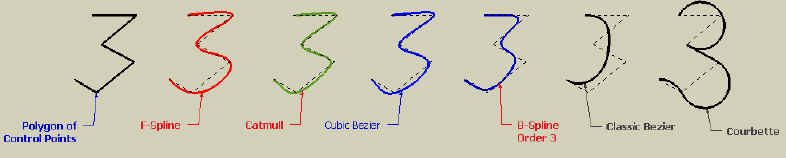
Note: The doc is slightly outdated, but gives an overview of the essential features. All PDF files are also available from the menu "Draw > BezierSpline curves > Documentation..."
Quickcard BezierSpline - English - v1.2.pdf
Quickcard BezierSpline - French - v1.2.pdf
Quickcard BezierSpline - Portuguese - v1.2.pdf
Tutorial BezierSpline - English - v1.2.pdf- Language: English, French, Portuguese, Hungarian, German, Spanish (thanks to all kind translators).
- Menus: by default, it is installed in Draw > BezierSpline curves…
- Icon toolbar: Most of the tools are present on the toolbar (unfortunately, not adjustable unless you remove the icon files in BZ_Dir_14/IMAGES_CadFather)
There are now multiple ways to install scripts
- SCF Plugin Store (SU8 and SU13) - recommended method
- Unzip (all SU versions and for installations in an alternate Plugins directory)
- Extension Manager with RBZ files (SU8 and SU13)
If you run SU8, SU13, SU14, SU2015, or SU2016 the strongly recommended installation method is to Autoinstall with the SCF Plugin Store tool.
Otherwise, you can download the BezierSpline.rbzfile from the Plugin Store page for BezierSpline.
Whatever way you install, you must end up with the following footprint:
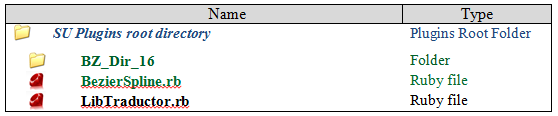
**Note for SU6 and SU7 users, download the rbz file from the plugin store page, and change its extension from .rbz to .zip
Then:- Open the zip archive
- Select All (Ctrl A)
- Extract into the Sketchup Plugin Directory
- Answer YES to OVERWRITE all existing files if any
- Make sure you get the correct footprint (one rb file and one folder)**
The standard SU Plugins root directories are:
Windows SU8: C:\Program Files\Google\Google SketchUp 8\Plugins
Windows SU13: C:\Program Files\SketchUp\SketchUp 2013/Plugins
Windows SU14: C:\Users<username>\AppData\Roaming\SketchUp\SketchUp 2014\SketchUp\Plugins
Windows SU15: C:\Users<username>\AppData\Roaming\SketchUp\SketchUp 2015\SketchUp\Plugins
Mac SU8: Macintosh HD/Library/Application Support/Google SketchUp 8/SketchUp/Plugins
Mac SU13: ~/Library/Application Support/SketchUp 2013/SketchUp/Plugins
Mac SU14: ~/Library/Application Support/SketchUp 2014/SketchUp/Plugins
Mac SU15: ~/Library/Application Support/SketchUp 2015/SketchUp/PluginsCAUTION: NEVER rename or move files from their folders. If you are unsure of your unzip operation, do it in a neutral folder and check that you reconstruct the right footprint. Then transfer the folders and files to the SU Plugin Directory.
Curves are created by entering the control points. By default, all curves, except Classic Bezier requires to enter control points in sequence. Classic Bezier requires entering the first and last points, and then the other middle points.
You can later Edit a selected curve via the contextual menu “BZ - Edit <name of curve>….”
You can also Convert or Transform a curve via the contextual menu “BZ – Convert….” and “BZ – Transform (control points)….”- You can enter the precision in the VCB as a number followed by ‘s’
- For loops, you can specify the number of segments as a number followed by ‘c’
- Type F8 to close the curve by a segment
- Type F9 to close the curve by a nice curve (based on Bezier)
- Type TAB to access a dialog box for extra parameters when applicable
- Type F5 to toggle the visibility of vertex (displayed as small blue points)
- It is always a good idea to check the contextual menu to see which options are available
BezierSpline 2.2a – 22 Apr 21:
Performance contextual menuBezierSpline 2.1b – 14 Apr 21:
Prevent a conflict with offset.rb (by RickW)BezierSpline 2.1a – 01 Nov 18:
Fix for size of toolbar iconsBezierSpline 2.0a – 01 Aug 18:
Fix for non-ascii Windows username and repackagingBezierSpline 1.9b – 25 Feb 18:
Increased the number of poinst and control points
Here is the start post for this releaseBezierSpline 1.9c – 31 Jul 18:
Fix for non-ascii Windows usernameBezierSpline 1.9a – 12 Feb 17:
Release certified for SU2017BezierSpline 1.8a – 13 Nov 15:
Maintenance releaseBezierSpline 1.7c – 23 Mar 15:
Remove traces at startup of Sketchup - second trialBezierSpline 1.7b – 22 Mar 15:
Remove traces at startup of SketchupBezierSpline 1.7a – 19 Oct 14:
Fixes when the username contains non-ascii characters (SU14).BezierSpline 1.6d – 04 Mar 14:
Fixes another bug in Dog Bone curves (radius was not respected), as signaled by Robert WanBezierSpline 1.6c – 03 Mar 14:
Fixes a bug in Dog Bone curves (radius was not respected), as signaled by Robert WanBezierSpline 1.6b – 12 Nov 13:
Technical release for future Sketchup compatibility.
It also seems to fix the crash encountered on some Mac with SU13BezierSpline 1.6a – 11 Nov 13:
Technical release for future Sketchup compatibility.BezierSpline 1.4f – 23 Jan 11:
- Improve performance for contextual menu when selection is big (thanks to ThomThom and Jim for signaling)
BezierSpline 1.4e – 10 Nov 10:
- Integrated the Spanish translation by Oxer
BezierSpline 1.4 – 07 Nov 10: bug fixing
- Fix an issue concerning contextual menu performance for huge models
BezierSpline 1.4 – 02 Sep 10: Important update
- Fix a bug for state of the toolbar on Mac
- Added a menu to check for updates on Sketchucation (it links to this post)
- Integrated updated icons by CadFather
BezierSpline 1.4 – 16 Aug 10: Important update
- Several bugs fixed
- Transformation of curves based on sharing control points
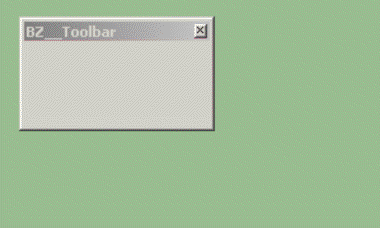
BezierSpline 1.3 – 31 Jan 10: Stable version
-
Thanks a lot Fredo!

Tomasz -
thank you very much, amazin update
-
Dear Frodo,
Many thanks for all your hard work. I have downloaded your files for a fresh install, but note that LibTraductor.rb is not there in the unzipped folder. This is not a problem for those who already have your plugin as they can use the existing file, but it might be a problem for new users unless LibTraductor.rb is a native SU file (is it?).
Does one leave the desired icons inside their folder or move them up one to the BZ_Dir folder?
Kind regards,
Bob -
You are right, thanks. I completely forgot LibTraductor.rb (which not Sketchup native, but mine). Actually, for those using my other plugins, it is present anyway, but for newcomers, it wouldbe missing.
I updated the archive in the main message of this post.
For the cions, I don't understand what you mean. Can you clarify.
Thanks
Fredo
-
Thanks Fredo...your efforts to help comunity is really great.
-
Dear Frodo,
Inside the BZ_Dir folder you have two folders: IMAGES_CADFather and IMAGES_ Standard.
Does one leave the icons inside these folders or does one move the icons of choice into the BZ-Dir folder?
Kind regards,
Bob -
Bob,
The old icons are in IMAGES_Standard, but by default you get CadFather's ones. Unfrotunately, this Plugin is still behind my others, and I don't provide an easy option to switch between icon collections.
If you have your owns, drop them into the IMAGES_CadFather folder.
The convention is _24 and _16 for large and small icons. -
Dear Fredo,
All working fine. Thanks for everything.
Regards,
Bob -
This is quality work Fredo. Thanks very much!
-
hats off for Fredo!

-
Fredo6, much appreciated! Thanks for taking the time to put all the bits and pieces together.
-
Thank You.

-
...is there a way to divide a curve by an equal number of segments or am i talking a different plug in?
-
thanks a lot fredo. it is great to find everything in one place. now I can be sure to have the latest version

@cadfather said:
...is there a way to divide a curve by an equal number of segments or am i talking a different plug in?
interesting question indeed (although I believe we should just read your manual
 )
) -
Thank you
-
Thanks Fredo, very useful!

-
great tool!
great update!
thank you!!! -
@plot-paris said:
interesting question indeed (although I believe we should just read your manual
 )
)you're right there PlotParis, i do read 'too fast' sometimes..
 so i went and reread it but what i am looking for is not the precision parameter (think that's what you mean) - rather a way of dividing the spline.. perhaps like we do for a simple line (right click, divide) or by input box.
so i went and reread it but what i am looking for is not the precision parameter (think that's what you mean) - rather a way of dividing the spline.. perhaps like we do for a simple line (right click, divide) or by input box.when i change the precision points and then explode the curve - the split segments do not match the change.
the idea is to use the bezier curve for flightpath - the option of changing the division would give a handle on smoother frame transitions etc..
am i on a path?
-
CadFather, I have to admit, I didn't mean anything. just had the situation several times, that I was looking for some function with fredo's plugins for hours - but everything was explained in detail in his superb manuals

ah, I see, you want to use it for flightpath. I think to have an even distribution of segments is not necessary, for flightpath automatically adjusts each scene transition time to match a constant speed (at least flightpath2 does it).
I tend to reset these modified times to default (with the TimeTransitionEditor script of the Presentation bundle (14$ at smustard) so that I can influence the animation speed with differing segment distribution along the curve...but nonetheless I would appreciate a tool that creates an even distribution of segments throughout the whole curve. would come in quite handy sometimes. if you extrude the shape to have a curved wall for example. if all the segments are the same length it is far easier to use the same window component on this wall...
Advertisement







